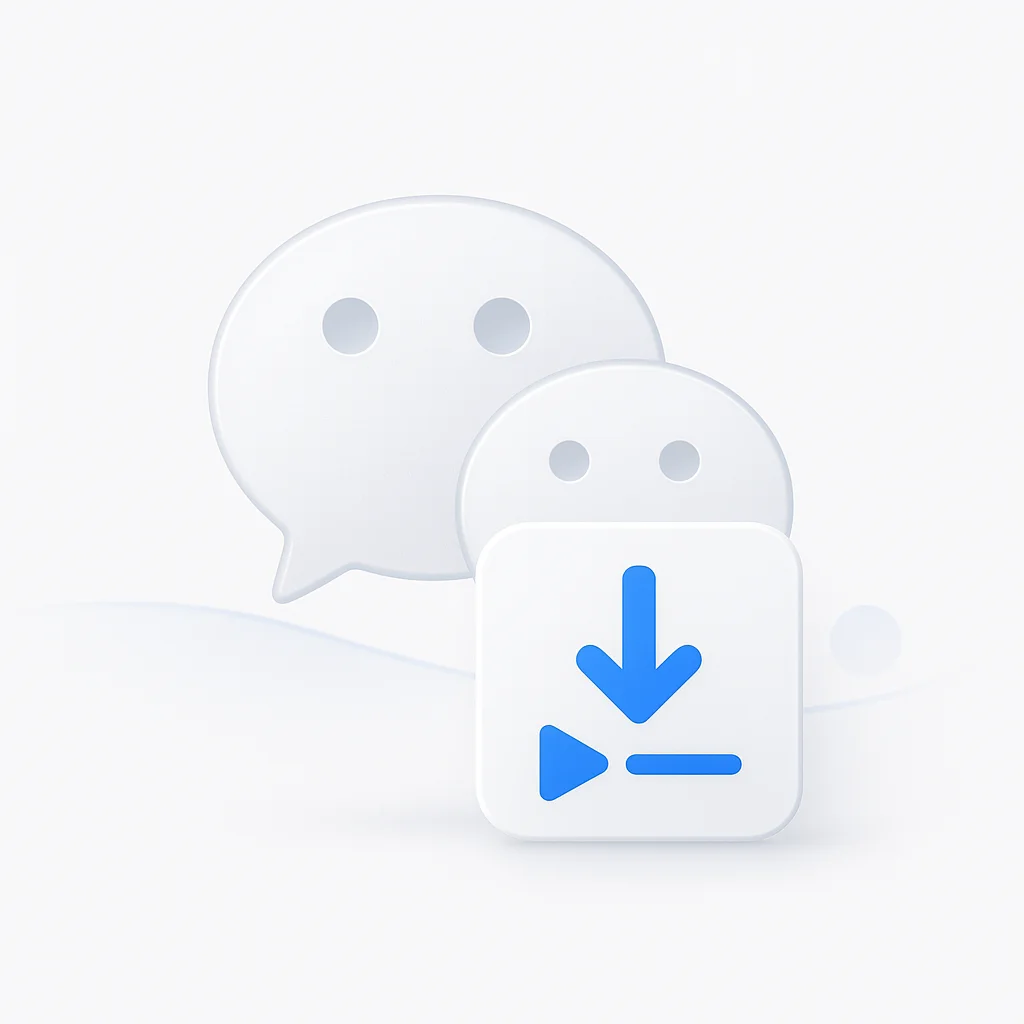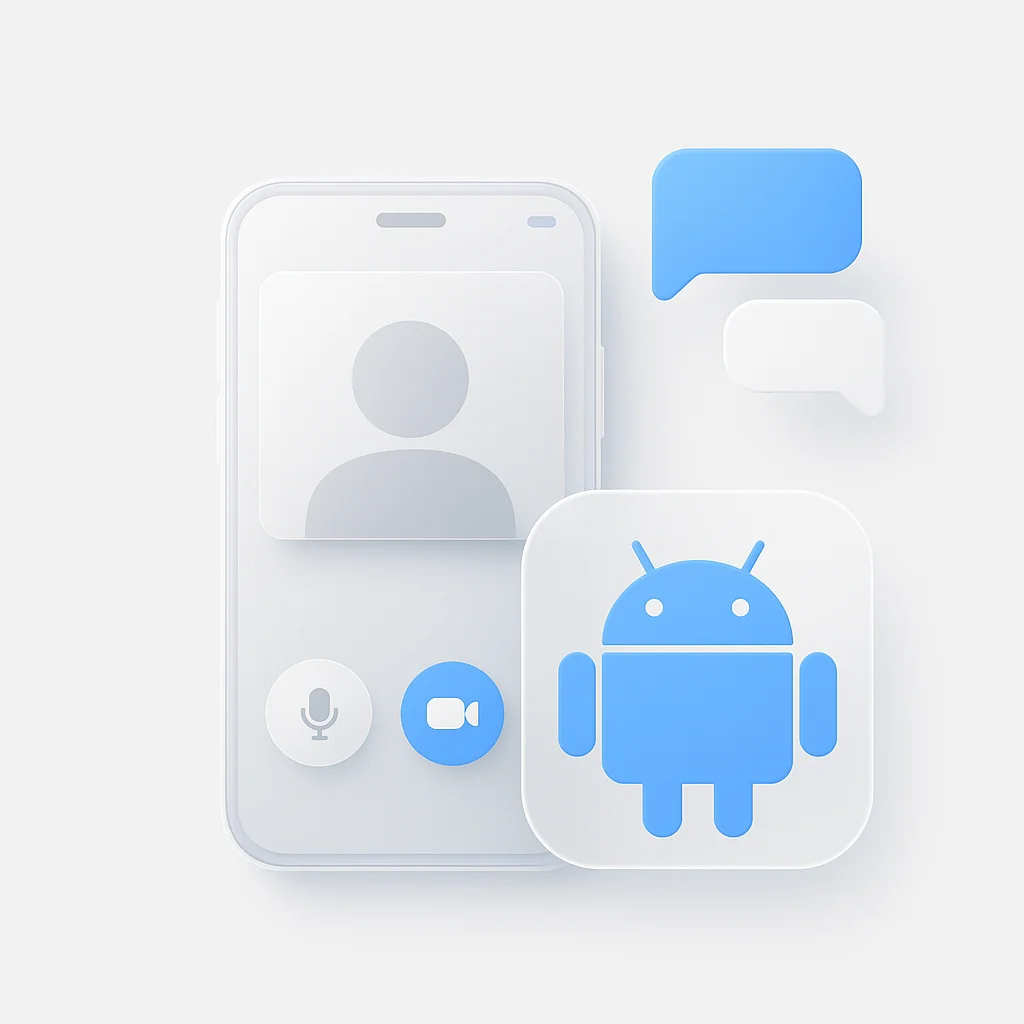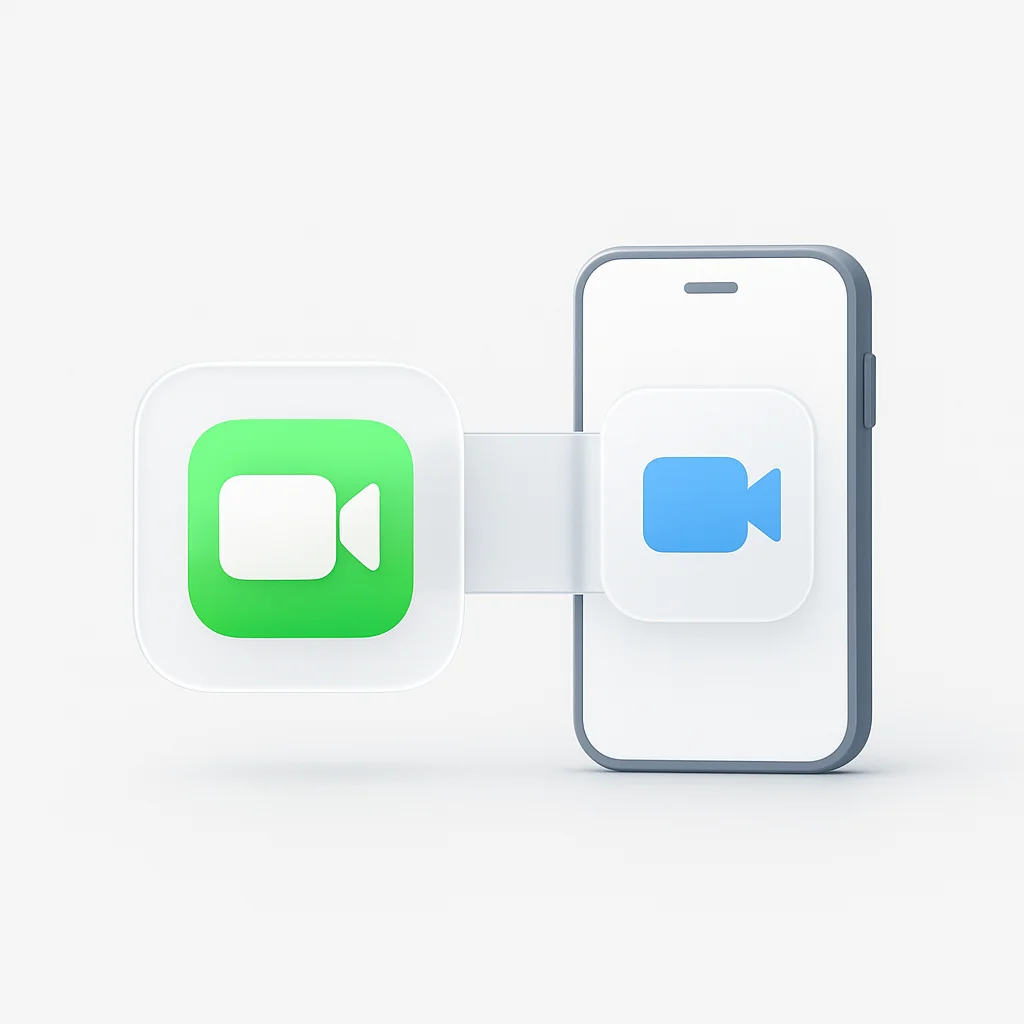You’ve connected all the cables, fired up OBS, and you’re ready to stream… but all you see is a black screen or a “No Signal” error. A capture card not working is one of the most frustrating roadblocks for any creator.
Don’t panic. This is your definitive troubleshooting guide. We’ll walk you through the 8 most common capture card problems and provide clear, step-by-step solutions to fix them. From a black screen in OBS to audio sync issues, we’ll help you get your stream or recording back on track.
Before You Begin: The 60-Second Sanity Check
Before diving into complex troubleshooting, check these basics first:
Cable Connections: Are all HDMI and USB cables plugged in securely on both ends? A loose connection is responsible for 30% of capture card issues.
Correct Ports: Is the HDMI “IN” coming from your console/camera and “OUT” going to your passthrough monitor? Is the USB cable in a USB 3.0 port (usually blue)?
Power Cycle Everything: Turn off your console, PC/laptop, and capture card. Wait 30 seconds, then power them back on in this order: capture card, console, then PC.
If these quick fixes don’t work, let’s tackle the specific problems.

Problem 1: Black Screen in OBS or Streamlabs
Cause: The most common issue. Your streaming software isn’t receiving the video source correctly.
Solutions:
-
Check the Source: In OBS, ensure you’ve added a “Video Capture Device” source and selected your capture card from the dropdown.
-
Deactivate/Reactivate: Right-click your capture card source in OBS and select “Deactivate,” wait 5 seconds, then “Activate” again.
-
Resolution/FPS Mismatch: Your capture card might be receiving a signal your software can’t display. In OBS, go to your source properties and manually set the resolution and FPS to match your console output (typically 1080p, 60fps).
-
Run as Administrator: Right-click OBS and select “Run as administrator.” This gives the software proper access to your capture hardware.
-
Update Capture Software: Ensure you’re using the latest version of OBS Studio. Older versions often have compatibility issues with newer capture cards.
If you’re recording content for later review, ScreenApp’s AI Video Watcher can automatically analyze your recorded footage to identify technical issues and suggest improvements for future streams.
Problem 2: “No Signal” or “Unsupported Signal” Error
Cause: Your capture card isn’t receiving a compatible video signal from your console or camera.
Solutions:
-
Verify HDMI Cables: Test your HDMI cables by connecting your console directly to your monitor. If it doesn’t work, replace the cable.
-
Check Output Resolution: Go to your console’s display settings:
- PS5: Settings > Screen and Video > Video Output > Resolution (set to 1080p if having issues)
- Xbox Series X/S: Settings > General > TV & display options > Resolution
- Nintendo Switch: System Settings > TV Output > TV Resolution
-
Disable HDCP: This is crucial for PlayStation consoles (see Problem 7 below for detailed steps).
-
Try Different Resolutions: Some capture cards don’t support all resolutions. Start with 1080p and work your way up.
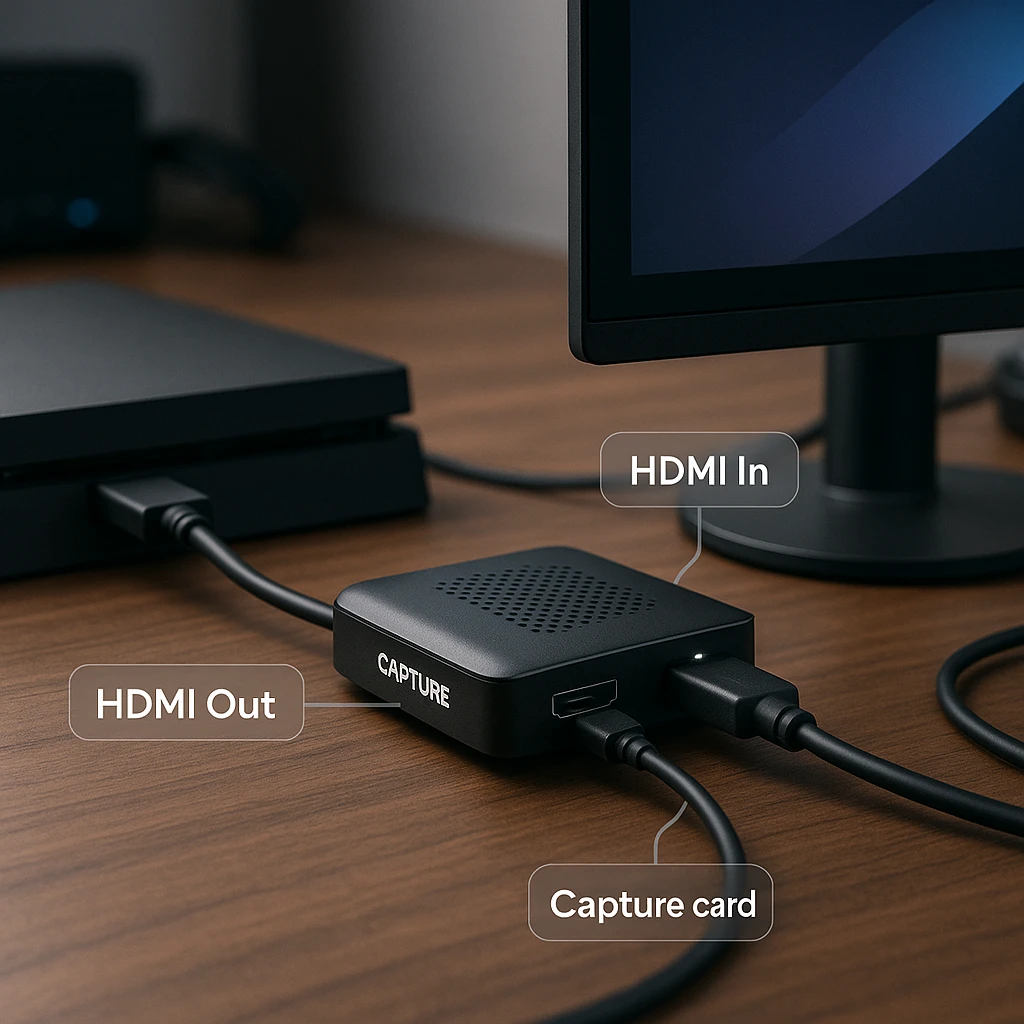
Problem 3: PC/Laptop Not Detecting the Capture Card
Cause: Usually a driver, USB port, or power issue.
Solutions:
-
Use a USB 3.0 Port: Modern capture cards need USB 3.0 bandwidth. Look for blue USB ports or check your laptop manual.
-
Install/Update Drivers:
- Elgato: Download Game Capture HD software
- AVerMedia: Download RECentral
- Razer: Download Razer Cortex
- Always get drivers from the official manufacturer website
-
Check Device Manager:
- Press Windows + X and select “Device Manager”
- Look under “Sound, video and game controllers”
- If you see a yellow warning triangle, right-click and “Update driver”
-
USB Power Issues: Some laptops don’t provide enough power through USB. Try a powered USB hub or different laptop ports.
Problem 4: Laggy or Stuttering Video Preview
Cause: Your computer’s resources are overloaded, or there’s a USB bandwidth issue.
Solutions:
-
Close Unnecessary Applications: Free up CPU and GPU resources. Check Task Manager for high-usage applications.
-
Ensure USB 3.0 Connection: A USB 2.0 port will cause stuttering. USB 3.0 provides 5 Gbps vs USB 2.0’s 480 Mbps.
-
Lower Preview Resolution: In OBS, go to File > Settings > Video and reduce the “Output (Scaled) Resolution” to 720p temporarily.
-
Adjust Process Priority: In Task Manager, find OBS, right-click, and set priority to “High” (not “Realtime”).
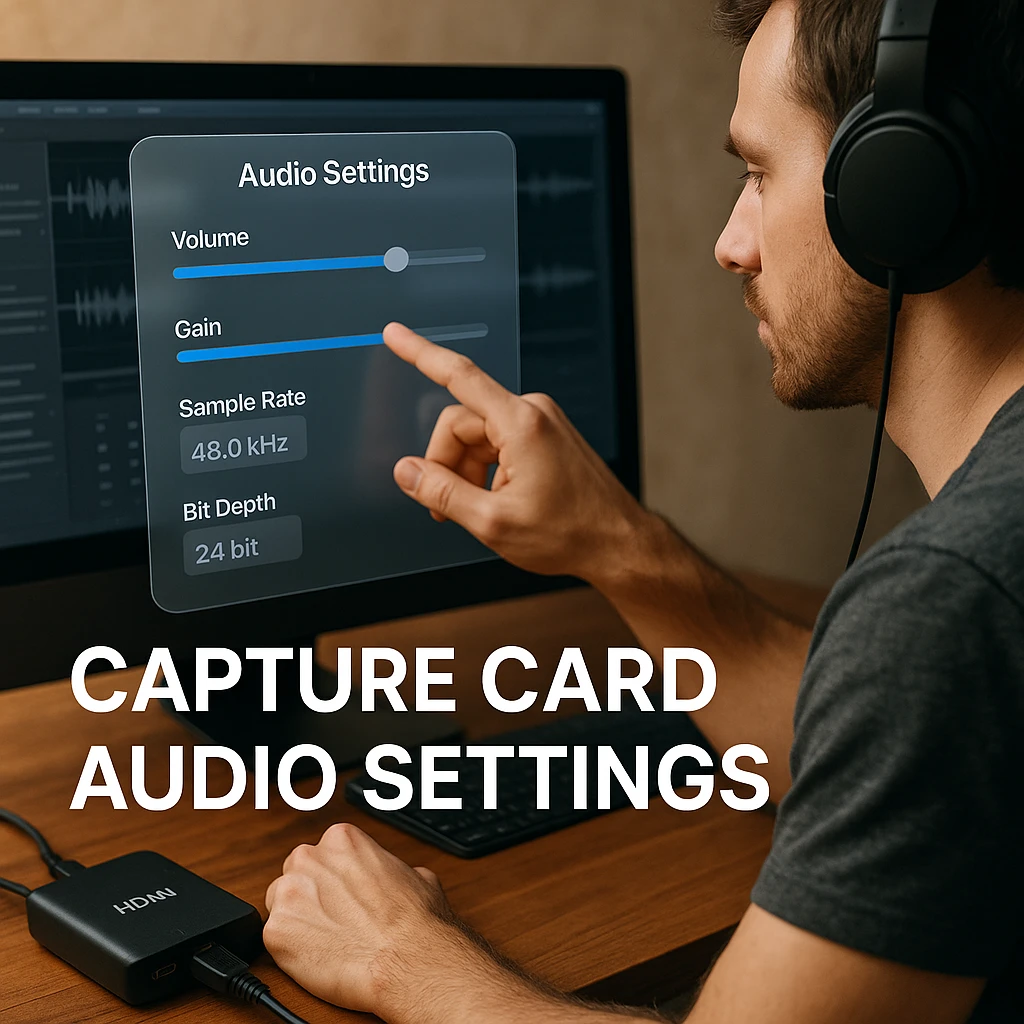
Problem 5: Screen Tearing or Flickering
Cause: Mismatch in refresh rates or V-Sync settings between your devices.
Solutions:
-
Check Refresh Rates: Ensure your console output (60Hz/120Hz) matches your monitor and capture card capabilities.
-
Disable Variable Refresh Rate: On Xbox Series X/S, go to Settings > General > TV & display options and turn off “Variable refresh rate.”
-
Graphics Card Settings:
- NVIDIA: Open NVIDIA Control Panel > Manage 3D Settings > Vertical sync > “On”
- AMD: Open AMD Radeon Settings > Display > Enable “Wait for Vertical Refresh”
-
Monitor Cable: Use a high-quality HDMI or DisplayPort cable for your passthrough monitor.
Problem 6: Audio Not Captured or Out of Sync
Cause: Incorrect audio device settings or driver issues.
Solutions:
-
Set Audio Input Capture: In OBS, add an “Audio Input Capture” source and select your capture card as the device.
-
Advanced Audio Properties: In OBS, click the gear icon next to your audio mixer and select “Advanced Audio Properties.” Set your capture card audio to “Monitor and Output.”
-
Fix Sync Issues: In Advanced Audio Properties, use the “Sync Offset” field to delay or advance audio:
- If audio is ahead: Enter negative value (-100ms)
- If audio is behind: Enter positive value (+100ms)
-
Check Windows Sound Settings: Right-click the speaker icon in your taskbar, select “Open Sound settings,” and ensure your capture card appears in recording devices.
When dealing with persistent audio issues, ScreenApp’s Audio Analyzer can help identify timing discrepancies and suggest optimal sync settings for your specific setup.
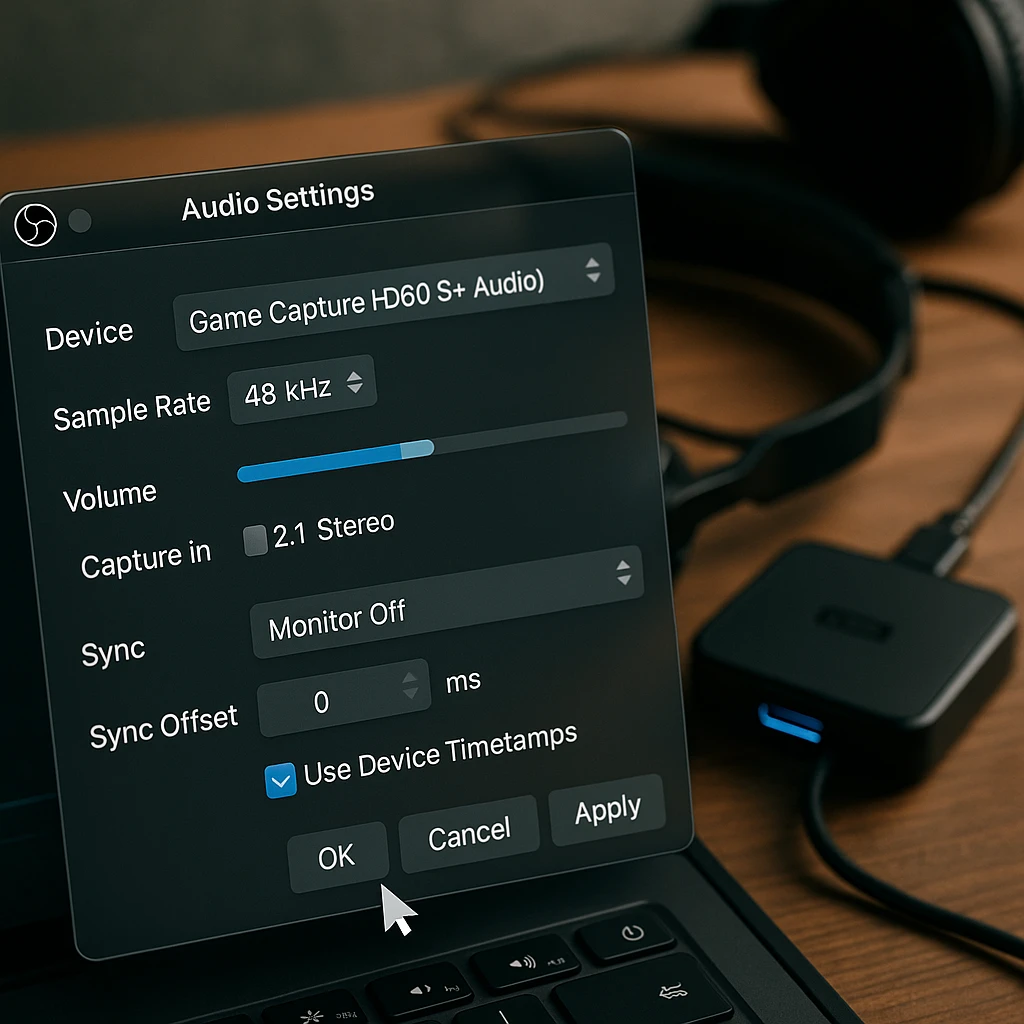
Problem 7: HDCP Error (PS5/PS4/PS3)
Cause: HDCP (High-bandwidth Digital Content Protection) prevents recording of protected content. It must be disabled for gameplay capture.
Solutions:
For PS5/PS4:
- Go to Settings > System > HDMI
- Turn off “Enable HDCP”
- Restart your console
For PS3:
- Go to Settings > Display Settings > HDMI
- Set to “Automatic”
- If issues persist, you may need an HDMI splitter to strip HDCP
For Other Devices: Some streaming devices and cable boxes have HDCP enabled by default. Check device settings for HDCP options, or use an HDMI splitter designed to remove HDCP protection.
Problem 8: Capture Card Overheating
Cause: Extended streaming sessions or poor ventilation causing thermal throttling.
Solutions:
-
Ensure Proper Airflow: Don’t cover your capture card or place it in enclosed spaces. Leave at least 2 inches of clearance on all sides.
-
Use Additional Cooling: Point a small USB fan at the capture card during long sessions. Some creators use laptop cooling pads.
-
Take Regular Breaks: Allow the card to cool down every 2-3 hours during marathon streaming sessions.
-
Check Room Temperature: Streaming in hot rooms (above 75°F/24°C) increases the risk of overheating.
-
Monitor Performance: If your capture quality drops during long sessions, overheating is likely the cause.
Advanced Troubleshooting Tips
Update Everything: Keep your operating system, graphics drivers, and capture software updated. Compatibility issues often arise from outdated software.
Test with Different Software: If OBS isn’t working, try the manufacturer’s native software (Elgato Game Capture, AVerMedia RECentral) to isolate software-specific issues.
Check System Requirements: Ensure your computer meets the minimum requirements for your capture card. 4K capture cards especially need powerful CPUs and plenty of RAM.
USB Bandwidth Management: If using multiple USB devices, spread them across different USB controllers. High-bandwidth devices can interfere with each other.
For creators who want to streamline their content creation workflow, ScreenApp’s AI Note Taker can automatically capture key moments and insights from your streaming sessions, helping you create better content and troubleshoot issues more effectively.
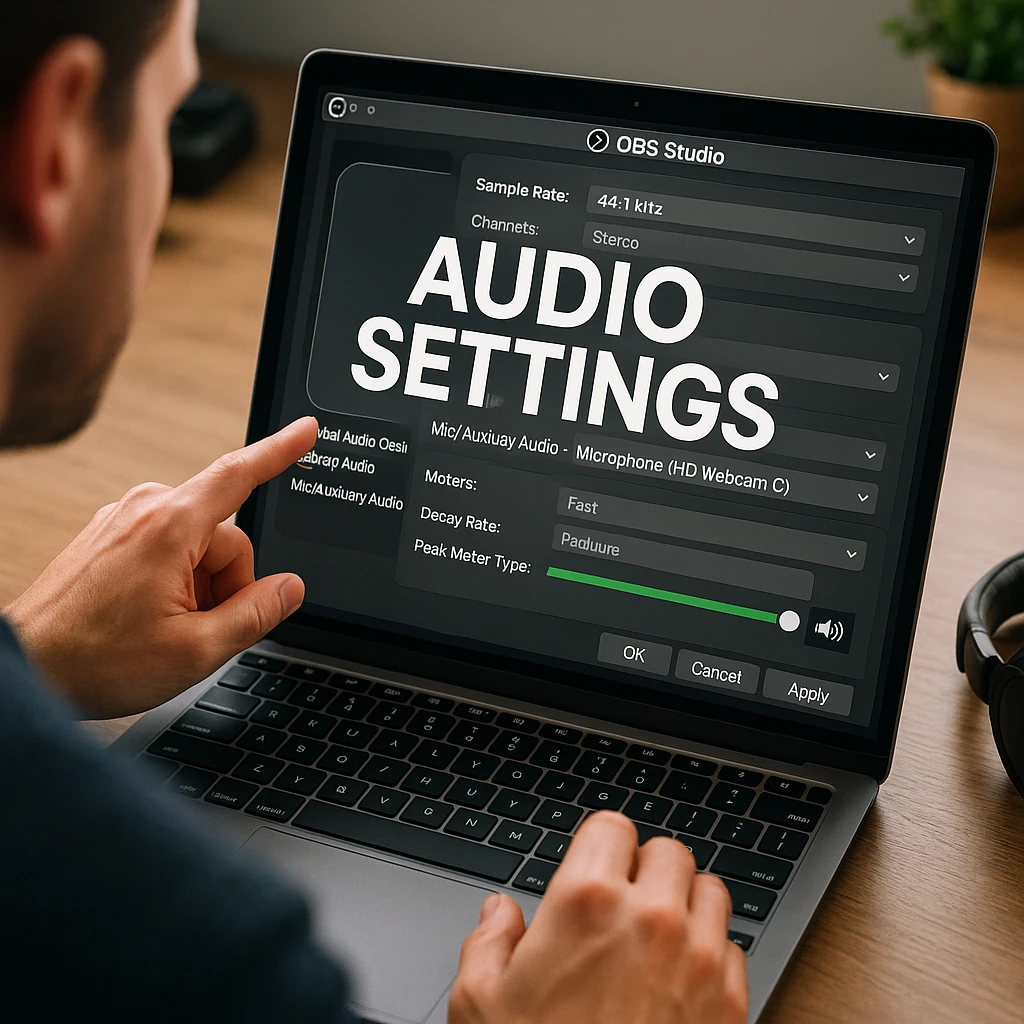
FAQ: Your Top Troubleshooting Questions
Do I need a specific USB port for my capture card? Yes, most modern capture cards require USB 3.0 ports for sufficient bandwidth. USB 2.0 ports will cause stuttering or prevent the card from working entirely.
How do I update my capture card’s firmware? Download the latest software from your manufacturer’s website. Firmware updates are typically included with software updates and install automatically.
Why does my cheap capture card look washed out? Budget capture cards often have poor color space handling. In OBS, try changing the Color Space from “709” to “601” in your capture device properties.
Can a capture card be faulty or broken? Yes, hardware failure does occur. Signs include persistent overheating, completely black screens despite correct settings, or the card not being detected by any computer.
Should I use the capture card’s native software or OBS? Start with the manufacturer’s software to ensure the card works properly, then switch to OBS for more advanced features and better streaming integration.
Getting Back to Your Content
While capture card troubleshooting can be frustrating, most issues stem from simple configuration problems rather than hardware failures. Work through this checklist systematically:
- Always check cables and connections first
- Ensure HDCP is disabled for gaming consoles
- Match your software settings to your hardware capabilities
- Keep drivers and software updated
- Monitor system resources during streaming
Remember that even professional streamers encounter these issues. The key is having a systematic approach to troubleshooting. With these solutions in your toolkit, you’ll spend less time fixing problems and more time creating the content your audience loves.
Once your capture setup is running smoothly, consider using ScreenApp’s Video Analyzer to review your recorded content and optimize your streaming quality for future broadcasts.