How to Google Meet Integrate with ScreenApp
Transform your Google Meet experience with ScreenApp’s seamless integration. Automatically record, transcribe, and analyze every meeting without lifting a finger. Our Meeting Bot joins your calls, captures everything, and delivers insights within minutes.
What You’ll Accomplish
By the end of this guide, you’ll have:
- ScreenApp Meeting Bot automatically joining your Google Meet calls
- Automatic recording and transcription of all meetings
- Google Calendar integration for seamless scheduling
- AI-powered summaries delivered to your inbox
- Searchable meeting library with all your recordings
Time to complete: 5-10 minutes
What You’ll Need Before Starting
Before integrating Google Meet with ScreenApp, ensure you have:
- ScreenApp Account: Growth ($30/month) or Business plan required for Meeting Bot
- Google Workspace Account: Personal Gmail accounts supported
- Admin Permissions: Ability to add apps to your Google Workspace (if applicable)
- Google Calendar Access: For automatic meeting detection
- Stable Internet: For reliable bot performance during meetings
1. Connect Your Google Account
- Log in to your ScreenApp account
- Go to Settings → Integrations
- Click “Google Meet”
- Select “Connect with Google”
- Choose your Google account and grant permissions for:
- Calendar access (detect meetings)
- Meet access (join calls)
- Drive access (save recordings)
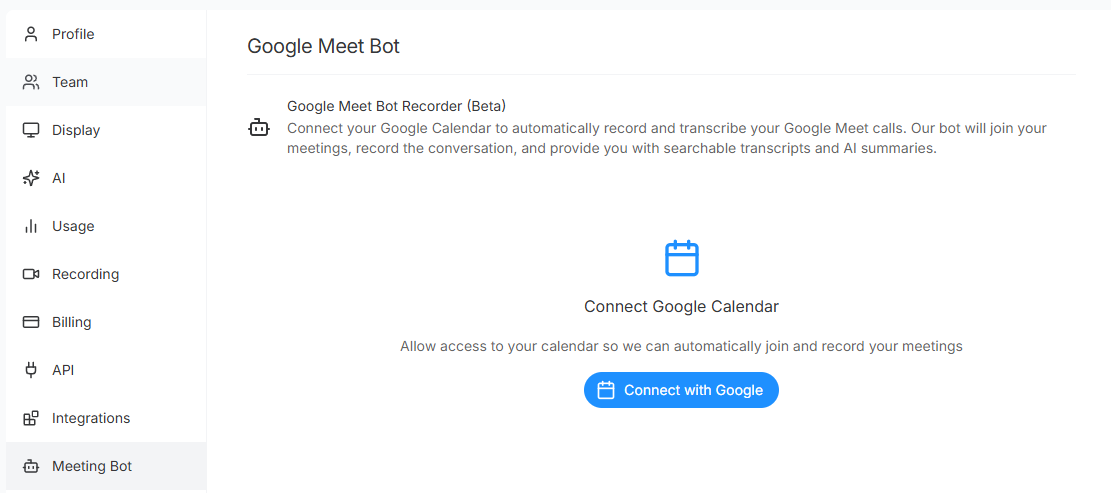
2. Configure Meeting Bot
- Enable “Auto-Join Meetings” toggle
- Set recording preferences:
- Record audio: Always On (required)
- Record video: Optional
- Record screen sharing: Recommended
- Choose notifications: Email summaries or Slack
- Click “Save Settings”
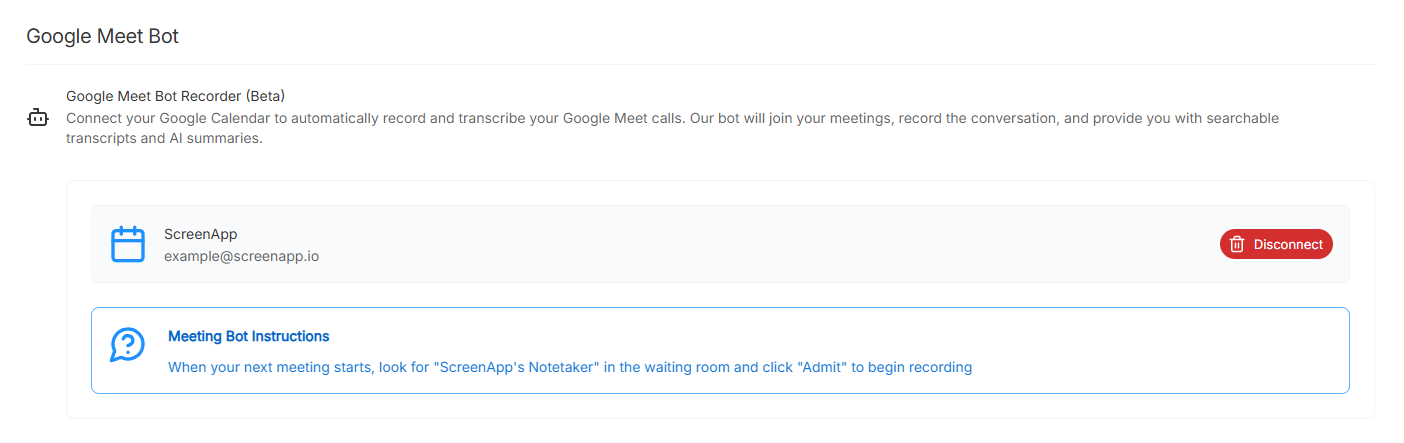
3. Test Your Setup
- Create a test meeting in Google Calendar with Google Meet link
- Join the meeting
- Wait for ScreenApp Bot to join (appears in participants as “ScreenApp Bot”)
- Speak for 30 seconds to test recording
- End the meeting
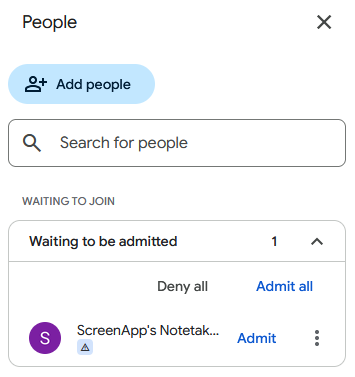
How It Works
Before meetings: ScreenApp detects Google Meet events in your calendar and prepares to join.
During meetings: Bot joins automatically, records audio/video, and creates real-time transcripts.
After meetings: You receive an email with the recording, transcript, and AI summary within 2-5 minutes.
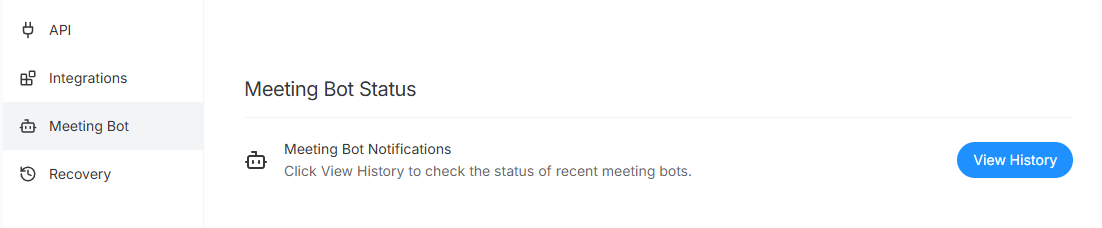
Quick Features to Try
- Search transcripts for specific topics or quotes
- Generate AI summaries highlighting key decisions
- Extract action items automatically from discussions
- Share recordings with team members who missed calls
Troubleshooting
Bot Doesn’t Join Meetings
- Check plan: Meeting Bot requires Growth or Business plan
- Verify permissions: Ensure ScreenApp can access Google Calendar
- Meeting size: Bot only joins meetings with 2+ participants
- Privacy settings: Ensure meeting isn’t restricted to organization only
Poor Recording Quality
- Use headsets instead of speakers to reduce echo
- Minimize background noise during meetings
- Check internet connection - poor connectivity affects bot performance
- Test microphone settings in Google Meet before meeting starts
Missing Recordings
- Check meeting duration: Verify minimum recording length settings
- Review calendar access: ScreenApp needs permission to see all events
- Subscription limits: Ensure you haven’t exceeded monthly recording hours
FAQ
Does the bot notify other participants?
Yes, the ScreenApp Bot announces when it joins and appears in the participant list for transparency.
Can I control recording during meetings?
Yes, you can manually start/stop recording or remove the bot mid-meeting if needed.
How much does this cost?
Google Meet integration is included with Growth ($30/month) and Business plans. Free accounts can manually record but don’t get the automated Meeting Bot.
Is my data secure?
All recordings are stored securely with GDPR and SOC2 compliance. You control data retention and can delete recordings anytime.
Related Articles
- How to Transcribe a Google Meet Meeting - Manual recording methods
- ScreenApp Zoom Integration Guide - Similar setup for Zoom
- Google Integration Troubleshooting - Technical support
Get Started
- Upgrade to Growth or Business plan
- Connect your Google account in Settings → Integrations
- Schedule a test meeting to verify everything works
Need help? Contact our support team through the chat widget or email support@screenapp.io.