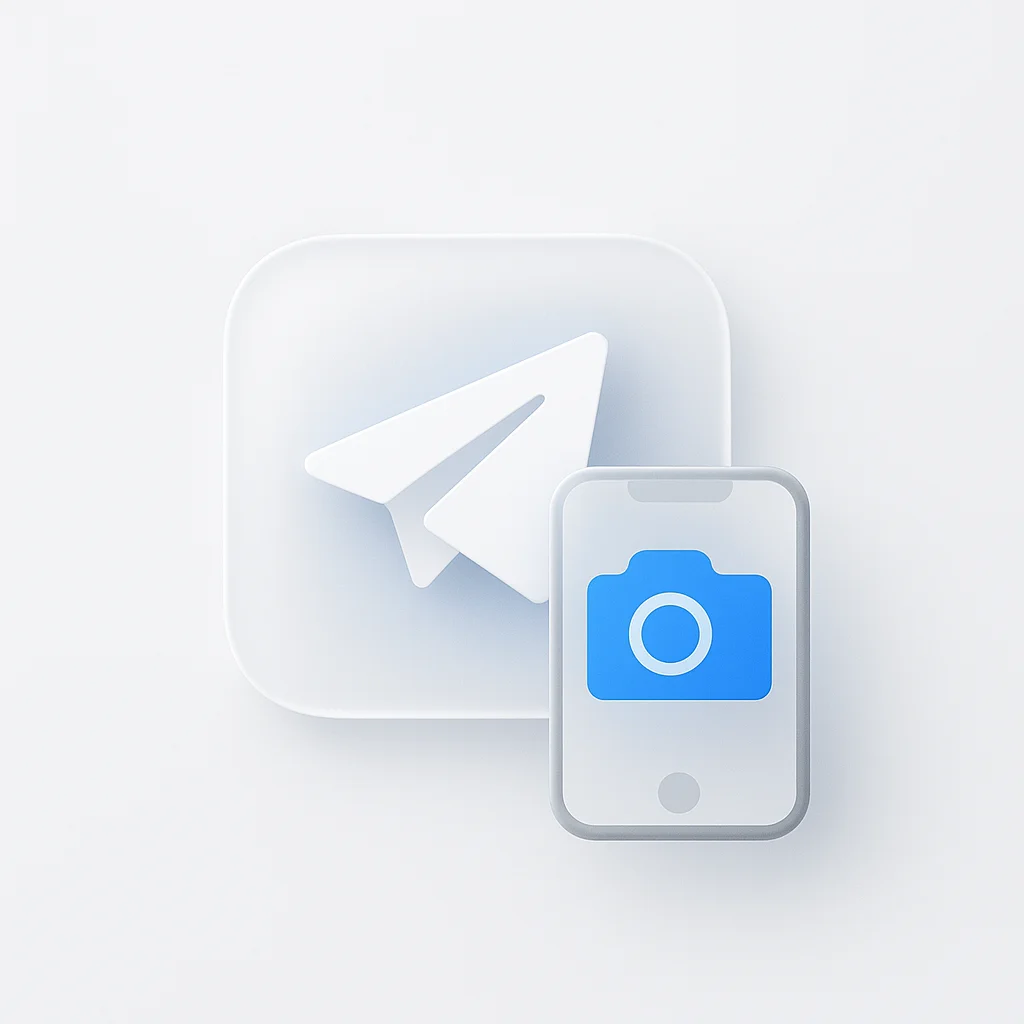Ever wondered if Telegram notifies someone when you screenshot their messages? With over 800 million active users worldwide, Telegram has become one of the most popular messaging platforms, known for its privacy features and security. But when it comes to screenshot notifications, the answer isn’t as straightforward as you might think.
This comprehensive guide covers everything you need to know about Telegram’s screenshot notification system in 2025, including the differences between regular chats, secret chats, channels, and groups.
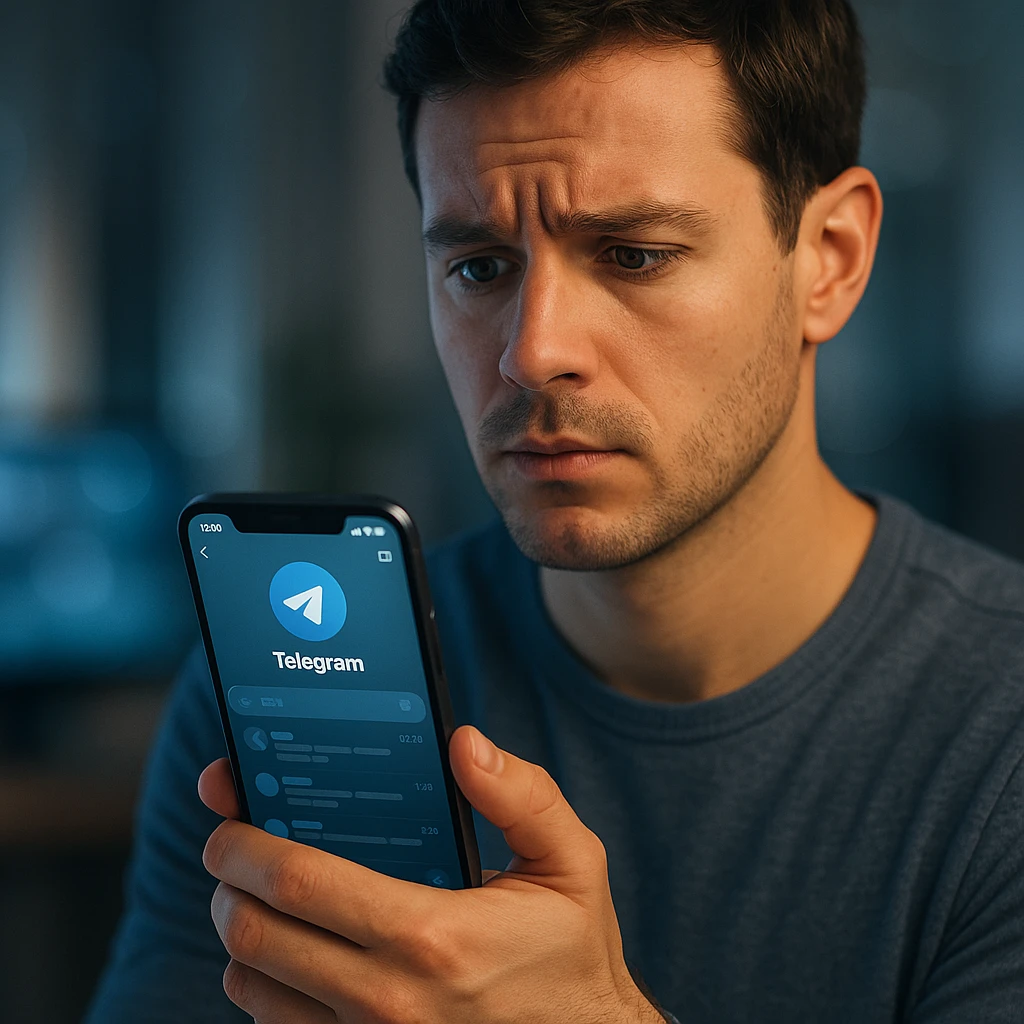
Quick Answer: Does Telegram Notify Screenshots?
Short Answer: It depends on the type of chat and content you’re screenshotting.
| Chat Type | Screenshot Notifications | 2025 Status |
|---|---|---|
| Regular Chats | No | No changes |
| Secret Chats | Yes | Enhanced detection |
| Channels | No | No notifications |
| Groups | No | No notifications |
| Voice Messages | No | No changes |
| Media Files | No | No changes |
Telegram’s Screenshot Notification System Explained
Telegram’s approach to screenshot notifications is unique compared to other messaging platforms. Unlike Snapchat, which notifies for almost everything, or WhatsApp, which only notifies for “view once” media, Telegram has a more nuanced system.
Regular Chats vs Secret Chats
The key difference lies in Telegram’s two chat types:
Regular Chats:
- No screenshot notifications
- Messages stored on Telegram servers
- Can be accessed from multiple devices
- Standard encryption
Secret Chats:
- Screenshot notifications enabled
- End-to-end encryption
- Messages only on your device
- Self-destructing messages available
Secret Chats
Best for maximum privacy and screenshot protection
Secret chats are Telegram’s most private communication method. When you take a screenshot in a secret chat, the other person receives an immediate notification that says “[Your Name] took a screenshot.” This feature provides the highest level of privacy protection available on Telegram.
✅ Pros
- Immediate screenshot detection and notification
- End-to-end encryption for all messages
- Self-destructing messages with timer options
- Device-specific storage (no cloud backup)
- No server-side message storage
- Complete privacy control
❌ Cons
- Only works on one device at a time
- No cloud backup or sync
- Can't access from other devices
- Limited to one-on-one chats only
- Requires manual setup for each contact
- Less convenient for regular use
Privacy Level
Maximum Privacy: Screenshot notifications enabled, end-to-end encryption, self-destructing messages available
How to Start a Secret Chat on Telegram
If you want the screenshot notification feature, you’ll need to use secret chats. Here’s how to set one up:
Open Telegram
- Launch the Telegram app on your device
- Make sure you're logged into your account
- Navigate to the main chat list
Find the Contact
- Search for the person you want to start a secret chat with
- You can search by username, phone number, or name
- Make sure they have a Telegram account
Start Secret Chat
- Tap on their name to open the regular chat
- Tap the three dots menu (⋮) in the top right
- Select "Start Secret Chat" from the menu
- Confirm the action when prompted
Verify Secret Chat
- The chat title shows a lock icon 🔒
- The background appears darker than regular chats
- You see "Secret Chat" in the header
- The chat is now protected with screenshot notifications
What Triggers Screenshot Notifications in Secret Chats?
Not all actions trigger notifications in secret chats. Here’s what does and doesn’t:
✅ Triggers Notifications:
- Taking a screenshot of any message
- Screen recording the chat
- Using built-in screen capture tools
- Third-party screenshot apps
❌ Doesn’t Trigger Notifications:
- Copying message text
- Forwarding messages (not possible in secret chats)
- Taking photos of the screen with another device
- Using external cameras
Regular Chats: No Screenshot Notifications
In regular Telegram chats, you can take screenshots freely without any notifications being sent. This includes:
- One-on-one chats
- Group chats
- Channel posts
- Media files
- Voice messages
- Documents
This makes regular chats more convenient for users who need to save important information, but it also means less privacy protection.
Regular Chats
Best for convenience and multi-device access
Regular chats are the default communication method in Telegram. They offer maximum convenience and accessibility but don’t include screenshot notifications as a privacy feature. This makes them perfect for everyday conversations and group interactions.
✅ Pros
- No screenshot restrictions or notifications
- Cloud backup and sync across devices
- Multi-device access and synchronization
- Group chat and channel support
- Easy message forwarding and sharing
- Quick setup and easy to use
❌ Cons
- No screenshot detection or notifications
- Messages stored on Telegram servers
- Limited privacy protection features
- Can't prevent others from taking screenshots
- Standard encryption (not end-to-end)
- Less control over message privacy
Privacy Level
Standard Privacy: No screenshot notifications, cloud backup available, multi-device access
Channels and Groups: Screenshot-Friendly
Telegram channels and groups follow the same rules as regular chats:
Channels:
- No screenshot notifications
- Public or private
- Unlimited subscribers
- Broadcast messages only
Groups:
- No screenshot notifications
- Up to 200,000 members
- Group chat functionality
- Admin controls available
This makes channels and groups ideal for content creators and communities who want their content to be easily shareable.
How to Protect Your Privacy on Telegram
Since regular chats don’t notify about screenshots, here are some ways to protect your privacy:
Use Secret Chats for Sensitive Information
- For private conversations, always use secret chats
- Secret chats provide screenshot notifications
- Messages are end-to-end encrypted
- No server-side message storage
Enable Two-Factor Authentication
- Go to Settings → Privacy and Security
- Tap "Two-Step Verification"
- Set up a strong password
- Add recovery email for backup
Control Who Can See Your Info
- Last Seen: Control who can see when you were last online
- Profile Photos: Limit who can see your profile picture
- Phone Number: Choose who can see your number
- Forwarded Messages: Control message forwarding
Use Self-Destructing Messages
- Start a secret chat with the person
- Tap the timer icon ⏰ in the chat
- Choose deletion time (1 second to 1 week)
- Messages will automatically disappear
Telegram vs Other Messaging Apps
How does Telegram’s screenshot notification system compare to other popular messaging platforms?
| Platform | Regular Chats | Private/Secret Mode | Stories/Status | Media Files |
|---|---|---|---|---|
| Telegram | No | Yes | No | No |
| No | Yes* | No | Yes** | |
| Snapchat | Yes | Yes | Yes | Yes |
| No | Yes | No | No | |
| Facebook Messenger | No | Yes | No | No |
Tips for Using Telegram Safely
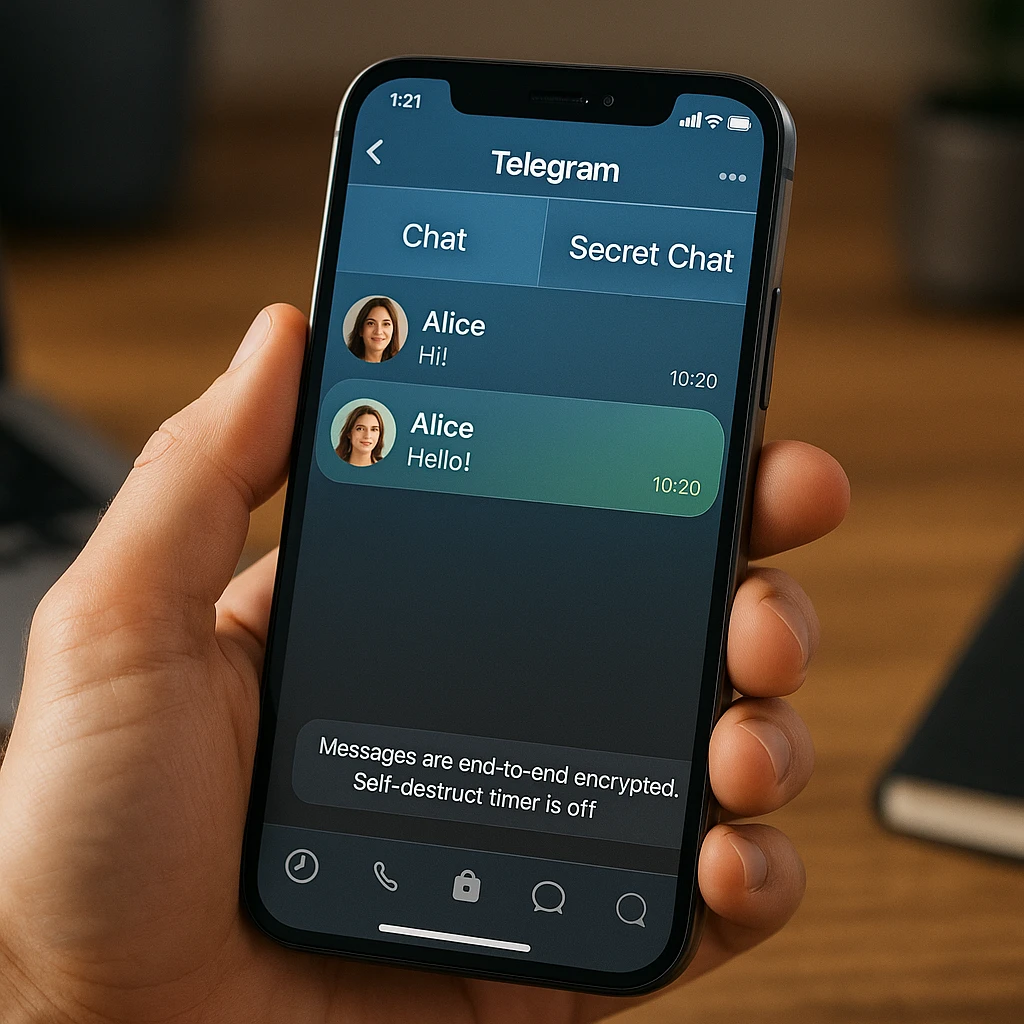
For Privacy-Conscious Users:
- Use secret chats for sensitive conversations
- Enable two-factor authentication
- Set message auto-deletion in secret chats
- Be mindful of what you share in regular chats
- Regularly review your privacy settings
For Content Creators:
- Use channels for public content sharing
- Create groups for community engagement
- Accept that screenshots are inevitable in public spaces
- Focus on building trust with your audience
- Use watermarks for important content
Conclusion
Telegram’s screenshot notification system is designed to balance privacy and convenience. While regular chats offer flexibility without restrictions, secret chats provide enhanced privacy with screenshot notifications. The choice between them depends on your privacy needs and the sensitivity of your conversations.
Key Takeaways:
- Regular chats: No screenshot notifications, maximum convenience
- Secret chats: Screenshot notifications enabled, maximum privacy
- Channels/Groups: No notifications, content is public by nature
- Protection: Use secret chats for sensitive information
- Awareness: Assume regular chat content can be screenshotted
Remember, the best approach is to be mindful of what you share and choose the appropriate chat type based on the sensitivity of your information. For truly private conversations, secret chats are your best option.
Frequently Asked Questions
Does Telegram notify when you screenshot in 2025?
Telegram only notifies about screenshots in secret chats. Regular chats, channels, and groups don't send screenshot notifications.
Can you screenshot Telegram messages without them knowing?
Yes, in regular chats, channels, and groups. No, in secret chats where all screenshots are detected and notified.
Does Telegram notify when you save photos?
No, Telegram doesn't notify when you save media files to your device.
How do I know if someone screenshotted my Telegram?
You'll only know if you're in a secret chat and receive a notification saying "[Name] took a screenshot."
Can you screenshot voice messages on Telegram?
Yes, you can screenshot voice messages without notifications in regular chats, but you'll get notified in secret chats.
Does Telegram notify when you forward messages?
No, Telegram doesn't notify when you forward messages in regular chats. Forwarding isn't possible in secret chats.
How do I start a secret chat on Telegram?
Tap the three dots menu in a chat, then select "Start Secret Chat" to enable screenshot notifications.
Can you screenshot Telegram channels?
Yes, you can screenshot channel content without any notifications being sent to channel owners.
Does Telegram notify when you record screen?
In secret chats, yes. In regular chats, no notifications are sent for screen recordings.
How do I protect my privacy on Telegram?
Use secret chats for sensitive information, enable two-factor authentication, and be mindful of what you share in regular chats.
Does Telegram notify when you screenshot a channel?
No. Telegram channels don't send screenshot notifications to channel owners or administrators. You can freely screenshot channel content without any notifications being sent.
Does Telegram notify when you screenshot a group chat?
No. Group chats in Telegram don't trigger screenshot notifications. All group members can take screenshots without anyone being notified.
Can you screenshot Telegram without being detected?
In regular chats: Yes, you can screenshot without detection. In secret chats: No, all screenshot attempts are detected and notified.
Does Telegram notify when you save media?
No. Telegram doesn't notify when you save photos, videos, or documents to your device. This applies to both regular and secret chats.
Can you screenshot voice messages?
Yes, you can screenshot voice messages without notifications in regular chats. In secret chats, you'll get a notification, but the voice message itself won't be captured in the screenshot.
Does Telegram notify when you forward messages?
No. Telegram doesn't notify when you forward messages in regular chats. However, forwarding is not possible in secret chats.