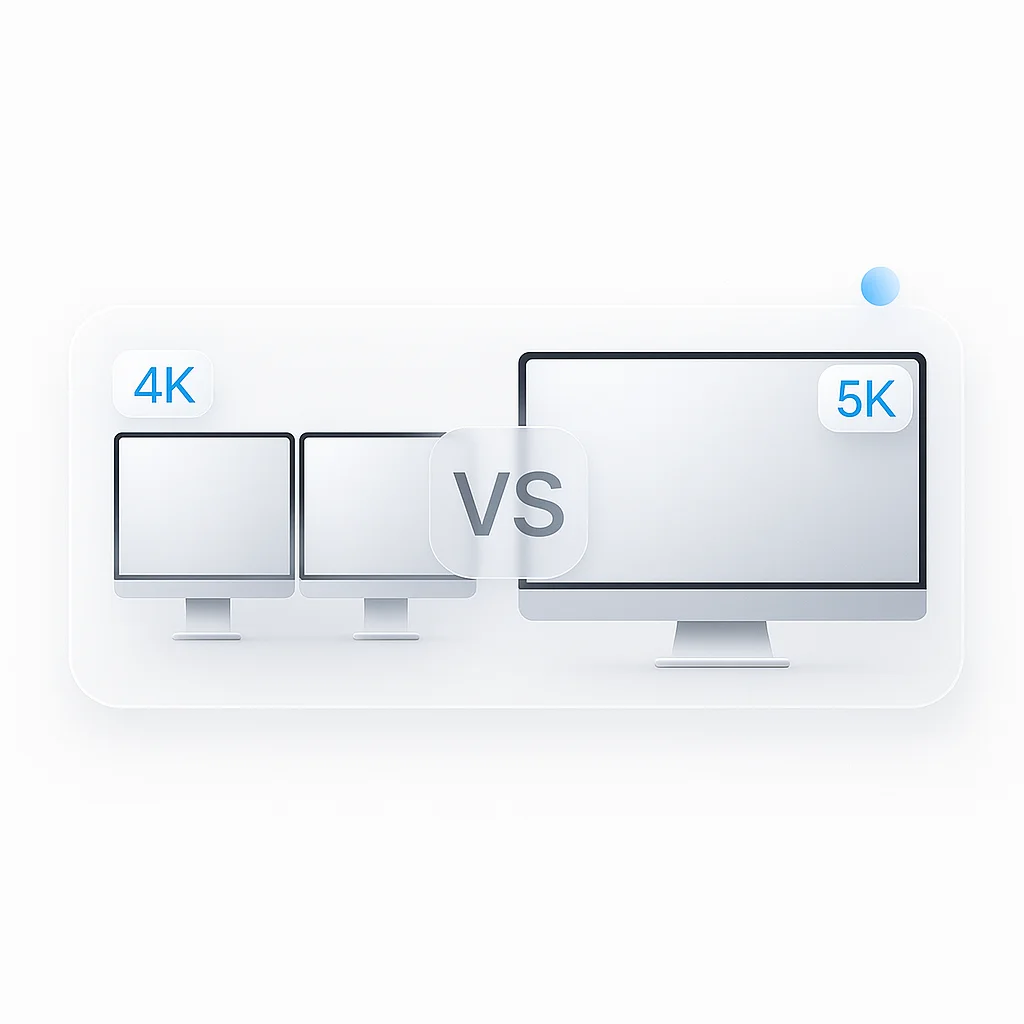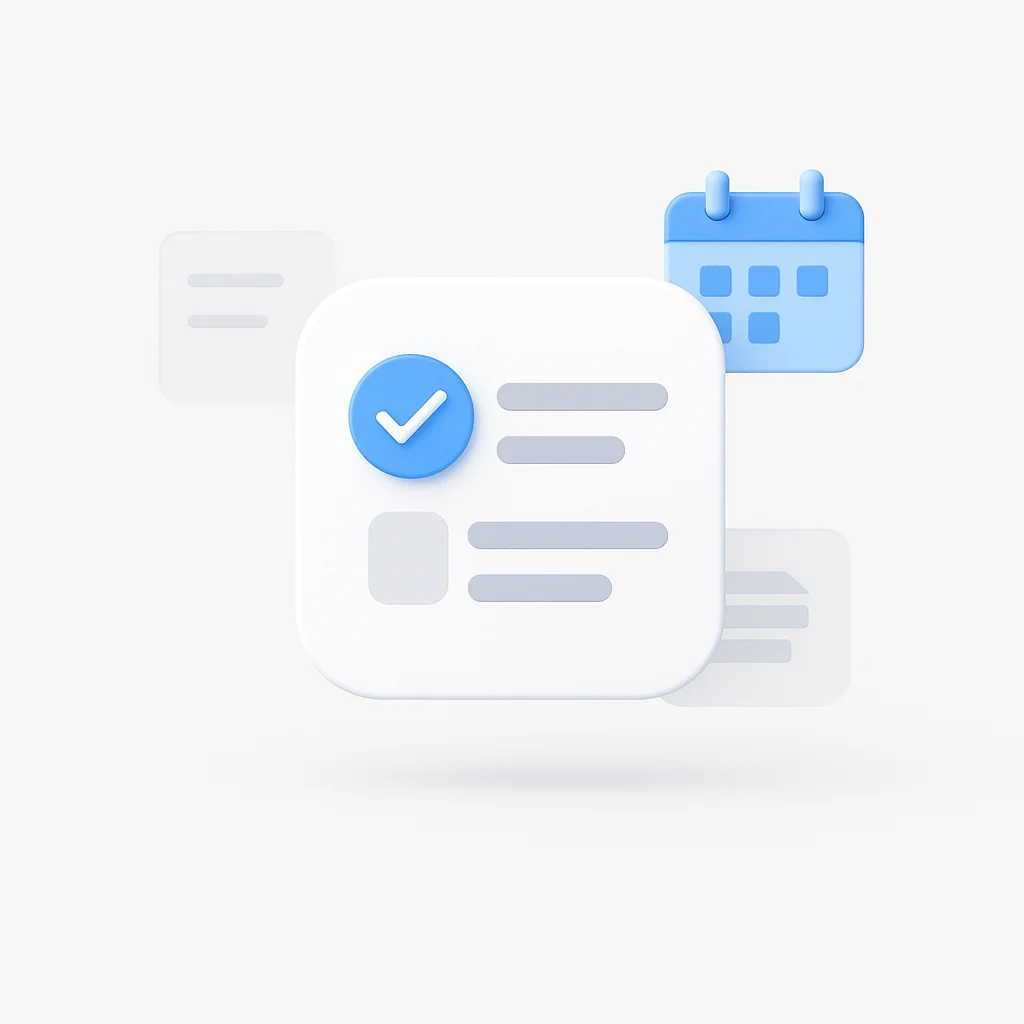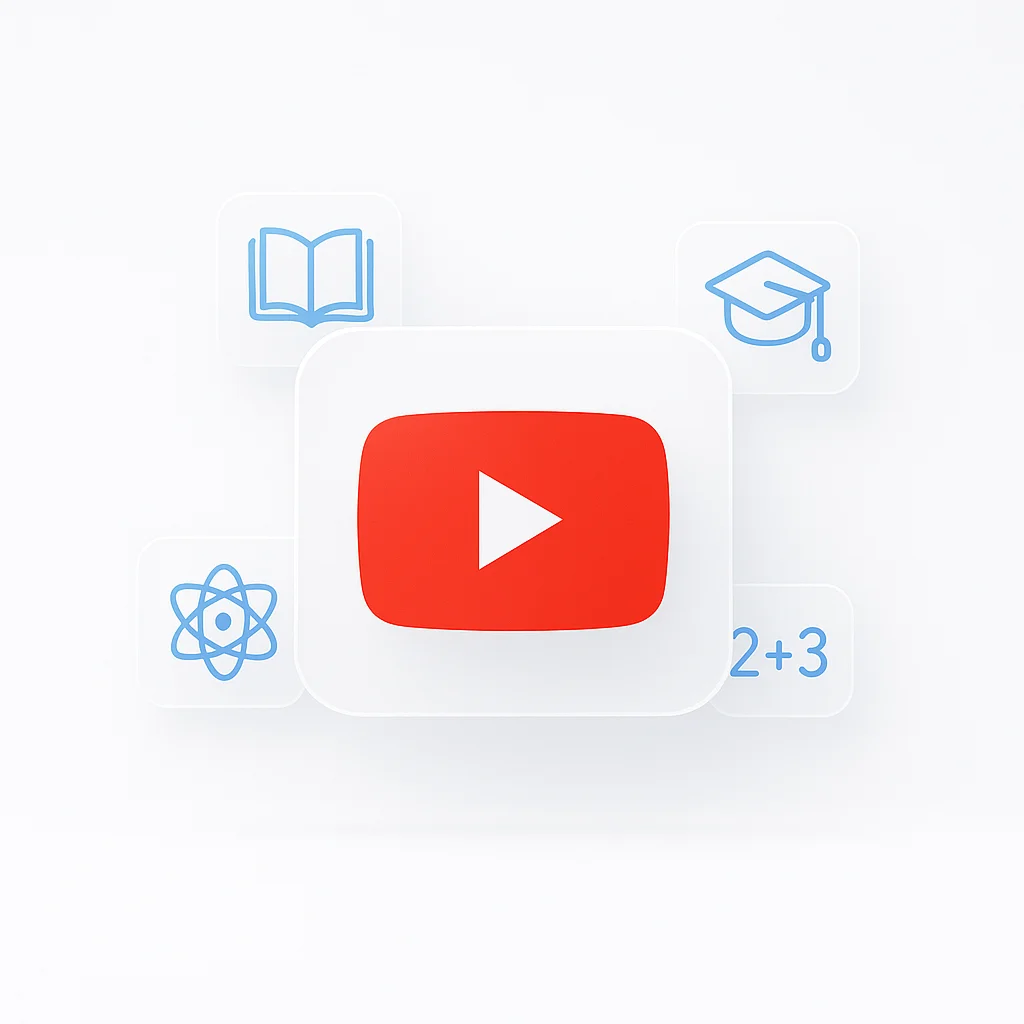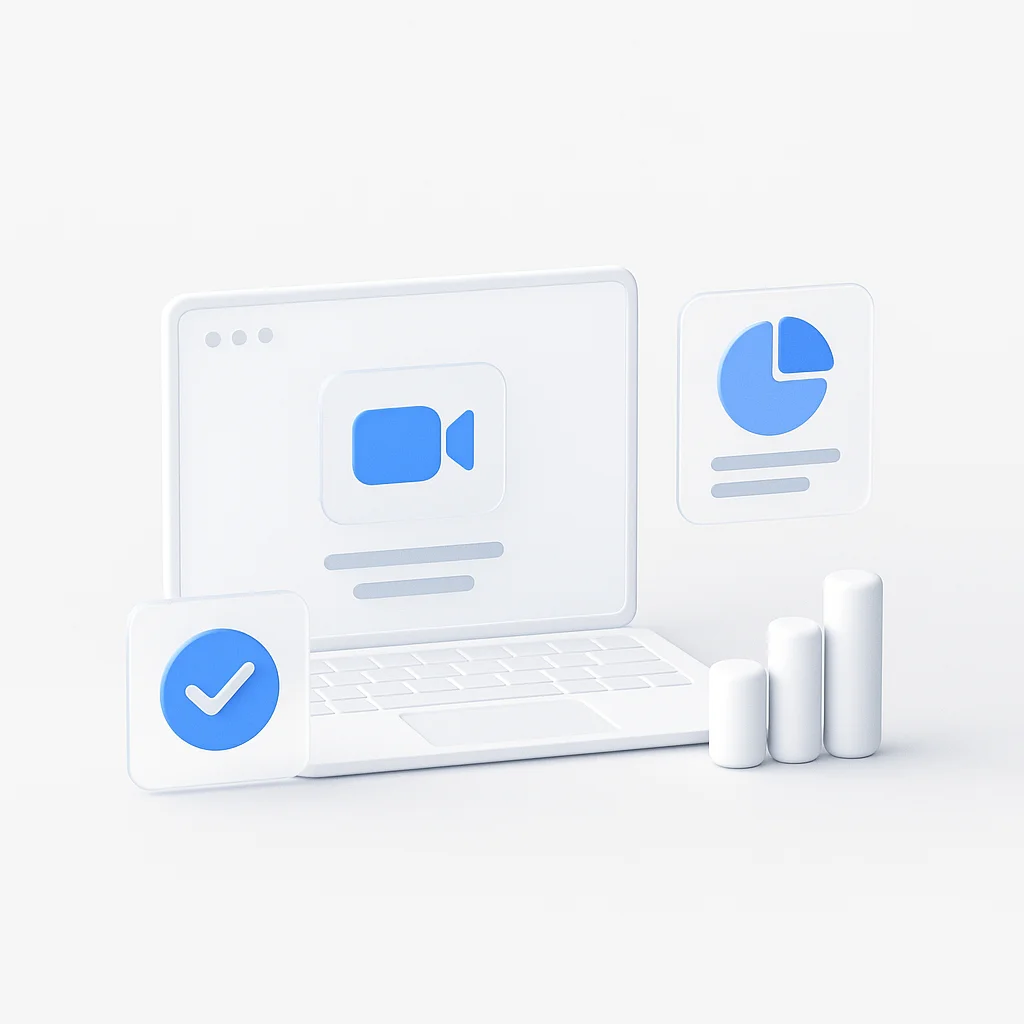In 2025, the ultimate productivity setup comes down to a critical choice: do you go wide with two 4K screens or deep with the pristine pixel density of a single 5K display? The answer isn’t simple, and the right choice depends entirely on your workflow.
This guide will definitively answer the dual 4K vs single 5K debate. We’ll break down the technical differences in resolution and pixels, analyze the pros and cons for specific professional use cases, and give you a clear framework for deciding which setup will truly maximize your productivity.
Dual 4K vs Single 5K: Quick Comparison Table
| Feature | Dual 4K Monitors | Single 5K Monitor |
|---|---|---|
| Total Resolution | 7680 × 2160 (16.6M pixels) | 5120 × 2880 (14.7M pixels) |
| Screen Real Estate | Wider workspace, more horizontal space | Taller workspace, more vertical space |
| Pixel Density (27") | ~163 PPI per monitor | ~218 PPI |
| Text Clarity | Good, may require scaling | Excellent, native scaling |
| Multitasking | Superior for multiple windows | Good with modern window management |
| Seamless Experience | Bezel gap interruption | Completely seamless |
| Desk Space | Requires 60-72" width | Works on 48" width |
| Cable Management | More cables and power adapters | Simplified setup |
| Cost (LG UltraFine) | ~$1,400-1,600 | ~$1,300-1,500 |
| Best For | Multitaskers, researchers, analysts | Developers, creatives, Mac users |
| Workflow Type | Multiple applications simultaneously | Focused, detail-oriented work |
Understanding the Core Numbers: Pixels, Density, and Real Estate
Before diving into the comparison, let’s establish the technical foundation that drives this entire decision.
What is 4K Resolution? (3840 x 2160 Pixels)
4K resolution delivers 3840 x 2160 pixels, totaling approximately 8.3 million pixels on a single screen. This represents a massive leap from 1080p (2.1 million pixels) and provides exceptional clarity for most professional applications.
The 4K standard has become the sweet spot for productivity offering significant detail improvements over 1080p while remaining accessible to most modern graphics cards and systems.
What is 5K Resolution? (5120 x 2880 Pixels)
5K resolution pushes the envelope further with 5120 x 2880 pixels, delivering approximately 14.7 million pixels—nearly 70% more than 4K. This represents the pinnacle of consumer display technology, offering pixel density that rivals professional reference monitors.
The key advantage of 5K isn’t just the raw pixel count, but the pixel density it enables. On a 27-inch display, 5K achieves approximately 218 pixels per inch (PPI), compared to 163 PPI for 4K at the same size.
Dual 4K vs. Single 5K: The Real Math
When comparing these setups, the numbers tell a compelling story:
Total Pixel Count:
- Dual 4K: ~16.6 million pixels (8.3M × 2)
- Single 5K: ~14.7 million pixels
Screen Real Estate:
- Dual 4K: 7680 × 2160 effective workspace (two 3840 × 2160 displays)
- Single 5K: 5120 × 2880 workspace
Pixel Density (27-inch displays):
- 4K monitors: ~163 PPI each
- 5K monitor: ~218 PPI
The dual 4K setup offers more total pixels and significantly more horizontal workspace, while the single 5K provides superior pixel density and a seamless viewing experience.
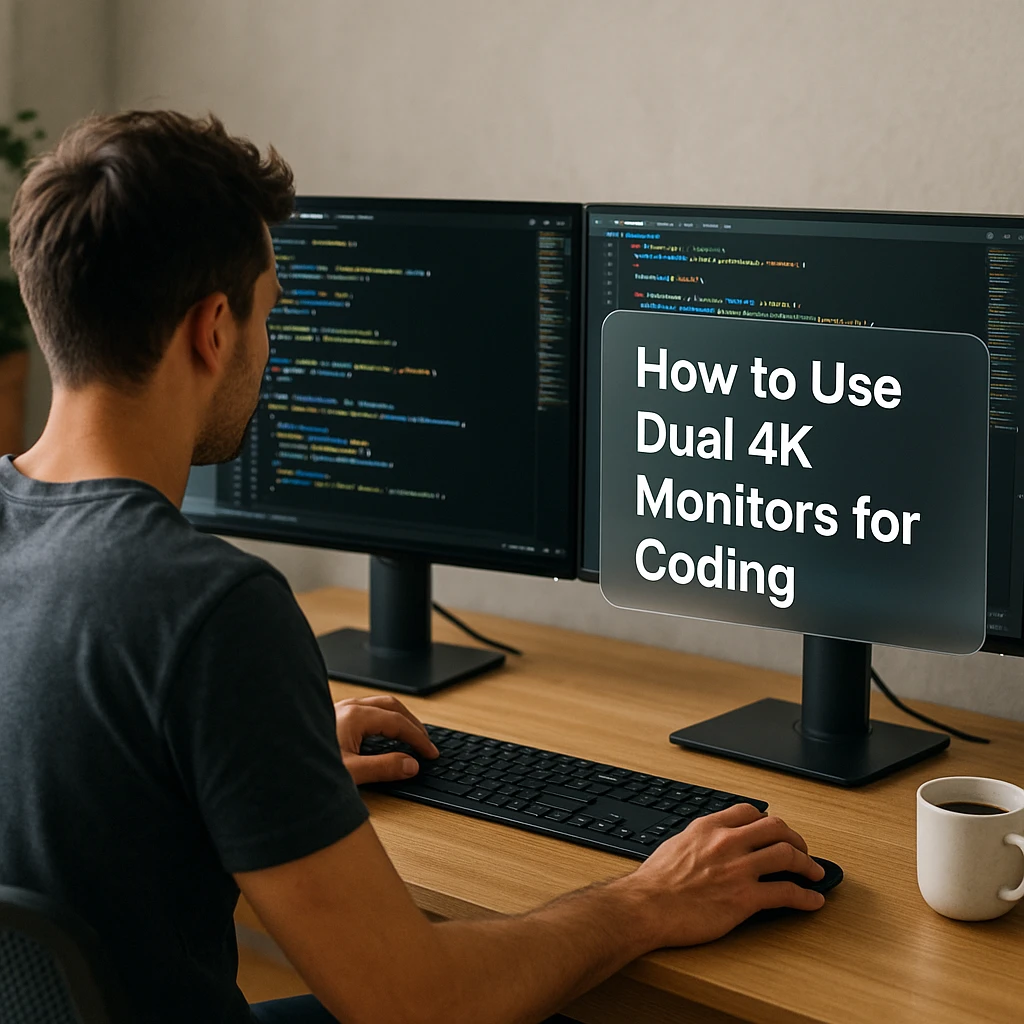
The Professional Use Case Breakdown: Which Setup Wins?
The choice between dual 4K and single 5K becomes clearer when we examine specific professional workflows. Let’s break down which setup excels in different scenarios.
For Programmers, Developers, and Coders
Dual 4K Advantages:
- Dedicated screen for code editor, second screen for documentation, browser, and terminal
- Ability to run multiple IDEs simultaneously with full context
- Perfect for pair programming or code review sessions
- Excellent for monitoring logs, databases, and development tools
Dual 4K Disadvantages:
- The bezel gap can interrupt code flow when spanning windows
- Requires more desk space and cable management
- Potential for neck strain from constant head movement
Single 5K Advantages:
- Massive, seamless canvas for multiple code windows side-by-side
- Unscaled, perfectly crisp text that’s easier on the eyes during long coding sessions
- Superior for working with high-DPI content and detailed UI elements
- Excellent for code review with multiple files open simultaneously
Verdict: Single 5K wins for most developers, especially those working with modern IDEs that support multiple panes. The text clarity and seamless workspace outweigh the additional screen real estate for most coding workflows.
For Video Editors - Graphic Designers
Dual 4K Advantages:
- Timeline and tools on one screen, full-screen 4K preview on the other
- Ability to view reference material while editing
- Perfect for color grading with dedicated scopes and tools
- Excellent for multi-camera editing workflows
Single 5K Advantages:
- Edit 4K video at native resolution while maintaining workspace for tools and timelines
- Superior color accuracy and consistency across the entire workspace
- No bezel interruptions when working with wide aspect ratio content
- Better for working with high-resolution assets and detailed graphics
Verdict: This is a close call, but single 5K typically wins for serious video editors. The ability to work with 4K content at true 1:1 pixel mapping while maintaining tool access is invaluable. However, dual 4K can be superior for specific workflows like multi-camera editing.
Pro Tip: For video editors working with high-resolution content, consider using ScreenApp’s AI Screen Recorder to capture your editing process in 4K quality. The AI-powered features can automatically enhance your recordings and generate captions, making it perfect for creating tutorial content or documenting your workflow.
For Writers, Researchers, Financial Analysts
Dual 4K Advantages:
- Unmatched ability to have multiple full-size documents or spreadsheets open simultaneously
- Perfect for research with source material on one screen and writing on the other
- Excellent for financial modeling with multiple spreadsheets visible
- Superior for data analysis with charts and raw data side-by-side
Single 5K Advantages:
- Exceptional text clarity makes reading for long hours more comfortable
- Seamless workspace for large documents and complex spreadsheets
- Better for working with high-resolution charts and detailed financial data
- Reduced eye strain from superior pixel density
Verdict: Dual 4K wins for most writers and analysts. The ability to view multiple documents simultaneously without scrolling or switching windows provides significant productivity gains that outweigh the pixel density benefits.
Pro Tip: Researchers and analysts can enhance their productivity by using ScreenApp’s Online Screen Recorder to capture data analysis sessions, research findings, or financial modeling processes. The ability to record your screen in high quality while working across multiple monitors makes it perfect for creating documentation and sharing insights with team members.
Ergonomics - Setup: Beyond the Pixels
The technical specifications only tell part of the story. The physical reality of your workspace plays a crucial role in determining which setup works best for you.
The Physical Reality of Your Desk
Desk Space Requirements:
- Dual 4K: Requires a desk width of at least 60-72 inches to accommodate two 27-inch monitors with proper spacing
- Single 5K: Works well on desks as narrow as 48 inches, making it more suitable for smaller workspaces
The Bezel Gap Factor: The physical black bar between dual monitors can be surprisingly disruptive. While some users adapt quickly, others find it constantly interrupts their workflow, especially when:
- Working with wide content that spans both screens
- Using applications that don’t handle multi-monitor setups well
- Switching between applications that default to the wrong screen
Cable Management Complexity:
- Dual 4K: Requires twice the cables, power adapters, and potential for cable clutter
- Single 5K: Simplified setup with fewer cables and power requirements
Head Movement and Ergonomics:
- Dual 4K: Requires more head movement between screens, which can lead to neck strain during long work sessions
- Single 5K: More focused viewing experience with less physical movement required

The Real-World Example: LG UltraFine 4K vs. 5K
To make this comparison more concrete, let’s examine one of the most popular monitor series: the LG UltraFine displays.
LG UltraFine 4K (27MD5KL-B)
Specifications:
- Resolution: 3840 × 2160 (4K)
- Size: 27 inches
- Pixel Density: ~163 PPI
- Price: ~$700-800
- Target Audience: General productivity, gaming, content creation
Key Features:
- Excellent color accuracy (99% sRGB)
- USB-C connectivity with power delivery
- Built-in webcam and speakers
- Compatible with both Mac and PC
LG UltraFine 5K (27MD5KA-B)
Specifications:
- Resolution: 5120 × 2880 (5K)
- Size: 27 inches
- Pixel Density: ~218 PPI
- Price: ~$1,300-1,500
- Target Audience: Mac users, creative professionals, developers
Key Features:
- Superior pixel density for razor-sharp text
- Thunderbolt 3 connectivity
- Higher quality built-in webcam
- Optimized for macOS scaling
- Professional-grade color accuracy
The Price-Performance Equation
The 5K model commands a significant premium nearly double the price of the 4K version. This price difference becomes even more pronounced when considering a dual 4K setup:
- Dual 4K UltraFine: ~$1,400-1,600
- Single 5K UltraFine: ~$1,300-1,500
For the same investment, you could have either two 4K displays or one 5K display. This makes the decision even more critical for budget-conscious professionals.
What Reddit Says: The Community Debate
The online community provides valuable real-world insights into this debate. Here’s what actual users are saying:
Pro Dual 4K Arguments:
- “You can’t beat the raw screen space for multitasking. I can have my code editor, browser, terminal, and documentation all visible simultaneously.”
- “The bezel gap doesn’t bother me at all. I’ve been using dual monitors for years and it’s just part of my workflow.”
- “More cost-effective for the amount of screen real estate you get.”
- “Better for gaming and entertainment when not working.”
Pro Single 5K Arguments:
- “Once you experience the sharpness of native 5K resolution, you can never go back. Text is just so much clearer.”
- “Perfect for macOS users who want true Retina display quality without scaling issues.”
- “The seamless workspace is amazing for creative work. No interruptions from bezels.”
- “Better for long coding sessions less eye strain from the superior pixel density.”
Common Compromises:
Many users opt for hybrid setups:
- Single 5K as primary display with a smaller 4K or 1080p secondary monitor
- Dual 4K with one monitor in portrait orientation for documentation
- 5K display with an iPad as a secondary screen for mobile workflows
Expanded FAQ: Your Top Questions Answered
Is 5K resolution noticeably better than 4K?
Yes, but the difference depends on your use case and viewing distance. At typical desk distances (24-30 inches), 5K provides noticeably sharper text and more detailed images. The difference is most apparent when working with text, fine details, or high-resolution content.
Can my laptop run a dual 4K or single 5K display?
For Dual 4K:
- Modern laptops with dedicated graphics (RTX 3060 or better) can handle dual 4K displays
- Integrated graphics may struggle with smooth performance
- Consider your laptop’s cooling capabilities for sustained use
For Single 5K:
- Requires Thunderbolt 3/4 or DisplayPort 1.4
- MacBooks with M1/M2 chips handle 5K displays excellently
- Windows laptops need dedicated graphics for optimal performance
What’s the difference between 3840 × 2160 and 4096 × 2160 4K resolutions?
- 3840 × 2160 (UHD 4K): Consumer standard, 16:9 aspect ratio, most common in monitors and TVs
- 4096 × 2160 (DCI 4K): Cinema standard, slightly wider aspect ratio, used in professional video production
For productivity work, UHD 4K (3840 × 2160) is the standard you’ll encounter.
Is a 32-inch 4K monitor better than a 27-inch 5K?
This depends on your priorities:
- 32-inch 4K: Larger workspace, easier to read text without scaling, better for multitasking
- 27-inch 5K: Higher pixel density, sharper text, better for detailed work
For most users, the 32-inch 4K provides a better balance of size and usability.
Is 2160p 4K or 2K?
2160p refers to 4K resolution (3840 × 2160). The “2160” indicates the vertical resolution in pixels. 2K would be 1080p (1920 × 1080). This naming convention can be confusing, which is why “4K” and “5K” are more commonly used terms.
Conclusion: The Final Verdict - Who Should Buy What?
After examining the technical specifications, professional use cases, and real-world experiences, here’s the definitive breakdown:
Choose Dual 4K If:
- You constantly work with 3-4+ windows open simultaneously
- You’re on a tighter budget but need maximum screen real estate
- You work primarily on Windows or Linux systems
- Your workflow involves frequent multitasking between applications
- You have sufficient desk space and don’t mind the bezel gap
- You value raw screen space over pixel density
Choose Single 5K If:
- You’re a Mac user who values perfect scaling and Retina display quality
- You’re a creative professional who needs exceptional color accuracy and detail
- You’re a developer who prizes text clarity and works with modern IDEs
- You prefer a seamless, uninterrupted workspace
- You have a smaller desk or prefer a cleaner setup
- You’re willing to invest in premium display technology
The Productivity Bottom Line
Both setups can significantly enhance your productivity, but they excel in different scenarios. Dual 4K is the multitasker’s dream, offering unparalleled screen real estate for complex workflows. Single 5K is the purist’s choice, delivering exceptional clarity and a seamless workspace that’s perfect for focused, detail-oriented work.
The key is matching your choice to your specific workflow, budget, and workspace constraints. Whether you choose the expansive real estate of dual 4K or the pristine clarity of single 5K, you’re investing in a setup that will serve you well for years to come.
For professionals looking to maximize their productivity, the choice between dual 4K and single 5K represents one of the most significant workspace decisions you can make. Choose wisely, and your future self will thank you for the productivity gains that follow.
Ready to capture your productivity setup in action? Whether you’re using dual 4K monitors or a single 5K display, ScreenApp’s Desktop Capture tool can help you record your workflow, create tutorials, or document your processes in crystal-clear quality. Perfect for sharing your setup with colleagues or creating content about your productivity journey.