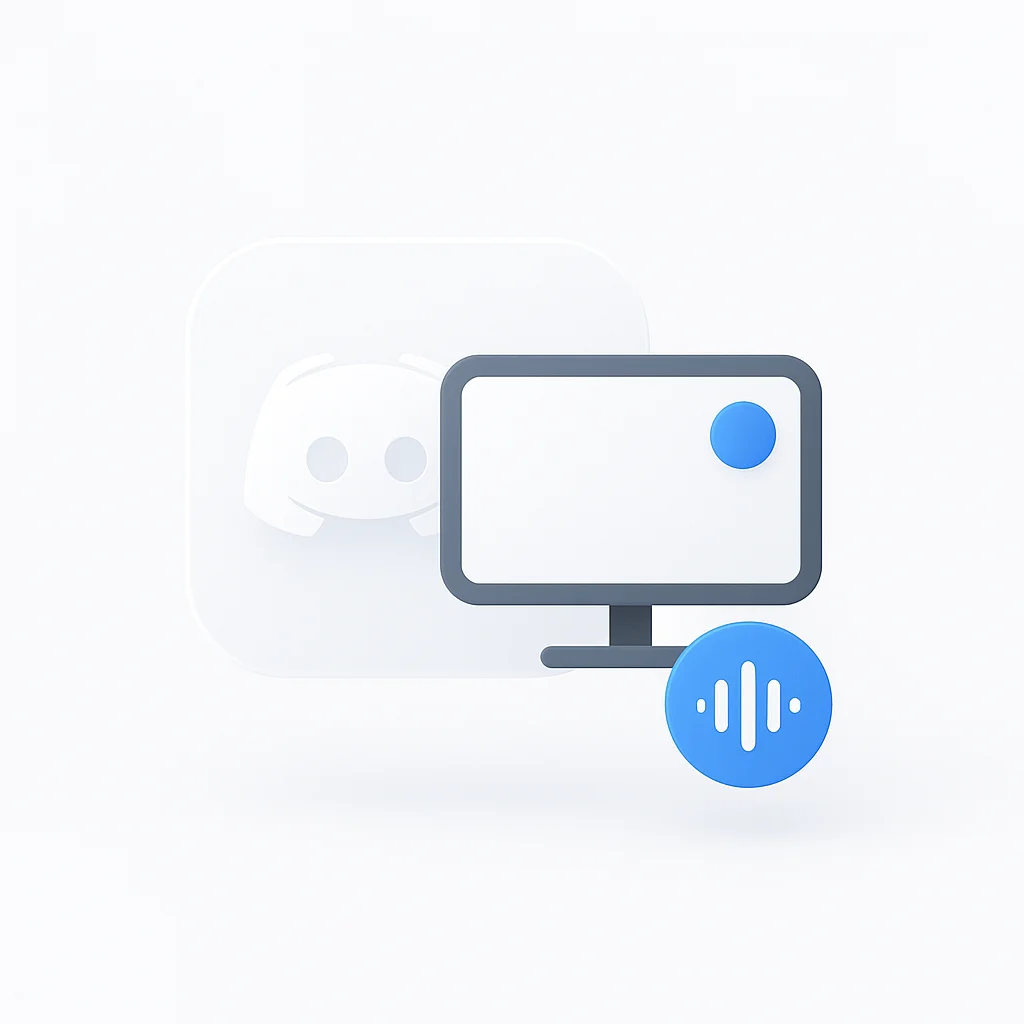Silent Discord recordings are frustrating. You capture perfect video of your gaming session or important meeting, but the audio is completely missing or you can only hear yourself talking to a wall.
This comprehensive guide shows you exactly how to screen record Discord calls with audio that actually works. We’ll cover proven methods for Windows, Mac, and mobile devices, plus troubleshooting for common issues that cause silent recordings.
🏆 Quick Comparison: Best Discord Recording Methods
| Method | Platform | Audio Quality | Difficulty | Cost | Best For |
|---|---|---|---|---|---|
| ScreenApp Chrome Extension | All Platforms | ⭐⭐⭐⭐⭐ | Easy | Free | Quick recordings, automatic transcription |
| OBS Studio | Windows/Mac | ⭐⭐⭐⭐⭐ | Medium | Free | Professional quality, streaming |
| Craig Bot | All Platforms | ⭐⭐⭐⭐ | Easy | Free | Server-wide recording |
| Built-in Screen Recording | Mobile | ⭐⭐⭐ | Easy | Free | Simple mobile capture |
| Bandicam | Windows | ⭐⭐⭐⭐ | Easy | Trial | Gaming with Discord |
How to Screen Record Discord Calls with Audio on Windows
ScreenApp Chrome Extension (Recommended)
Easiest solution with automatic transcription
ScreenApp Chrome Extension is the easiest way to record Discord calls with audio. It works directly in your browser, automatically handles audio routing, and provides AI-powered transcription.
Step-by-Step Setup:
- Install Extension from ScreenApp Chrome Extension
- Open Discord in Chrome browser
- Start Recording: Click the ScreenApp extension icon → Select "Record Tab" → Choose audio options
- Join Discord Call: The extension automatically captures both your mic and Discord audio
- Stop Recording: Click stop when finished → Get automatic transcription
✅ Pros
- Zero setup required
- Works on all platforms
- Automatic transcription
- Cloud storage included
❌ Cons
- Requires Chrome browser
- Internet connection needed
OBS Studio
Professional-grade recording with separate audio tracks
OBS Studio remains the gold standard for Discord recording because it captures both your microphone and Discord’s audio as separate tracks, giving you complete control over audio mixing.
Step-by-Step Setup:
- Download OBS Studio from obsproject.com
- Add Discord Audio Source: Click the + button in Sources → Select Application Audio Capture (BETA) → Choose [Discord.exe]: Discord from the dropdown
- Add Your Microphone: Click + in Sources again → Select Audio Input Capture → Choose your microphone from the Device dropdown
- Add Screen Capture: Click + in Sources → Select Display Capture or Window Capture → Choose your Discord window or entire screen
- Test Audio Levels: Check the Audio Mixer panel → Talk into your mic and have someone speak in Discord → Adjust sliders if needed
- Start Recording: Click Start Recording in the bottom right
💡 Pro Tip
For automatic transcription and AI-powered meeting notes, use ScreenApp's Chrome extension which captures Discord audio and generates searchable transcripts in real-time.
✅ Pros
- Separate audio tracks for editing
- Professional quality output
- Completely free
- Extensive customization options
❌ Cons
- Steeper learning curve
- Requires initial setup
- Can be resource-intensive
Windows Game Bar
Built-in Windows solution with mixed reliability
Windows 10 and 11 include a built-in Game Bar that can record Discord audio, though it’s less reliable than OBS.
- Enable Game Bar: Press Windows + G to open Game Bar
- Configure Audio: Click the settings gear and ensure "Record audio when I record a game" is enabled
- Start Recording: Click the record button or press Windows + Alt + R
- Stop Recording: Press Windows + Alt + R again
Game Bar often fails to capture Discord audio due to Windows audio routing. If this happens, use OBS or ScreenApp's dedicated Discord recorder instead.
Bandicam (Paid Alternative)
User-friendly option for gaming with Discord overlay
Bandicam excels at recording games with Discord overlay audio.
- Download Bandicam from bandicam.com
- Select Recording Mode: Choose "Game Recording Mode"
- Audio Settings: Enable "Record sound" and select your microphone
- Start Recording: Click REC or press F12
How to Screen Record Discord Calls with Audio on Mac
OBS Studio + BlackHole (Most Reliable)
Professional solution requiring virtual audio driver
macOS blocks system audio capture by default, so you need a virtual audio driver.
Setup BlackHole:
- Install BlackHole: Download from existential.audio/blackhole
- Create Multi-Output Device: Open Audio MIDI Setup (use Spotlight search) → Click + → Create Multi-Output Device → Check boxes for BlackHole and your speakers/headphones
- Configure System Audio: System Settings → Sound → Output → Select "Multi-Output Device"
- Configure Discord: Discord Settings → Voice & Video → Output Device → BlackHole
Setup OBS:
- Add Audio Sources: Audio Input Capture → Select BlackHole (captures Discord) + Audio Input Capture → Select your microphone
- Add Screen Capture: Display Capture or Window Capture for Discord window
- Test and Record: Check audio levels and start recording
💡 Simpler Alternative
For Mac users who want a simpler solution, ScreenApp's browser-based recorder works directly in Chrome without complex audio routing.
How to Screen Record Discord Calls with Audio on Mobile
iPhone/iPad Recording
iOS screen recording with proper audio setup
iOS screen recording can capture Discord audio, but setup is crucial.
- Add Screen Recording: Settings → Control Center → Add "Screen Recording"
- Start Recording: Open Control Center → Long-press the Screen Recording button → Enable Microphone Audio (critical step) → Tap "Start Recording"
- Open Discord: Join your call and start talking
- Stop Recording: Tap the red status bar and confirm
You must enable microphone audio AND put Discord on speaker for others' voices to be recorded.
Android Recording
Android 11+ built-in screen recording with audio
Android 11+ includes built-in screen recording with audio capture.
- Enable Screen Recording: Pull down Quick Settings → Find "Screen Recorder"
- Configure Audio: Tap Screen Recorder settings → Select "Media sounds and mic" → Choose audio quality (higher = better quality, larger files)
- Start Recording: Tap Screen Recorder icon
- Open Discord: Join call and begin conversation
- Stop Recording: Pull down notifications and tap "Stop"
🛠️ Troubleshooting Common Discord Recording Issues
🚨 Most Common Issue
⚡ Quick Fix
Use ScreenApp's Chrome extension which automatically handles audio routing and works in any browser.
🎯 Professional Solution
ScreenApp's AI-powered audio enhancement automatically optimizes audio quality and removes background noise during recording.
🏆 Our Top Recommendations
🏆 Our Top 3 Picks
ScreenApp Chrome Extension
Best overall solution with automatic transcription and zero setup required
OBS Studio
Professional-grade recording with complete control over audio and video
Craig Bot
Perfect for server-wide recording with individual participant tracks
Choose Based on Your Needs
🎮 Gamers
→ OBS Studio or ScreenApp Chrome Extension
📱 Mobile Users
→ Built-in screen recording or ScreenApp mobile
💼 Business Users
→ ScreenApp with AI transcription
🎙️ Podcasters
→ Craig Bot for multi-track recording
🖥️ Mac Users
→ ScreenApp browser or OBS + BlackHole
⚡ Quick & Easy
→ ScreenApp Chrome Extension
Frequently Asked Questions
Does Discord notify people when you screen record?
No, Discord does not send notifications when someone screen records a call. However, you should always inform participants that you’re recording for legal and ethical reasons.
Can you record Discord calls without OBS?
Yes, several alternatives exist:
- ScreenApp Chrome Extension - Browser-based, automatic transcription
- Craig Bot - Server-wide recording with multi-track output
- Built-in screen recorders - Windows Game Bar, Mac QuickTime (limited)
- Bandicam - User-friendly paid option for gaming
Why is my Discord recording silent?
Silent recordings typically occur due to:
- Incorrect audio source selection in recording software
- Discord audio routing issues
- Windows audio permissions
- macOS system audio restrictions
Solution: Use ScreenApp’s Discord recorder which automatically handles audio routing.
What’s the best audio quality for Discord recordings?
For optimal quality:
- Bitrate: 192kbps or higher
- Sample Rate: 48kHz
- Format: MP4 with AAC audio codec
- Microphone: Use external USB or XLR microphone when possible
Can you record Discord on mobile with good quality?
Yes, but with limitations:
- iOS: Built-in screen recording works well with proper setup
- Android: Android 11+ screen recording captures system audio
- Quality: Mobile recordings are generally lower quality than desktop
- Alternative: Use ScreenApp’s mobile-optimized recorder for better quality
How do you record Discord for podcasts?
For professional podcast recording:
- Use Craig Bot for multi-track recording
- OBS Studio with separate audio tracks
- External audio interface for XLR microphones
- Post-processing with tools like ScreenApp’s AI summarizer for automatic show notes
Is it legal to record Discord calls?
Recording legality varies by location:
- One-party consent states: Only you need to consent
- Two-party consent states: All participants must consent
- International calls: Follow strictest applicable law
- Best practice: Always inform participants and get explicit consent
How much storage do Discord recordings use?
File sizes vary by quality and length:
- 1 hour 1080p: ~1-2GB
- 1 hour 720p: ~500MB-1GB
- Audio only: ~50-100MB per hour
- Compression: Use H.264 codec for smaller files
Can you record Discord Stage channels?
Yes, Discord Stage channels can be recorded using:
- OBS Studio with display capture
- Craig Bot (if you have appropriate permissions)
- ScreenApp’s browser recorder for web-based stages
Conclusion
Recording Discord calls with audio doesn’t have to be complicated. Whether you choose OBS Studio for professional quality, built-in screen recorders for simplicity, or ScreenApp’s intelligent recording suite for automatic transcription and AI-powered features, the key is understanding your specific needs and platform limitations.
Quick Recommendations:
- Windows Users: Start with OBS Studio or ScreenApp Chrome Extension
- Mac Users: Use OBS + BlackHole or ScreenApp’s browser recorder
- Mobile Users: Built-in screen recording with proper audio settings
- Professional Content: Craig Bot for multi-track or external audio interfaces
Remember to always get consent before recording, test your setup beforehand, and keep your recordings secure. With the right tools and techniques, you’ll never miss another important Discord conversation.
Ready to start recording? Try ScreenApp’s free Discord recorder with automatic transcription and AI-powered meeting notes – no complex setup required.