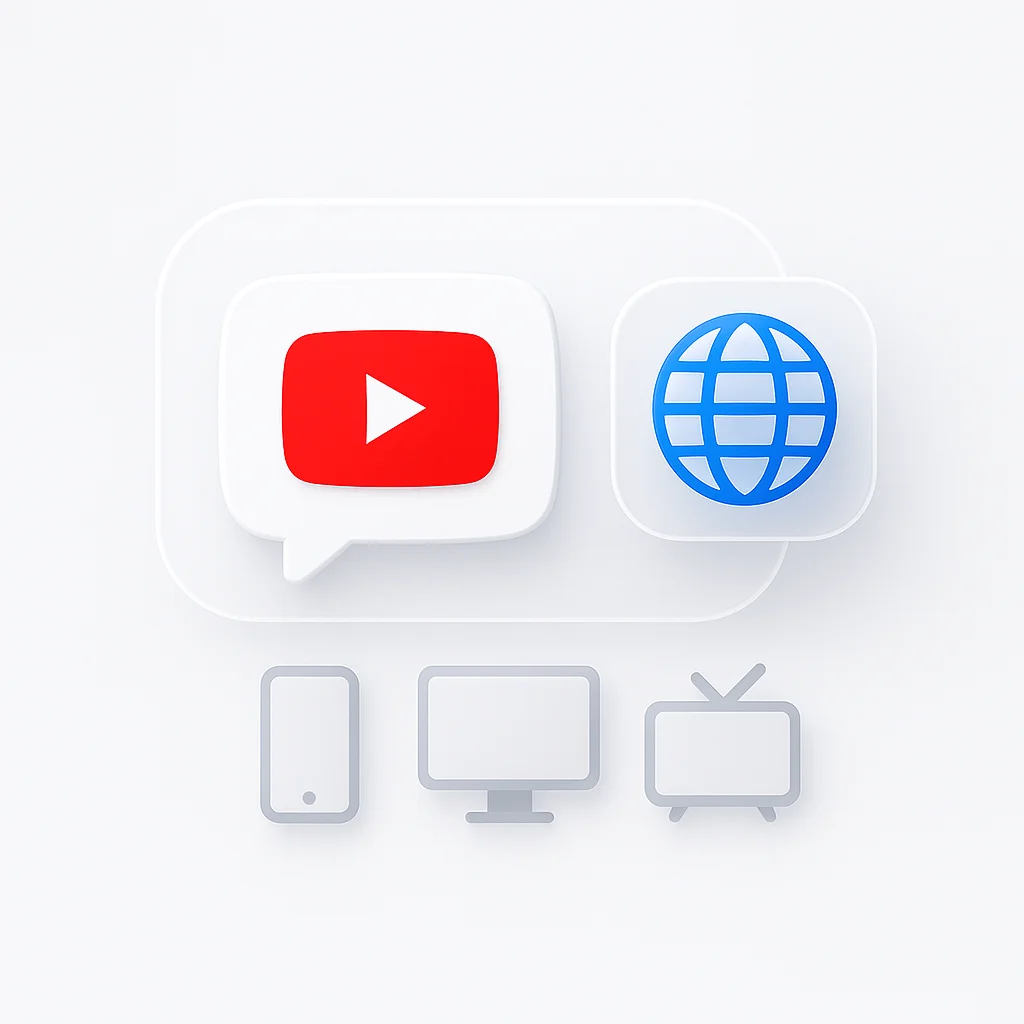Accidentally clicked a link and now your entire YouTube feed is in a language you can’t read? It’s a frustrating but common problem. Whether you’re trying to get your settings back to English or learning a new language, controlling your YouTube experience is essential.
The process can be confusing because the steps are different for your phone, computer, and TV. This is the only guide you’ll need in 2025. We provide simple, step-by-step instructions with images for every platform to help you take back control.
If you’re also looking to enhance your video content creation, check out our AI video summarizer to instantly convert any video into concise, accurate text summaries, and our video to text converter for high-quality transcription of your video content.
The #1 Problem: YouTube is Stuck in the Wrong Language? How to Fix It FAST
🚨 Emergency Fix: Can't Read the Menu?
If you can't read the menu, follow these visual cues to get back to English quickly.
On a Desktop/Laptop (PC or Mac)
On a Mobile Phone (iPhone or Android)
⚠️ Important Note
You cannot fix this inside the YouTube app. You must change your phone's main system language back to English. See the detailed steps in the next section.
How to Change YouTube Language on a Computer (Desktop/Laptop)
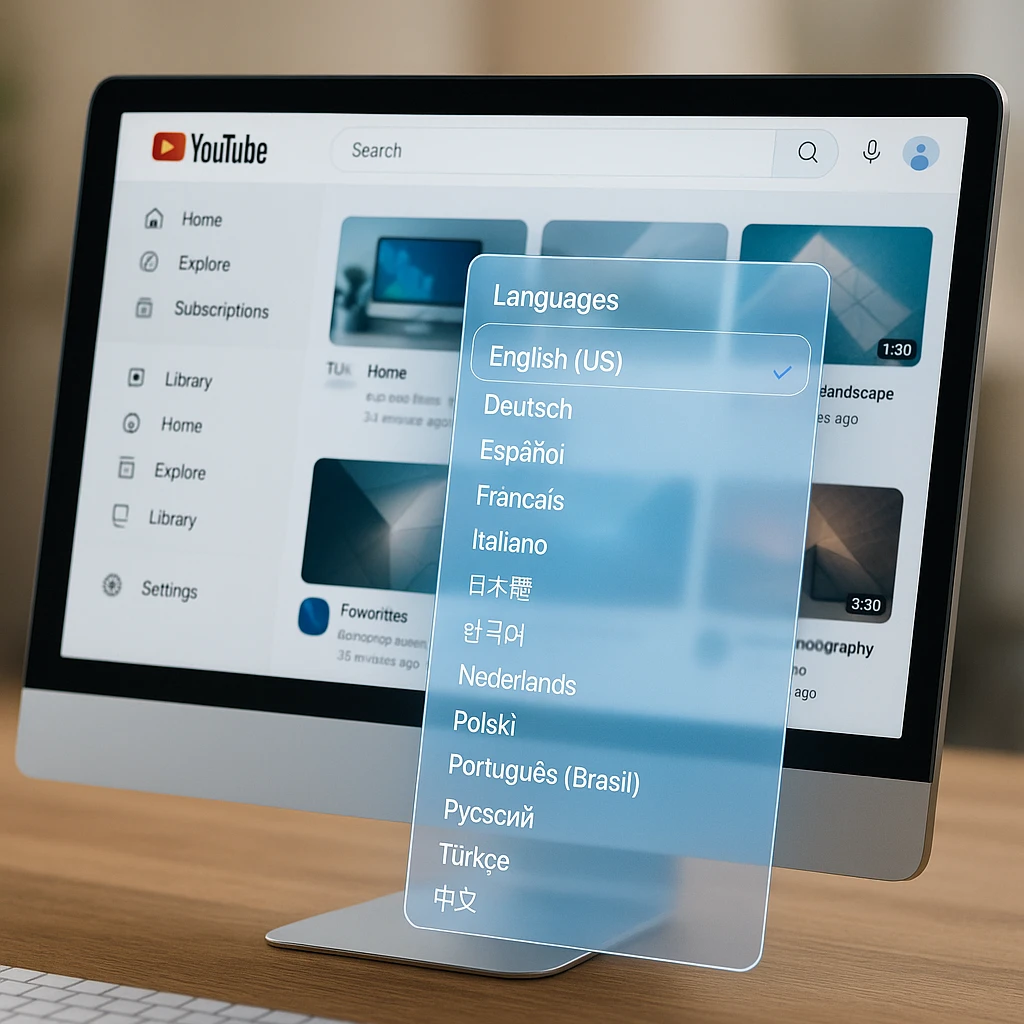
The desktop version of YouTube gives you the most control over your language settings. Here’s exactly how to change it:
- Go to YouTube.com and sign in
- Click your Profile Picture in the top-right corner
- From the dropdown menu, select Language
- Choose your preferred language from the list. The page will instantly refresh
That’s it! Your YouTube interface will immediately switch to your chosen language. This change affects all the menus, buttons, and on-screen text throughout the platform.
For creators who need to work with multiple languages, consider using ScreenApp’s transcription features to automatically transcribe and translate your video content for global audiences.
How to Change YouTube Language on a Mobile Phone (Android - iPhone)
Important: The YouTube app’s language is controlled by your phone’s main system language. You cannot change it inside the app itself.
Steps for iPhone (iOS 18)
- Open Settings on your iPhone
- Tap General
- Select Language - Region
- Tap iPhone Language
- Choose English (or your preferred language)
- Tap Done and confirm the change
Your iPhone will restart and apply the new language. When you open YouTube again, it will display in your selected language.
Steps for Android Phone (Android 15)
- Open Settings on your Android device
- Tap System (or scroll down to find it)
- Select Languages - input
- Tap Languages
- Tap Add a language if English isn’t listed, or drag English to the top of your language list
- Restart your device if prompted
After restarting, YouTube will automatically display in your system language.
How to Change YouTube Language on a Smart TV or Chromecast
Smart TVs and streaming devices have their own YouTube app settings:
- Open the YouTube app on your TV
- Navigate to Settings (look for the gear icon ⚙️)
- Find Language settings (usually under “General” or “Account”)
- Select your preferred language
- Restart the YouTube app if needed
Note: Some smart TVs may require you to change the system language instead, similar to mobile devices.
Language vs. Location: Understanding YouTube’s Settings
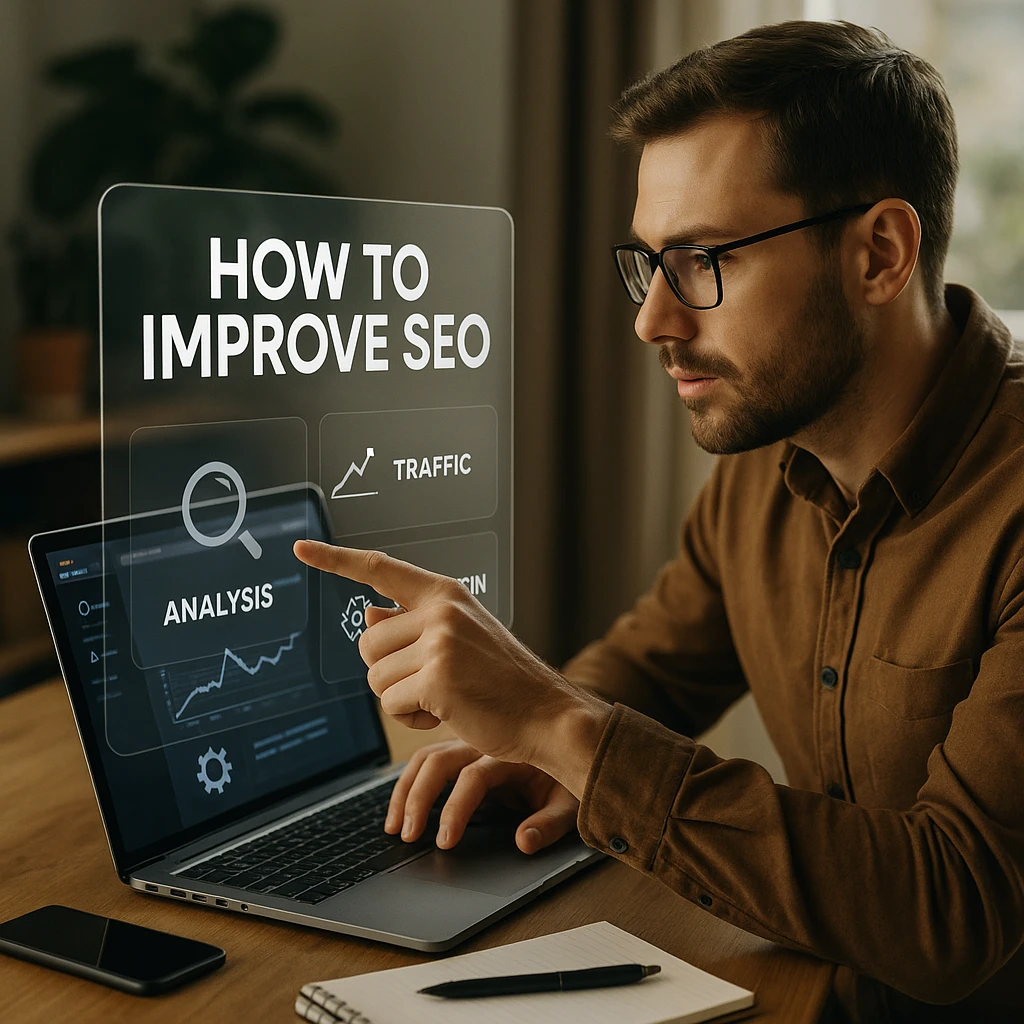
💡 Pro Tip: Know the Difference
Many users confuse language and location settings. Understanding this difference will save you time and frustration.
What the Language Setting Controls
🌐 Language Setting
The language setting changes the User Interface (UI)—menus, buttons, and on-screen text. This affects:
- Navigation menus
- Button labels
- Error messages
- Settings pages
- Video descriptions (if available in that language)
What the Location (Country) Setting Controls
📍 Location Setting
The location setting primarily affects your Trending page and recommendations. This controls:
- Trending videos in your region
- Recommended content based on your location
- Available content (some videos may be region-restricted)
- Ad targeting and currency display
To change your location on desktop:
- Go to YouTube Settings
- Click “Location”
- Select your country from the dropdown
To change your location on mobile:
- Open YouTube app
- Tap your profile picture
- Go to Settings > General
- Tap “Location” and select your country
Troubleshooting Common Language - Location Problems
Sometimes, even after following the steps, YouTube doesn’t behave as expected. Here are solutions to the most common issues users face in 2025.
Problem: “My YouTube Language Keeps Reverting Back!”
This is often a browser or account issue. Try these steps in order:
-
Clear Your Browser Cache: Your browser might be holding on to an old setting. Clear your cache and cookies, then sign back into YouTube.
-
Check for Conflicting Extensions: Some browser extensions (especially VPNs or automatic translator tools) can override YouTube’s language setting. Try disabling them temporarily to see if that fixes the issue.
-
Confirm Your Google Account Language: Your main Google Account language can sometimes influence YouTube. Go to myaccount.google.com{:target=“_blank” rel=“nofollow”}, navigate to “Personal info,” and ensure your “Preferred language” is set correctly.
According to Google’s official documentation{:target=“_blank” rel=“nofollow”}, language settings are tied to your Google Account preferences and can affect all Google services.
Problem: “My Recommendations and Trending Page Are from the Wrong Country.”
This is a Location issue, not a Language issue. Your watch history is the biggest factor here.
-
First, ensure your Location is set correctly using the steps in the section above.
-
If the recommendations are still wrong, it’s because the algorithm thinks you’re interested in that content. You can “reset” its understanding by going to your “Watch history” and removing videos from the region you no longer want to see. The algorithm will adapt within a few days.
Problem: “The ‘Location’ Setting is Greyed Out or I Can’t Change It.”
This typically happens for two reasons:
-
Restricted Network: If you are on a school, university, or corporate network, the administrator may have locked the location setting.
-
YouTube Premium Family Plan: The location for all family members is tied to the country of the family manager and cannot be changed individually.
Power Tip: Using YouTube for Language Learning
🎓 Transform YouTube into a Language Learning Tool
You can turn these settings into a powerful, free language-learning tool:
This approach helps you learn through immersion, exposing you to authentic content and cultural context. Research from [Cambridge University](https://www.cambridge.org/core/journals/language-teaching/article/abs/using-youtube-for-language-learning/){:target="_blank" rel="nofollow"} shows that authentic video content significantly improves language acquisition compared to traditional textbook methods.
💡 Pro Tip: For even better language learning, consider using ScreenApp's video translator to get real-time subtitles and translations while watching videos in your target language.
Frequently Asked Questions (FAQ)
Conclusion
Whether your YouTube is stuck in the wrong language or you simply want to explore content from a different region, you now have the exact steps for every device. Remember the key rule: for the mobile app, change your phone’s system settings; for desktop and TV, change it directly within the YouTube settings menu.
For the best viewing experience, make sure both your Language and Location settings are correct! What language is your YouTube set to? Let us know in the comments.
Pro Tip: If you’re working with international teams or creating content for global audiences, consider using ScreenApp’s meeting recording features to capture and transcribe meetings in multiple languages, making collaboration easier across different regions.
For more productivity tips, explore our guides on best AI tools for video and how to create engaging video content to enhance your digital workflow.