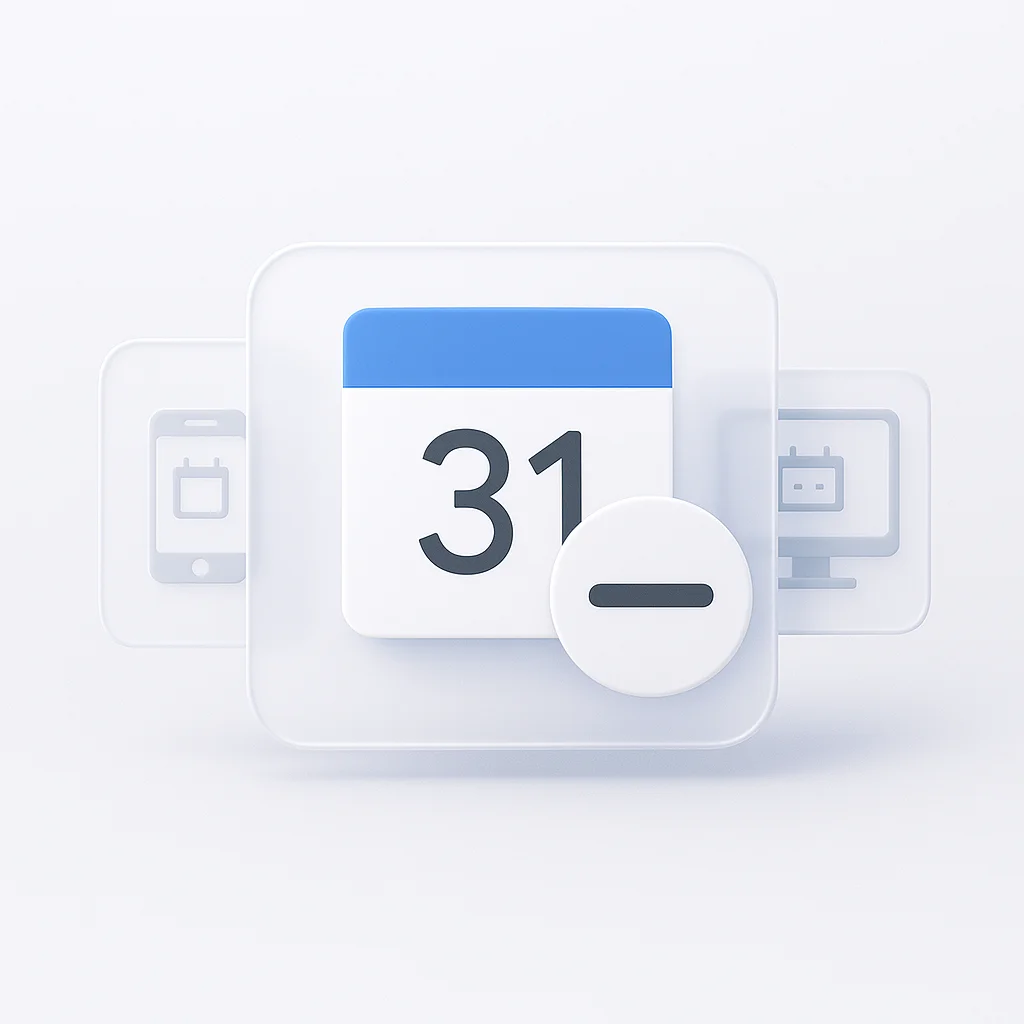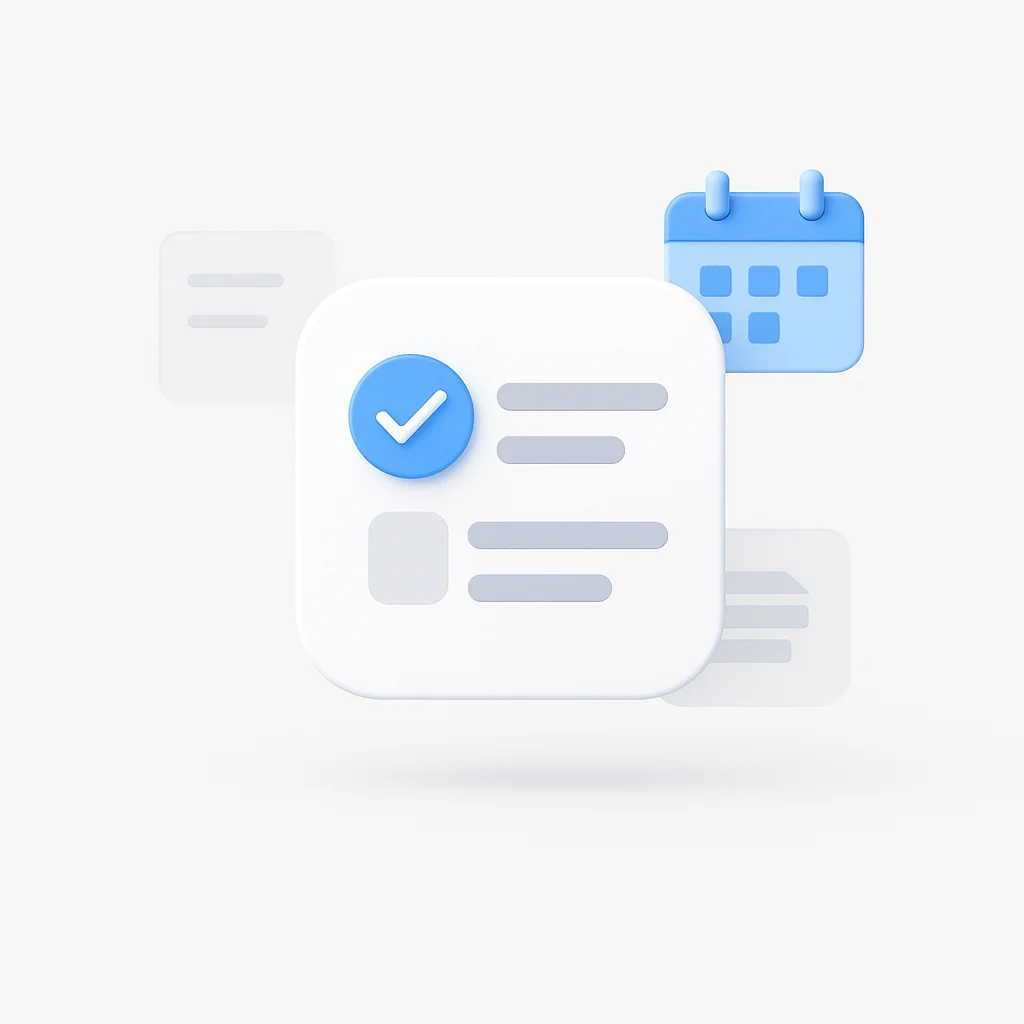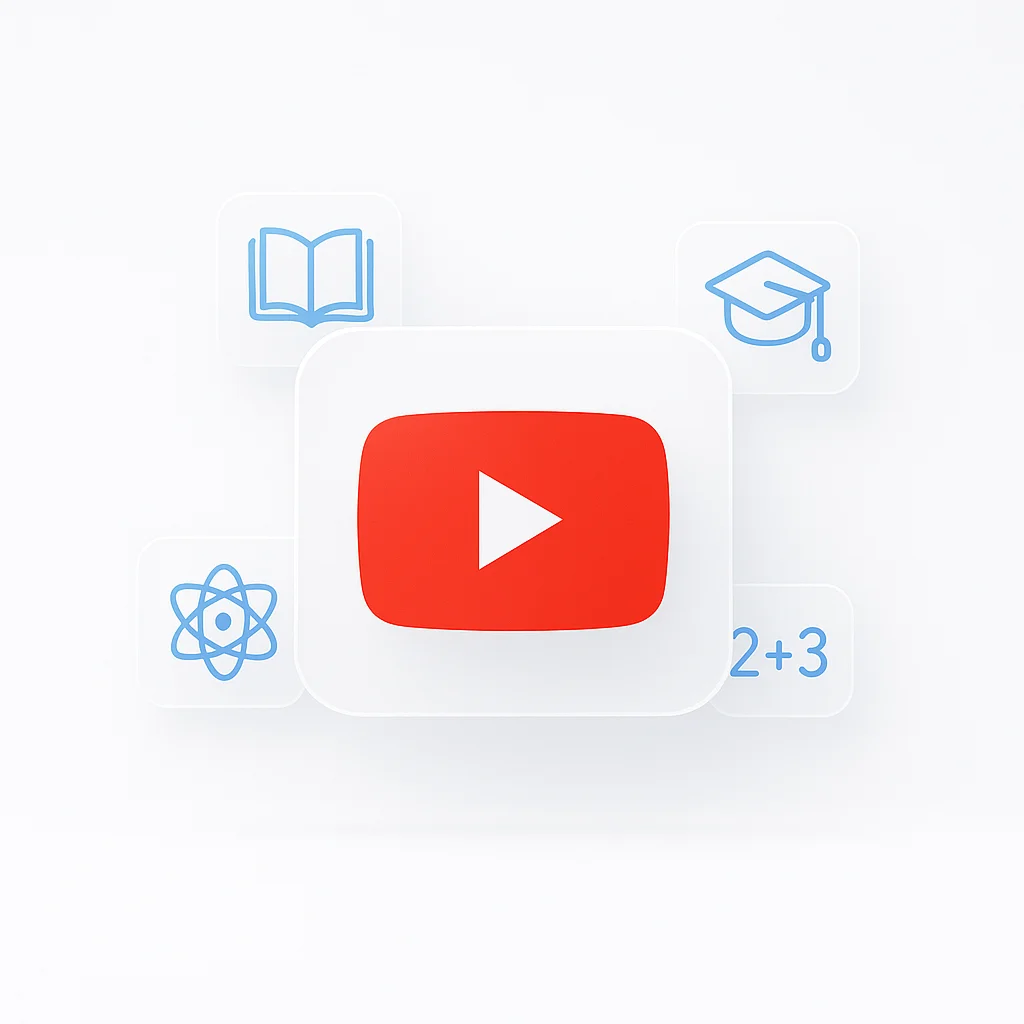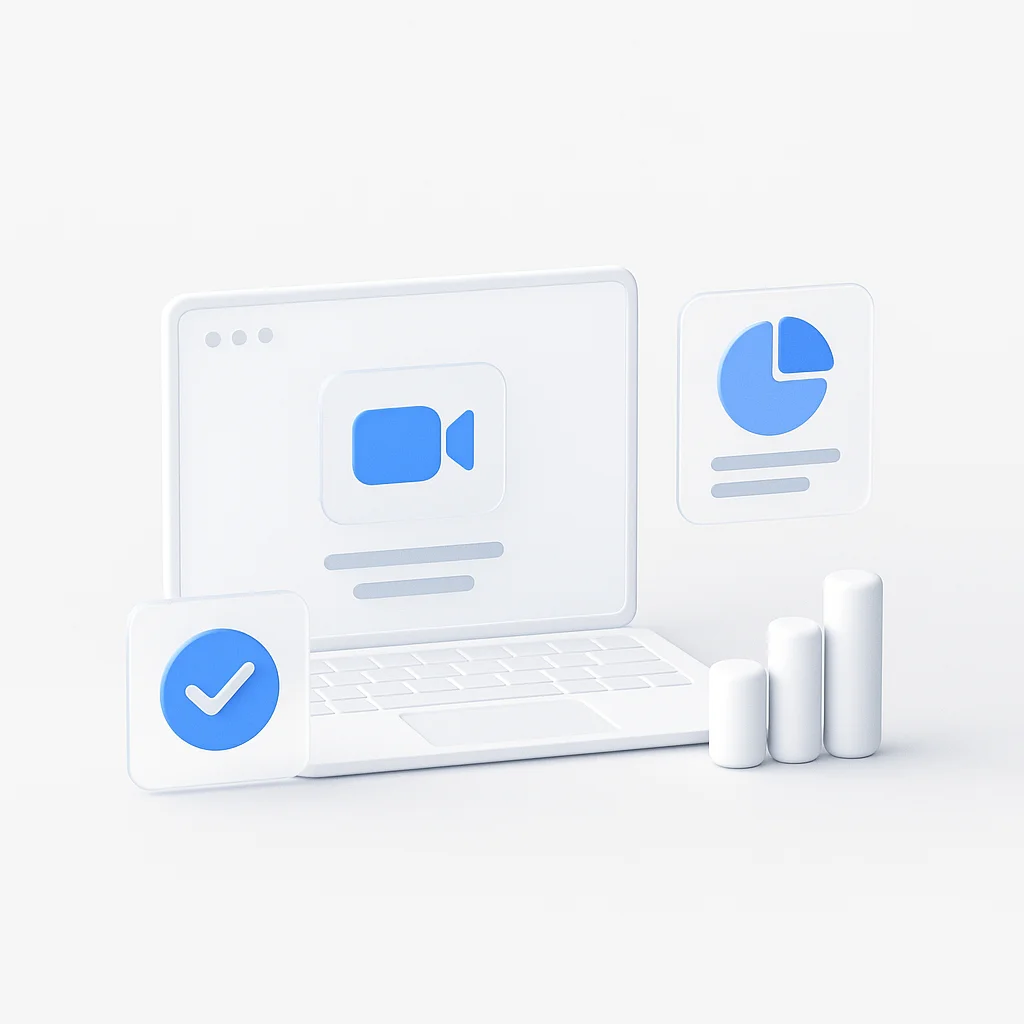Need to declutter your digital schedule? Deleting a Google Calendar seems easy, but one wrong click can permanently erase important events. Before you hit ‘delete,’ it’s crucial to understand the difference between hiding, unsubscribing, and permanently removing a calendar.
This guide provides a definitive, step-by-step process for every scenario. We’ll cover how to delete a Google Calendar on iPhone, Android, and desktop, explain what to do when you can’t delete a calendar, and show you how to manage your events without losing critical data.
The Critical First Step: Hiding vs. Unsubscribing vs. Deleting
Understanding these three options is essential before making any changes to your Google Calendar setup. Each action has different consequences and purposes.
Choosing the Right Action for Your Calendar
| Action | What It Does | Best For… | Is it Reversible? |
|---|---|---|---|
| Hide Calendar | Removes it from your view only | Temporarily decluttering your personal view | Yes, instantly |
| Unsubscribe | Removes a calendar someone else owns | Leaving a shared project or team calendar | No, you need to be re-invited |
| Delete Calendar | Permanently erases all events for everyone | Getting rid of a personal calendar you no longer need | No, this is permanent |
Important: If you frequently record meetings or need to reference past calendar events, consider using a meeting recorder to capture important discussions before making any calendar changes.
How to Delete a Google Calendar on Desktop (The Primary Method)
The only way to permanently delete a Google Calendar you own is through the desktop website. Mobile apps don’t support permanent deletion of calendars you created.
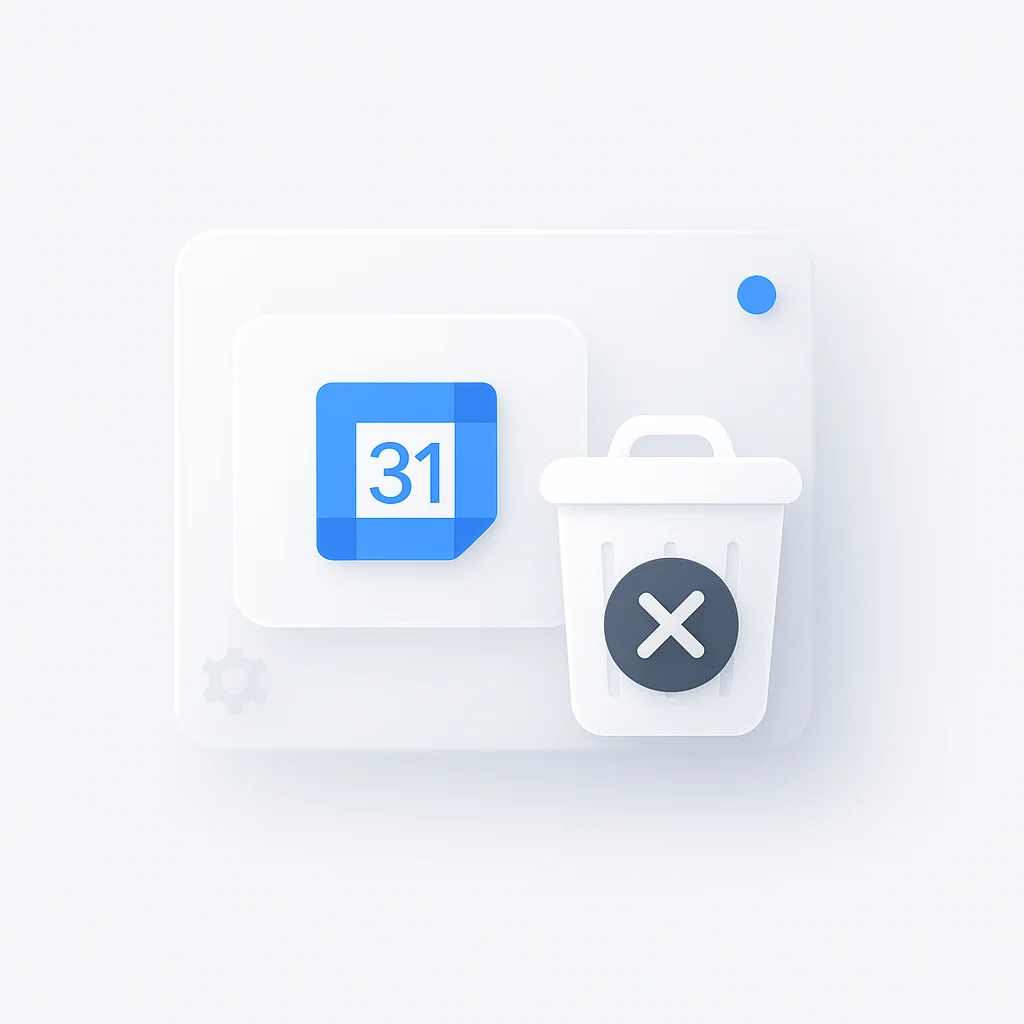
The Official Way to Permanently Remove a Calendar
Important Note: Permanent deletion of a calendar you own can only be done from google calendar desktop at calendar.google.com.
Follow these steps to permanently delete your Google Calendar:
- Navigate to calendar.google.com in your web browser
- Find the calendar under “My calendars” in the left sidebar
- Click the three-dot menu next to the calendar name
- Select “Settings and sharing” from the dropdown menu
- Scroll to the bottom of the settings page
- Click “Delete” in the “Remove calendar” section
- Confirm the deletion by clicking “Delete” in the warning dialog
Warning: This action cannot be undone. All events in the calendar will be permanently deleted for all users who had access.
When You Can’t Delete a Calendar
If the delete option isn’t available, you’re likely dealing with one of these scenarios:
- Primary calendar: Your main Google account calendar cannot be deleted, only its events can be removed
- Shared calendar: You can only unsubscribe from calendars others have shared with you
- Work calendar: Your organization may have restricted deletion permissions
For capturing important meetings before deletion, consider setting up Google Meet recording to preserve valuable discussions.
How to Delete a Google Calendar on iPhone & iPad
Managing calendars on iOS devices has limitations compared to desktop functionality. Here’s what you can and cannot do.
The Limitation: iOS Restrictions
You cannot permanently delete a Google Calendar you own directly from the iPhone or iPad Calendar app or the Google Calendar app. You can only hide or unsubscribe from calendars.
Step-by-Step Guide to Hiding/Unsubscribing on iOS
Using the Google Calendar App:
- Open the Google Calendar app on your iPhone or iPad
- Tap the menu icon (three lines) in the top left
- Find the calendar you want to manage
- Uncheck the box next to the calendar name to hide it
- For subscribed calendars: Tap the calendar name, then “Unsubscribe”
Using the iOS Calendar App:
- Open the Calendar app (built-in iOS app)
- Tap “Calendars” at the bottom center
- Find your Google account section
- Uncheck calendars you want to hide
- Tap “Done” to save changes
The Workaround: Mobile Browser Method
To truly delete a calendar from your iPhone or iPad:
- Open Safari (or your preferred browser)
- Go to calendar.google.com
- Tap the share button and select “Request Desktop Site”
- Follow the desktop deletion steps outlined above
- Navigate carefully on the smaller screen
This method gives you full desktop functionality on your mobile device.
How to Delete a Google Calendar on Android
Android devices face the same limitations as iOS when it comes to permanent calendar deletion through mobile apps.
The Same Limitation: App Restrictions
Similar to iPhone, the Android Google Calendar app does not allow permanent deletion of calendars you own. You can only hide or unsubscribe.
Step-by-Step Guide to Hiding/Unsubscribing on Android
Using the Google Calendar App:
- Open Google Calendar on your Android device
- Tap the menu icon (hamburger menu) in the top left
- Scroll to your calendars under “My calendars”
- Uncheck the calendar to hide it from view
- For shared calendars: Tap the calendar name and select “Unsubscribe”
Managing Calendar Sync:
- Go to Settings > Accounts > Google
- Select your Google account
- Tap “Account sync”
- Toggle off “Calendar” to stop syncing specific calendars
- Return to Calendar app to see changes
Android Browser Workaround
For permanent deletion on Android:
- Open Chrome or your preferred browser
- Navigate to calendar.google.com
- Tap the menu and select “Desktop site”
- Follow desktop deletion instructions
- Use zoom gestures to navigate the desktop interface
Troubleshooting: “Why Can’t I Delete a Google Calendar?”
Several common issues prevent calendar deletion. Here are the most frequent problems and their solutions.
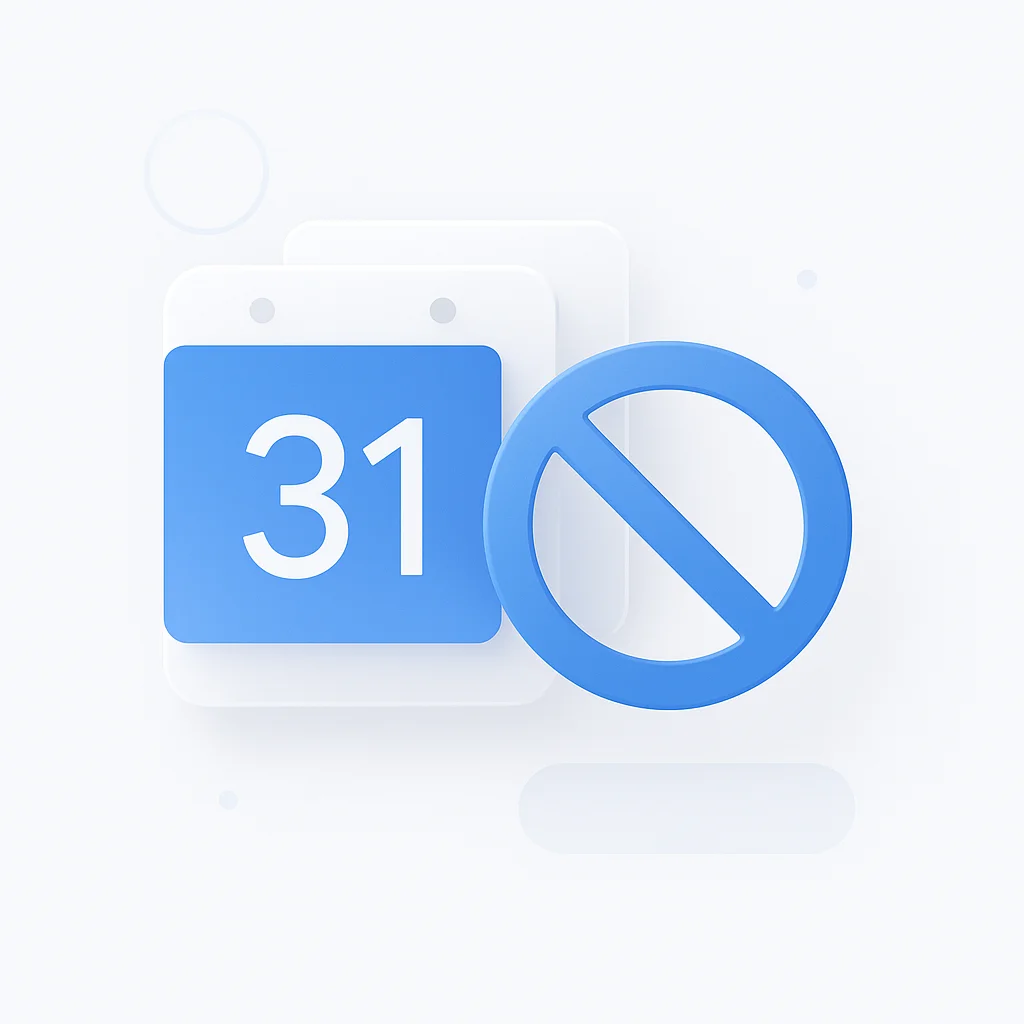
It’s Your Primary Calendar
Problem: The delete option is greyed out or missing.
Solution: You cannot delete the main calendar associated with your Google Account. This is your primary calendar named after your email address.
Alternative: Delete all events from the primary calendar instead:
- Select all events in month view
- Press Delete key or right-click and delete
- Use calendar filters to find and remove recurring events
You Are Not the Owner
Problem: You can only see “Unsubscribe” instead of “Delete.”
Solution: You cannot delete calendars shared with you by others. You can only unsubscribe.
Steps to unsubscribe:
- Find the shared calendar in your list
- Click the three-dot menu
- Select “Unsubscribe”
- Confirm the action
You Are Using the Mobile App
Problem: No delete option appears in mobile apps.
Solution: Permanent deletion must be done through a desktop browser, even on mobile devices.
Workaround:
- Use mobile browser in desktop mode
- Access calendar.google.com
- Follow desktop deletion steps
- Request desktop site if needed
Organization Restrictions
Problem: Your workplace has disabled calendar deletion.
Solution: Contact your IT administrator for assistance or permissions.
Alternative: Hide the calendar from your view while keeping it accessible to others who may need it.
For teams that need to maintain meeting records even after calendar changes, Smart Schedule can automatically capture and store meeting recordings regardless of calendar modifications.
Managing Events: How to Delete Single or Recurring Events
Sometimes you don’t need to delete an entire calendar—just specific events. Here’s how to manage individual events effectively.
Removing Events Without Deleting the Whole Calendar
Delete a Single Event:
- Click the event in your calendar view
- Click the trash/delete icon or press Delete key
- Confirm deletion when prompted
- Choose notification settings for attendees if applicable
Delete Multiple Events:
- Switch to agenda view for easier selection
- Hold Ctrl (PC) or Cmd (Mac) while clicking events
- Press Delete or right-click and select Delete
- Confirm bulk deletion
Managing Recurring Events
Recurring events require special handling with three deletion options:
“This event only”
- Deletes just the selected instance
- Keeps all other occurrences in the series
- Useful for canceling single meetings
“This and following events”
- Deletes the selected event and all future occurrences
- Keeps past events in the series
- Perfect for ending ongoing meetings
“All events”
- Deletes the entire recurring series
- Removes all past, present, and future occurrences
- Use when completely canceling a recurring meeting
Best Practices for Event Management
Before deleting important events:
- Export event details if you need records
- Notify attendees about cancellations
- Check for linked documents or resources
- Consider rescheduling instead of deleting
- Use meeting recordings to preserve important discussions
For automatic meeting documentation, consider using live meeting recording to capture discussions before events are deleted.
Frequently Asked Questions
How do I delete a shared calendar on my iPhone?
You cannot delete a shared calendar—only the owner can delete it. You can unsubscribe from shared calendars by opening the Google Calendar app, finding the calendar in your list, and tapping “Unsubscribe.”
What happens to my old events when I delete a calendar?
All events in the deleted calendar are permanently erased for everyone who had access. This includes attendees, shared users, and the calendar owner. Make sure to export important event data before deletion.
Can I get a deleted Google Calendar back?
No, deleted calendars cannot be recovered. Google does not provide an “undo” option for calendar deletion. This is why it’s crucial to be certain before confirming deletion.
How is hiding a calendar different from deleting it?
Hiding a calendar removes it from your view but keeps all data intact. Other users can still see the calendar and events. Deleting permanently removes all calendar data for everyone.
Why can’t I delete my primary Google Calendar?
Your primary calendar (named after your email address) is tied to your Google Account and cannot be deleted. You can only delete events within it or create additional calendars that can be deleted.
Can I delete Google Calendar events that won’t delete on iPhone?
If events won’t delete on iPhone, try these solutions:
- Use the Google Calendar app instead of iOS Calendar
- Access calendar.google.com through Safari
- Check if you have edit permissions for the event
- Restart the Calendar app and try again
How do I permanently delete all Google Calendar data?
To delete all calendar data:
- Delete individual calendars you created (except primary)
- Delete all events from your primary calendar
- Unsubscribe from shared calendars
- Clear calendar cache in apps
- Consider deleting your entire Google Account if needed
Related Calendar Management Resources
Maximize your calendar productivity with these helpful guides:
- Google Meet Recording Guide: Capture important meetings before deleting calendar events
- How to Schedule Google Meet in Seconds: Efficient calendar and meeting management
- Google Meet History Guide: Understanding meeting data retention
- Top Meeting Recorder Apps: Preserve meeting content beyond calendar events
Conclusion: A Clean Calendar, a Clear Mind
Understanding the distinctions between hiding, unsubscribing, and deleting Google Calendars empowers you to manage your digital schedule effectively. Remember these key takeaways:
✅ Permanent deletion is only possible through desktop browsers for calendars you own
✅ Mobile apps can only hide or unsubscribe from calendars
✅ Primary calendars cannot be deleted—only their events can be removed
✅ Shared calendars require unsubscribing, not deleting
✅ Deleted calendars cannot be recovered—proceed with caution
Before making any permanent changes to your calendar, consider whether you need to preserve meeting recordings or important event data. Tools like ScreenApp’s meeting recorder can help you maintain valuable meeting content even after calendar restructuring.
By following this guide, you can now confidently manage your Google Calendar on any device, ensuring your digital schedule stays organized and works efficiently for your needs. A well-maintained calendar leads to better time management and reduced digital clutter—helping you focus on what matters most.
Ready to optimize your meeting management? Try ScreenApp’s automatic meeting recording to ensure important discussions are preserved regardless of calendar changes.