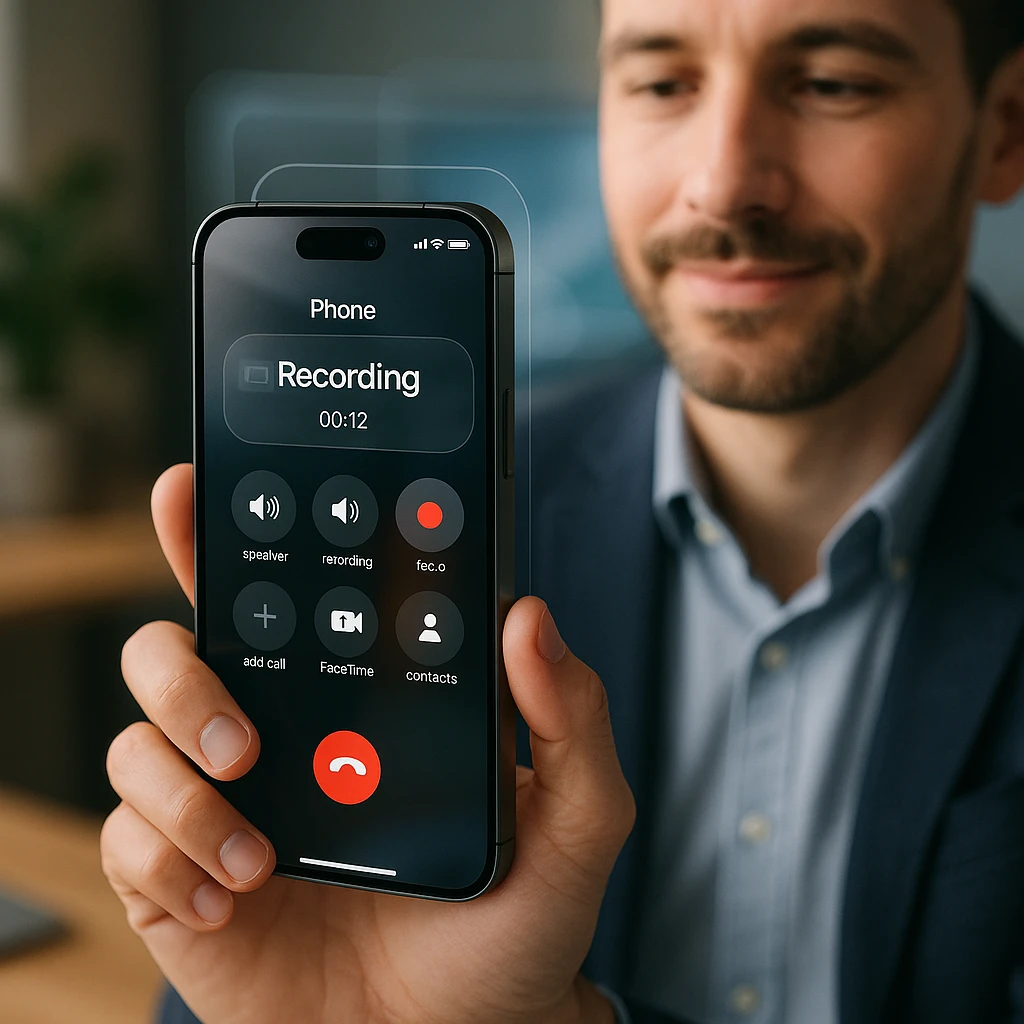Working with Zoom recordings can be frustrating when you need just the audio content. Whether you’re creating podcasts, transcribing meetings, or archiving conversations, extracting audio from your Zoom recordings is essential for maximizing the value of your meeting content.
This guide covers proven methods for extracting audio from both local and cloud Zoom recordings, along with solutions for common processing issues and access problems.
Understanding Zoom Recording Types
Before extracting audio, you need to understand how Zoom stores recordings and which method works best for your situation.
Local Zoom Recordings
When you record locally, Zoom saves files directly to your computer. Local recordings typically include:
- MP4 video file containing both audio and video
- M4A audio file (if enabled in settings)
- Chat transcript (if chat occurred during meeting)
- VTT caption file (if auto-transcription was enabled)
Local recordings give you immediate access and don’t require internet connectivity to process. The audio quality is typically higher since there’s no compression from cloud uploading.
Cloud Zoom Recordings
Cloud recordings are processed on Zoom’s servers and include:
- MP4 video file with combined audio/video
- M4A audio-only file (automatically generated)
- Transcript (if auto-transcription is enabled)
- Chat file with meeting chat history
Cloud recordings take time to process after your meeting ends. Processing typically takes 5-15 minutes for shorter meetings, but can take several hours for lengthy recordings or during peak usage periods.
Method 1: Direct Audio File Access
For Cloud Recordings
The simplest method involves downloading the dedicated audio file that Zoom automatically creates:
- Sign into your Zoom web portal
- Navigate to Recordings section
- Locate your meeting recording
- Look for the “Audio Only” download option
- Click download to get the M4A file
This method works when Zoom successfully processes your recording and generates the separate audio file. The audio file is typically smaller and easier to work with than extracting from video.
For Local Recordings
Check your Zoom recording folder for existing audio files:
- Open your Zoom recording location (usually Documents/Zoom)
- Look for files with .m4a or .mp3 extensions
- Use the audio file directly if available
If Zoom created a separate audio file during local recording, you can use it immediately without additional extraction steps.
Method 2: Video-to-Audio Extraction
When dedicated audio files aren’t available, you can extract audio from the video recording using various tools.
Using VLC Media Player (Free)
VLC offers a straightforward conversion process:
- Open VLC Media Player
- Go to Media > Convert/Save
- Add your Zoom MP4 file
- Click Convert/Save
- Choose Audio codec (MP3 or M4A recommended)
- Select destination folder
- Click Start to begin extraction
VLC maintains good audio quality and supports batch processing for multiple recordings.
Using QuickTime Player (Mac)
For Mac users, QuickTime provides a simple built-in solution:
- Open your Zoom recording in QuickTime
- Go to File > Export As > Audio Only
- Choose your preferred format
- Select save location
- Click Save to extract audio
Using Windows Media Player Alternative
Windows users can use the built-in Movies & TV app or download HandBrake for more advanced options:
- Right-click your MP4 file
- Select “Open with” > Movies & TV
- Look for export or save options
- Choose audio-only format
Method 3: Professional Audio Extraction Tools
For regular audio extraction or higher quality needs, dedicated tools provide better results.
Audacity (Free)
Audacity offers professional-grade audio editing capabilities:
- Download and install Audacity
- Open your Zoom MP4 file (may require FFmpeg plugin)
- Audio will load in waveform view
- Go to File > Export > Export Audio
- Choose format and quality settings
- Save your extracted audio
Adobe Audition
For professional workflows, Adobe Audition provides advanced features:
- Noise reduction for better audio quality
- Multi-track editing for separate participant audio
- Professional export formats for various use cases
- Batch processing for multiple recordings
Automated Recording and Audio Extraction
For teams that regularly need audio from Zoom meetings, automated solutions save significant time. ScreenApp’s Zoom Recording Extension provides seamless recording with instant audio extraction capabilities.
The extension automatically captures both video and audio streams, allowing you to access high-quality audio files immediately after your meeting ends. This eliminates manual extraction steps and ensures you never miss important audio content from your Zoom sessions.
Troubleshooting Common Issues
Audio File Not Generated
If Zoom didn’t create a separate audio file:
- Check your recording settings before next meeting
- Enable “Record a separate audio file for each participant”
- Verify cloud recording has finished processing
- Contact meeting host if you don’t have access permissions
Processing Delays
When cloud recordings take too long to process:
- Wait 2-4 hours for processing completion
- Check Zoom system status for service issues
- Contact Zoom support if processing fails
- Consider local recording for immediate access
Audio Quality Issues
For poor audio quality in extracted files:
- Use original recording format when possible
- Avoid multiple conversions that degrade quality
- Check microphone settings during recording
- Use professional extraction tools like Audacity
Access Permission Problems
When you can’t access recordings:
- Verify meeting host permissions
- Check if recording was enabled during meeting
- Request access from meeting organizer
- Use AI-powered tools to analyze shared recordings
Best Practices for Zoom Audio Management
Recording Settings Optimization
Configure Zoom for better audio extraction:
- Enable separate audio files in recording settings
- Use stereo audio for better quality
- Record locally when possible for immediate access
- Test settings before important meetings
File Organization
Maintain organized audio archives:
- Create consistent naming conventions
- Store files in logical folder structures
- Back up important recordings to cloud storage
- Tag files with meeting dates and participants
Audio Quality Enhancement
Improve extracted audio quality:
- Use good microphones during recording
- Minimize background noise in recording environment
- Apply noise reduction during extraction process
- Save in high-quality formats (320kbps MP3 or lossless)
Advanced Audio Processing Techniques
Separating Participant Audio
For meetings with multiple speakers:
- Enable “Record a separate audio file for each participant” in Zoom settings
- Download individual audio tracks from cloud recordings
- Use multi-track editing software to process separately
- Combine tracks as needed for final output
Transcription Integration
Convert extracted audio to text:
- Use Zoom’s built-in transcription for cloud recordings
- Upload audio to transcription services like Otter.ai or Rev
- Leverage AI summarization tools for key insights
- Create searchable meeting archives with transcripts
Frequently Asked Questions
How long does it take to process Zoom recordings?
Cloud recordings typically process within 5-15 minutes for meetings under an hour. Longer meetings or high server load can extend processing to several hours. Local recordings are immediately available but may require manual audio extraction.
Can I extract audio from someone else’s Zoom recording?
You can only extract audio from recordings you have access to. This includes meetings you hosted, recordings shared with you, or recordings where the host granted download permissions.
What’s the best audio format for Zoom extraction?
MP3 at 192-320kbps provides good quality and compatibility. M4A offers better compression with similar quality. For professional use, consider WAV or FLAC for lossless audio quality.
Why is my extracted audio file smaller than expected?
Audio files are significantly smaller than video files since they don’t include visual data. A typical hour-long meeting might produce a 500MB video file but only a 50MB audio file.
Can I automate the audio extraction process?
Yes, tools like ScreenApp’s automated recording solutions can handle both recording and audio extraction automatically, saving time for regular meeting processing workflows.
How do I extract audio from very long Zoom recordings?
For recordings over 2-3 hours, use professional tools like Audacity or Adobe Audition that can handle large files efficiently. Cloud processing may take longer for extensive recordings, so consider local recording for lengthy sessions.
Extracting audio from Zoom recordings becomes straightforward once you understand the available methods and choose the right approach for your needs. Whether you need quick access to meeting audio or professional-quality extraction for content creation, these techniques ensure you can effectively utilize your Zoom recording content.