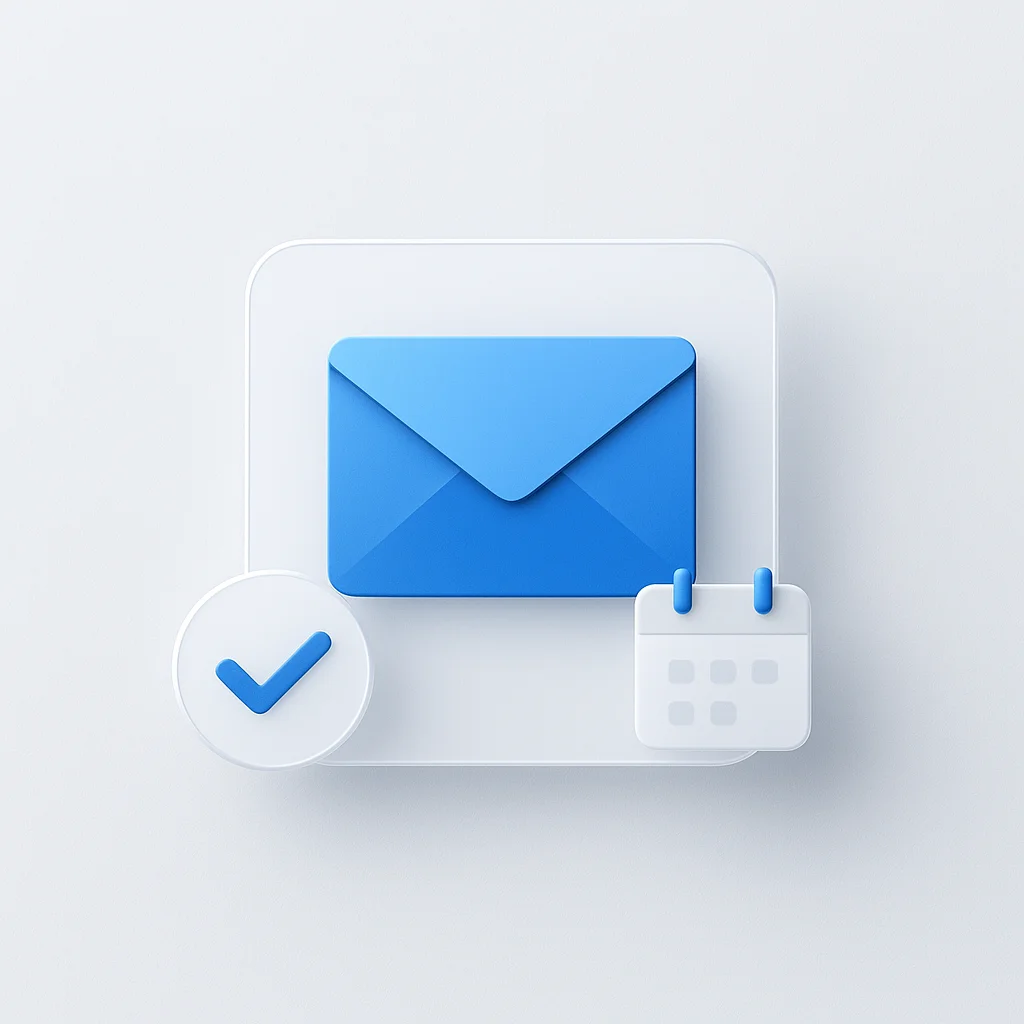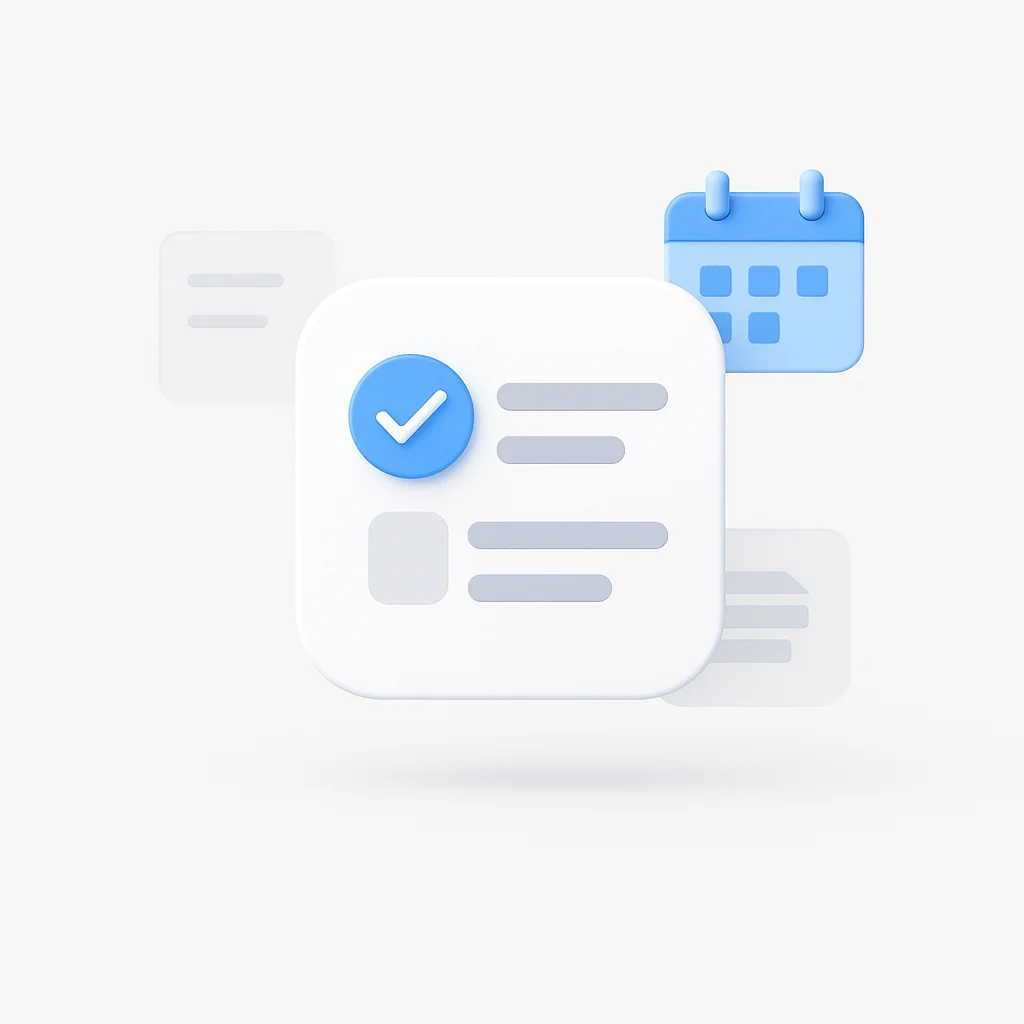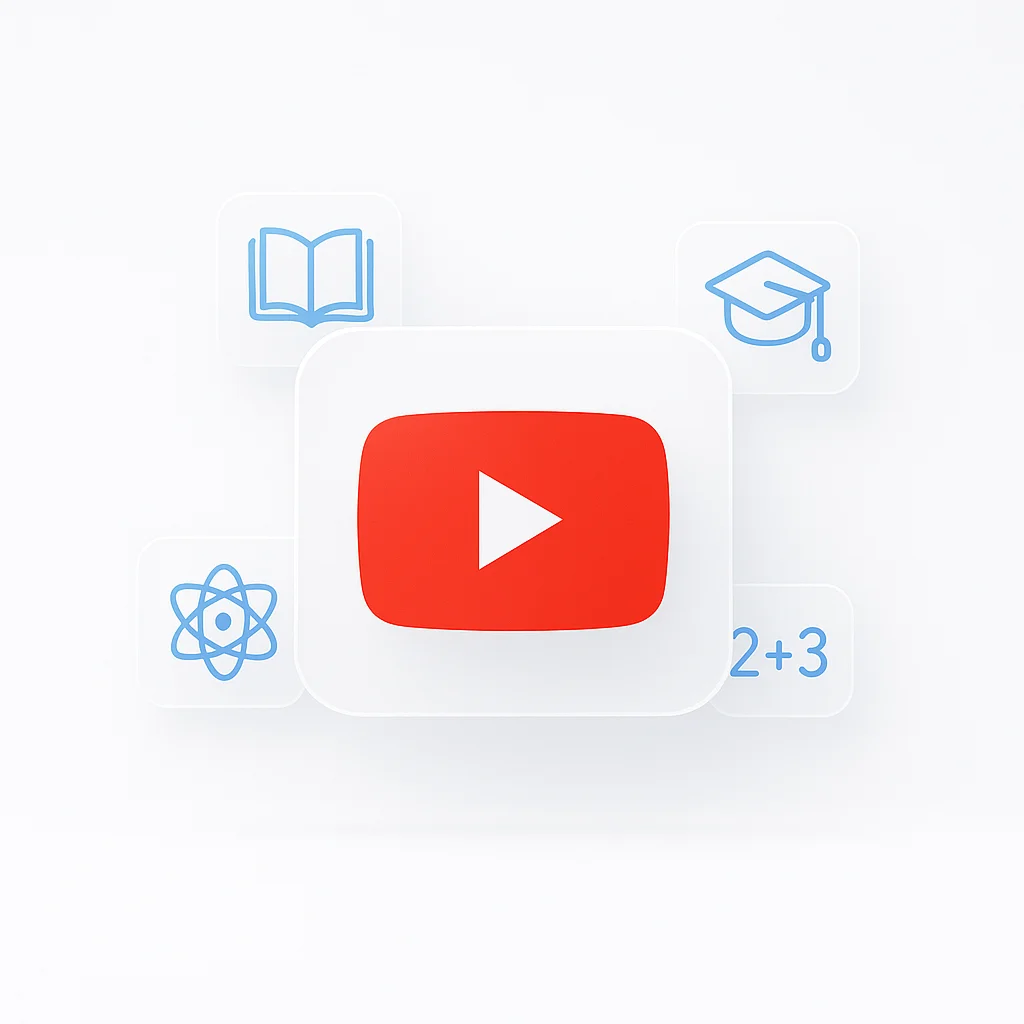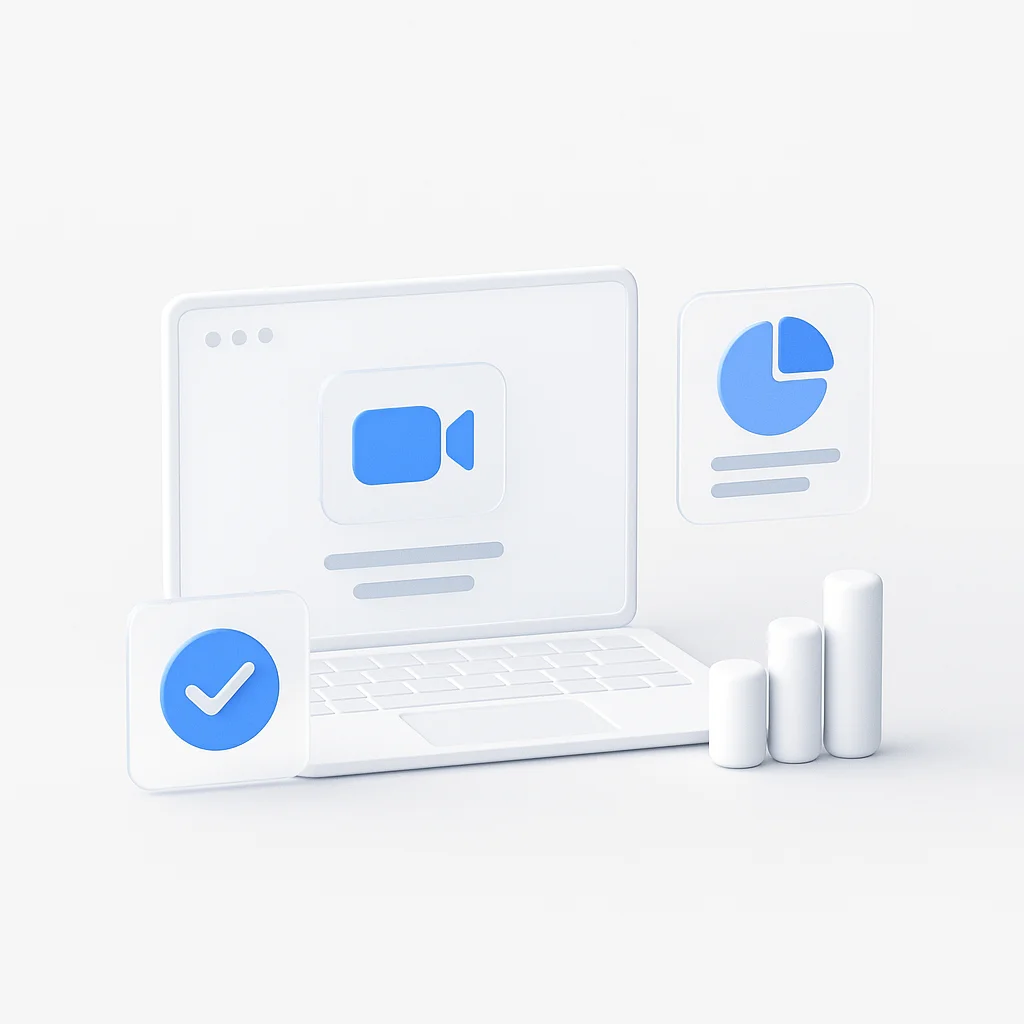You have a Microsoft Teams meeting in five minutes. Do you need to download an app? Do you need an account? The answer is simpler than you think.
This is your definitive guide to joining a Microsoft Teams meeting in any situation. We’ll provide step-by-step instructions for every method—whether you have a meeting link, a code, or just a phone number. We’ll cover how to join from any device (desktop, Mac, iPhone, Android) and what to do if you’re joining a Microsoft Teams meeting for the first time. If you’re looking for a quick way to start a video chat, you can use our quick video chat tool. We also have a call to link feature that allows you to create a shareable link for your calls. And for Microsoft Teams users, our Teams Ask AI can help answer questions and provide support within your Teams environment.
All 6 Methods to Join Microsoft Teams Meetings: Quick Overview
Here are the six different ways you can join any Microsoft Teams meeting:
1. Using a Meeting Link (Most Common)
- Click the direct URL from email, calendar invite, or chat message
- Works on any device with or without the Teams app
- Choose between browser or app experience
2. From the Teams Calendar
- Open Teams app and navigate to Calendar
- Click “Join” directly on the scheduled event
- Best for regular Teams users with the app installed
3. With a Meeting ID and Passcode
- Manually enter Meeting ID and passcode in Teams app or website
- Useful when email links aren’t working or for added security
- Available on both app and browser versions
4. By Phone (Dial-in)
- Call the provided phone number and enter Conference ID
- Audio-only participation, perfect without internet connection
- Essential for users in areas with poor connectivity
5. From a Teams Channel
- Join directly from within a team’s channel conversation
- “Join” button appears in channel feed for internal meetings
- Maintains context within team conversations
6. Answering a Direct Call
- Someone calls you directly on Teams
- Simply answer to join the meeting or conversation
- Works for 1-on-1 calls or being added to group calls
The First Question: Do You Need a Teams Account to Join?
The Simple Answer: No
You can always join a Teams meeting as a guest without signing in or creating an account. This makes Teams one of the most accessible video conferencing platforms for external participants.
Joining as a Guest vs. an Account Holder
Guest Access: Enter your name and you’re in. Perfect for external participants, clients, or one-time meetings. You’ll have access to basic meeting features like video, audio, and chat.
Account Holder: Your name and picture appear automatically, you have access to persistent chat history, can use integrated calendar features, and enjoy full Teams functionality including meeting recording capabilities.
Method 1: Joining with a Link (The Most Common Way)
Meeting links are the easiest way to join Microsoft Teams meetings. Here’s how to use them effectively across different platforms:
Step-by-Step Guide for Desktop (Browser vs. App)
- Click the meeting link in your email or calendar invite
- A browser tab will open with three options:
- “Download the app”
- “Continue on this browser”
- “Open your Teams app”
To Join Without Downloading: Select “Continue on this browser” if you prefer not to install the Teams app. This option works perfectly in Chrome, Edge, Firefox, and Safari, giving you full access to meeting features without any downloads.

- Enter your name when prompted (for guest users)
- Configure your camera and microphone settings
- Click “Join now” to enter the meeting
Joining with a Link on Mobile (iPhone & Android)
When you tap a Teams meeting link on your mobile device:
- If Teams app is installed: The link will automatically open in the Teams mobile app
- If no app is installed: You’ll be directed to either download the app or join via your mobile browser
- Browser option: Works well for quick access without app installation
The mobile browser experience is fully functional for basic meeting participation, though the app provides better performance and features.
Method 2: Joining with a Meeting ID and Code
Sometimes you’ll receive only a Meeting ID and passcode instead of a direct link. This method is particularly useful when email links aren’t working or for added security.
When You Don’t Have a Direct Link
This scenario often occurs when:
- Meeting invites are shared verbally
- Email systems strip out links for security
- You’re joining from a different device than where you received the invite
How to Join with a Code or ID in the App
- Open the Teams App (desktop or mobile)
- Go to the Calendar tab
- Click “Join with an ID” (usually found in the top-right corner)
- Enter the Meeting ID provided by the organizer
- Enter the Passcode if required
- Click “Join” to connect to the meeting
Using Meeting ID in Browser
If you prefer using a browser:
- Go to teams.microsoft.com
- Click “Join a meeting”
- Enter the Meeting ID
- Provide your name and configure audio/video settings
- Join the meeting
Method 3: Joining by Phone (Audio-Only Dial-in)
Phone dial-in is crucial for users without internet access or when you need to join while traveling.
For When You Have No Internet or Are on the Road
Meeting invites typically include:
- Dial-in number: A phone number specific to your region
- Conference ID: A unique number to identify the specific meeting
Steps to Join by Phone
- Dial the conference number provided in the meeting invite
- Wait for the automated prompt
- Enter the Conference ID followed by the # key
- Follow additional prompts as needed
- You’re now connected to the audio portion of the meeting
Pro Tip: You can use phone dial-in even when participating via computer for better audio quality, especially in areas with poor internet connectivity.
Method 4: From the Teams Calendar
If you’re a Teams user with the app installed, joining from your calendar is the most seamless experience.
Direct Calendar Integration
- Open Microsoft Teams
- Navigate to Calendar (left sidebar)
- Find your scheduled meeting
- Click “Join” directly on the meeting entry
This method automatically handles authentication if you’re logged in and provides the best integration with Teams features.
Method 5: From a Teams Channel
For internal team meetings, you might find join buttons directly within team channels.
Channel-Based Meetings
- Navigate to the relevant Team and Channel
- Look for the meeting notification or join button
- Click “Join” when the meeting starts
- The meeting opens within the Teams app context
This method is ideal for recurring team meetings and maintains context within your team’s conversation flow.
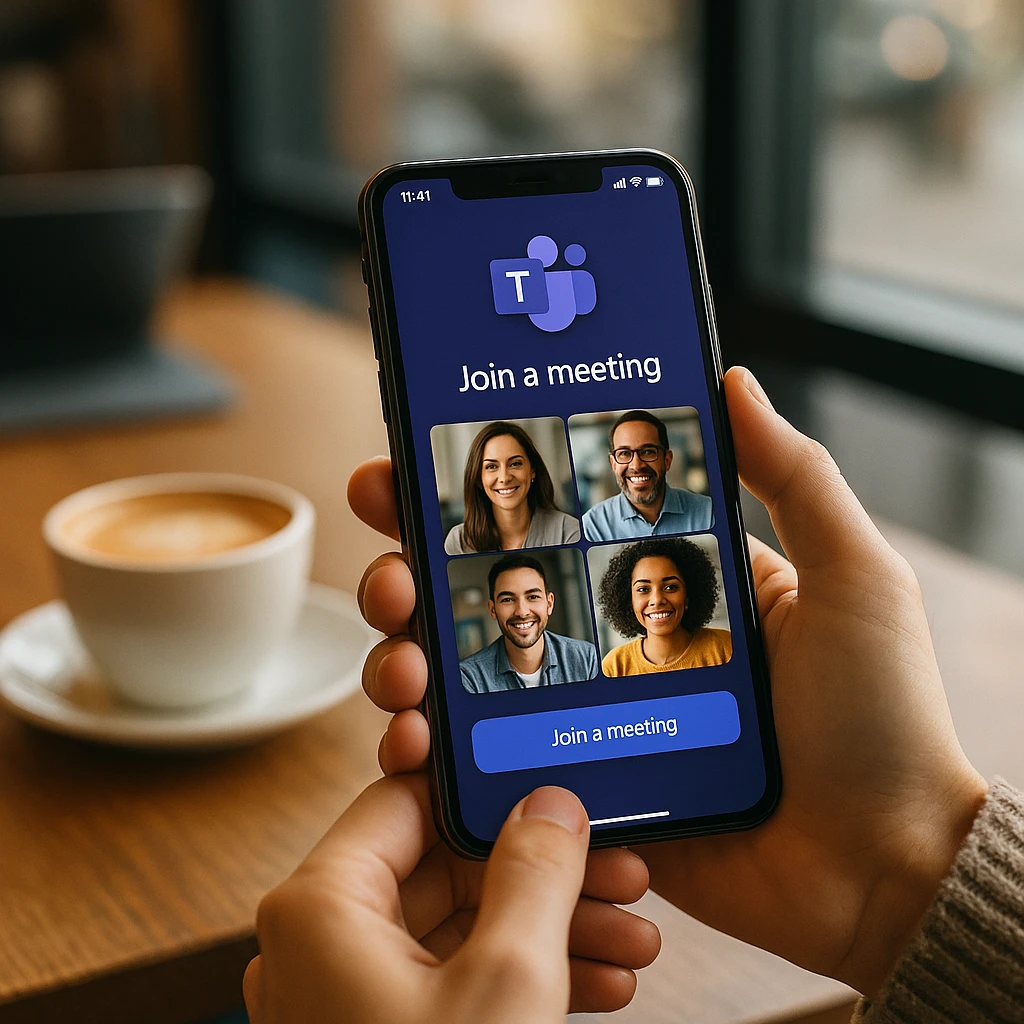
Method 6: Answering a Direct Call
Sometimes you’ll join a meeting by simply answering a Teams call.
When Someone Calls You Directly
- You’ll receive a Teams call notification
- Click “Answer” to join the call
- You’re automatically connected to the meeting or conversation
This method works for:
- One-on-one calls that turn into meetings
- Being added to an existing group call
- Spontaneous team discussions
Platform-Specific Guides: Mac, iPhone, and More
How to Join a Teams Meeting on Mac
The process is identical for both Windows and Mac users. You can use either:
- Safari or Chrome browser for quick access
- Teams desktop app for full functionality
- Teams web app at teams.microsoft.com
Joining from Your Outlook Calendar
If you use Outlook (desktop or web):
- Open the meeting in your Outlook calendar
- Click “Join Microsoft Teams Meeting” link
- Choose your joining method (app or browser)
- Configure settings and join
Joining on a Second Device Simultaneously
Teams supports joining from multiple devices, which is useful for:
- Using phone for audio while viewing content on computer
- Mobile participation when your main device has issues
- Backup connectivity for important meetings
To add a second device:
- Join the meeting normally on your primary device
- Join again from your second device
- Teams will ask if you want to add this device
- Choose your preferred audio/video setup
Troubleshooting Common Joining Issues
”Why Can’t I Join the Meeting?”
Problem: The meeting link isn’t working Solution: Try opening the link in an incognito/private browser window or use a different browser (Edge, Chrome, or Safari)
Problem: You’re stuck “waiting in the lobby” Solution: This is a security feature where the meeting organizer must admit you. Contact the organizer or wait for them to notice you’re waiting.
Problem: “We couldn’t connect you to the meeting” error Solution:
- Check your internet connection
- Clear your browser cache
- Try joining via phone dial-in as backup
- Restart the Teams app if using the desktop version
Audio and Video Issues
If you’re experiencing technical difficulties during meetings, consider using ScreenApp’s meeting recording feature to capture important discussions you might miss due to connectivity issues.
Mobile App vs Browser: Which Should You Choose?
Teams Mobile App Benefits:
- Better performance and stability
- Push notifications for meetings
- Offline access to chat history
- Full feature set including background effects
Browser Benefits:
- No installation required
- Works on any device
- Quick access for one-time meetings
- Less storage space used
Recommendation: Use the browser for occasional meetings, download the app if you regularly participate in Teams meetings.
Security and Privacy Considerations
Meeting Lobby Feature
Teams includes a “lobby” feature where organizers can control who joins meetings. As a participant:
- You may need to wait for approval
- Your name will be visible to the organizer
- This prevents unauthorized access to sensitive meetings
Guest vs. Authenticated Access
Guest Access:
- Limited to meeting duration
- No access to persistent chat
- Cannot access shared files after meeting
Authenticated Access:
- Full Teams integration
- Persistent access to meeting content
- Better security compliance
Best Practices for Joining Teams Meetings
Before the Meeting
- Test your setup 5-10 minutes early
- Check your internet connection
- Update Teams app if using desktop version
- Have dial-in numbers ready as backup
During Connection
- Mute yourself when joining large meetings
- Check camera settings before enabling video
- Use headphones for better audio quality
- Position camera at eye level for professional appearance
Meeting Etiquette
- Join a few minutes early when possible
- Announce yourself if joining by phone only
- Use mute when not speaking in large groups
- Test screen sharing before presenting
Frequently Asked Questions
Can I join multiple Teams meetings at once?
Yes, but only one meeting can have active audio/video. You can participate in the chat of multiple meetings simultaneously.
What’s the difference between joining a Team and joining a meeting?
- Joining a Team: Gives you ongoing access to channels, files, and conversations
- Joining a meeting: Temporary access for the duration of that specific meeting
Can I join a Teams meeting anonymously?
You can join as a guest without a Microsoft account, but you must provide a name when joining. True anonymous access isn’t available for security reasons.
How early can I join a Teams meeting?
Most meetings allow you to join up to 15 minutes before the scheduled start time, though this depends on the organizer’s settings.
Can I join if I don’t have internet?
Yes, you can join audio-only using the phone dial-in numbers provided in the meeting invite.
Is it easier to join a Teams meeting or a Zoom meeting as a guest?
Both platforms offer similarly simple guest access. Teams has a slight edge for browser-based joining without downloads, while Zoom’s interface is often considered more intuitive for first-time users.
Conclusion: You’re Ready to Join Any Teams Meeting
Joining a Microsoft Teams meeting is highly flexible and accessible. Whether you’re using a meeting link, entering a code, dialing in by phone, or answering a direct call, you can connect from virtually any device without needing a Microsoft account.
The best method depends on your situation: use the browser for quick access, the app for the full experience, and phone dial-in when internet isn’t available. By understanding all six methods, you can ensure you’re always on time and ready to collaborate effectively.
Remember, if you need to record important meetings for later reference or share with team members who couldn’t attend, ScreenApp offers seamless recording solutions that work with any joining method you choose.