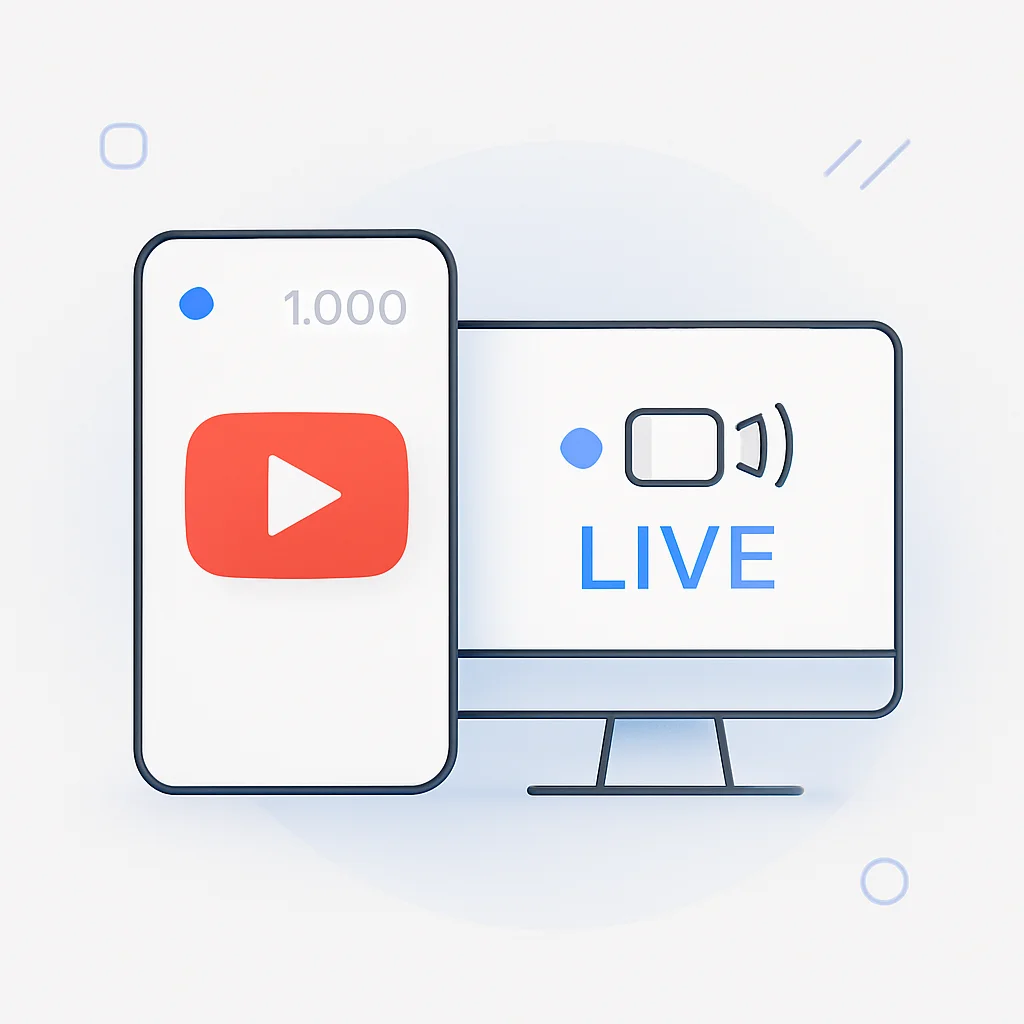Good news for aspiring creators: the old requirement to have 50 or 1000 subscribers to go live on YouTube is no longer in effect as of 2025. You can now live stream on YouTube from your desktop or mobile device, regardless of your subscriber count.
However, there are a few simple requirements you still need to meet. This guide will walk you through the current, up-to-date steps to enable live streaming on your channel so you can start engaging with your audience in real-time.
Current YouTube Live Streaming Requirements (2025 Update)
While the subscriber gate is gone, YouTube has a few requirements to ensure the safety and authenticity of its platform. Before you can “Go Live,” you must:
- Verify Your YouTube Account: This is the most critical step. You need to verify your channel with a phone number. This is a one-time process that proves you’re a real person and not a bot.
- No Live Stream Restrictions: Your channel must not have had any live stream restrictions in the last 90 days. These restrictions are typically applied if you violate YouTube’s Community Guidelines.
- Wait 24 Hours (First Time Only): After you enable live streaming for the first time, you’ll need to wait 24 hours before you can start your first broadcast. Plan accordingly.
That’s it. No more chasing subscriber milestones just to unlock a core feature.
How to Go Live on YouTube: A Step-by-Step Guide
1. Verify Your YouTube Account
If you haven’t already, you need to verify your channel.
- Go to
youtube.com/verify. - Sign in to your YouTube account.
- Follow the on-screen instructions to add your phone number.
- Enter the verification code you receive via text or voice call.
Once verified, you’ve completed the main hurdle.
2. Enable Live Streaming
Now, you need to activate the live streaming feature.
- Go to YouTube Studio.
- Click the “Create” button in the top-right corner.
- Select “Go live”.
- If it’s your first time, YouTube will prompt you to enable live streaming. Follow the steps.
Remember the 24-hour waiting period after you enable it for the first time.
3. Setting Up Your Live Stream
Whether you’re on a desktop or mobile, the setup process is similar.
- Title and Description: Write a clear and compelling title that includes your main keywords. The description should explain what the stream is about. For example, a good title would be “How to Go Live on YouTube Without 50 Subscribers - Live Q&A”.
- Privacy: Set your stream to Public, Unlisted (only people with the link can see it), or Private (only you can see it).
- Scheduling: You can go live immediately or schedule your stream for a later time. Scheduling is a great way to build anticipation and promote your live stream in advance.
4. Choosing Your Streaming Method
Desktop Streaming (The Most Flexible Option)
For streaming from a desktop, you’ll get the best results using streaming software.
- Webcam: You can go live directly from your Chrome browser using your webcam. This is the simplest method.
- Streaming Software (OBS, Streamlabs): For a more professional stream with overlays, multiple cameras, or screen sharing, you’ll need encoding software. ScreenApp is a great tool for this, as it allows you to record your screen and even get AI-powered summaries and notes from your recordings. To use software like OBS, you’ll get a “stream key” from YouTube’s Live Control Room and paste it into the software.
Mobile Streaming
Now that the 50-subscriber limit is gone, streaming from your phone is simple.
- Open the YouTube app.
- Tap the ”+” icon at the bottom.
- Tap “Go Live”.
- Set up your title, description, and privacy settings.
- You’re ready to start!
Tips for a Successful First Live Stream
- Promote It: Tell your audience on other social media platforms when you’re going live.
- Collaborating with other YouTubers or social media influencers who have a similar audience can significantly boost your subscriber count. This strategy can expose your content to a broader audience, attracting new subscribers to your channel.
- Grow Your Audience: Consider strategies like how to buy YouTube views to increase your stream’s visibility and attract more viewers to your live content.
- Engage with Your Audience: The magic of live streaming is interaction. Acknowledge viewers by name, answer their questions, and ask them questions to encourage participation. Using a tool to track conversational intelligence can help you understand what your audience is most interested in.
- Have a Plan: Even a loose plan or a few bullet points can help you stay on track and avoid awkward silences.
- Check Your Setup: Test your camera and microphone before you go live. Make sure your internet connection is stable.
Frequently Asked Questions (FAQ)
How many subscribers do you need to go live on YouTube in 2025?
As of 2025, you do not need any specific number of subscribers to go live on YouTube from a desktop or mobile device. The previous requirement of 50 or 1000 subscribers has been removed.
How do I go live on YouTube without 50 subscribers on mobile?
You can now go live on YouTube from your mobile device with any number of subscribers. Simply open the YouTube app, tap the ”+” icon, and select “Go Live”. You must have a verified account and no live stream restrictions from the past 90 days.
Why can’t I go live on YouTube?
The most common reasons are:
- Your account is not verified. Go to
youtube.com/verify. - You have not waited 24 hours after enabling live streaming for the first time.
- You have received a live streaming strike in the last 90 days.
Can I monetize my YouTube live streams without 1000 subscribers?
To monetize your live streams with ads, Super Chat, or channel memberships, you still need to be a part of the YouTube Partner Program (YPP). The requirements for YPP are currently 1,000 subscribers and 4,000 watch hours in the past 12 months (or 10 million Shorts views in 90 days).
What is the best software for YouTube live streaming?
For beginners, streaming directly from the browser is easiest. For more advanced features, OBS Studio (free) and Streamlabs are popular choices. If you plan to record and analyze your streams, ScreenApp offers powerful AI features to help you create better content. For developers looking to build custom streaming solutions, integrating a live streaming API can provide the flexibility to create tailored streaming experiences with advanced features like multi-party video calls and real-time interactions.