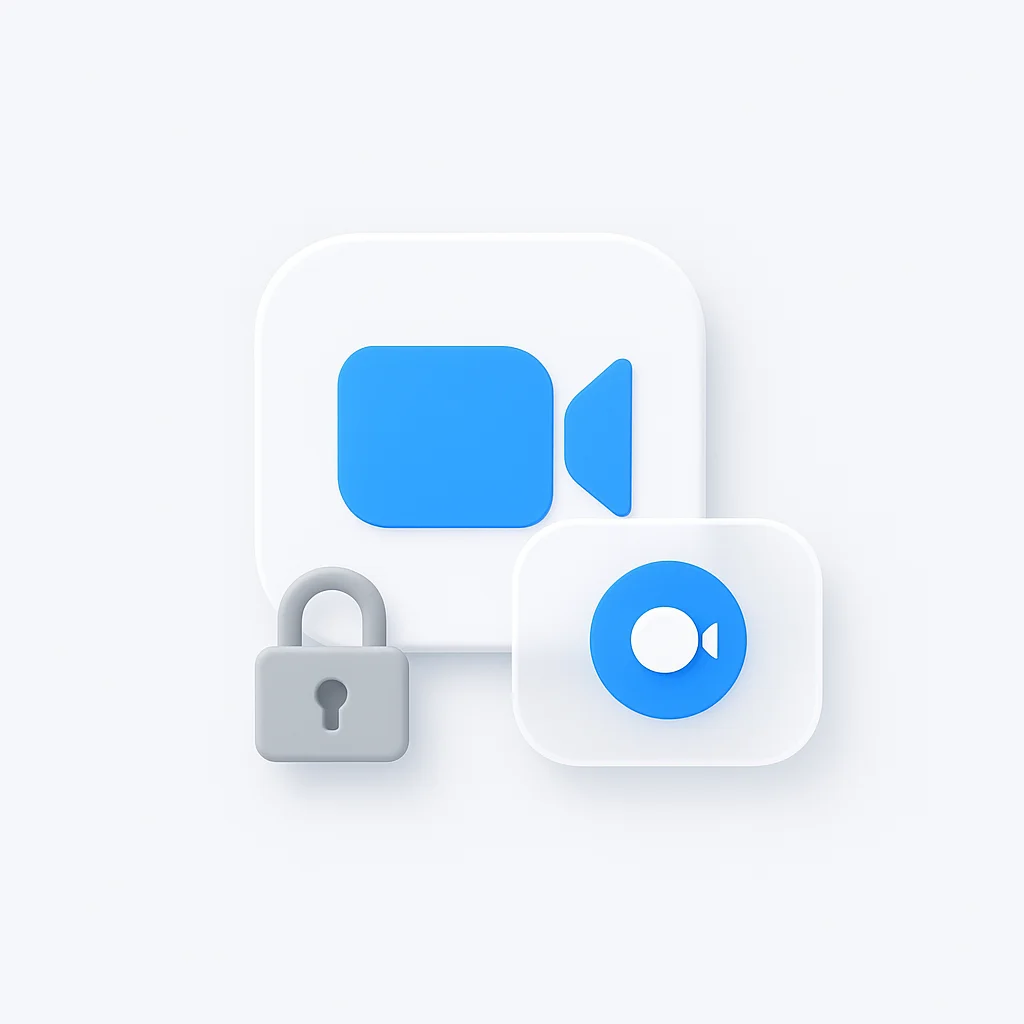Recording Zoom meetings is essential for maintaining accurate records, sharing with absent team members, and creating training materials. Whether you’re a host with full permissions or a participant seeking to record, this comprehensive guide covers all methods available in 2025. For comprehensive meeting productivity, also explore our complete guide to automated meeting notes and Google Meet vs Zoom comparison.
Understanding Zoom Recording Permissions
Before diving into recording methods, it’s crucial to understand Zoom’s permission structure and legal implications.
Host vs. Participant Recording Rights
Host Privileges:
- Full control over meeting recording
- Can enable/disable recording for participants
- Access to cloud and local recording options
- Can stop any recording in progress
- Controls recording permissions and settings
Participant Limitations:
- Cannot record without host permission by default
- May have limited recording options when permitted
- Usually restricted to local recording only
- Subject to host’s recording policies
Legal and Ethical Considerations
Before Recording Any Meeting:
- Check local and international recording laws
- Obtain proper consent from all participants
- Understand company/organization policies
- Consider privacy implications
- Be transparent about recording intentions
For enhanced meeting analysis and note-taking, consider our best Microsoft Teams AI notetaker and top audio notetakers for 2024 guides.
How to Record Zoom Meeting as Host
As a meeting host, you have the most comprehensive recording options available. For those who want more control over their recordings, our Zoom recording extension is a great option. We also have a Zoom bot that can automatically record and provide assistance during your meetings. And for developers, our Zoom recording API allows you to integrate Zoom recording into your own applications.
Method 1: Built-in Zoom Recording
Starting a Recording:
- Join your Zoom meeting as host
- Click Record button in meeting controls
- Choose Record on this Computer or Record to the Cloud
- Confirm recording start
- All participants will see recording notification
Recording Controls:
- Pause/Resume: Use record button to pause temporarily
- Stop Recording: Click record button and select stop
- Multiple Recordings: Can start/stop multiple times per meeting
- Audio Options: Choose to record computer audio, microphone, or both
Method 2: Cloud Recording (Pro Feature)
Requirements:
- Zoom Pro, Business, Education, or Enterprise account
- Cloud recording enabled by account admin
- Sufficient cloud storage space
How to Enable Cloud Recording:
- Go to zoom.us and sign in
- Navigate to Account Management > Account Settings
- Enable Cloud Recording
- Configure recording settings and permissions
- Start recording during meeting with cloud option
Cloud Recording Benefits:
- Automatic backup and storage
- Easy sharing with download links
- Transcription services (premium plans)
- Advanced playback controls
- Multi-device access
Method 3: Automatic Recording
Setting Up Auto-Record:
- Sign in to Zoom web portal
- Go to Settings > Recording
- Enable Automatic recording
- Choose local or cloud recording
- Configure recording triggers
Auto-Record Options:
- Record all meetings automatically
- Record specific meeting types
- Record based on participant count
- Schedule-based recording rules
How to Record Zoom Without Permission
Important Legal Notice: Recording without proper consent may violate privacy laws, company policies, and platform terms of service. Always ensure you have legal authority to record.
Method 1: Request Permission During Meeting
Professional Approach:
- Join the meeting and wait for appropriate moment
- Politely ask host: “Would it be possible to record this meeting for [specific reason]?”
- Explain your need (absent team members, note-taking, etc.)
- Respect the host’s decision if declined
- Offer alternatives like detailed notes or summary
Sample Request: “Hi [Host Name], would you mind if I record this session? I’d like to share the discussion with [Name] who couldn’t attend today. I can send you the recording afterward for approval.”
Method 2: External Screen Recording Software
When Zoom Recording is Disabled:
OBS Studio (Free)
- Professional-grade recording software
- Captures entire screen or specific windows
- High-quality audio and video recording
- Customizable recording settings
- Available for Windows, Mac, and Linux
Setup Process:
- Download and install OBS Studio
- Create new scene for Zoom window
- Add Window Capture source
- Select Zoom meeting window
- Configure audio sources (microphone, system audio)
- Start recording before joining Zoom
QuickTime Player (Mac)
- Built-in Mac recording solution
- Simple screen recording functionality
- Good quality for basic needs
Steps:
- Open QuickTime Player
- File > New Screen Recording
- Select recording area or full screen
- Start recording before joining Zoom
- Stop recording when meeting ends
Windows Game Bar (Windows 10/11)
- Built-in Windows recording feature
- Easy to use for basic recording needs
How to Use:
- Press Windows + G to open Game Bar
- Click Record button (circle icon)
- Select recording area
- Join Zoom meeting and proceed
- Stop recording via Game Bar
Method 3: Mobile Device Recording
iPhone Screen Recording:
- Add Screen Recording to Control Center
- Open Zoom app and join meeting
- Swipe down and tap Screen Recording
- Choose to record with microphone
- Recording starts after 3-second countdown
Android Screen Recording:
- Enable Developer Options
- Use built-in screen recorder or download app
- Popular apps: AZ Screen Recorder, DU Recorder
- Start recording before joining Zoom
- Ensure audio recording is enabled
Method 4: Audio-Only Recording
When Video Recording Isn’t Possible:
Voice Recorder Apps:
- Built-in voice recorders on phones
- Dedicated audio recording software
- Professional audio recording apps
Setup for Audio Recording:
- Open audio recording app
- Position device near computer speakers
- Start recording before meeting begins
- Ensure good audio quality settings
- Save recording with descriptive filename
Recording as Participant with Permission
When the host grants recording permission, participants have specific options available.
Enabling Participant Recording (Host Instructions)
For Hosts to Allow Participant Recording:
- During meeting, click Participants
- Find participant’s name
- Click More next to their name
- Select Allow to Record
- Participant receives recording notification
Participant Recording Process:
- Wait for host permission notification
- Click Record in meeting controls
- Choose local recording (cloud usually unavailable)
- Begin recording with all permissions granted
- Manage recording using standard controls
Recording Etiquette for Participants
Best Practices:
- Always ask permission before recording
- Explain your specific need for recording
- Offer to share recording with other participants
- Respect privacy concerns of other attendees
- Follow company/organization recording policies
Professional Communication: “I’d appreciate the ability to record this meeting to ensure I capture all the important details accurately. Would that be acceptable to everyone?”
Advanced Recording Techniques
Multi-Angle Recording
Combining Multiple Sources:
- Main Zoom recording for primary content
- External camera for presenter close-ups
- Document camera for physical materials
- Separate audio recorder for backup
Professional Setup:
- Use OBS Studio for multiple video sources
- Add Zoom window as primary source
- Include additional cameras if available
- Configure multiple audio sources
- Create professional-quality recordings
Recording Specific Content
Screen Share Only:
- Focus recording on shared content
- Exclude participant video feeds
- Capture presentations and demonstrations
- Reduce file size and storage needs
Breakout Room Recording:
- Host can record main room only
- Breakout rooms require separate recording
- Participants in breakouts need permission
- Consider multiple recording strategies
Managing and Organizing Recordings
File Organization Best Practices
Naming Conventions:
- Date_MeetingType_Topic (e.g., 2025-01-02_TeamMeeting_Q1Planning)
- Include participant information if relevant
- Use consistent format across all recordings
- Add version numbers for edited content
Storage Solutions:
- Local storage for immediate access
- Cloud backup for long-term preservation
- Shared drives for team access
- Secure storage for confidential content
Sharing Recorded Meetings
Distribution Methods:
- Direct file sharing via email or messaging
- Cloud storage links (Google Drive, Dropbox)
- Video hosting platforms (YouTube, Vimeo)
- Internal company platforms or portals
Sharing Considerations:
- File size limitations for email
- Privacy settings for cloud storage
- Access permissions and expiration dates
- Transcript availability and accuracy
Troubleshooting Recording Issues
Common Recording Problems
Recording Fails to Start:
- Check available storage space
- Verify recording permissions
- Update Zoom to latest version
- Restart application and try again
- Check internet connection stability
Poor Audio Quality:
- Adjust microphone settings
- Use headphones to prevent echo
- Test audio before important recordings
- Consider external microphone
- Check for background noise
Large File Sizes:
- Lower recording quality settings
- Record audio-only when possible
- Trim unnecessary content
- Use compression software
- Consider cloud storage for large files
Technical Solutions
Recording Not Saving:
- Check default save location
- Verify sufficient disk space
- Wait for processing to complete
- Check Zoom cloud account storage
- Contact Zoom support if persistent
Sync Issues:
- Audio and video out of sync
- Use video editing software to correct
- Re-record if issue is severe
- Check computer performance during recording
- Close unnecessary applications
Legal and Compliance Considerations
Recording Laws by Region
United States:
- Varies by state (one-party vs. two-party consent)
- Federal laws apply to interstate communications
- Workplace recording may have different rules
- Check specific state requirements
European Union:
- GDPR compliance required
- Explicit consent from all participants
- Clear data processing purposes
- Right to deletion requests
International Considerations:
- Multiple jurisdictions may apply
- Default to most restrictive laws
- Obtain explicit consent when uncertain
- Document consent and purpose
Business Compliance
Corporate Policies:
- Check company recording guidelines
- Understand data retention requirements
- Follow industry-specific regulations
- Obtain legal review for sensitive content
Documentation Requirements:
- Record consent from all participants
- Document business purpose for recording
- Maintain secure storage practices
- Establish deletion timelines
Best Practices and Recommendations
Pre-Meeting Preparation
Before Every Recording:
- Test recording equipment and software
- Inform participants about recording plans
- Obtain necessary permissions and consents
- Check storage space and backup options
- Prepare contingency plans for technical issues
During the Meeting
Recording Management:
- Start recording early to capture all content
- Monitor recording status throughout meeting
- Pause recording during breaks if appropriate
- Announce recording status to late joiners
- Take notes as backup to recording
Post-Meeting Actions
After Recording:
- Verify recording quality and completeness
- Create backup copies immediately
- Share recordings promptly with participants
- Add transcripts or summaries when helpful
- Archive recordings according to policy
Conclusion
Recording Zoom meetings effectively requires understanding permissions, legal requirements, and technical capabilities. Whether you’re a host with full control or a participant seeking to capture important information, the key is always transparency, respect for privacy, and compliance with applicable laws.
Remember that recording should enhance communication and productivity, not create legal or ethical concerns. When in doubt, always err on the side of caution by obtaining explicit permission and following the most restrictive applicable guidelines.
The tools and techniques covered in this guide provide comprehensive options for various recording scenarios. Choose the method that best fits your needs while respecting the rights and privacy of all meeting participants.
Pro Tip: Always test your recording setup before important meetings. A quick test recording ensures everything works properly and helps you feel confident when it’s time to capture crucial discussions.