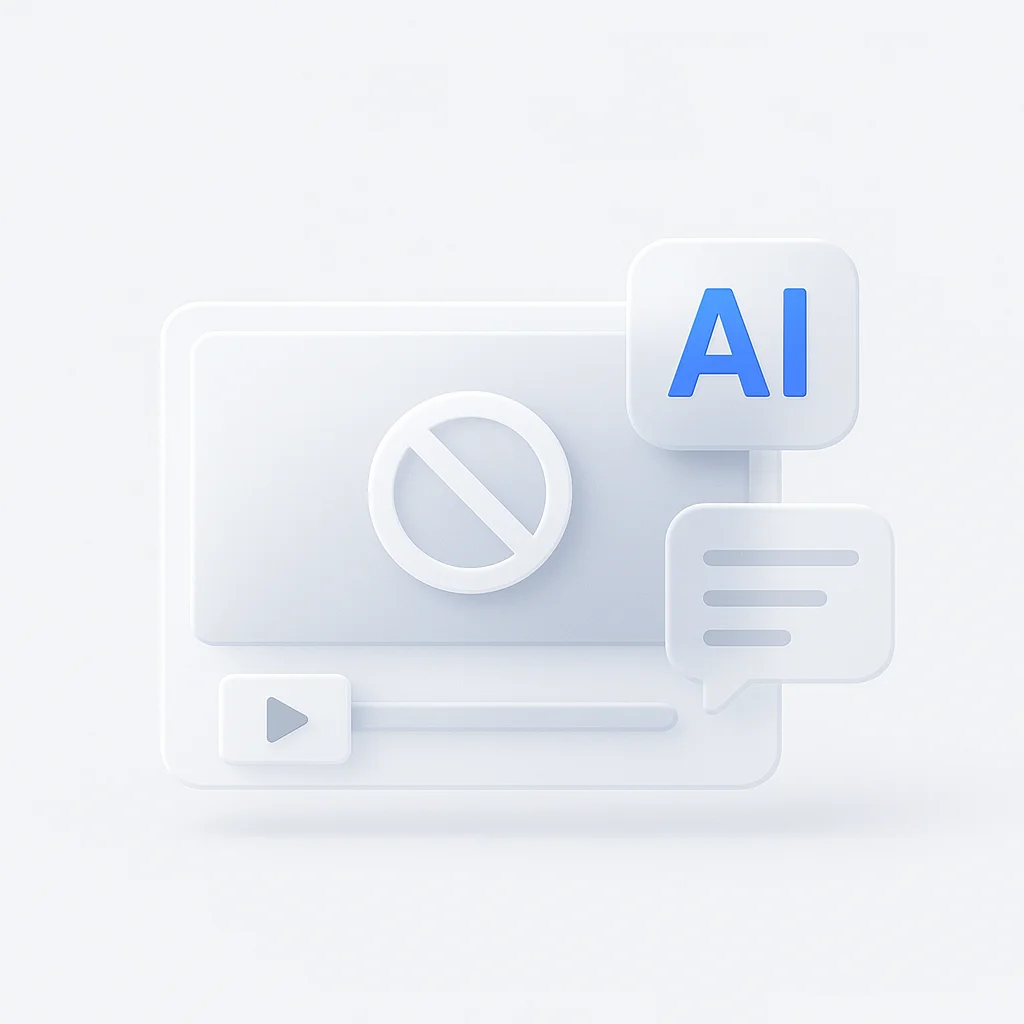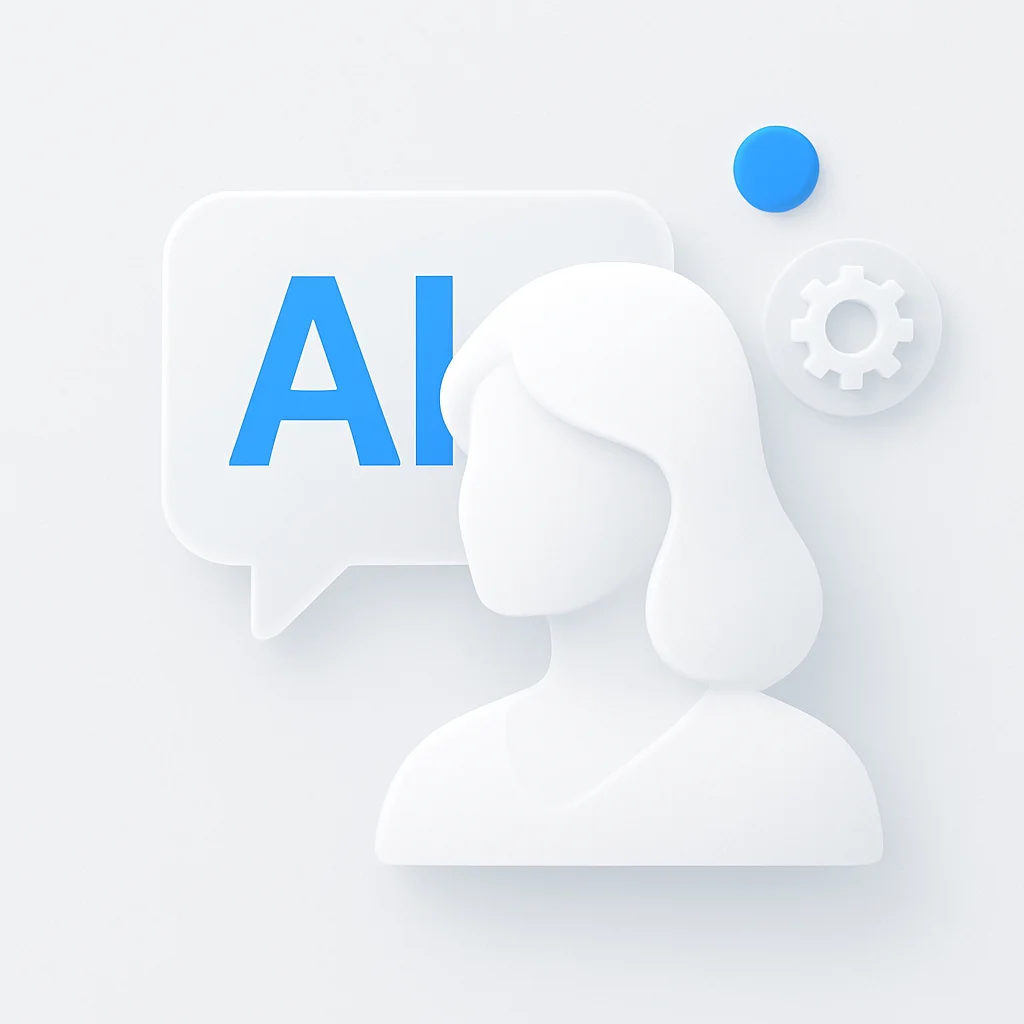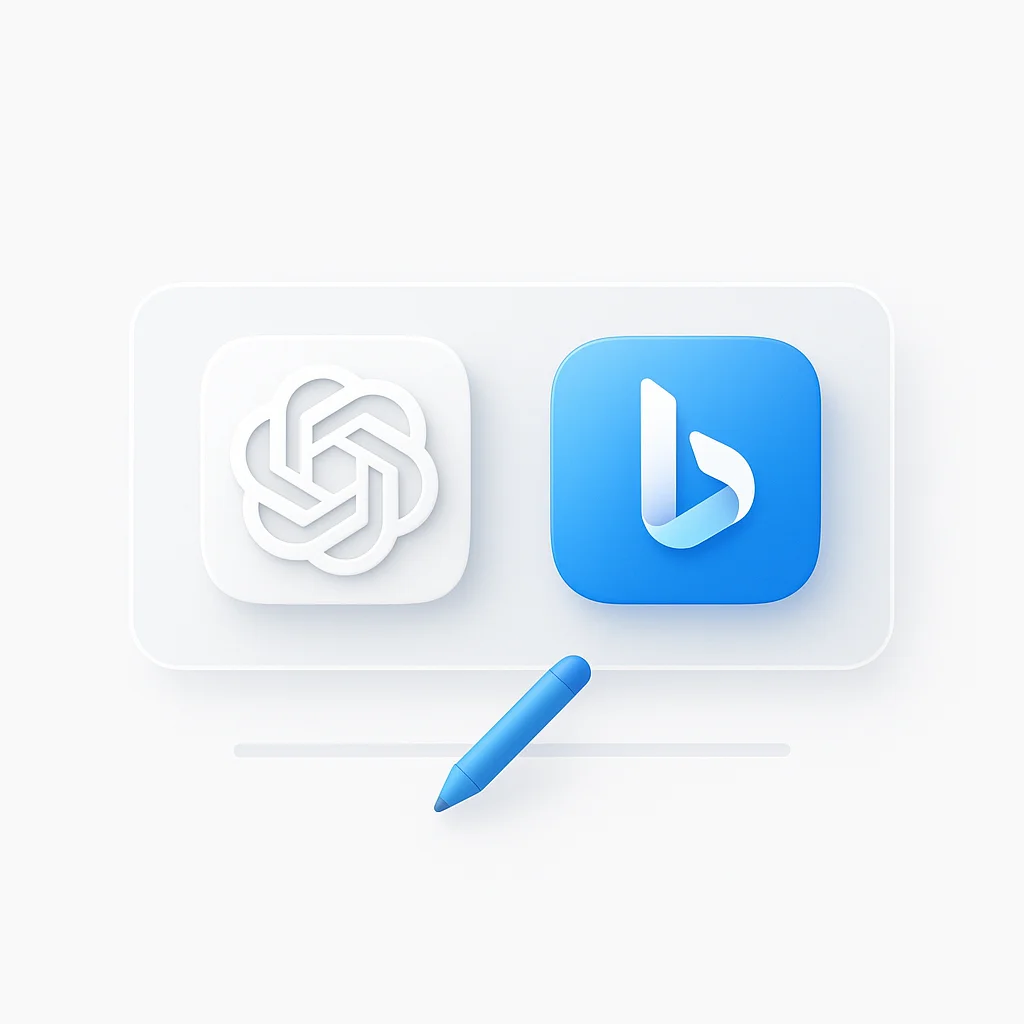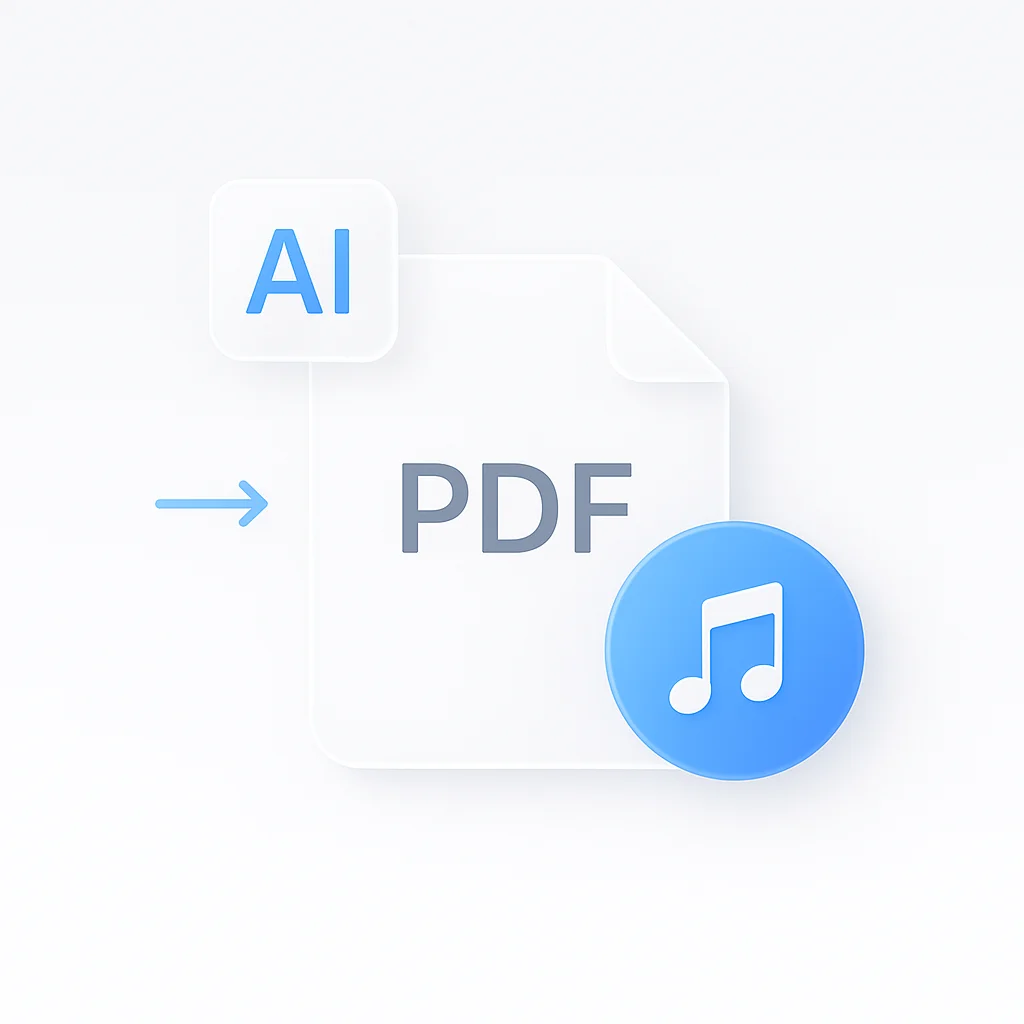How to Easily Remove Objects from Video with AI: The 10 Best Video Object Removers of 2025
Ever recorded a stunning video only to find a distracting person, a stray object, or a brand logo ruining the shot? Traditionally, fixing this required hours of tedious work. Not anymore.
As of July 2025, AI has made video object removal incredibly easy and accessible. In this guide, we’ll show you exactly how to remove object from video and review the 10 best AI tools for the job—from professional desktop software to free mobile apps.
🎬 Professional Results
AI-powered tracking and inpainting for seamless removal
⚡ Minutes, Not Hours
What once took hours now takes just a few clicks
📱 Mobile to Desktop
Options for every platform and skill level
What is AI Video Object Removal (and Why Is It a Game-Changer)?
AI video object removal is a cutting-edge technology that analyzes your video, tracks selected objects frame-by-frame, and intelligently replaces them with realistic background data through a process called inpainting. The AI understands motion, lighting, and context to create seamless results.
❌ Traditional Method
- Manual rotoscoping frame-by-frame
- 10-20 hours for a 30-second clip
- Requires professional skills
- Expensive software needed
✅ AI-Powered Method
- Automatic tracking and removal
- 5-30 minutes for most clips
- Beginner-friendly interfaces
- Free tools available
The key advantage is accessibility - what once required professional VFX artists is now available to content creators, marketers, and everyday users through intuitive video object removers.
How We Tested & Ranked the Best Video Object Removal Tools
Our evaluation process ensures you get reliable recommendations based on real-world testing across diverse video scenarios and complexity levels.
🎯 Removal Quality
How seamless is the result? Are there visible artifacts, blurring, or inconsistencies in the final output?
🖱️ Ease of Use
Is the interface intuitive for beginners? How precise are the selection and masking tools?
📱 Platform Availability
Is it a **video object remover online free** tool, desktop program, or mobile app?
⚡ Speed & Performance
Processing time from upload to final rendered video, including real-time preview capabilities
💰 Pricing & Free Plans
What are the limitations of free versions? Value proposition of paid plans
🎬 Video Format Support
Supported input/output formats, resolution limits, and file size restrictions
According to Grand View Research, the global video editing software market is expected to reach $3.04 billion by 2025, with AI-powered features driving 67% of new adoption.
Tool Comparison: Top 10 Video Object Removers
| Tool | Best For | Platform | Pricing | Max Resolution | Processing Speed | Ease of Use |
|---|---|---|---|---|---|---|
| 1. Runway Gen-3 | Professional quality | Online | $12+/month | 4K | 5-30 min | Advanced |
| 2. CapCut | Mobile editing | Mobile App | Free | 1080p (4K Pro) | 1-3 min | Beginner |
| 3. Video Eraser Online | Quick online fixes | Online | Free (limited) | 720p (1080p paid) | 2-5 min | Beginner |
| 4. Adobe After Effects | Professional editing | Desktop | $52.99/month | 8K+ | 10-60 min | Advanced |
| 5. Picsart | Creative social media | Mobile & Web | Free ($4.66/month) | 1080p (4K Gold) | 3-8 min | Beginner |
| 6. DaVinci Resolve | Free professional | Desktop | Free | 8K+ | 15-45 min | Intermediate |
| 7. HitPaw | Simple desktop | Desktop | Free trial | 4K | 5-15 min | Beginner |
| 8. InVideo | Marketing videos | Online | Free (paid plans) | 1080p (4K paid) | 5-20 min | Beginner |
| 9. Movavi | User-friendly desktop | Desktop | Free trial | 4K | 8-25 min | Beginner |
| 10. Media.io | Quick online fixes | Online | Free (limited) | 1080p (4K paid) | 3-10 min | Beginner |
Top 10 AI Video Object Removers of 2025
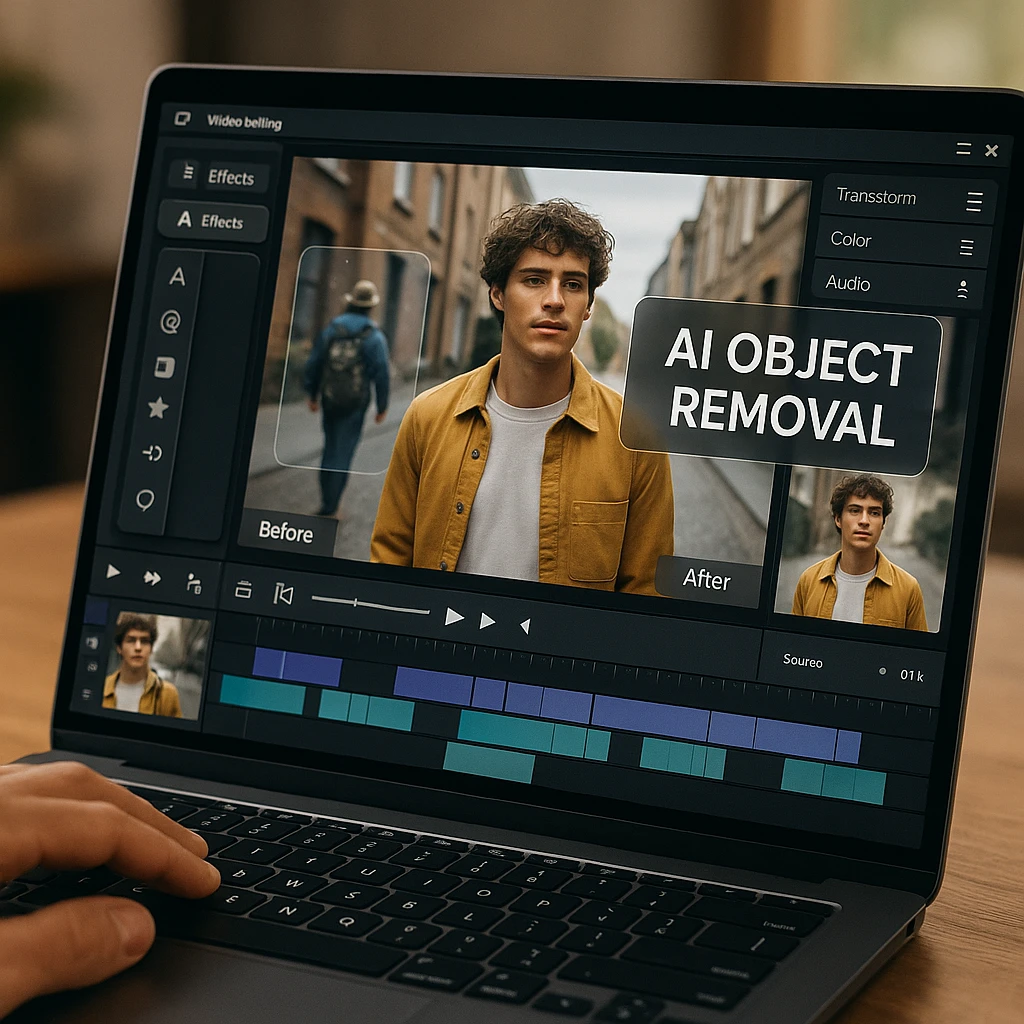
From industry-leading platforms to surprisingly powerful mobile apps, here are the tools that are setting the standard for AI video object removal.
1. Runway Gen-3 — Best Overall for Professionals
🏆 Overview
Runway continues to lead the professional AI video space. Its 'Inpainting' tool is incredibly powerful and precise, making runway remove object from video the gold standard for professionals.
⭐ Best For
Professional videographers, VFX artists, and content creators needing highest quality results
📱 Platform
Online (Web-based)
💰 Pricing
Limited free trial; paid plans from $12/month with credit-based system
🎬 Max Resolution
4K support with professional export options
✅ Pros
- Industry-leading AI quality
- Advanced motion tracking
- Professional workflow integration
- Handles complex scenes excellently
❌ Cons
- Expensive for casual users
- Steeper learning curve
- Requires good internet connection
- Credit system can be limiting
2. CapCut — Best Video Object Removal App for Mobile
🏆 Overview
The world's most popular mobile editor, CapCut, has a surprisingly effective 'Remove objects' feature that makes it easy to remove object from video capcut style on the go.
⭐ Best For
Social media creators, TikTok/Reels users, and quick mobile edits
📱 Platform
Mobile App (iOS/Android)
💰 Pricing
Feature available in free version; Pro version removes watermarks
🎬 Max Resolution
1080p (free), 4K (Pro)
✅ Pros
- Completely free to use
- Intuitive mobile interface
- Fast processing times
- Great for social media content
❌ Cons
- Limited precision vs desktop tools
- Watermark on free version
- Works best with simple objects
- No advanced masking options
3. Video Eraser Online — Best Free Online Tool
🏆 Overview
For a quick, no-install solution, this tool is the best video object remover online free. Simply upload, mask, and download.
⭐ Best For
Short clips, removing watermarks, and users who don't want to install software
📱 Platform
Online (Web-based)
💰 Pricing
Free with limitations on video length (30 seconds) and resolution
🎬 Max Resolution
720p (free), 1080p (paid)
✅ Pros
- No software installation required
- Simple drag-and-drop interface
- Works on any device with browser
- Quick processing for short clips
❌ Cons
- 30-second limit on free version
- Basic AI compared to premium tools
- Limited format support
- Requires stable internet connection
4. Adobe After Effects (Content-Aware Fill) — The Industry Standard
🏆 Overview
For those already in the Adobe ecosystem, the Content-Aware Fill tool in After Effects is a robust, professional-grade option for complex object removal.
⭐ Best For
Professional editors who need full control and integration with Premiere Pro
📱 Platform
Desktop (Windows/macOS)
💰 Pricing
Included in Adobe Creative Cloud subscription ($52.99/month)
🎬 Max Resolution
8K+ support with professional codecs
✅ Pros
- Industry-standard precision
- Advanced masking and tracking
- Seamless Premiere Pro integration
- Unlimited resolution and formats
❌ Cons
- Expensive subscription required
- Steep learning curve
- Resource-intensive processing
- Overkill for simple removals

5. Picsart — Best for Creative Social Media Edits
🏆 Overview
Picsart offers a user-friendly object removal tool within its all-in-one creative suite. Learning how to remove object from video in picsart is perfect for creative social content.
⭐ Best For
Instagram Stories, Reels, and creative video projects
📱 Platform
Mobile App (iOS/Android) & Web
💰 Pricing
Available in free version; Gold subscription ($4.66/month) unlocks higher quality
🎬 Max Resolution
1080p (free), 4K (Gold)
✅ Pros
- All-in-one creative suite
- User-friendly interface
- Great template library
- Cross-platform availability
❌ Cons
- Watermark on free version
- Limited advanced controls
- Can be slow with large files
- Subscription required for best features
6. DaVinci Resolve (Object Removal FX) — Best Free Professional Tool
🏆 Overview
DaVinci Resolve offers professional-grade object removal tools completely free, making it perfect for aspiring professionals who need powerful desktop editing capabilities.
⭐ Best For
Aspiring professionals seeking free, powerful desktop editing
📱 Platform
Desktop (Windows/macOS/Linux)
💰 Pricing
Completely free with professional features
🎬 Max Resolution
8K+ support with professional codecs
✅ Pros
- Professional-grade tools at no cost
- Advanced color grading included
- Industry-standard workflow
- Regular updates and improvements
❌ Cons
- Steep learning curve
- Resource-intensive processing
- Complex interface for beginners
- Requires powerful hardware
7. HitPaw Video Object Remover — Best for Simple Desktop Software
🏆 Overview
HitPaw provides dedicated, simple desktop software with one-click object detection and removal, perfect for users who want straightforward functionality.
⭐ Best For
Users wanting dedicated, simple desktop software
📱 Platform
Desktop (Windows/Mac)
💰 Pricing
Free trial available; paid version for full features
🎬 Max Resolution
4K support with various formats
✅ Pros
- One-click object detection and removal
- Simple, intuitive interface
- Fast processing times
- Multiple format support
❌ Cons
- Limited advanced controls
- Watermark on free version
- Basic AI compared to premium tools
- Requires software installation
8. InVideo (AI Tools) — Best for Marketing Videos
🏆 Overview
InVideo combines AI object removal with marketing-focused templates, making it ideal for business content creators who need professional marketing videos.
⭐ Best For
Marketing videos and business content creation
📱 Platform
Online (Web-based)
💰 Pricing
Free plan available; paid plans for advanced features
🎬 Max Resolution
1080p (free), 4K (paid)
✅ Pros
- Templates optimized for marketing
- All-in-one video creation platform
- Business-focused features
- Easy collaboration tools
❌ Cons
- Limited free usage
- Watermark on free version
- Less precise than dedicated tools
- Requires internet connection
9. Movavi Video Editor — Best for User-Friendly Desktop Editing
🏆 Overview
Movavi offers an intuitive interface with powerful AI enhancement features, perfect for users who want professional results without the complexity of advanced software.
⭐ Best For
User-friendly desktop editing with AI enhancement
📱 Platform
Desktop (Windows/Mac)
💰 Pricing
Free trial; paid version for full features
🎬 Max Resolution
4K support with various formats
✅ Pros
- Intuitive interface with powerful AI
- Fast rendering times
- Multiple export formats
- Good customer support
❌ Cons
- Paid software required
- Limited advanced features
- Watermark on trial version
- Not as powerful as professional tools
10. Media.io Video Object Remover — Best for Quick Online Fixes
🏆 Overview
Media.io provides quick online fixes and batch processing capabilities, making it perfect for users who need to process multiple videos efficiently.
⭐ Best For
Quick online fixes and batch processing
📱 Platform
Online (Web-based)
💰 Pricing
Free with limitations; paid plans for batch processing
🎬 Max Resolution
1080p (free), 4K (paid)
✅ Pros
- Multiple format support and batch uploads
- Fast online processing
- No software installation required
- Simple drag-and-drop interface
❌ Cons
- Limited free usage
- Requires stable internet connection
- Basic AI compared to premium tools
- File size limitations
Quick Decision Guide
🎯 For Beginners
CapCut - Free, mobile-friendly, perfect for social media
💼 For Professionals
Runway Gen-3 - Best quality, advanced features
💰 For Budget-Conscious
DaVinci Resolve - Professional features completely free
⚡ For Quick Fixes
Video Eraser Online - No installation, fast processing
For teams working with both video editing and screen recording workflows, integrating these object removal tools with AI-powered video analysis can create comprehensive content processing pipelines. Additionally, organizations documenting their video editing processes benefit from AI screen recording capabilities for training and quality control.
How-To Guide: Removing Objects in Under 2 Minutes
Master the basics with these step-by-step guides for the most popular platforms.
How to Remove an Object from a Video in CapCut
Open Project
Launch CapCut and select your video clip in the timeline
Access Remove Tool
Go to 'Edit' > 'Retouch' > 'Remove objects'
Paint the Object
Use the brush to paint over the object you want to remove
Process & Export
Tap the checkmark and let the AI process the video
A General Guide for Online Video Removers
🌐 Step 1: Access the Tool
Navigate to your chosen **video object remover online free** platform (e.g., Video Eraser Online)
📤 Step 2: Upload Video
Drag and drop your video file or click the upload button. Most tools support MP4, MOV, and AVI formats
🎯 Step 3: Select Object
Use the provided masking tool to select the object throughout the video's duration. Be precise around edges
⚡ Step 4: Process & Download
Click "Process" or "Remove" and wait for the AI to finish. Download your clean video when complete
💡 Pro Tips for Better Results
🎬 Use Stable Footage
Videos with minimal camera shake produce cleaner removal results
🎯 Be Precise with Selection
Carefully outline objects, including a small border for better edge blending
⏰ Consider Object Movement
Static or slow-moving objects are easier to remove than fast, erratic movement
🌅 Check Background Complexity
Simple, consistent backgrounds yield more realistic AI inpainting results
For content creators looking to streamline their workflow further, combining object removal with AI video generation can create comprehensive content creation pipelines. Teams should also explore our AI tools for video guide to understand how object removal fits into broader video production workflows.
Frequently Asked Questions
What is the best free app to remove objects from videos?
For mobile users, CapCut is the best free app for video object removal due to its ease of use and impressive results. The feature is available in the free version, though with a watermark that can be removed with a Pro subscription.
Can I remove a moving object from a video?
Yes, AI tools like Runway and Adobe After Effects are designed to track and remove moving objects. However, results may vary depending on the complexity of the movement, object size, and background consistency. Simple, predictable motion works best.
Is removing objects from videos online safe?
Yes, using reputable online tools from our reviewed list is safe. However, always be cautious with sensitive content and avoid websites that ask for unnecessary personal information. Consider privacy implications when uploading proprietary content.
How long does AI video object removal take?
Processing time varies by tool and video complexity. Simple removals in CapCut take 1-3 minutes, while professional tools like Runway may take 5-30 minutes for complex scenes. Online tools typically process faster but with quality trade-offs.
What video formats are supported for object removal?
Most tools support common formats like MP4, MOV, AVI, and WebM. Professional tools like Adobe After Effects support virtually all formats, while free online tools may be limited to MP4 and basic codecs.
Research from TechRepublic indicates that AI-powered video editing features like object removal are becoming standard expectations, with 73% of content creators considering them essential for efficient workflows.

Important Considerations for Video Object Removal
🎬 Video Quality Impact
Higher resolution source material generally produces better removal results. 1080p minimum recommended for professional work.
⚖️ Ethical Usage
Always respect privacy and consent when editing videos of people. Avoid using these tools for misleading or harmful content creation.
📄 Copyright Awareness
Ensure you have rights to edit videos, especially for commercial use. Some platforms may retain usage rights to processed content.
💾 File Size Management
Object removal processing can significantly increase file sizes. Plan for adequate storage and consider compression for final delivery.
For businesses implementing video object removal in their workflows, consider exploring our AI tools for video guide to understand how these capabilities integrate with broader video production processes. Creative professionals will also benefit from our AI tools for designers guide, which covers how video editing tools complement visual design workflows.
Conclusion: The Best Video Object Remover for You
Whether you’re a professional videographer or a casual social media user, there’s a powerful AI tool that can easily remove unwanted objects from your videos.
🏆 For Professionals
Runway or Adobe After Effects - Unmatched quality and precision for high-stakes projects requiring perfect results.
📱 For Mobile/Social Media
CapCut is the clear winner - Free, intuitive, and perfect for quick social media content creation.
⚡ For Quick, Free Online Fixes
Use Video Eraser Online - No installation required, perfect for simple removals and short clips.
🎨 For Creative Projects
Choose Picsart - All-in-one creative suite with solid object removal plus design tools.
The future of video editing is increasingly AI-driven, with object removal becoming as simple as selecting and clicking. As these tools continue improving, we can expect even more sophisticated capabilities, including real-time removal and enhanced motion tracking.
For teams managing complex video workflows, integrating object removal tools with AI-powered video analysis creates comprehensive content processing pipelines that enhance both efficiency and output quality. Additionally, content creators benefit from combining these techniques with AI video generation for complete creative control.
Ready to clean up your videos? Start with the free options and upgrade as your needs grow. Did this guide help you find the perfect tool? Share your before-and-after results and let us know which AI video object remover worked best for your needs!