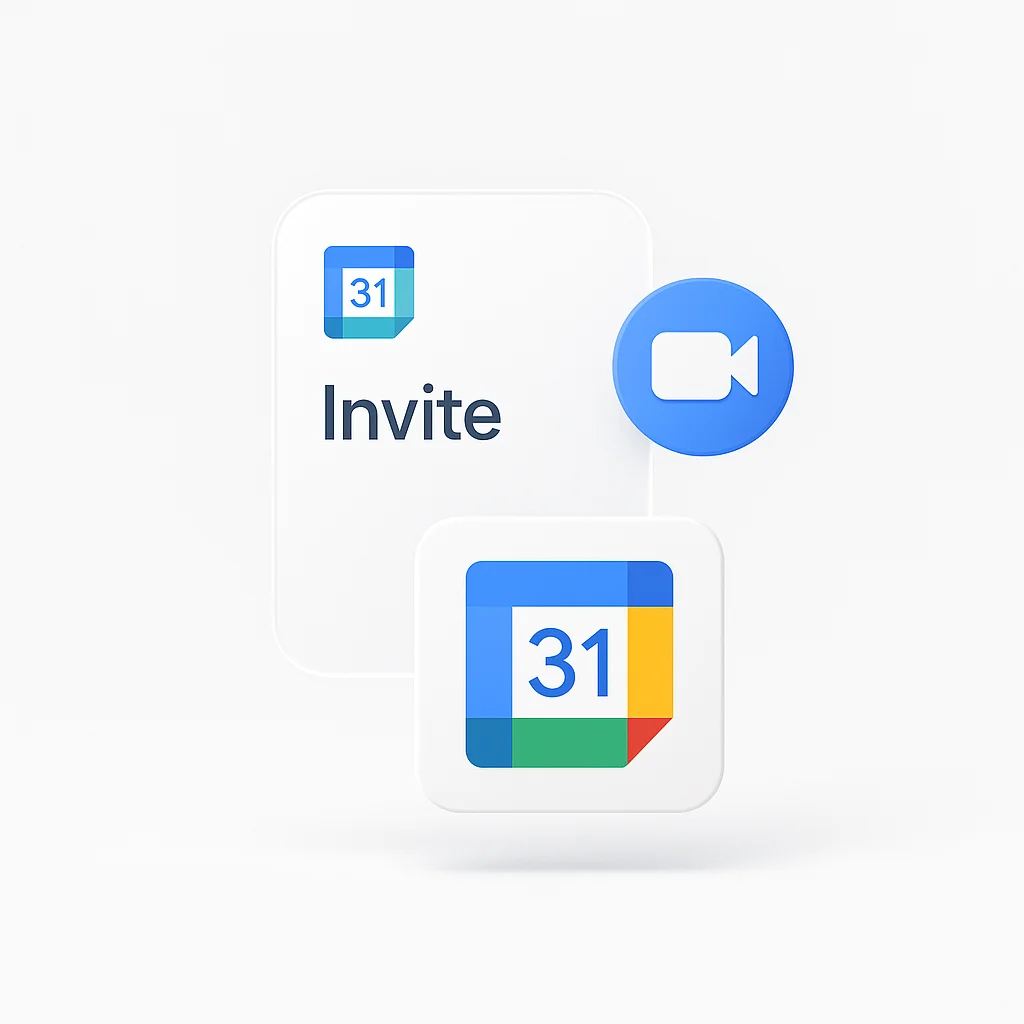Sending Google Calendar invites seems simple, but getting people to actually accept and attend requires strategy. Whether you’re scheduling client meetings, team calls, or Google Meet sessions, this comprehensive guide will help you create irresistible calendar invitations that boost attendance and engagement.
Why Your Google Calendar Invites Matter
Effective calendar invites are more than just scheduling tools—they’re communication instruments that:
- Set clear expectations for meeting participants
- Reduce scheduling conflicts and confusion
- Increase attendance rates through compelling details
- Establish meeting professionalism and preparation
- Provide essential reference information for all participants
The Cost of Poor Calendar Invites
- Low acceptance rates leading to rescheduling
- Confused participants arriving unprepared
- Missed meetings due to unclear information
- Frustrated attendees who don’t understand the purpose
- Wasted time clarifying meeting details afterward
How to Send a Google Calendar Invite
Step-by-Step Google Calendar Invite Process
Method 1: From Google Calendar Website
- Go to calendar.google.com
- Click Create or + button
- Select Event from dropdown
- Fill in event details (title, time, location)
- Add guests by entering email addresses
- Click Save to send invite
Method 2: From Gmail
- Open Gmail and compose new email
- Click calendar icon in bottom toolbar
- Select Create event
- Fill in meeting details
- Add attendees and save
Method 3: From Google Meet
- Go to meet.google.com
- Click New meeting > Schedule in Google Calendar
- Complete event details
- Send calendar invite with Meet link included
Essential Google Calendar Invite Components
1. Compelling Subject Line
- Use action words that indicate purpose
- Include the meeting type or topic
- Keep it concise but descriptive
- Example: “Q1 Strategy Planning Session - Marketing Team”
2. Clear Date and Time
- Always specify time zone for remote participants
- Use consistent time format (12-hour or 24-hour)
- Consider attendees’ time zones
- Add time zone converter link for global teams
3. Detailed Description
- Meeting purpose and objectives
- Agenda items or talking points
- Pre-meeting preparation requirements
- Any materials participants should review
4. Location Information
- Physical address for in-person meetings
- Google Meet link for virtual meetings
- Room number and building details
- Parking or access instructions
Creating Google Meet Invites
How to Send Google Meet Invite
Automatic Google Meet Integration:
- Create new Google Calendar event
- Enable Add Google Meet video conferencing
- Meet link automatically generates
- Share calendar invite with embedded Meet link
Manual Google Meet Link Creation:
- Visit meet.google.com
- Click New meeting > Get a meeting link
- Copy the generated link
- Paste link into calendar event description
- Send calendar invite with Meet details
Google Meet Invite Best Practices
Include in Your Meet Invite:
- Dial-in numbers for phone participants
- Meeting ID for easy access
- Backup communication method
- Technical requirements or tips
- Recording notification if applicable
Sample Google Meet Invite Text:
Join via Google Meet: [meet.google.com/abc-defg-hij]
Phone dial-in: (555) 123-4567
Meeting ID: 123 456 789
Technical check recommended 5 minutes before start time.
Meeting will be recorded for team members unable to attend.Writing Irresistible Calendar Invite Content
Subject Line Formulas That Work
For Team Meetings:
- “Weekly Sprint Planning - Development Team”
- “Q4 Performance Review Discussion”
- “Project Kickoff: [Project Name]”
For Client Meetings:
- “Strategy Consultation - [Client Name]”
- “Proposal Review Meeting - [Project Name]”
- “Discovery Call - [Company Name]”
For One-on-Ones:
- “1:1 Check-in - [Names]”
- “Career Development Discussion”
- “Feedback Session - [Topic]“
Description Templates That Increase Acceptance
Standard Meeting Template:
Hi [Team/Name],
Purpose: [Clear objective of the meeting]
Agenda:
• [Item 1] - [Time allocation]
• [Item 2] - [Time allocation]
• [Item 3] - [Time allocation]
Please come prepared with:
- [Preparation item 1]
- [Preparation item 2]
Questions? Reply to this invite or message me directly.
Looking forward to our discussion!
[Your name]Client Meeting Template:
Dear [Client Name],
Thank you for scheduling time to discuss [topic/project].
Meeting Objectives:
• Review current project status
• Discuss next phase requirements
• Address any questions or concerns
Materials to review beforehand:
- [Document 1] (attached)
- [Document 2] (link provided)
Please feel free to invite additional team members who should be part of this discussion.
Best regards,
[Your name]Advanced Google Calendar Invite Strategies
Timing Your Invites for Maximum Acceptance
Optimal Send Times:
- Tuesday-Thursday: 10 AM - 12 PM or 2 PM - 4 PM
- Avoid Mondays: People are catching up from weekend
- Avoid Fridays: Focus shifts to weekend preparation
- Send 3-7 days in advance: Gives adequate planning time
Time Zone Considerations:
- Use scheduling tools like worldtimebuddy.com
- Mention multiple time zones in invite
- Consider rotating meeting times for global teams
- Use “Find a time” feature for optimal scheduling
Creating Compelling Meeting Agendas
Effective Agenda Structure:
- Welcome and introductions (5 minutes)
- Review of objectives (5 minutes)
- Main discussion topics (20-30 minutes)
- Action items and next steps (10 minutes)
- Questions and wrap-up (5 minutes)
Agenda Best Practices:
- Assign time limits to each item
- Identify discussion leaders
- Include decision points
- Add relevant documents or links
- Specify desired outcomes
Personalizing Invites for Different Audiences
For Executive Meetings:
- Focus on strategic outcomes
- Include high-level agenda items
- Mention key decision points
- Provide executive summary
- Suggest preparation materials
For Team Collaborations:
- Emphasize collaborative elements
- Include brainstorming topics
- Mention team building aspects
- Add creative session notes
- Specify contribution expectations
For Client Consultations:
- Highlight value proposition
- Include discovery questions
- Mention expertise areas
- Add success story references
- Specify expected deliverables
Google Calendar Invite Etiquette
Professional Do’s and Don’ts
DO:
- Send invites 3-7 days in advance
- Include all necessary information upfront
- Respect people’s calendar availability
- Provide clear agenda and objectives
- Follow up with confirmations
DON’T:
- Send last-minute meeting requests
- Include unnecessary participants
- Use vague subject lines
- Forget to include location/link details
- Schedule during lunch hours without permission
Managing RSVPs and Responses
Following Up on Non-Responses:
- Send gentle reminder 24-48 hours before meeting
- Offer alternative times if needed
- Provide direct contact for questions
- Consider calling for important meetings
- Have backup plans for key participants
Sample Follow-up Message: “Hi [Name], just confirming you received the calendar invite for [meeting topic] on [date]. Please let me know if you need to reschedule or have any questions about the agenda. Looking forward to our discussion!”
Optimizing for Different Meeting Types
Virtual Meeting Invites
Essential Virtual Elements:
- Video conference link prominently displayed
- Dial-in backup numbers
- Screen sharing requirements
- Technical check recommendations
- Recording policies
Virtual Meeting Checklist:
- Video conference link tested
- Backup dial-in provided
- Technical requirements stated
- Time zones clearly marked
- Recording notice included
Hybrid Meeting Invites
Hybrid Considerations:
- Clear instructions for both in-person and virtual attendees
- Room setup and camera positioning details
- Audio quality considerations
- Shared document access for all participants
- Equal participation guidelines
Client and External Invites
Professional External Elements:
- Company branding in signature
- Contact information for questions
- Alternative scheduling options
- Clear cancellation policy
- Professional email formatting
Measuring Calendar Invite Success
Key Metrics to Track
Acceptance Rates:
- Percentage of invites accepted
- Time between send and acceptance
- Response rates by audience type
- Cancellation rates
Attendance Quality:
- On-time arrival rates
- Preparation levels
- Engagement during meetings
- Follow-up completion
Improving Your Invite Strategy
A/B Test Elements:
- Subject line variations
- Description length and format
- Send timing
- Advance notice periods
- Follow-up strategies
Regular Review Process:
- Analyze acceptance rates monthly
- Survey participants about invite clarity
- Track meeting effectiveness
- Adjust templates based on feedback
- Update best practices regularly
Troubleshooting Common Issues
Why People Don’t Accept Calendar Invites
Common Reasons:
- Unclear meeting purpose
- Inconvenient timing
- Too many participants
- Lack of agenda
- Insufficient advance notice
Solutions:
- Provide clear value proposition
- Offer multiple time options
- Limit attendees to essential participants
- Include detailed agenda
- Send invites with adequate lead time
Technical Issues and Solutions
Google Calendar Sync Problems:
- Check calendar sharing settings
- Verify email addresses
- Update browser or app
- Clear calendar cache
- Contact IT support if needed
Cross-Platform Compatibility:
- Test with different email clients
- Include .ics file attachments
- Provide manual calendar entry details
- Use universal formatting
- Offer alternative scheduling methods
Advanced Features and Integrations
Google Workspace Integration
Enhanced Features:
- Room and resource booking
- Automatic guest permissions
- Integrated document sharing
- Advanced notification settings
- Custom reminder configurations
Third-Party Tools
Scheduling Enhancement Tools:
- Calendly for external scheduling
- Doodle for group availability
- When2meet for team coordination
- Acuity for client appointments
- ScheduleOnce for complex scheduling
Security and Privacy Considerations
Protecting Sensitive Meeting Information
Security Best Practices:
- Use private calendar entries for sensitive topics
- Limit guest permissions appropriately
- Avoid including confidential details in descriptions
- Use secure video conferencing options
- Consider encrypted calendar platforms
Managing External Participant Access
External Guest Guidelines:
- Verify email addresses before sending
- Set appropriate viewing permissions
- Include security notices when needed
- Provide alternative contact methods
- Document external participant policies
Conclusion
Creating Google Calendar invites that get accepted is both an art and a science. By focusing on clear communication, professional presentation, and strategic timing, you can significantly improve your meeting attendance rates and overall productivity.
Remember that every calendar invite is an opportunity to demonstrate professionalism and respect for others’ time. The extra effort you put into crafting compelling, informative invites will pay dividends in better meeting outcomes and stronger professional relationships.
Whether you’re scheduling internal team meetings or important client consultations, applying these strategies will help ensure your meetings are well-attended, properly prepared, and ultimately successful.
Pro Tip: Create template variants for different meeting types and save them in your Google Calendar. This ensures consistency while saving time on future invite creation. Always personalize the template for each specific meeting to maintain that personal touch that encourages acceptance.