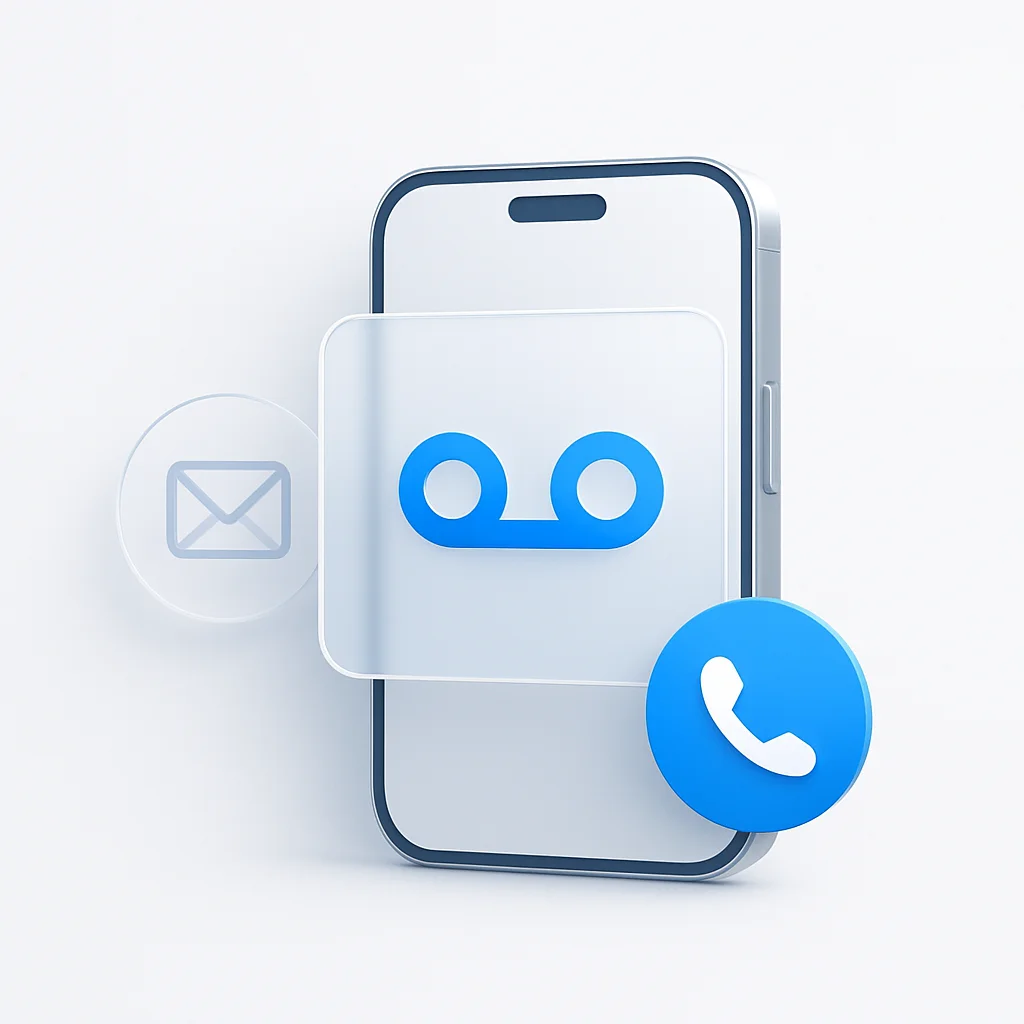Struggling with voicemail setup or wondering why your voicemail isn’t working? Whether you’re using Android, iPhone, or any other device, this complete guide will walk you through everything you need to know about voicemail in 2025.
What is Voicemail and Why You Need It
Voicemail is a digital answering system that records messages when you can’t answer your phone. In today’s fast-paced world, having a properly configured voicemail system is essential for both personal and professional communication.
Why Set Up Voicemail?
- Never miss important messages
- Professional communication for business
- Convenience for callers when you’re unavailable
- Message recording and playback flexibility
How to Set Up Voicemail on Android
Setting up voicemail on Android varies slightly by carrier and device, but these steps work for most Android phones:
Method 1: Using the Phone App
- Open your Phone app
- Tap the three dots (menu) in the top-right corner
- Select Settings > Voicemail
- Tap Set up voicemail
- Create a voicemail PIN (4-6 digits)
- Record your greeting message
- Save your settings
Method 2: Calling Your Carrier
- Dial your own phone number from your device
- When voicemail picks up, press # or ***** (varies by carrier)
- Follow the automated prompts to set up
- Create your PIN and greeting
Method 3: Carrier-Specific Setup
Verizon: Dial *86 from your phone AT&T: Dial your 10-digit number T-Mobile: Dial 123 from your phone Sprint: Dial *2 from your phone
How to Set Up Voicemail on iPhone
Setting up voicemail on iPhone is straightforward with Visual Voicemail:
Step-by-Step iPhone Setup
- Open the Phone app
- Tap Voicemail in the bottom-right corner
- Tap Set Up Now
- Create a voicemail password (4-6 digits)
- Choose between:
- Default greeting (automated)
- Custom greeting (record your own)
- Tap Save
Alternative iPhone Method
- Dial your own phone number
- When voicemail answers, press #
- Follow prompts to set up PIN and greeting
How to Check Voicemail
Checking Voicemail on Android
Using Voicemail App:
- Open Phone app
- Tap Voicemail tab
- Select message to play
Calling Voicemail:
- Dial your carrier’s voicemail number
- Enter your PIN when prompted
- Follow menu options
Checking Voicemail on iPhone
Visual Voicemail:
- Open Phone app
- Tap Voicemail
- Tap any message to play
Traditional Method:
- Dial your own number
- Enter PIN when prompted
- Listen to messages
Universal Voicemail Access
- From any phone: Call your number, press # when greeting starts
- Voicemail apps: Many carriers offer dedicated apps
- Online: Some carriers provide web access
Popular Voicemail Apps
Best Voicemail Apps for Android
- Google Voice - Free, transcription, multiple devices
- Verizon Visual Voicemail - Carrier-specific features
- AT&T Visual Voicemail - Enhanced messaging
- Youmail - Spam blocking, custom greetings
- HulloMail - Cloud-based, cross-platform
Best Voicemail Apps for iPhone
- Built-in Visual Voicemail - Native iOS integration
- Google Voice - Cross-platform compatibility
- Youmail - Advanced features, spam protection
- Voxist - Voicemail to email transcription
Troubleshooting: Voicemail Not Working
Common Voicemail Issues and Solutions
Android Voicemail Not Working
Check Network Connection:
- Ensure strong cellular signal
- Try Wi-Fi calling if available
- Restart your phone
Clear Phone App Cache:
- Go to Settings > Apps
- Find Phone app
- Tap Storage > Clear Cache
Reset Network Settings:
- Settings > System > Reset
- Select Reset Network Settings
- Confirm and restart
iPhone Voicemail Issues
Reset Visual Voicemail:
- Settings > Phone > Change Voicemail Password
- Enter current password twice
- Restart iPhone
Check Carrier Settings:
- Settings > General > About
- If carrier update available, install it
Universal Fixes
- Contact your carrier for account issues
- Update your phone’s software
- Check voicemail storage (may be full)
- Verify voicemail plan is active
Why Is My Voicemail Not Working?
Most Common Causes
- Network connectivity issues
- Carrier service problems
- Full voicemail storage
- Incorrect PIN/password
- Software glitches
- Inactive voicemail service
How to Get Voicemail Back
- Restart your device
- Check with your carrier
- Reset voicemail settings
- Update carrier settings
- Clear voicemail app data
Advanced Voicemail Features
Visual Voicemail Benefits
- See all messages at once
- Play messages in any order
- Read transcriptions (when available)
- Save important messages
- Easy message management
Voicemail to Email
Many carriers and apps offer voicemail-to-email services:
- Automatic transcription
- Email notifications
- Message attachments
- Remote access
Best Practices for Voicemail
Professional Voicemail Greeting Tips
- Keep it concise (15-30 seconds)
- State your name clearly
- Mention when you’ll return calls
- Provide alternative contact methods
- Update regularly for current information
Sample Professional Greeting
“Hi, you’ve reached [Your Name]. I’m unable to take your call right now, but please leave your name, number, and a brief message, and I’ll get back to you within 24 hours. For urgent matters, you can text me or email [email address]. Thank you!”
Voicemail Management
- Check messages regularly
- Delete old messages to free space
- Organize important messages
- Update greetings as needed
- Test your system periodically
Carrier-Specific Information
Verizon Voicemail
- Setup: Dial *86
- Access: Call *86 or your number
- Visual Voicemail: Free with most plans
AT&T Voicemail
- Setup: Call your 10-digit number
- Access: Dial your number or use app
- Enhanced features: Available with AT&T app
T-Mobile Voicemail
- Setup: Call 123
- Access: Dial 123 or use Visual Voicemail
- Transcription: Available on qualifying plans
Sprint/T-Mobile Voicemail
- Setup: Dial *2
- Access: Call *2 or use app
- Integration: Now part of T-Mobile network
Frequently Asked Questions
How do I call my voicemail?
Dial your own phone number or your carrier’s voicemail access number (like *86 for Verizon or 123 for T-Mobile).
Can I access voicemail from another phone?
Yes, call your number from any phone and press # when your greeting starts, then enter your PIN.
What if I forgot my voicemail PIN?
Contact your carrier’s customer service to reset your voicemail PIN or password.
How many voicemails can I store?
This varies by carrier, typically 10-40 messages depending on your plan and message length.
Why can’t callers leave voicemails?
Check if your voicemail box is full, your service is active, and your network connection is stable.
Conclusion
Setting up and managing voicemail doesn’t have to be complicated. Whether you’re using Android, iPhone, or any other device, following these steps will ensure you never miss important messages again. Remember to regularly check and maintain your voicemail system for optimal performance.
If you’re still experiencing issues after trying these solutions, don’t hesitate to contact your carrier’s customer support for additional assistance. A properly functioning voicemail system is essential for modern communication, and taking the time to set it up correctly will benefit you in both personal and professional contexts.
Pro Tip: Consider using advanced voicemail apps or services if you need features like transcription, spam filtering, or cross-device synchronization for enhanced productivity and communication management.