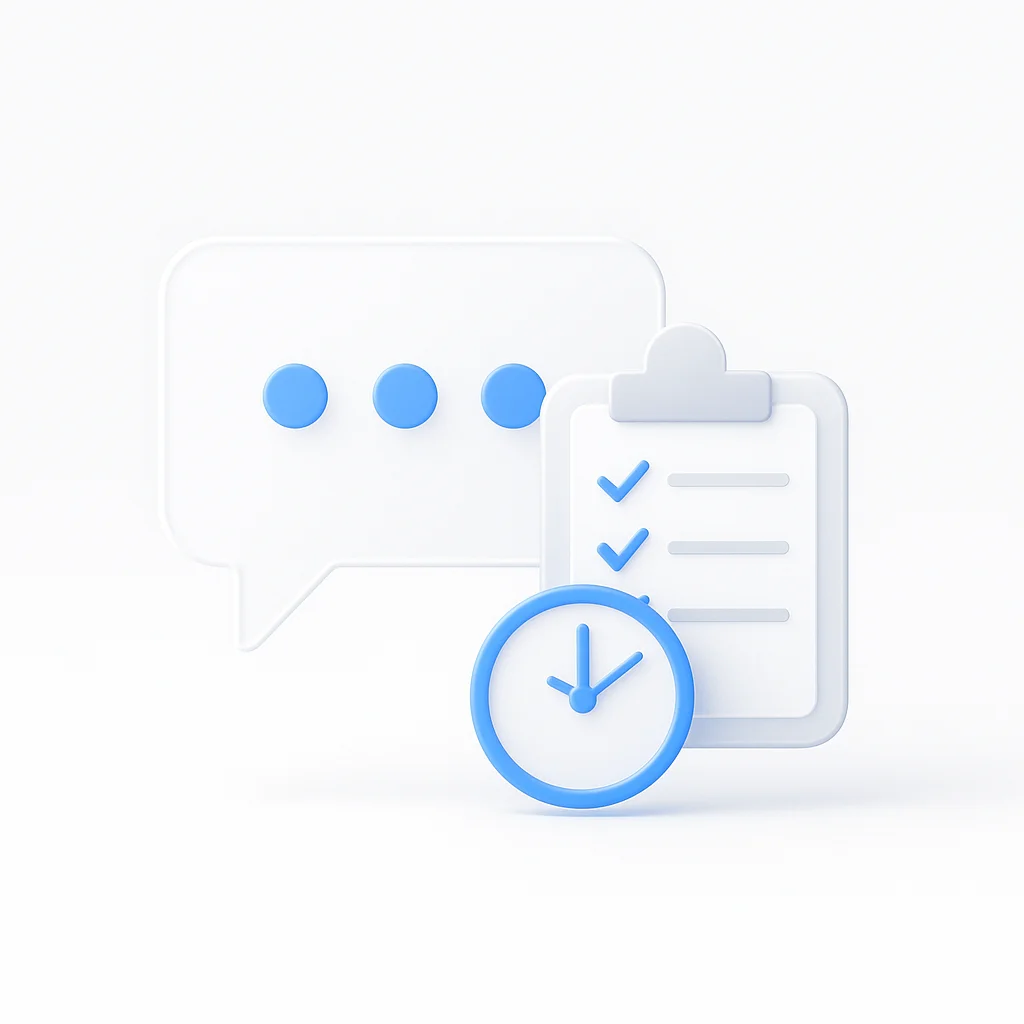The remote work revolution has fundamentally changed how teams collaborate, communicate, and get work done. With 42% of the workforce now working remotely at least part-time, having the right tools isn’t just convenient—it’s essential for business survival and growth. The wrong tools lead to miscommunication, wasted time, and frustrated team members, while the right ones can actually make remote teams more productive than their in-office counterparts.
The Critical Role of Remote Work Tools
Effective remote work tools bridge the gap between distributed team members, creating seamless collaboration experiences that rival or exceed traditional office environments. These tools don’t just replace in-person interactions—they enhance and streamline them.
Why Tool Selection Matters
Productivity Impact:
- Well-integrated tools can increase team productivity by 25-30%
- Poor tool choices lead to context switching and time waste
- Inconsistent tool adoption creates communication silos
- The right stack reduces meeting frequency by 40%
- Proper tools enable asynchronous work across time zones
Team Dynamics:
- Clear communication tools reduce conflict and misunderstandings
- Collaborative platforms build stronger team relationships
- Transparent tools increase accountability and trust
- Accessible tools ensure equitable participation for all team members
- User-friendly tools reduce onboarding time and learning curves
Communication Tools: The Foundation of Remote Success
Strong communication tools form the backbone of effective remote work, enabling everything from quick check-ins to complex project discussions.
Instant Messaging and Chat Platforms
Slack: The Team Communication Hub
Slack revolutionized workplace communication by organizing conversations into channels, making it easy to keep track of different projects and topics.
Key Features:
- Organized channels for different teams and projects
- Direct messaging for private conversations
- File sharing and integration capabilities
- Voice and video calling
- Powerful search functionality across all conversations
Best Practices:
- Create dedicated channels for specific projects
- Use thread replies to keep main channels organized
- Set up automated notifications for important updates
- Integrate with other tools to centralize information
- Establish communication guidelines and etiquette
Pricing: Free tier available; paid plans start at $7.25 per user per month
Microsoft Teams: Enterprise-Grade Integration
Teams offers deep integration with the Microsoft 365 ecosystem, making it ideal for organizations already using Office applications.
Standout Features:
- Seamless integration with Office 365 applications
- Built-in video conferencing with advanced features
- Collaborative document editing within the platform
- Enterprise-level security and compliance features
- Guest access for external collaborators
Use Cases:
- Large organizations with existing Microsoft infrastructure
- Teams requiring advanced compliance and security features
- Organizations heavily using Office 365 applications
- Global teams needing robust translation features
Pricing: Included with Microsoft 365 subscriptions; standalone plans available
Video Conferencing Solutions
Zoom: The Video Conferencing Standard
Zoom became synonymous with video conferencing during the remote work surge, offering reliable, high-quality video communications.
Core Capabilities:
- HD video and audio quality
- Screen sharing with annotation tools
- Breakout rooms for small group discussions
- Recording capabilities for later review
- Virtual backgrounds and filters
Advanced Features:
- Webinar hosting for large audiences
- Integration with calendar applications
- AI-powered transcription and summaries
- Advanced security features and waiting rooms
- Mobile and desktop app synchronization
Pricing: Free tier for meetings up to 40 minutes; paid plans start at $14.99 per month
Google Meet: Streamlined and Accessible
Google Meet offers a simple, browser-based video conferencing solution that integrates seamlessly with Google Workspace.
Benefits:
- No software installation required
- Automatic integration with Google Calendar
- Real-time captions in multiple languages
- Easy sharing and permission management
- Strong security and privacy protections
Best For:
- Organizations using Google Workspace
- Teams needing quick, ad-hoc meetings
- External client meetings requiring easy access
- Teams prioritizing simplicity over advanced features
Project Management and Collaboration Tools
Effective project management tools keep remote teams aligned, accountable, and productive across different time zones and work styles.
Comprehensive Project Management
Asana: Flexible Project Organization
Asana offers multiple views and organizational methods to accommodate different team preferences and project types.
Key Features:
- Multiple project views (list, board, timeline, calendar)
- Task dependencies and milestone tracking
- Team and project dashboards
- Custom fields and templates
- Advanced reporting and analytics
Collaboration Elements:
- Comment threads on tasks and projects
- @mentions for direct communication
- File attachments and proofing
- Guest access for external stakeholders
- Mobile apps for on-the-go updates
Pricing: Free for teams up to 15 members; paid plans start at $10.99 per user per month
Monday.com: Visual Project Management
Monday.com uses colorful, visual boards to make project status and progress immediately apparent to all team members.
Visual Management:
- Color-coded status indicators
- Customizable board layouts
- Timeline and Gantt chart views
- Visual progress tracking
- Dashboard creation and sharing
Automation Features:
- Workflow automation to reduce manual tasks
- Recurring task creation
- Status change notifications
- Integration triggers and actions
- Custom automation rules
Pricing: Basic plan starts at $8 per user per month
Agile and Development-Focused Tools
Jira: Developer-Centric Project Management
Jira excels at supporting agile development methodologies and complex technical project management.
Development Features:
- Scrum and Kanban board support
- Sprint planning and retrospective tools
- Bug tracking and issue management
- Code integration and deployment tracking
- Advanced reporting for development metrics
Team Collaboration:
- Detailed issue commenting and discussion
- @mentions and notification systems
- Workflow customization for different teams
- Integration with development tools and CI/CD
- Time tracking and worklog capabilities
Pricing: Free for up to 10 users; paid plans start at $7 per user per month
File Storage and Document Collaboration
Centralized, accessible file storage and real-time document collaboration are essential for remote team productivity.
Cloud Storage Solutions
Google Drive: Collaborative Document Ecosystem
Google Drive excels at real-time collaboration and seamless sharing across team members.
Collaboration Strengths:
- Real-time editing with multiple users
- Comment and suggestion systems
- Version history and change tracking
- Easy sharing with granular permissions
- Integration with Gmail and other Google services
Organization Features:
- Folder structure and sharing hierarchies
- Search functionality across all documents
- Offline access for key documents
- Mobile apps for field access
- Advanced sharing analytics
Pricing: 15 GB free; paid plans start at $1.99 per month for 100 GB
Dropbox: File Synchronization Expert
Dropbox provides robust file synchronization and sharing capabilities with strong security features.
Key Benefits:
- Reliable file synchronization across devices
- Advanced sharing controls and permissions
- Integration with third-party applications
- Strong security and encryption features
- Version control and file recovery
Business Features:
- Team folders with shared storage
- Admin controls and usage analytics
- Integration with productivity applications
- Advanced security and compliance features
- API access for custom integrations
Pricing: Free tier with 2 GB; paid plans start at $9.99 per month
Specialized Document Tools
Notion: All-in-One Workspace
Notion combines notes, databases, wikis, and project management into a single, flexible platform.
Versatility Features:
- Custom page layouts and templates
- Database creation and management
- Wiki and knowledge base functionality
- Task and project management
- Team collaboration and sharing
Use Cases:
- Company knowledge bases and documentation
- Project planning and tracking
- Meeting notes and team wikis
- Content planning and editorial calendars
- Personal and team productivity systems
Pricing: Free for personal use; team plans start at $8 per user per month
Time Management and Productivity Tools
Remote work requires intentional time management and productivity strategies to maintain focus and work-life balance.
Time Tracking Solutions
RescueTime: Automatic Productivity Tracking
RescueTime runs in the background to provide detailed insights into how time is spent across applications and websites.
Analytics Features:
- Automatic time tracking across all devices
- Productivity scoring and goal setting
- Detailed reports and trend analysis
- Website and application blocking
- Focus time scheduling and protection
Team Capabilities:
- Team dashboard and reporting
- Goal setting and progress tracking
- Productivity benchmarking
- Integration with project management tools
- Custom reporting and analytics
Pricing: Free basic version; premium features start at $12 per month
Toggl: Manual Time Tracking
Toggl offers simple, manual time tracking with powerful reporting and project management integration.
Core Features:
- One-click time tracking
- Project and client organization
- Detailed reporting and analytics
- Team time tracking and management
- Integration with popular productivity tools
Business Benefits:
- Accurate project time estimation
- Client billing and invoicing
- Team productivity insights
- Project profitability analysis
- Resource allocation optimization
Pricing: Free for up to 5 users; paid plans start at $9 per user per month
Focus and Distraction Management
Forest: Gamified Focus Sessions
Forest uses gamification to encourage focused work sessions while building virtual forests.
Motivation Mechanics:
- Plant virtual trees during focus sessions
- Build forests through consistent productivity
- Real tree planting through partner organizations
- Social challenges and team competitions
- Detailed statistics and progress tracking
Features:
- Customizable focus session lengths
- Website and app blocking during sessions
- Study room creation for team focus
- Integration with productivity methods
- Cross-platform synchronization
Pricing: Free with in-app purchases; premium version around $3.99
Cold Turkey: Advanced Website Blocking
Cold Turkey provides comprehensive website and application blocking to eliminate distractions during work hours.
Blocking Capabilities:
- Website and application blocking
- Scheduled blocking sessions
- Password protection for settings
- Whitelist and blacklist management
- System-level blocking that’s difficult to bypass
Professional Features:
- Team deployment and management
- Centralized policy administration
- Usage reporting and analytics
- Custom blocking rules and schedules
- Integration with productivity systems
Pricing: Free basic version; professional features start at $39 one-time purchase
Integration and Automation Tools
Connecting different tools and automating routine tasks can dramatically improve remote work efficiency.
Workflow Automation
Zapier: No-Code Integration Platform
Zapier connects thousands of applications to automate workflows without requiring programming knowledge.
Automation Capabilities:
- Trigger-based workflow automation
- Multi-step automation sequences (Zaps)
- Conditional logic and branching
- Data formatting and transformation
- Error handling and retry mechanisms
Popular Remote Work Automations:
- Automatic task creation from emails
- Calendar event creation from form submissions
- Slack notifications for project updates
- File organization and backup automation
- Lead capture and CRM updates
Pricing: Free tier with basic features; paid plans start at $19.99 per month
Microsoft Power Automate: Enterprise Workflow Automation
Power Automate offers sophisticated workflow automation within the Microsoft ecosystem.
Enterprise Features:
- Advanced conditional logic and branching
- Integration with on-premises systems
- Approval workflows and human interaction
- AI-powered document processing
- Compliance and governance features
Use Cases:
- Document approval processes
- Data synchronization between systems
- Automated reporting and notifications
- Compliance workflow automation
- Customer service process automation
Pricing: Included with Microsoft 365; standalone plans available
API Integration and Custom Solutions
Integromat (Make): Visual Automation Builder
Make provides a visual interface for building complex integrations and automations between different applications.
Advanced Capabilities:
- Visual scenario building with drag-and-drop
- Real-time data processing
- Error handling and debugging tools
- Custom function creation
- Advanced filtering and routing
Technical Features:
- Webhook support for real-time triggers
- JSON and XML data transformation
- Database connectivity and operations
- Email parsing and processing
- Custom module development
Pricing: Free tier with limitations; paid plans start at $9 per month
Security and Privacy Tools
Remote work increases security risks, making robust security tools essential for protecting sensitive information.
VPN and Network Security
NordLayer: Business VPN Solution
NordLayer provides enterprise-grade VPN services designed specifically for remote teams.
Security Features:
- Advanced encryption and protocols
- Zero-log policy for privacy protection
- Dedicated IP addresses for businesses
- Network access control and monitoring
- Threat detection and prevention
Management Capabilities:
- Centralized user and device management
- Usage monitoring and reporting
- Policy enforcement and compliance
- Integration with identity providers
- 24/7 security monitoring
Pricing: Plans start at $7 per user per month
1Password Business: Team Password Management
1Password provides secure password management and sharing for remote teams.
Password Security:
- Strong password generation and storage
- Secure sharing between team members
- Two-factor authentication support
- Breach monitoring and alerts
- Secure document storage
Team Features:
- Role-based access controls
- Usage monitoring and reporting
- Integration with SSO providers
- Compliance and audit trails
- Emergency access procedures
Pricing: Business plans start at $7.99 per user per month
Analytics and Performance Monitoring
Understanding team performance and tool effectiveness helps optimize remote work operations. For comprehensive monitoring, consider using an uptime calculator to track system reliability and ensure your remote work tools are performing optimally.
Team Performance Analytics
Time Doctor: Comprehensive Productivity Monitoring
Time Doctor provides detailed insights into team productivity and work patterns.
Monitoring Features:
- Automatic time tracking with screenshots
- Website and application usage monitoring
- Productivity scoring and analysis
- Project and task time allocation
- Client reporting and billing integration
Management Insights:
- Team productivity benchmarking
- Project profitability analysis
- Resource allocation optimization
- Performance trend identification
- Custom reporting and dashboards
Pricing: Plans start at $7 per user per month
Hubstaff: Project-Focused Time Tracking
Hubstaff combines time tracking with project management and team monitoring capabilities.
Project Management:
- Task and project time tracking
- GPS tracking for mobile workers
- Automatic payroll and invoicing
- Team scheduling and shift management
- Integration with popular project tools
Reporting Capabilities:
- Detailed time and activity reports
- Project profitability analysis
- Team productivity metrics
- Client billing and invoicing
- Custom dashboard creation
Pricing: Free plan available; paid plans start at $7 per user per month
Choosing the Right Tool Stack
Selecting the optimal combination of remote work tools requires careful consideration of team needs, existing infrastructure, and growth plans.
Assessment Framework
Team Needs Analysis:
- Current pain points and inefficiencies
- Communication patterns and preferences
- Technical skill levels and comfort
- Security and compliance requirements
- Budget constraints and ROI expectations
Integration Requirements:
- Existing tool ecosystem and investments
- Data migration and import capabilities
- API availability and customization options
- Single sign-on and security integration
- Workflow automation possibilities
Scalability Considerations:
- Current team size and growth projections
- Feature requirements at different scales
- Pricing models and cost predictability
- Admin and management capabilities
- Training and onboarding requirements
Implementation Strategy
Phased Rollout Approach:
- Assessment Phase: Evaluate current tools and identify gaps
- Pilot Phase: Test new tools with small groups
- Training Phase: Provide comprehensive user training
- Migration Phase: Gradually transition from old tools
- Optimization Phase: Fine-tune configurations and workflows
Change Management:
- Clear communication about reasons for tool changes
- Comprehensive training and support resources
- Feedback collection and iterative improvement
- Champion identification and peer support
- Success metrics and progress tracking
Best Practices for Tool Adoption
Successful remote work tool implementation requires strategic planning and ongoing optimization.
User Adoption Strategies
Training and Onboarding:
- Create comprehensive training materials and resources
- Provide hands-on workshops and practice sessions
- Develop quick reference guides and cheat sheets
- Establish peer mentoring and support systems
- Record training sessions for future reference
Incentivization and Engagement:
- Recognize and reward early adopters and power users
- Create friendly competitions and challenges
- Showcase success stories and best practices
- Gather and implement user feedback regularly
- Celebrate milestones and improvements
Optimization and Maintenance
Regular Review and Assessment:
- Monitor usage analytics and adoption rates
- Gather user feedback through surveys and interviews
- Assess tool performance and reliability
- Evaluate cost-effectiveness and ROI
- Identify opportunities for improvement or replacement
Continuous Improvement:
- Stay updated on tool updates and new features
- Experiment with new integrations and workflows
- Provide ongoing training and skill development
- Adjust configurations based on team feedback
- Document best practices and standard procedures
Future Trends in Remote Work Tools
The remote work tool landscape continues evolving rapidly, with new technologies and approaches emerging regularly.
Emerging Technologies
AI-Powered Assistance:
- Intelligent meeting scheduling and optimization
- Automated task creation and prioritization
- Smart content suggestion and generation
- Predictive analytics for team performance
- Natural language processing for communication
Virtual and Augmented Reality:
- Immersive meeting and collaboration spaces
- 3D visualization for complex projects
- Virtual office environments and presence
- Enhanced training and onboarding experiences
- Spatial audio and realistic interaction
Advanced Integration:
- No-code platform expansion and sophistication
- Real-time data synchronization across tools
- Intelligent workflow automation and optimization
- Context-aware tool suggestions and actions
- Unified dashboards and command centers
Evolving Work Patterns
Asynchronous Collaboration:
- Tools designed for non-overlapping work schedules
- Enhanced documentation and knowledge sharing
- Video-first communication and updates
- Time-shifted collaboration and handoffs
- Global team coordination optimization
Hybrid Work Support:
- Seamless transition between remote and office work
- Equal participation for remote and in-person team members
- Flexible tool access across different environments
- Mobile-first design and functionality
- Location-aware features and adaptations
Measuring Success and ROI
Demonstrating the value of remote work tools requires clear metrics and ongoing measurement.
Key Performance Indicators
Productivity Metrics:
- Task completion rates and quality
- Project delivery timelines and accuracy
- Communication response times
- Meeting effectiveness and outcomes
- Employee satisfaction and engagement
Efficiency Measurements:
- Time saved through automation
- Reduced meeting frequency and duration
- Decreased email volume and overhead
- Improved collaboration speed
- Streamlined workflow processes
Financial Impact:
- Tool cost vs. productivity gains
- Reduced travel and office expenses
- Employee retention and recruitment benefits
- Client satisfaction and project success
- Revenue impact from improved efficiency
Continuous Optimization
Data-Driven Decisions:
- Regular analysis of usage and performance data
- A/B testing of different tools and configurations
- Feedback collection and sentiment analysis
- Benchmark comparison with industry standards
- ROI calculation and cost-benefit analysis
Strategic Planning:
- Annual tool stack review and assessment
- Budget planning for tool expansion or replacement
- Technology roadmap alignment with business goals
- Risk assessment and mitigation planning
- Future needs anticipation and preparation
Conclusion
The right remote work tools can transform distributed teams into highly productive, well-coordinated organizations that outperform traditional office-based teams. Success lies not just in choosing individual tools, but in creating an integrated ecosystem that supports seamless communication, efficient collaboration, and effective productivity management.
As remote work continues to evolve, the most successful teams will be those that thoughtfully select, implement, and optimize their tool stacks based on their unique needs and circumstances. The investment in proper tools and training pays dividends in improved productivity, better team satisfaction, and enhanced business outcomes.
Start by assessing your current challenges and identifying the highest-impact areas for improvement. Focus on tools that integrate well together and support your existing workflows while enabling new possibilities. Remember that the best tool is the one your team will actually use consistently and effectively.
The future of work is increasingly digital and distributed. By mastering the art of remote work tool selection and implementation, you’re not just adapting to current trends—you’re positioning your team for long-term success in the evolving world of work.
Pro Tip: Create a “tool effectiveness scorecard” that tracks user adoption, productivity impact, and satisfaction metrics for each tool in your stack. Regular assessment ensures you’re getting maximum value from your investments and can identify opportunities for optimization or replacement.