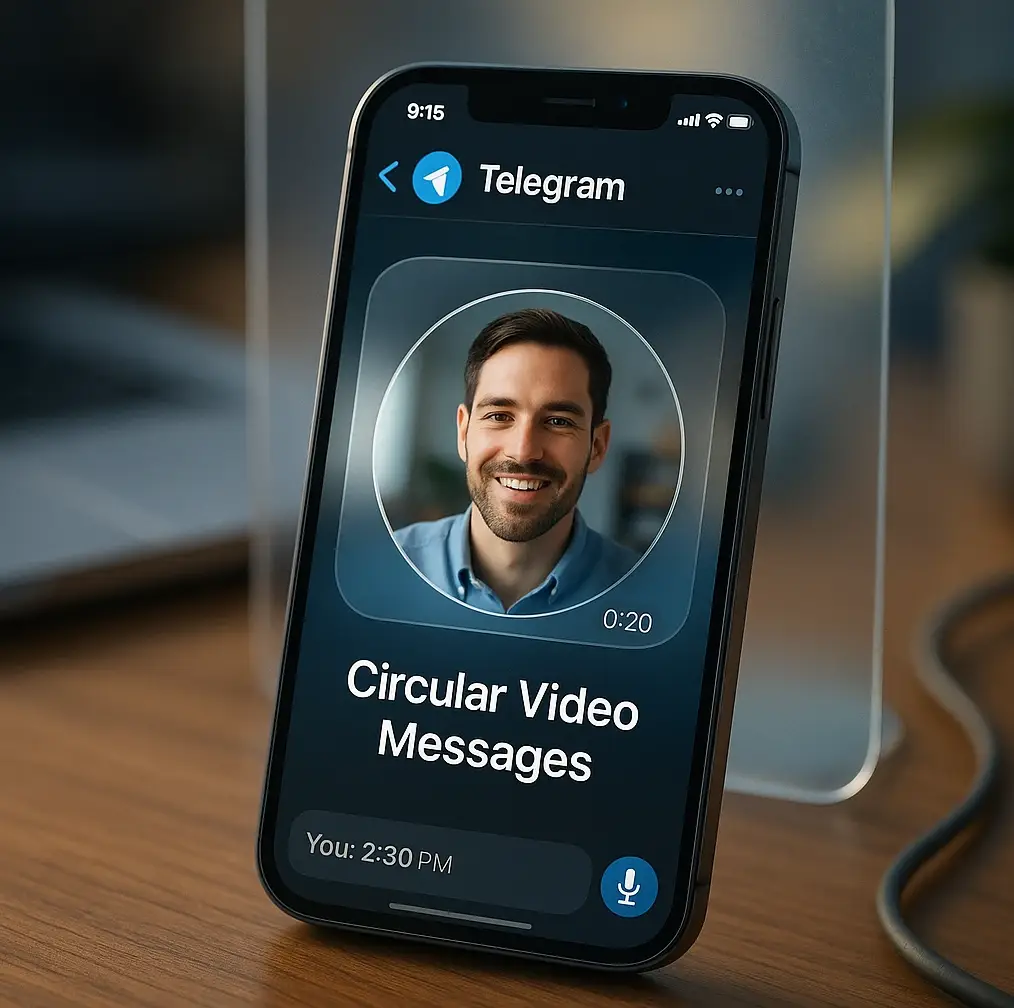Ever received one of those cool, circular ‘bubble’ videos on Telegram and wondered how you can save it forever? Or perhaps you’re struggling to even send one? You’re not alone.
Telegram’s video messages have become one of the platform’s most popular features, allowing users to send quick, personal video notes with just a tap and hold. These unique circular videos offer a more intimate way to communicate than text, but many users struggle with basic tasks like saving them or troubleshooting when they’re not working properly.
This complete guide will show you step-by-step how to use, save, and download these unique ‘circle’ videos on any device. Plus, we’ll provide a full troubleshooting guide for when the telegram video message not working feature isn’t cooperating.
What Are Telegram Video Messages? (‘Circle’ Videos)
Telegram video messages, often called “circle videos” or “video notes,” are short, circular video recordings that can be sent instantly within any chat. Unlike regular videos, these are designed for quick, personal communication and can be recorded on the fly by simply holding down the camera icon.
Think of them as the video equivalent of voice messages – they’re meant to capture spontaneous moments, reactions, or quick updates that feel more personal than text but don’t require the commitment of a full video call.
Key Characteristics
Instant Recording: Record and send in one seamless motion by holding down the camera icon.
Circular Format: The distinctive “bubble” or “circle” appearance sets them apart from standard videos.
Autoplay on Mute: They start playing silently when they appear on screen, grabbing attention without being disruptive.
60-Second Limit: Each video message is capped at one minute, encouraging concise communication.
Cross-Platform Sync: Your video messages sync across all your devices where Telegram is installed.
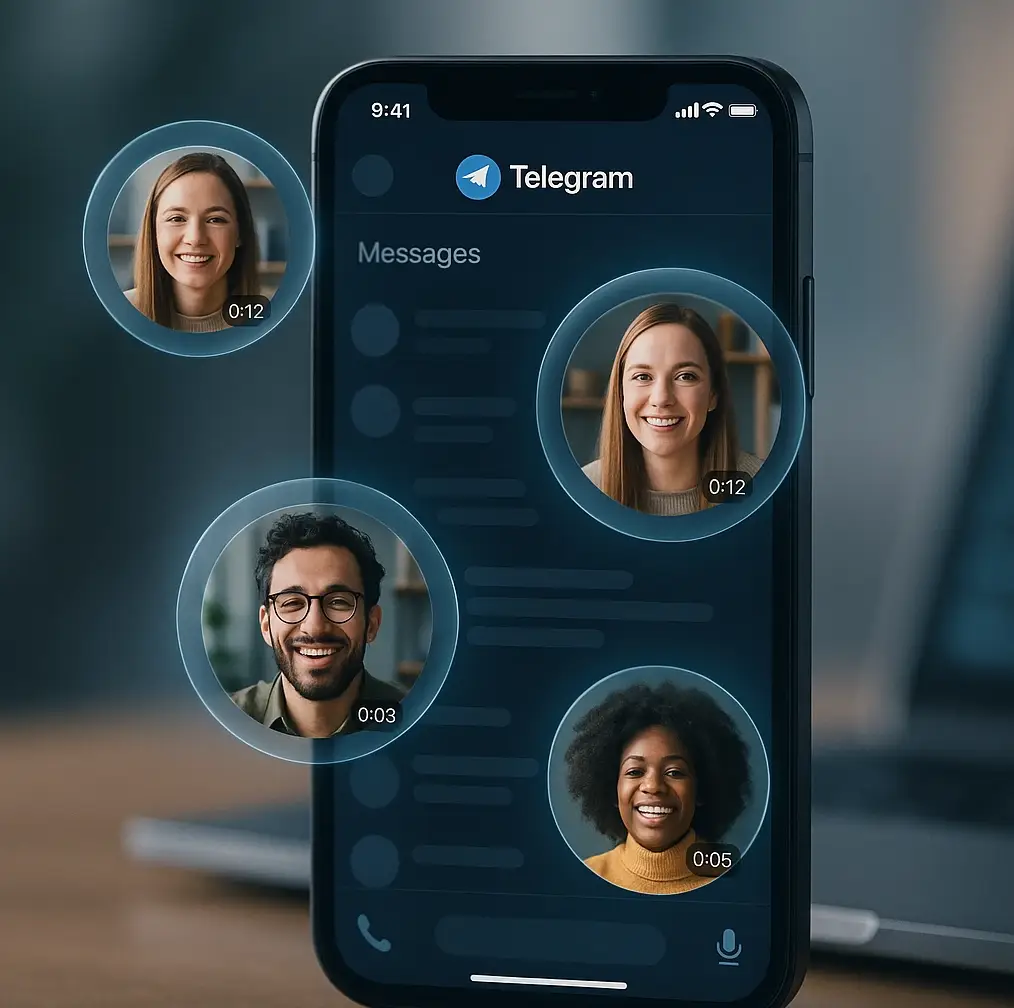
How to Send - Record a Telegram Video Message
Recording your first telegram circle video is straightforward once you know where to look. Here’s the process:
- Open any chat in Telegram (individual or group)
- Locate the microphone icon in the message input area
- Tap the microphone once – it will switch to a camera icon
- Tap and hold the camera icon to start recording your video message
- Release the button to send it instantly
Pro Tip: You can swipe up while recording to “lock” the recording, allowing you to record hands-free. This is especially useful for longer messages or when you need to show something with both hands.
The front-facing camera is used by default, but you can tap the camera-swap icon that appears during recording to switch to the back camera. This is perfect when you want to show something in your environment rather than just your face.
How to Save - Download Telegram Video Messages
One of the most common questions users have is how to save these video messages to their device. The good news is that Telegram makes this process simple, though the steps vary slightly between Android and iPhone.
Saving a Video Message to Your Phone’s Gallery
On Android:
- Tap on the video message in the chat to open it in full screen
- Tap the three-dot menu icon in the top-right corner
- Select “Save to gallery” from the dropdown menu
- The video will be saved to your phone’s gallery as an MP4 file
On iPhone:
- Tap on the video message to open it
- Tap the Share icon (square with arrow) in the bottom-left corner
- Select “Save Video” from the share menu
- The video will be saved to your Photos app
What’s the Difference Between “Saving” and “Downloading”?
For Telegram video messages, there’s no practical difference between saving and downloading. When you save a telegram video message to your gallery, you’re essentially downloading the MP4 file to your device’s local storage. The file becomes accessible through your phone’s native gallery or photos app, just like any other video you’ve recorded or downloaded.
This differs from some other messaging apps where saved media might only be accessible within the app itself. Telegram’s approach gives you full ownership of the content once saved.
Troubleshooting: Telegram Video Message Not Working? 8 Common Fixes
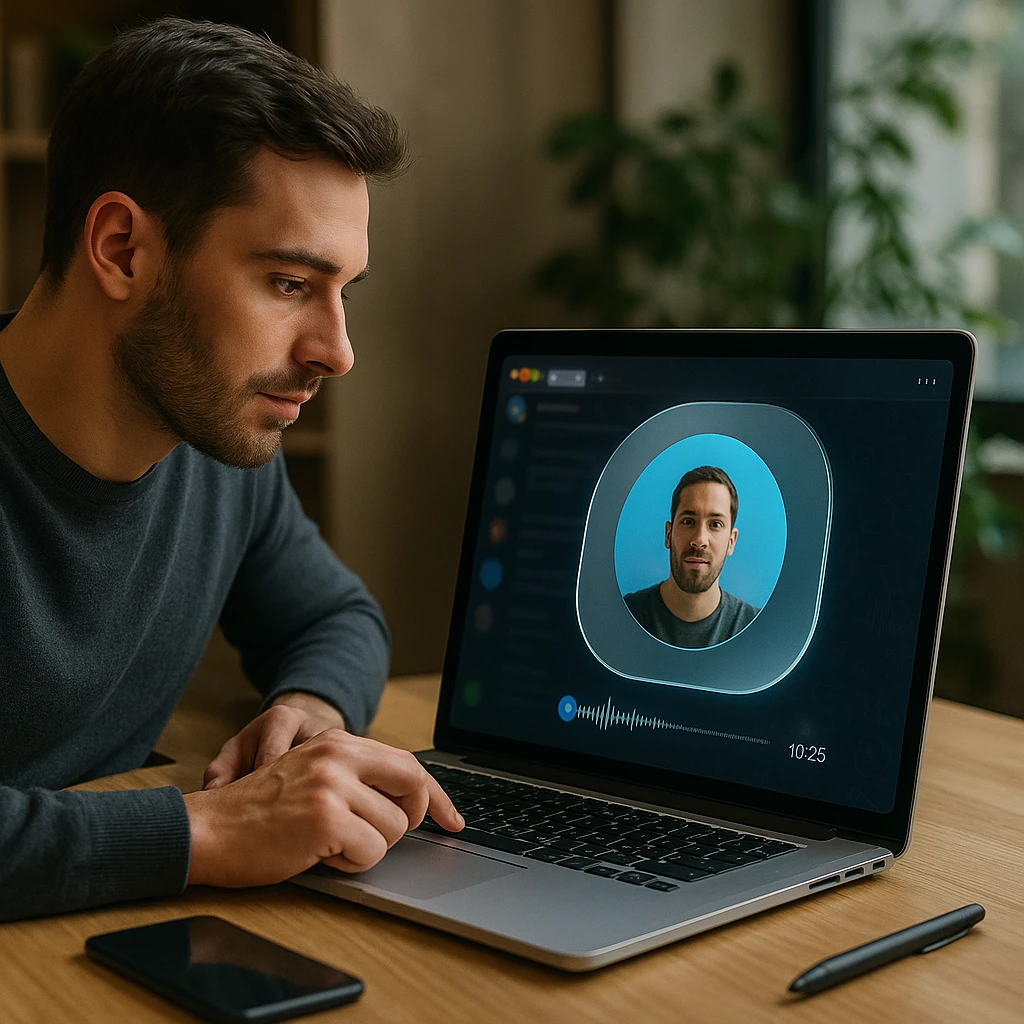
When telegram video message not working issues arise, they’re usually caused by a few common problems. Here’s your comprehensive troubleshooting checklist:
Fix 1: The Feature is Missing
Problem: The microphone icon won’t switch to a camera icon. Solution: Ensure your Telegram app is fully updated. Video messages require a recent version of the app. Check your App Store (iOS) or Play Store (Android) for updates.
Fix 2: “Not Recording” Issue
Problem: You press and hold the camera button, but nothing happens. Solution: Check your phone’s settings to ensure Telegram has permission to access both your camera and microphone. On Android, go to Settings > Apps > Telegram > Permissions. On iPhone, go to Settings > Privacy > Camera/Microphone and ensure Telegram is enabled.
Fix 3: Can’t Use the Back Camera
Problem: You’re stuck with the front camera and can’t switch. Solution: During recording, look for the camera-swap icon on the screen (usually arrows forming a circle). Tap this to switch between front and telegram video message back camera views.
Fix 4: Video Message is Blurry
Problem: Your recordings come out unclear or blurry. Solution: This is usually due to poor lighting, a dirty camera lens, or unstable internet connection. Clean your camera lens with a soft cloth, ensure good lighting, and try connecting to Wi-Fi for better upload quality.
Fix 5: No Audio in the Recording
Problem: The video records but has no sound. Solution: Check that microphone permissions are enabled and that no other app is using your microphone. Close other apps that might be accessing the microphone, like voice recorders or music apps.
Fix 6: Can’t Save the Video
Problem: The save option doesn’t work or gives an error. Solution: Check your phone’s available storage space and ensure Telegram has permission to save files to your device. On Android, you may need to grant “Storage” permission to Telegram.
Fix 7: Effects Not Working
Problem: You’re looking for telegram video message effects but can’t find them. Solution: Video effects are typically available for regular videos edited within Telegram, not for instant video messages. Circle videos are designed for quick, unedited communication.
Fix 8: Clear Telegram Cache
Problem: Persistent glitches or performance issues. Solution: On Android, go to Settings > Apps > Telegram > Storage > Clear Cache. This can resolve various performance issues without losing your chat history.
Telegram Video Messages vs Video Calls: Which to Use and When?
Understanding when to use video messages versus video calls can help you communicate more effectively. Here’s a practical comparison:
| Feature | Video Message (“Circle” Video) | Video Call |
|---|---|---|
| Best For | Quick updates, showing something briefly, personal touches | Real-time conversations, meetings, detailed discussions |
| Length | Maximum 1 minute | Effectively unlimited |
| Interaction | Asynchronous (like a text message) | Synchronous (live, real-time) |
| Internet Usage | Low (one-time upload/download) | High (continuous streaming) |
| When to Use | Showing a new purchase, quick reaction, goodnight message | Team meetings, catching up with family, technical support |
| Recipients | Can be viewed anytime | Must be answered in real-time |
Video messages work best when: You want to add a personal touch to your communication, show something quickly, or send a message when you know the recipient might not be available immediately.
Video calls work best when: You need immediate feedback, want to have a back-and-forth conversation, or need to discuss something complex that requires real-time interaction.
Advanced Tips for Better Video Messages

To make your telegram video messages more engaging and professional:
Lighting Matters: Face a window or light source for better video quality. Avoid backlighting that can make you appear as a silhouette.
Stable Hands: Hold your phone steady or prop it against something for smoother video messages. Shaky footage can be distracting.
Quick Planning: Since you only have 60 seconds, mentally outline what you want to say before you start recording.
Background Awareness: Check what’s behind you before recording, especially in professional contexts.
Audio Quality: Speak clearly and avoid noisy environments. Your voice is just as important as the visual.
If you’re looking to create more polished video content for professional use, consider using ScreenApp’s video recording tools for longer-form content, webcam recording for professional video messages, or AI-powered video summarization to extract key points from important video conversations.
Extended FAQ: Your Top Questions Answered
What is the time limit for a Telegram video message? Each video message is limited to 60 seconds (1 minute). This encourages concise, focused communication.
Can I forward a Telegram video message? Yes, unlike some other messaging platforms, Telegram allows you to forward video messages to other chats or contacts.
How do I change the video message quality in settings? Video message quality is automatically adjusted based on your internet connection. There isn’t a manual quality setting specifically for video messages in telegram video message settings.
Can I send a pre-recorded video as a circle video? No, circle videos must be recorded live through the Telegram interface. However, you can send pre-recorded videos as regular video files.
Are Telegram video messages secure? Standard Telegram chats use server-client encryption. For end-to-end encryption, you’ll need to use Secret Chats, which also support video messages.
Can I edit video messages after recording? No, video messages are sent immediately after recording. They’re designed for spontaneous, unedited communication.
Do video messages use a lot of data? Video messages are compressed efficiently and typically use 1-3 MB per message, depending on the content and length.
Related FAQs: Common Telegram Video Message Issues
Why is my video message on Telegram not working?
Problem: Your telegram video message not working when you try to record or send.
Solutions:
- Check app permissions: Ensure Telegram has access to your camera and microphone in your phone’s settings
- Update the app: Download the latest version from App Store or Play Store
- Restart the app: Close Telegram completely and reopen it
- Check internet connection: Video messages require a stable connection to upload
Why isn’t Telegram letting me send videos?
Problem: You can’t send regular videos or video messages.
Solutions:
- File size limit: Regular videos must be under 2GB
- Format issues: Try converting to MP4 format
- Storage space: Ensure you have enough free space on your device
- Network issues: Check your internet connection and try again
How to solve Telegram video problem?
Common telegram video message not working issues and fixes:
- Permission problems: Go to Settings > Apps > Telegram > Permissions and enable Camera and Microphone
- Cache issues: Clear Telegram’s cache in Settings > Apps > Telegram > Storage > Clear Cache
- Storage problems: Free up space on your device
- Network issues: Switch between Wi-Fi and mobile data
How do I enable video on Telegram?
To enable telegram video message settings:
- Open Telegram and go to Settings
- Tap on Privacy and Security
- Scroll to Voice Messages and ensure it’s enabled
- Check Camera permissions in your phone’s settings
- Restart the app if changes don’t take effect immediately
How do I change the video settings in Telegram?
Adjusting telegram video message quality and settings:
- Video quality: Telegram automatically adjusts quality based on your connection
- Storage settings: Go to Settings > Data and Storage to manage auto-download settings
- Privacy settings: Control who can see your online status and last seen
- Notification settings: Customize how you’re notified about video messages
Why are Telegram videos not showing in the gallery?
Problem: Saved video messages don’t appear in your phone’s gallery.
Solutions:
- Check save location: Videos might be saved to a different folder
- Refresh gallery: Pull down to refresh your gallery app
- Check permissions: Ensure Telegram has permission to save to your device
- Storage location: On Android, check the “Telegram” folder in your gallery
How to use telegram video message back camera?
Switching to back camera during recording:
- Start recording a video message
- Look for the camera icon with arrows (usually in the top-right)
- Tap the camera swap icon to switch between front and back cameras
- Continue recording with the back camera
Can I add telegram video message effects?
About video effects in Telegram:
- Instant video messages: No effects available (designed for quick, unedited communication)
- Regular videos: Use Telegram’s built-in video editor for effects
- Third-party apps: Edit videos in other apps before sending
- iPhone users: telegram video message effects iphone are available in the video editor for regular videos, not instant messages
How to improve telegram video message quality?
Tips for better video quality:
- Good lighting: Face a light source for clearer video
- Stable hands: Hold your phone steady or use a tripod
- Clean lens: Wipe your camera lens before recording
- Wi-Fi connection: Use Wi-Fi instead of mobile data for better upload quality
- Close other apps: Free up memory by closing unnecessary apps
How to convert telegram video message to video file?
Saving video messages as regular video files:
- Tap on the video message to open it
- Use the save option (three-dot menu on Android, share icon on iPhone)
- The file is automatically converted to MP4 format when saved
- Access the file through your phone’s gallery or file manager
Why is my telegram video message not recording?
Common recording issues:
- Microphone permissions: Check that Telegram can access your microphone
- Other apps using mic: Close apps that might be using the microphone
- Hardware issues: Test your microphone in other apps
- App restart: Close and reopen Telegram
- Device restart: Restart your phone if the problem persists
Why is my telegram video message blurry?
Fixing blurry video messages:
- Clean camera lens: Wipe your camera with a soft cloth
- Better lighting: Ensure adequate lighting in your environment
- Focus properly: Tap on the screen to focus before recording
- Stable position: Hold your phone steady to avoid motion blur
- Check resolution: Ensure your camera settings are set to high quality
Conclusion:
Master Circle Videos for Better Communication
Telegram’s video messages offer a perfect middle ground between text messaging and video calls – they’re personal like face-to-face communication but convenient like texting. Now that you know how to send, save, and troubleshoot these unique circular videos, you can add a more engaging, personal touch to your daily conversations.
Whether you’re sharing a quick reaction, showing off something exciting, or just saying hello in a more personal way, video messages help bridge the gap between digital and face-to-face communication. The next time someone sends you one of those distinctive circular videos, you’ll know exactly how to save it and respond with your own.
For more advanced video communication needs, explore ScreenApp’s comprehensive video tools to enhance your digital communication toolkit beyond just messaging apps. You might also find our Telegram voice recorder and Telegram voice AI notetaker particularly useful for capturing and organizing important conversations.