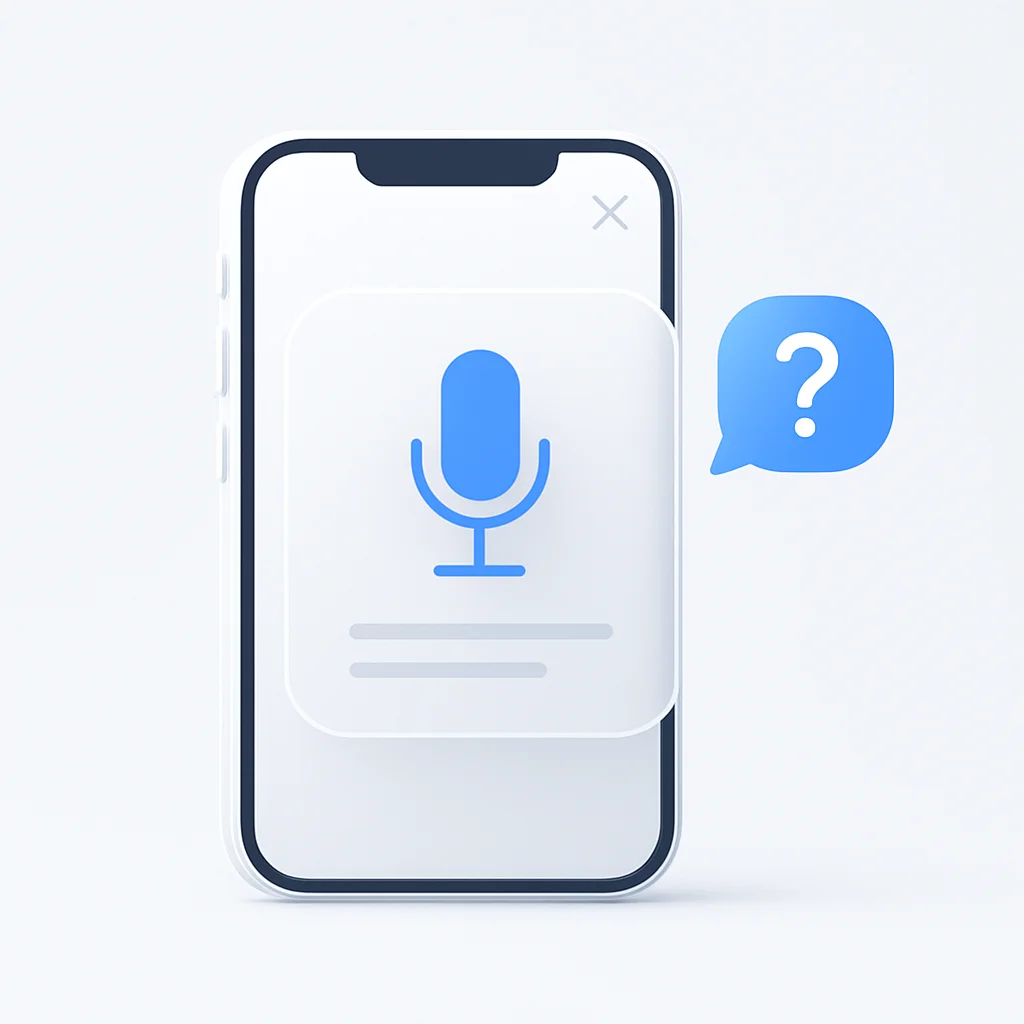Voice dictation is a powerful iPhone feature, but when it stops working, it can be incredibly frustrating. If you’re tired of inaccurate transcriptions, duplicated words, or the dictation feature simply not responding, you’re not alone. Many users have reported issues with voice dictation, but the good news is that most of them can be fixed.
This guide provides a comprehensive, up-to-date list of solutions to get your iPhone’s voice dictation working again. We’ll also introduce a more powerful alternative if you need a truly reliable transcription solution. For comprehensive dictation software solutions, explore our detailed guide to the top 10 dictation software solutions, which covers various speech-to-text tools for different platforms and use cases.
Why Is My iPhone Dictation Not Working?
Several factors can cause iPhone voice dictation to fail. Here are some of the most common reasons:
- Software Glitches: Minor bugs in iOS can interfere with the dictation feature.
- Microphone Issues: Your iPhone’s microphone might be blocked, dirty, or not have the correct permissions.
- Poor Connectivity: While some dictation is processed on-device, a weak or unstable internet connection can cause errors.
- Incorrect Settings: Dictation might be disabled, or language and keyboard settings may be misconfigured.
- App-Specific Problems: Sometimes, dictation only fails within a specific third-party app.
How to Fix Voice Dictation Not Working on iPhone
Here are the most effective troubleshooting steps to resolve your iPhone dictation problems, starting with the simplest fixes.
1. Check Your Internet Connection
A stable internet connection is often required for the best dictation performance. Try switching between Wi-Fi and cellular data to see if that resolves the issue.
2. Restart Your iPhone
A simple restart is often the most effective way to fix temporary software glitches.
- For iPhone X and later: Press and hold the side button and either volume button until the power-off slider appears.
- For older models: Press and hold the side or top button.
3. Disable and Re-enable Dictation
Toggling the dictation setting off and on can refresh the feature.
- Go to Settings > General > Keyboard.
- Turn off the toggle for Enable Dictation.
- Wait a few seconds, then turn it back on.
4. Check Microphone Permissions
Dictation needs access to your microphone to work. Ensure it has the necessary permissions.
- Go to Settings > Privacy & Security > Microphone.
- Make sure the toggle for the app you’re using (or the keyboard) is enabled.
5. Update iOS
Running the latest version of iOS ensures you have the most recent bug fixes.
- Go to Settings > General > Software Update.
- If an update is available, download and install it.
6. Reset Keyboard Settings
If the problem persists, resetting your keyboard settings can help. Note: This will remove custom keyboards and reset the dictionary.
- Go to Settings > General > Transfer or Reset iPhone.
- Tap Reset > Reset Keyboard Dictionary.
The Ultimate Solution for Flawless Transcription: ScreenApp
If you’ve tried all the troubleshooting steps and still face issues, or if you simply need a more reliable and powerful transcription tool, it’s time to try ScreenApp’s Voice Input App.
Native iPhone dictation is convenient for short messages, but it can struggle with accuracy, longer recordings, and background noise. ScreenApp is designed for high-quality, robust voice capture and transcription, making it the perfect solution for students, professionals, and anyone who needs flawless text from speech. For comprehensive audio transcription solutions, explore our detailed review of the best audio summarizer tools for 2025, which covers specialized AI solutions for podcasts, interviews, and audio-only content.
With the ScreenApp Mobile App for iOS, you get:
- Superior Accuracy: Advanced AI provides near-perfect transcription, even in noisy environments.
- Hands-Free Recording: Capture your thoughts, meetings, or lectures without being tied to your keyboard.
- Upload Existing Files: Transcribe audio or video files you’ve already recorded.
- Multi-Language Support: Transcribe content in over 40 languages with native-speaker accuracy.
Stop fighting with unreliable dictation. Download the ScreenApp mobile app and experience the power of truly effortless transcription. For broader audio note-taking solutions, explore our comprehensive guide to the top 10 audio notetakers for 2025, which covers various AI-powered audio recording and transcription tools for different needs.
FAQ: iPhone Voice Dictation Issues
Q: Why does my iPhone dictation type the wrong words?
A: This is often due to poor microphone quality, background noise, or software glitches. If the problem persists after trying the fixes above, a dedicated transcription app like ScreenApp will offer much higher accuracy.
Q: Can I use iPhone dictation offline?
A: Basic dictation can work offline on newer iPhone models, but for the best results and access to all features, a stable internet connection is recommended.
Q: Why are there duplicate words when I use dictation?
A: This is a known software bug that some users experience. Restarting your iPhone or resetting the keyboard dictionary can sometimes fix it.
Q: Does ScreenApp work on iPad?
A: Yes, the ScreenApp mobile app is available for both iPhone and iPad, providing the same powerful transcription features across your Apple devices.