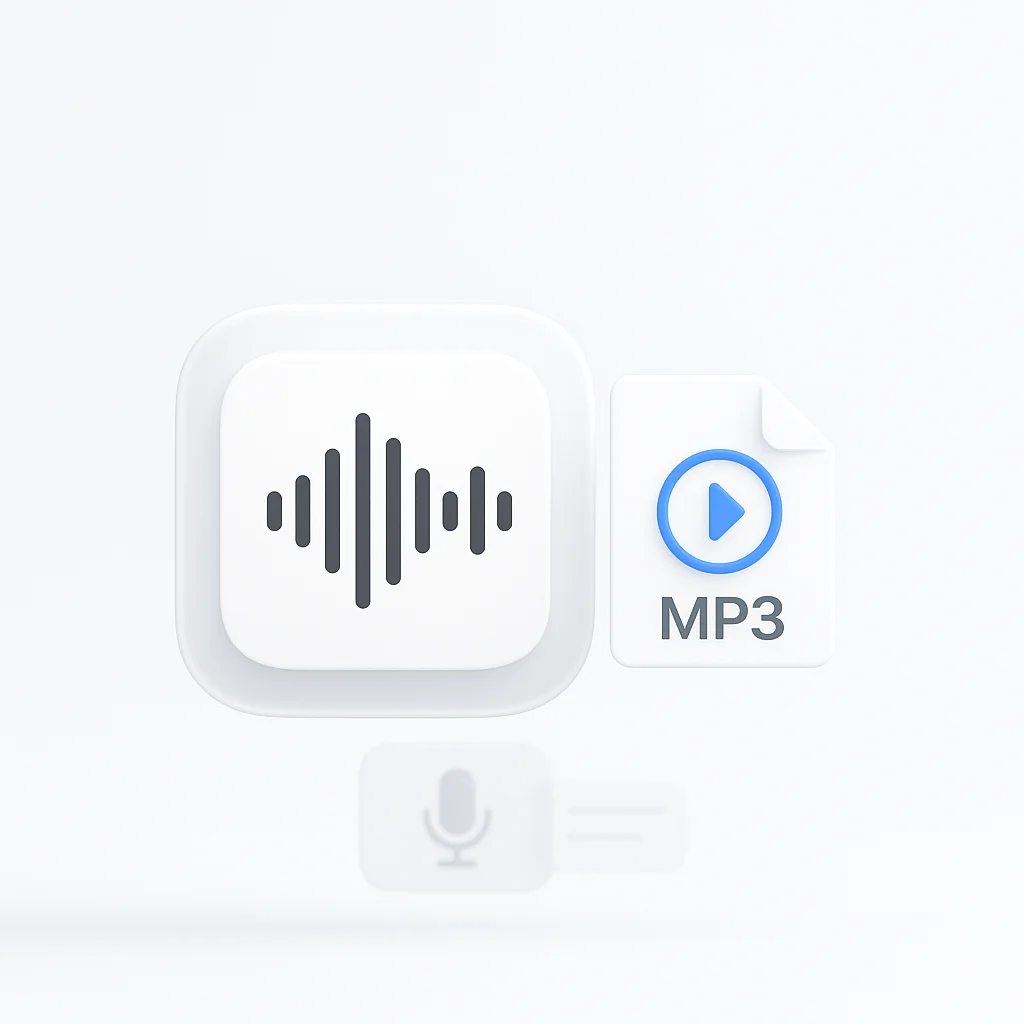Have a voice memo you need to save or share as an MP3? Converting your recordings from formats like M4A to the universally compatible MP3 is essential for sharing, editing, or archiving your audio. This guide provides clear, step-by-step instructions for converting voice memos on any device.
We’ll cover the built-in methods on iPhone, Android, Mac, and Windows that don’t require any extra software, as well as the best third-party apps for more advanced features.
What is a Voice Memo?
A voice memo is a digital audio recording made on a smartphone or computer, typically for capturing thoughts, reminders, interviews, or lectures. While convenient, these recordings are often saved in formats like M4A, which aren’t as widely supported as MP3. Converting them to MP3 makes them easier to play, edit, and share across different platforms.
How to Convert Voice Memos to MP3
Here are the most common and effective methods for converting your voice memos to MP3 format, broken down by device.
Method 1: Using Built-in Tools (No Extra Apps)
For quick conversions, your device’s built-in tools are often the fastest option.
On iPhone & iPad
The simplest way to convert a voice memo on an iOS device is by using the Files app.
- Open Voice Memos: Launch the Voice Memos app and find the recording you want to convert.
- Share the Memo: Tap the recording, then tap the three-dots icon (…) and select “Share.”
- Save to Files: In the share sheet, scroll down and tap “Save to Files.”
- Choose a Location: Select a location to save the file, such as “On My iPhone” or iCloud Drive, and tap “Save.” The file is automatically saved in the .m4a format.
- Rename to MP3: Open the Files app and navigate to where you saved the memo. Tap and hold the file, then select Rename. Change the file extension from
.m4ato.mp3. A confirmation pop-up will appear; tap “Use .mp3”.
On Mac
macOS provides a straightforward way to convert audio files using the Finder.
- Locate the File: Find the voice memo file on your Mac. If it’s from your iPhone, it might be in the Music app or a folder you’ve synced.
- Right-Click and Convert: Right-click the file and select Quick Actions > Encode Selected Audio Files.
- Choose MP3: In the dialog box that appears, select “MP3” from the Encoder dropdown menu. You can also adjust the quality settings.
- Encode: Click “Continue” to create a new MP3 version of the file in the same location.
On Windows
Windows allows you to change file extensions, which can sometimes work for M4A files, but a more reliable built-in method uses a legacy application. For a true conversion, third-party tools are often better. However, you can try renaming first.
- Show File Extensions: In File Explorer, click the “View” tab and check the “File name extensions” box.
- Rename the File: Right-click your voice memo file (e.g.,
recording.m4a) and choose “Rename.” - Change Extension: Change the extension from
.m4ato.mp3and press Enter. - Confirm: A warning will appear. Click “Yes” to confirm the change. Test the file to ensure it plays correctly.
Note: Renaming doesn’t always re-encode the file and may not work in all players. For guaranteed compatibility, use a dedicated converter.
Method 2: Using Third-Party Converter Apps & Software
For batch conversions, higher quality control, and more reliable results, third-party tools are the best option.
Top 5 Voice Memo to MP3 Converters
Here is a comparison of the best tools available for converting your audio files.
| Tool | Best For | Platform | Free Plan | Starting Price |
|---|---|---|---|---|
| ScreenApp | AI Summarization & Transcription | Web | Yes | $14/month |
| VLC Media Player | Reliable, no-cost desktop conversions | Desktop | Yes | Free |
| FreeConvert | Quick, one-off online conversions | Web | Yes | $9.99/month |
| Media Converter Pro | Converting multiple files on a phone | Mobile | Yes (with ads) | $4.99 (one-time) |
| HandBrake | Extracting audio from video files | Desktop | Yes | Free |
ScreenApp is the easiest way to convert your voice memos because it’s an online tool. You don't have to download any software; just upload your file, and ScreenApp handles the conversion in the cloud. The major benefit is what comes after: you get a full transcript, an AI-generated summary, and you can even chat with your audio to find specific parts instantly.
✅ Pros
- Saves time by combining conversion and note-taking
- High-quality AI features for transcription and summarization
- Includes a mobile app where you can share voice memos directly for upload
❌ Cons
- Requires an internet connection
- Core features are subscription-based
💰 Pricing
Free Plan: Yes, for basic conversions and limited transcriptions.
Paid Plans: Starting at $14/month for advanced AI features and higher limits.
VLC is a versatile, free media player that has a powerful built-in conversion feature.
✅ Pros
- Completely free and open-source
- Reliable and trusted
❌ Cons
- The interface for conversion is not as intuitive as dedicated tools
💰 Pricing
Free Plan: 100% Free, no hidden costs.
FreeConvert is a web-based tool that supports a massive number of file formats, including M4A to MP3.
✅ Pros
- Fast and easy for single files
- Offers basic editing options
❌ Cons
- File size limits on the free version
- Requires uploading your personal files
💰 Pricing
Free Plan: Up to 1GB file size, 25 conversions per day.
Paid Plans: Starting at $9.99/month for larger files.
This mobile app is a great choice for converting files directly on your Android or iOS device.
✅ Pros
- Convenient for mobile-only workflows
- Feature-rich for a mobile app
❌ Cons
- Ad-supported free version
- Interface can be cluttered
💰 Pricing
Free Plan: Yes, with ads.
Paid Plans: $4.99 one-time purchase for Pro version.
While primarily a video transcoder, HandBrake is excellent for pulling audio tracks out of video files and converting them to MP3.
✅ Pros
- Free and open-source
- Great for complex video-to-audio workflows
❌ Cons
- Overkill for simple voice memo conversions
- Complex interface for beginners
💰 Pricing
Free Plan: 100% Free, no hidden costs.
Our Top Picks
🏆 Our Top 3 Picks
ScreenApp
Best overall for converting audio and getting AI-powered notes.
VLC Media Player
The most reliable and completely free desktop converter.
FreeConvert
Easiest option for quick, one-off conversions online.
Why Summarize Your Voice Memos?
Once your voice memos are in MP3 format, the next step is to make them useful. Manually re-listening to hours of recordings is inefficient. AI-powered summarization tools like ScreenApp’s AI Note Taker can automatically transcribe the audio and generate a concise summary. This allows you to:
- Save Time: Get the key points of a long recording in seconds.
- Improve Accessibility: Quickly search and reference important information.
- Share Insights: Easily share notes and action items with others.
Frequently Asked Questions (FAQ)
Here are answers to common questions about converting voice memos.
How do I convert a voice memo to MP3 for free?
You can use the built-in “Files” app on an iPhone to rename the file extension to .mp3. On a Mac, you can use the right-click “Encode Selected Audio Files” option. For Windows and other platforms, VLC Media Player is a free application that can convert the files for you.
Can I convert a voice memo to MP3 on my iPhone without a computer?
Yes. The easiest method is to share the voice memo from the Voice Memos app to the Files app, and then rename the file extension from .m4a to .mp3.
What is the best app to convert voice memos to MP3?
For simple conversions, online tools like FreeConvert are very popular. For users who also want to get notes or a transcript from their audio, a tool like ScreenApp is the best choice as it combines conversion with AI summarization.
Is M4A better than MP3?
M4A (using AAC codec) can offer slightly better audio quality at the same bitrate compared to MP3. However, MP3 is far more universally compatible with different devices and software, making it the standard for sharing and distribution.
Conclusion
Converting your voice memos to MP3 is a simple process that makes your audio files significantly more useful and accessible. Whether you use the free, built-in tools on your device or opt for a more powerful third-party converter, you now have the steps to liberate your recordings.
For those looking to take their productivity a step further, an AI tool is the clear next step. To get started with converting, transcribing, and summarizing your audio all in one place, try ScreenApp for free.