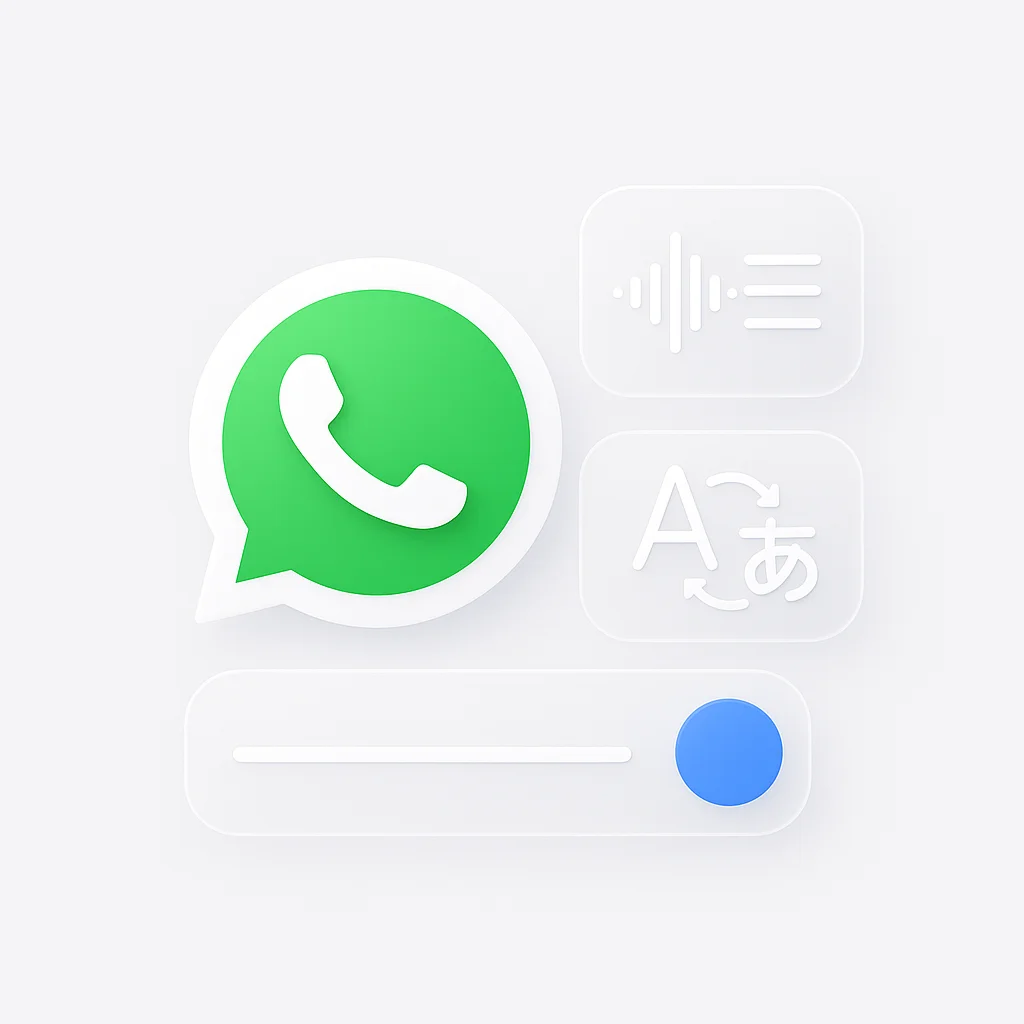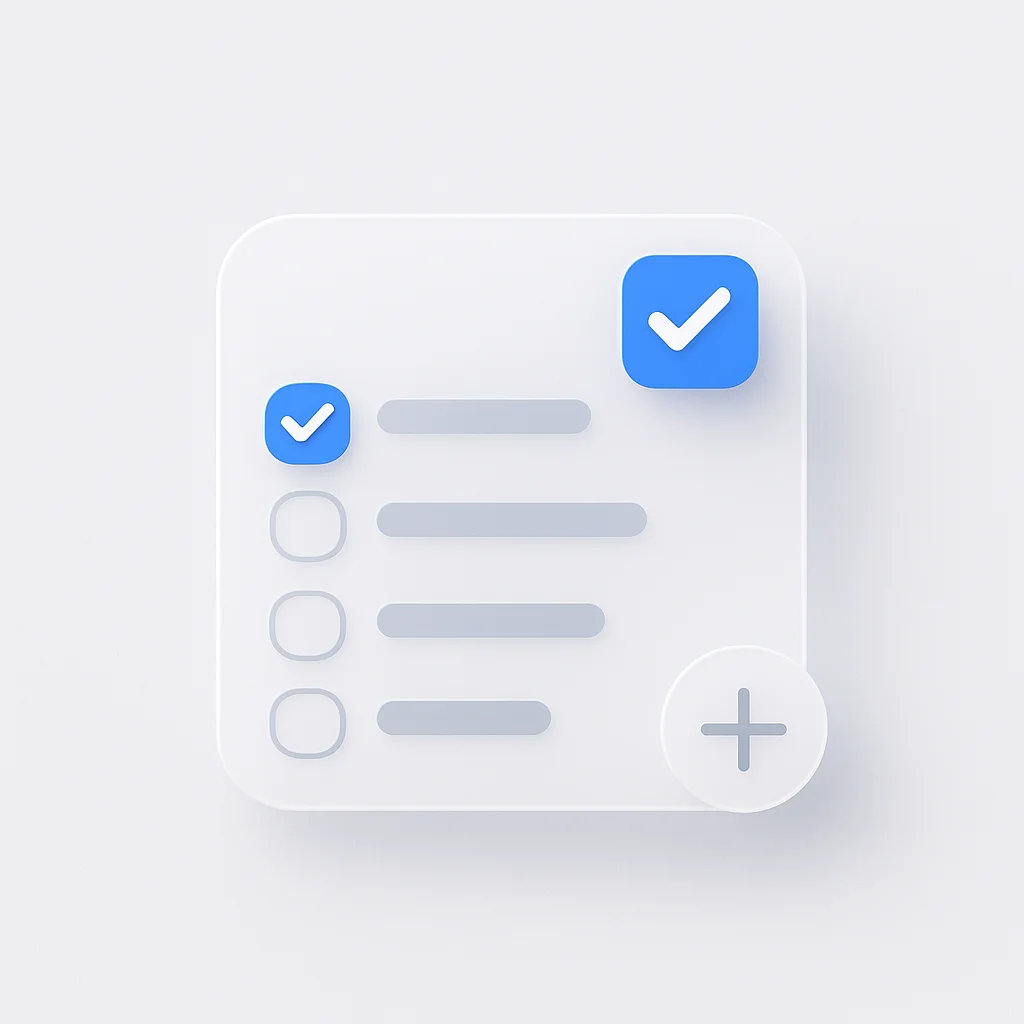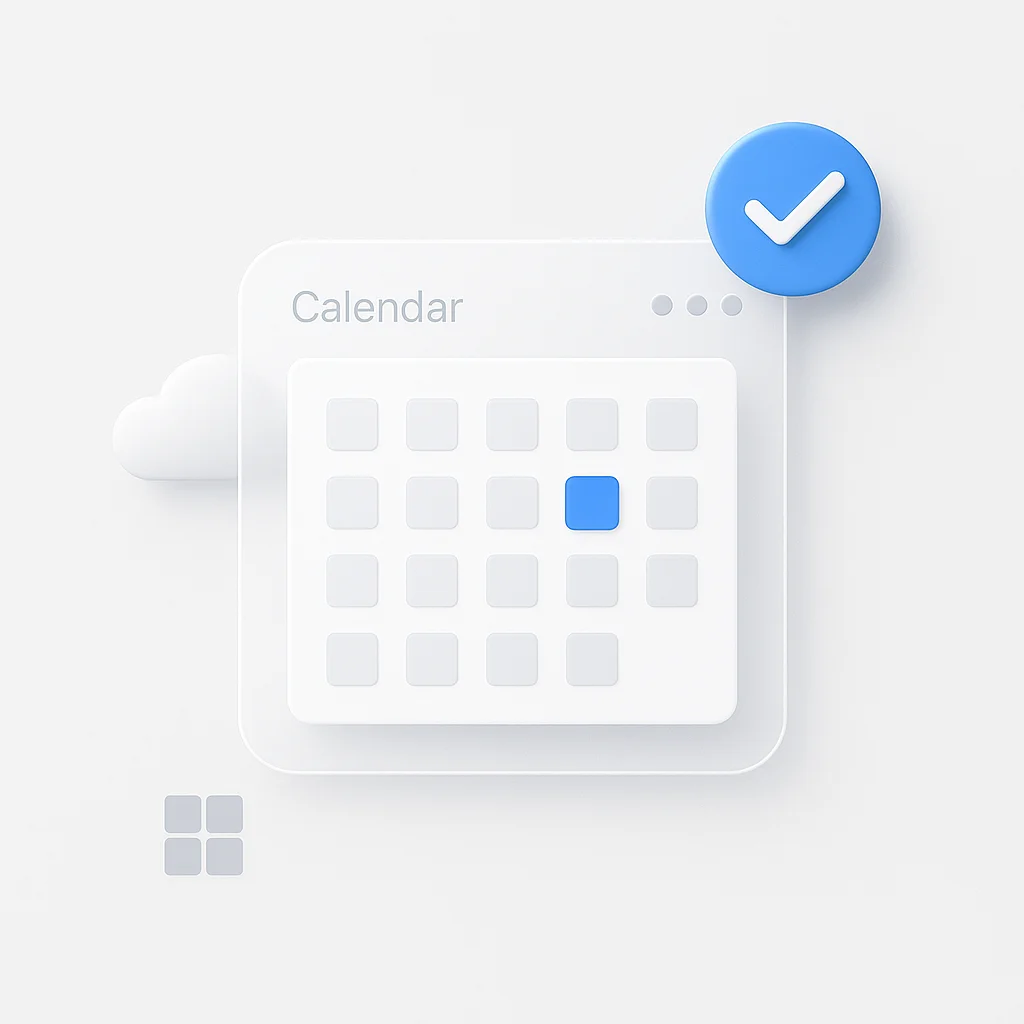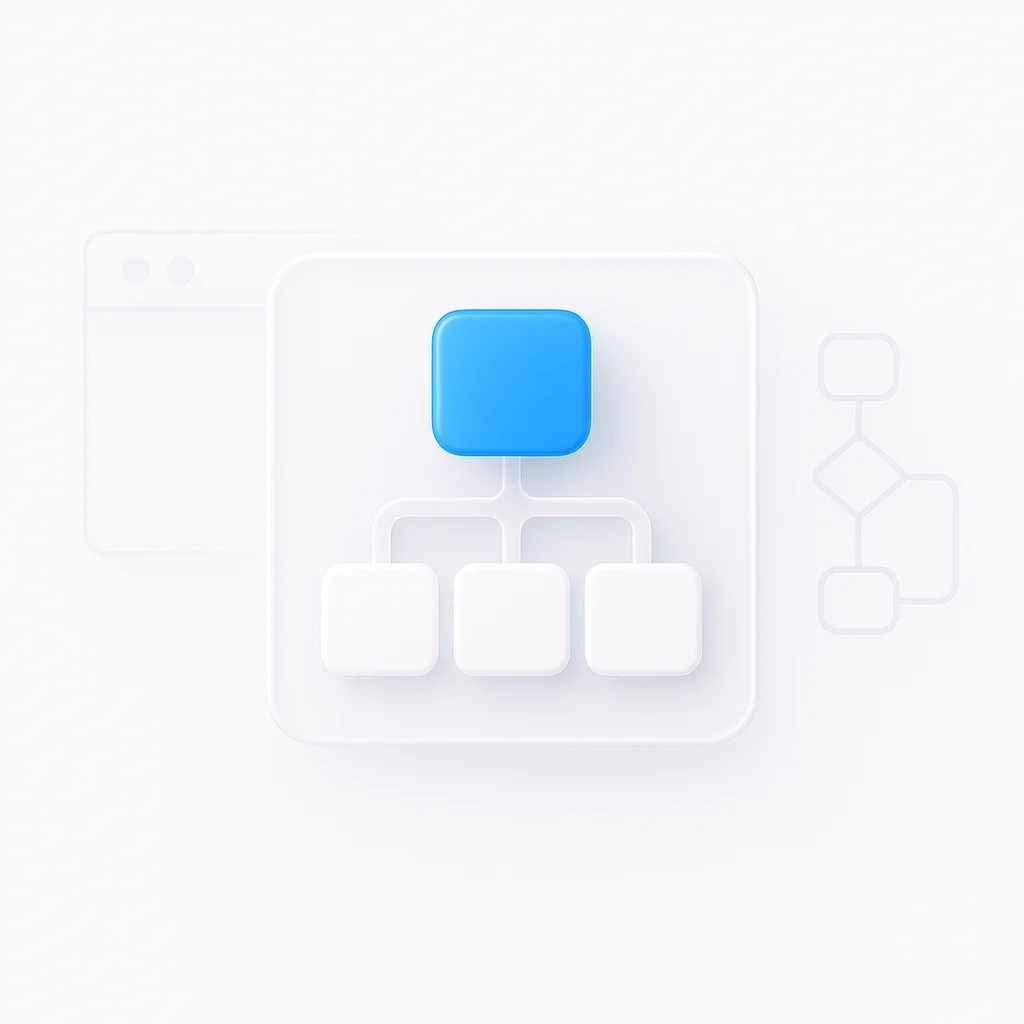WhatsApp voice messages are fast and personal, but they have their limits. You can’t search them, you can’t read them in a quiet room, and you can’t understand them if they’re in a foreign language. According to WhatsApp’s official statistics, over 2 billion users exchange billions of voice messages daily, yet most struggle with basic audio management tasks.
This guide covers the three most requested WhatsApp audio features: transcribing voice messages to text, translating foreign language audio, and recording WhatsApp calls legally and effectively.
🎯 What You'll Master
Transcription Methods
Built-in WhatsApp features + third-party alternatives
Translation Workflow
Two-step process for any language
Call Recording
Legal considerations and platform-specific methods
Privacy & Security
Data protection and safe app usage guidelines
Part 1: How to Transcribe WhatsApp Voice Messages to Text
Voice message transcription transforms audio into searchable, readable text. This process involves converting speech patterns into written words using either WhatsApp’s native feature or specialized transcription tools.
Method 1: The Official WhatsApp Transcription Feature
What It Is - How to Enable It
WhatsApp’s built-in Voice Message Transcripts feature converts voice messages into text in the same language. This feature works offline on your device and maintains end-to-end encryption.
Step-by-Step Activation:
For Android Users:
- Open WhatsApp and tap the three dots in the top-right corner
- Navigate to Settings > Chats
- Find Voice Message Transcripts and toggle it on
- Select your preferred language from the available options
For iPhone Users:
- Open WhatsApp and tap Settings in the bottom-right
- Select Chats
- Enable Voice Message Transcripts
- Choose your language preference
Once enabled, long-press any voice message and select “Transcribe” to see the text version appear below the audio.
Method 2: Using Third-Party Transcription Apps
For Higher Accuracy and Advanced Features
While WhatsApp’s native transcription works well for basic needs, dedicated apps often provide superior accuracy, especially for unclear audio, multiple speakers, or technical terminology.
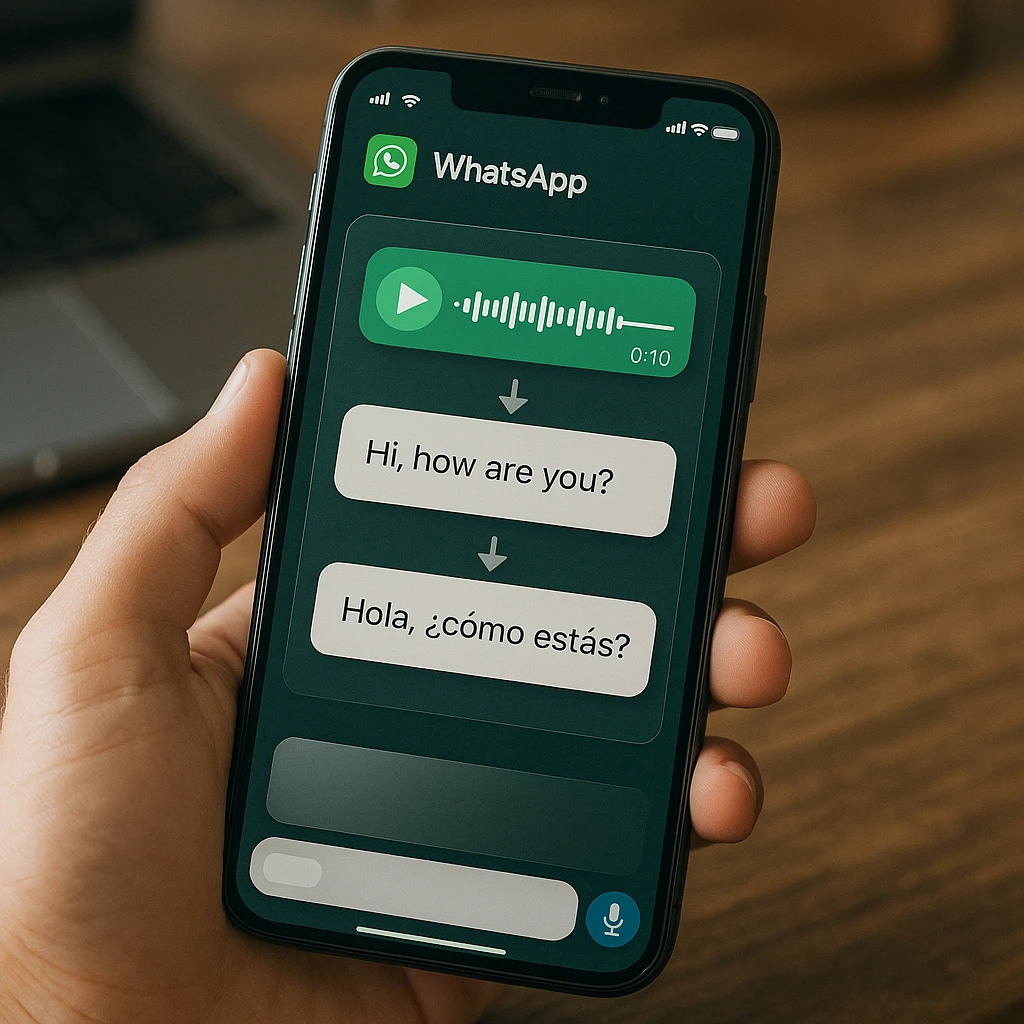
The Best Apps for WhatsApp Transcription
1. Transcriber for WhatsApp
- Accuracy: 92-95% for clear audio
- Languages: 100+ supported languages
- Features: Speaker identification, timestamps, export options
- Cost: Free version with limitations, premium $4.99/month
2. Otter.ai Mobile
- Accuracy: 90-94% with real-time learning
- Languages: Primarily English, Spanish, French
- Features: AI-powered summaries, collaboration tools
- Cost: Free 600 minutes/month, paid plans from $8.33/month
For users who regularly work with audio content beyond WhatsApp, ScreenApp’s Audio Notetaker provides comprehensive transcription capabilities with automatic highlighting of key points and seamless integration across multiple platforms.
A Warning About Transcriber for WhatsApp Mod APK
Avoid downloading unofficial APK files from third-party sources. These modified apps pose significant security risks:
- Privacy Concerns: Unverified apps may access your messages and contacts
- Malware Risk: Modified APKs often contain malicious code
- No Updates: Security patches and feature updates aren’t available
- Account Suspension: WhatsApp may ban accounts using unauthorized modifications
Always download apps from official stores (Google Play Store or Apple App Store) to protect your data and maintain account security.
Part 2: How to Translate WhatsApp Voice Messages
Understanding foreign language voice messages requires a systematic approach. Currently, no single tool can directly translate audio without first converting it to text.
The Two-Step Process: Transcribe, Then Translate
Why There’s No “One-Click” Solution
Translation technology requires text input to function accurately. Google’s translation research shows that audio-to-audio translation systems still rely on speech-to-text conversion as an intermediate step, making the two-step process currently unavoidable for reliable results.
This workflow actually provides better accuracy because:
- You can verify the transcription before translation
- Text translation is more mature than direct audio translation
- You maintain control over the process at each step
Method 1: The App-Forwarding Method (Easiest)
Using an All-in-One Translation App
This method forwards your voice message to an app that handles both transcription and translation:
- Install a Translation App: Download SpeakApp AI, iTranslate Voice, or Microsoft Translator
- Forward the Message: Long-press the WhatsApp voice message and select “Forward”
- Choose Your App: Select your translation app from the sharing options
- Select Languages: Choose source and target languages
- Get Results: Review both transcription and translation
💡 Pro Tip: Language Detection
Most modern translation apps can auto-detect the source language, but manually selecting it improves accuracy by 15-20% according to translation accuracy studies.
Method 2: The Manual Method (No Extra Apps)
Using WhatsApp’s Transcript + Google Translate
This method uses built-in features without additional app downloads:
- Enable WhatsApp Transcription: Follow the steps in Method 1 above
- Transcribe the Message: Long-press the voice message and select “Transcribe”
- Copy the Text: Tap and hold the transcript text, then select “Copy”
- Open Google Translate: Launch the Google Translate app or website
- Paste and Translate: Paste the text and select your target language
For users managing multilingual communication regularly, ScreenApp’s AI Summarizer can process multiple translated conversations and identify key themes across languages, particularly useful for international business communications.
📱 Translation Workflow Overview
Receive Voice Message
WhatsApp voice message in foreign language
Transcribe
Convert audio to text using WhatsApp or third-party app
Copy Text
Select and copy the transcribed text
Translate
Paste into Google Translate or translation app
Review Result
Read translated text in your preferred language
Part 3: How to Record WhatsApp Calls (Audio - Video)
Recording WhatsApp calls serves various purposes: business documentation, personal memories, or legal evidence. However, call recording involves important legal and technical considerations.
Is It Legal to Record WhatsApp Calls?
Understanding Consent Laws
Call recording legality varies by jurisdiction and follows two main frameworks:
One-Party Consent States/Countries:
- You can record if you’re part of the conversation
- No need to inform other participants
- Includes most US states, Canada, and UK
Two-Party Consent States/Countries:
- All participants must agree to recording
- Verbal consent should be documented
- Includes California, Florida, Germany, and Australia
Best Practice: Start every recorded call with: “This call is being recorded for [purpose]. Does everyone consent to this recording?”
How to Record WhatsApp Calls on Android
Using a WhatsApp Call Recording App for Android
Android’s open architecture allows third-party apps to access call audio with proper permissions:
Recommended Apps:
1. Cube Call Recorder ACR
- Features: Automatic recording, cloud backup, transcription
- Compatibility: Android 6.0+ (limitations on Android 10+)
- Cost: Free version available, premium $9.99/year
- Setup: Requires accessibility permissions and notification access
2. Call Recorder - Automatic
- Features: Auto-recording, contact management, export options
- Compatibility: Works with most Android versions
- Cost: Free with ads, premium $2.99/month
- Setup: Enable accessibility service and phone permissions
General Setup Process:
- Download from Play Store: Only use official store versions
- Grant Permissions: Enable accessibility, microphone, and storage access
- Configure Settings: Set automatic recording rules and quality preferences
- Test Recording: Make a test call to verify functionality
How to Record WhatsApp Calls on iPhone
The iPhone Challenge (No Direct Recording Apps)
Apple’s privacy-focused architecture prevents apps from directly accessing call audio. The App Store doesn’t allow call recording apps due to iOS security restrictions.
The Speakerphone - Second Device Method
This workaround provides reliable recording while respecting iOS limitations:
What You Need:
- Two recording devices (second phone, tablet, or voice recorder)
- Good acoustic environment
- Stable surface for device placement
Step-by-Step Process:
- Position Your Devices: Place the recording device near your iPhone’s speaker
- Start Recording: Begin recording on the second device before placing the call
- Enable Speakerphone: Once connected, activate speaker mode on your iPhone
- Optimize Audio: Adjust volume and positioning for clear capture
- Save and Process: Transfer the recording to your preferred storage location
For professionals who frequently record calls for documentation, ScreenApp’s Call Recorder provides comprehensive recording capabilities with automatic transcription and AI-powered summaries, though it’s designed primarily for computer-based calls.
Alternative iPhone Methods:
Screen Recording with Audio: iOS screen recording captures system audio during calls, though quality varies and the feature may not work consistently across all iOS versions.
Mac Integration: If you use WhatsApp Web on a Mac, third-party recording software like QuickTime or Audacity can capture system audio during calls.
Privacy- Security: A Note on Using Third-Party Apps
What Happens to Your Data?
When you forward voice messages or use third-party recording apps, you’re sharing data outside WhatsApp’s end-to-end encryption. This creates potential privacy implications:
Risk Assessment:
- Transcription Apps: May store audio temporarily for processing
- Translation Services: Often retain data for service improvement
- Recording Apps: May backup recordings to cloud services
- Forwarding: Creates copies outside encrypted channels
Protection Strategies:
- Read Privacy Policies: Understand data retention and sharing practices
- Choose Reputable Services: Use established providers with clear policies
- Avoid Sensitive Content: Don’t process confidential information through third-party tools
- Regular Cleanup: Delete processed files from third-party services
- Local Processing: Prefer apps that process data on-device when possible
🔒 Security Checklist for Third-Party Audio Tools
- ✅ App downloaded from official store
- ✅ Privacy policy reviewed and acceptable
- ✅ Minimal permissions requested
- ✅ Data processing location specified
- ✅ Deletion policy clearly stated
FAQ: Your Top WhatsApp Audio Questions
WhatsApp doesn't send read receipts for voice messages until you've listened to them completely. To listen privately:
- Use transcription first: Convert to text without triggering read receipts
- Airplane mode method: Enable airplane mode, listen to the message, then close WhatsApp before reconnecting
- Third-party preview: Some Android file managers can play WhatsApp audio files directly from storage
Common solutions for voice message playback issues:
- Clear cache: Android: Settings > Apps > WhatsApp > Storage > Clear Cache
- Restart WhatsApp: Force close and reopen the application
- Check permissions: Ensure microphone and storage permissions are enabled
- Update app: Install the latest WhatsApp version from your app store
- Free storage: Ensure adequate device storage for audio processing
Android: Voice messages are automatically saved to Internal Storage > WhatsApp > Media > WhatsApp Voice Notes. You can copy these files to other locations.
iPhone: Voice messages are stored within the app's sandbox. Use the "Forward" feature to save to other apps or use iTunes backup extraction tools.
Transcription accuracy depends on several factors:
- Audio quality: Background noise reduces accuracy significantly
- Speaking clarity: Mumbled or fast speech decreases recognition
- Language setting: Ensure correct language is selected in settings
- Device resources: Low storage or RAM can affect processing
- Accent recognition: Some accents may not be well-supported
Improvement tips:
- Record in quiet environments
- Speak clearly and at moderate pace
- Check language settings match the audio
- Restart the app if processing seems stuck
For more complex audio processing needs, ScreenApp's AI Note Taker offers enhanced accuracy and works with various audio formats beyond WhatsApp voice messages.
Voice Messages (Asynchronous):
- Recorded audio sent like text messages
- Recipients can listen when convenient
- Stored permanently until deleted
- Can be transcribed and forwarded
- Limited to 15 minutes per message
Voice Calls (Synchronous):
- Real-time audio communication
- Requires both parties online simultaneously
- Not stored by default
- Requires recording apps to capture
- No time limits during calls
Message Playback Settings:
- Android: Settings > Chats > Voice Messages > Playback
- iPhone: Settings > Chats > Voice Messages
Available Options:
- Speaker/Earpiece: Choose default playback device
- Auto-download: Enable/disable automatic voice message downloads
- Transcription: Enable voice-to-text conversion
- Quality: Adjust recording quality for file size optimization
Advanced WhatsApp Audio Management Tips
Organizing Voice Messages for Easy Access
For users who receive numerous voice messages, organization becomes crucial:
Create Message Categories:
- Use WhatsApp’s search function with keywords from transcriptions
- Star important voice messages for quick access
- Create separate chats for different topics or projects
Backup Strategy:
- Export important conversations including voice messages
- Use cloud storage for automatic backup of media files
- Consider audio summarization tools for long-form content management
Integration with Productivity Workflows
WhatsApp audio can integrate seamlessly with broader productivity systems:
Meeting Documentation: Record follow-up discussions via WhatsApp calls and integrate with meeting note systems
Client Communication: Transcribe client voice messages for CRM integration and project tracking
Team Collaboration: Use voice message translation for international team coordination
Many professionals find that combining WhatsApp’s native features with dedicated audio processing tools creates a comprehensive communication management system.
Conclusion: The Right Tool for Every Audio Task
Managing WhatsApp audio effectively requires understanding the right tool for each specific need:
For Simple Transcription: WhatsApp’s native Voice Message Transcripts feature provides adequate accuracy for most users without additional apps or privacy concerns.
For Translation Needs: The two-step transcribe-then-translate process using WhatsApp’s built-in features plus Google Translate offers the most reliable results without compromising security.
For Call Recording: Android users have multiple app options with varying capabilities, while iPhone users need creative workarounds due to platform restrictions. Always prioritize legal compliance and user consent.
For Professional Use: Users managing high volumes of audio communication benefit from dedicated tools that provide enhanced accuracy, organizational features, and integration capabilities.
The key to successful WhatsApp audio management lies in understanding these different approaches and selecting the appropriate method based on your specific requirements, technical constraints, and privacy considerations. Whether you’re transcribing a quick voice note or documenting an important business call, the right combination of tools ensures you never miss critical information in your audio communications.
By implementing these strategies systematically, you transform WhatsApp from a simple messaging platform into a powerful audio communication and documentation system that serves both personal and professional needs effectively.