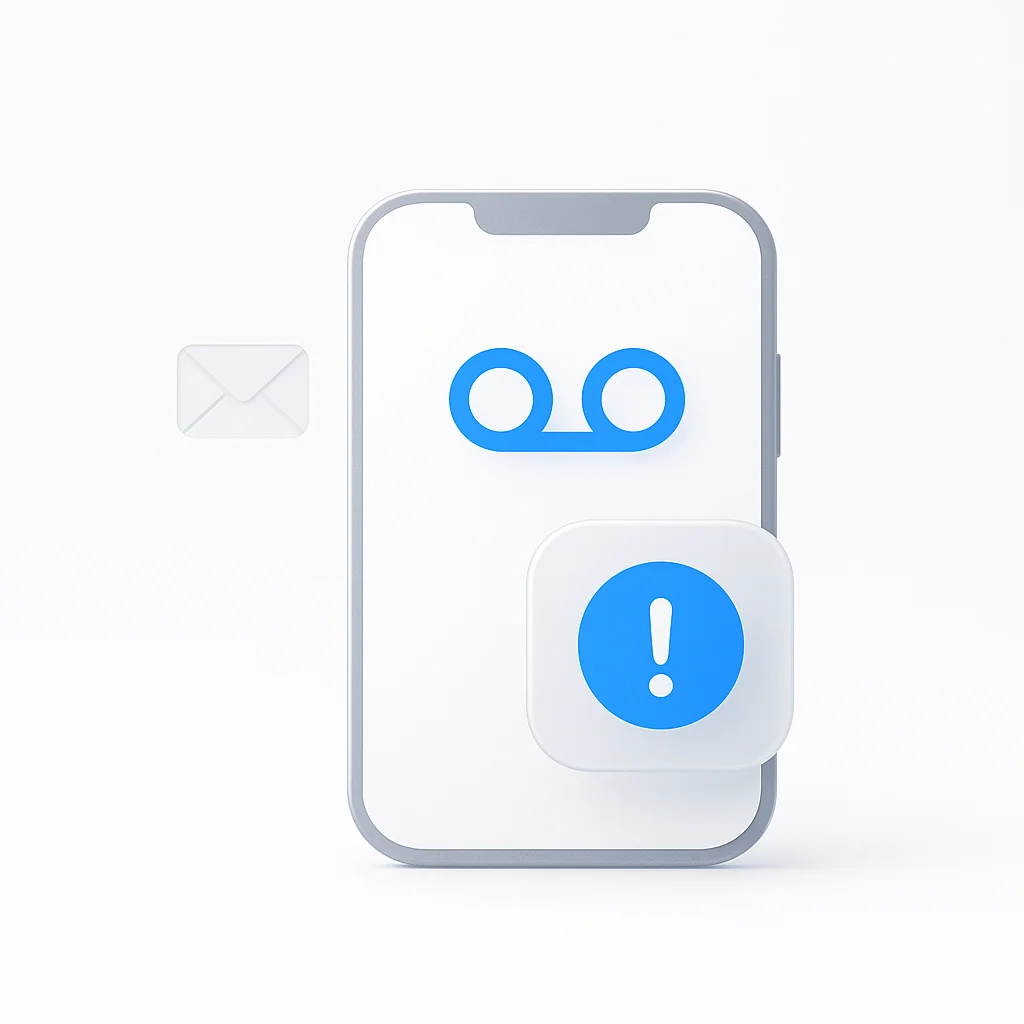Missing important voicemails can be frustrating and costly for both personal and professional relationships. If you’re experiencing voicemail issues on Android or iPhone, this comprehensive troubleshooting guide will help you identify and fix the problem quickly.
Common Signs Your Voicemail Isn’t Working
Before diving into solutions, recognize these common symptoms:
- No voicemail notifications despite missed calls
- Callers report voicemail is “full” when it shouldn’t be
- Unable to access voicemail when dialing your number
- Missing voicemail app or icon
- Error messages when trying to set up voicemail
- Visual voicemail not loading or showing messages
Why Your Voicemail Might Not Be Working
Understanding the root cause helps you apply the right solution:
Network and Carrier Issues
- Poor signal strength in your area
- Carrier service outages or maintenance
- Plan doesn’t include voicemail service
- Account suspension or billing issues
Device-Specific Problems
- Software bugs after updates
- Incorrect voicemail settings on your device
- Full device storage affecting voicemail app
- Corrupted voicemail data or cache
Configuration Issues
- Voicemail not properly set up initially
- Wrong voicemail number in settings
- Disabled notifications for voicemail
- Call forwarding misconfiguration
How to Fix Voicemail Not Working on Android
Step 1: Check Network Connection and Signal
Ensure Strong Signal:
- Move to an area with better cellular coverage
- Check if you have at least 2-3 bars of signal
- Try Wi-Fi calling if available
- Restart your phone to refresh network connection
Test Network Connectivity:
- Make a test call to another number
- Send a text message to verify service
- Check data connection by browsing the internet
- Contact your carrier if network issues persist
Step 2: Verify Voicemail Service is Active
Check with Your Carrier:
- Call customer service from another phone
- Verify voicemail is included in your plan
- Confirm account is in good standing
- Ask about any service outages in your area
Common Carrier Numbers:
- Verizon: *611 or 1-800-922-0204
- AT&T: 611 or 1-800-331-0500
- T-Mobile: 611 or 1-877-746-0909
- Sprint: *2 or 1-888-211-4727
Step 3: Reset Voicemail Settings
Clear Phone App Data:
- Go to Settings > Apps > Phone
- Tap Storage > Clear Cache
- If issues persist, tap Clear Data
- Restart your phone and test voicemail
Reset Network Settings:
- Settings > System > Reset Options
- Select Reset Network Settings
- Confirm and wait for restart
- Reconnect to Wi-Fi and test voicemail
Step 4: Reconfigure Voicemail
Set Up Voicemail Again:
- Open Phone app
- Tap Voicemail tab
- Follow setup prompts if available
- Or dial your own number and set up manually
Alternative Setup Method:
- Call your carrier’s voicemail setup number
- Follow automated instructions
- Create new PIN and greeting
- Test by calling from another phone
Step 5: Check Voicemail Notifications
Enable Voicemail Notifications:
- Settings > Apps > Phone
- Tap Notifications
- Ensure voicemail notifications are enabled
- Check notification sound and vibration settings
Verify Do Not Disturb Settings:
- Settings > Sound > Do Not Disturb
- Ensure voicemail calls can come through
- Check priority settings for calls
- Adjust schedule if necessary
How to Fix Voicemail Not Working on iPhone
Step 1: Check Carrier Settings and Updates
Update Carrier Settings:
- Settings > General > About
- Wait 15 seconds for carrier update prompt
- Tap Update if available
- Restart iPhone after update
Check iOS Updates:
- Settings > General > Software Update
- Install any available updates
- Restart iPhone after installation
- Test voicemail functionality
Step 2: Reset Visual Voicemail
Reset Voicemail Password:
- Settings > Phone > Change Voicemail Password
- Enter current password twice (if you know it)
- Or contact carrier to reset password
- Set up voicemail again with new password
Toggle Visual Voicemail:
- Settings > Phone
- Turn off Visual Voicemail (if present)
- Wait 30 seconds, then turn back on
- Restart iPhone and test
Step 3: Check Call Forwarding Settings
Disable Call Forwarding:
- Settings > Phone > Call Forwarding
- Turn off Call Forwarding if enabled
- This can interfere with voicemail
- Test voicemail after disabling
Reset Call Settings:
- Settings > General > Transfer or Reset iPhone
- Reset > Reset Network Settings
- Enter passcode to confirm
- Reconfigure voicemail after restart
Step 4: Contact Carrier for iPhone-Specific Issues
Common iPhone Voicemail Issues:
- Visual Voicemail not provisioned on account
- iPhone-specific carrier settings missing
- Network configuration problems
- Account compatibility issues
What to Ask Your Carrier:
- Is Visual Voicemail enabled on my account?
- Are there any iPhone-specific settings needed?
- Can you refresh my voicemail service?
- Is there a carrier app I should use instead?
Fixing Voicemail Notification Issues
Android Notification Troubleshooting
Check Notification Permissions:
- Settings > Apps > Phone
- Permissions > Notifications
- Ensure permission is granted
- Test notification with a voicemail
Verify Notification Channels:
- Settings > Apps > Phone > Notifications
- Check Voicemail channel is enabled
- Set appropriate importance level
- Configure sound and vibration
Clear Notification Data:
- Settings > Apps > Phone
- Storage > Clear Cache
- If needed, Clear Data
- Reconfigure notification settings
iPhone Notification Troubleshooting
Check Notification Settings:
- Settings > Notifications > Phone
- Ensure Allow Notifications is on
- Enable Badges for voicemail count
- Set appropriate alert style
Reset Notification Preferences:
- Settings > Screen Time > See All Activity
- Change Screen Time Settings
- Turn Off Screen Time
- Turn back on to reset notification data
How to Get Your Voicemail Back
Complete Reset Method (Android)
Full Voicemail Reset:
- Contact your carrier to disable voicemail
- Wait 15-30 minutes
- Ask carrier to re-enable voicemail service
- Set up voicemail completely from scratch
- Test with a call from another phone
Complete Reset Method (iPhone)
iPhone Voicemail Reset:
- Settings > General > Transfer or Reset iPhone
- Reset > Reset All Settings
- This won’t delete data but resets all settings
- Reconfigure voicemail after restart
- Contact carrier if issues persist
Emergency Solutions
If Nothing Else Works:
- Use Google Voice as backup voicemail
- Set up call forwarding to another number
- Use carrier’s web portal to access voicemail
- Consider third-party voicemail apps
- Factory reset as last resort (backup data first)
Preventing Future Voicemail Issues
Regular Maintenance
Monthly Voicemail Hygiene:
- Delete old voicemail messages
- Check available storage space
- Test voicemail by calling from another phone
- Update voicemail greeting as needed
- Verify notification settings
Software Maintenance:
- Keep phone software updated
- Install carrier setting updates promptly
- Clear phone app cache monthly
- Restart phone weekly
- Monitor app permissions
Carrier Communication
Stay Informed:
- Sign up for carrier service alerts
- Know your customer service numbers
- Understand your plan’s voicemail features
- Keep account information current
- Report persistent issues promptly
When to Contact Your Carrier
Contact your carrier immediately if:
- Multiple troubleshooting attempts fail
- Voicemail worked before but suddenly stopped
- Error messages mention network or account issues
- Other customers report similar problems
- You suspect account or billing problems
Information to Provide Carrier Support
Before Calling, Gather:
- Account information (PIN, last 4 of SSN)
- Phone model and operating system version
- Specific error messages or symptoms
- Timeline of when issues started
- Troubleshooting steps already attempted
Advanced Troubleshooting for Persistent Issues
Check Voicemail Storage Limits
Storage-Related Issues:
- Voicemail inbox may be full
- Individual message size limits exceeded
- Carrier storage restrictions
- Device storage affecting voicemail app
How to Check Storage:
- Call voicemail and listen to storage announcement
- Delete old messages to free space
- Check with carrier about storage limits
- Consider upgrading plan if needed
Network Configuration Issues
APN Settings (Android):
- Settings > Mobile Networks > Access Point Names
- Verify correct APN settings for your carrier
- Contact carrier for correct configuration
- Reset to default if needed
Carrier Bundle Issues (iPhone):
- These update automatically usually
- Contact carrier if bundle seems outdated
- May require carrier to push new settings
- Sometimes resolved with SIM card replacement
Alternative Voicemail Solutions
If carrier voicemail continues to fail:
Google Voice
- Free alternative voicemail service
- Works independently of carrier
- Provides transcription and email forwarding
- Available on all major platforms
Third-Party Apps
- Youmail: Enhanced voicemail with spam blocking
- HulloMail: Cloud-based voicemail service
- Carrier-specific apps: Often more reliable than built-in
Professional Services
- Business voicemail services: For professional use
- Virtual phone numbers: With dedicated voicemail
- VoIP solutions: Complete carrier alternative
Conclusion
Voicemail issues can stem from various sources, but systematic troubleshooting usually resolves the problem. Start with basic checks like network connectivity and carrier service status, then progress through device-specific solutions.
Remember that carrier support is your best resource for account-related issues, while device-specific problems often require settings adjustments or software updates. Don’t hesitate to try alternative voicemail solutions if carrier voicemail continues to be unreliable.
The key is methodical troubleshooting: identify the problem, try simple solutions first, then escalate to more complex fixes. With persistence and the right approach, you can restore reliable voicemail service and ensure you never miss important messages again.
Pro Tip: Always test your voicemail setup by calling from another phone after making changes. This confirms everything is working properly before you rely on it for important communications.