Introduction
Need to record your screen and audio on Ubuntu? ScreenApp is a web-based screen recorder that makes it easy to do, right from your browser. No downloads required. ScreenApp is a web-based screen recorder that makes it easy to record your screen and audio on Ubuntu, right from your browser. No downloads required! With ScreenApp, you can record your entire screen, a specific application window, or a browser tab. You can also choose to record your microphone audio, browser audio, or no audio at all. This makes it the perfect tool for recording tutorials, presentations, gameplay, and more. Here are just a few of the benefits of using ScreenApp:
- No downloads required: ScreenApp is a web-based screen recorder, so you don’t have to download any software to use it. This makes it perfect for students, freelancers, and anyone else who doesn’t want to install new software on their computer.
- Easy to use: ScreenApp is incredibly easy to use. Just open the ScreenApp website in your browser and click the “Start Recording” button. When you’re done, click “Stop Recording” and your video will be saved to your computer.
- Variety of features: ScreenApp offers a variety of features to make screen recording easy and convenient. You can choose to record your entire screen, a specific application window, or a browser tab. You can also choose to record your microphone audio, browser audio, or no audio at all
Follow the steps below to learn how to record your screen on Ubuntu
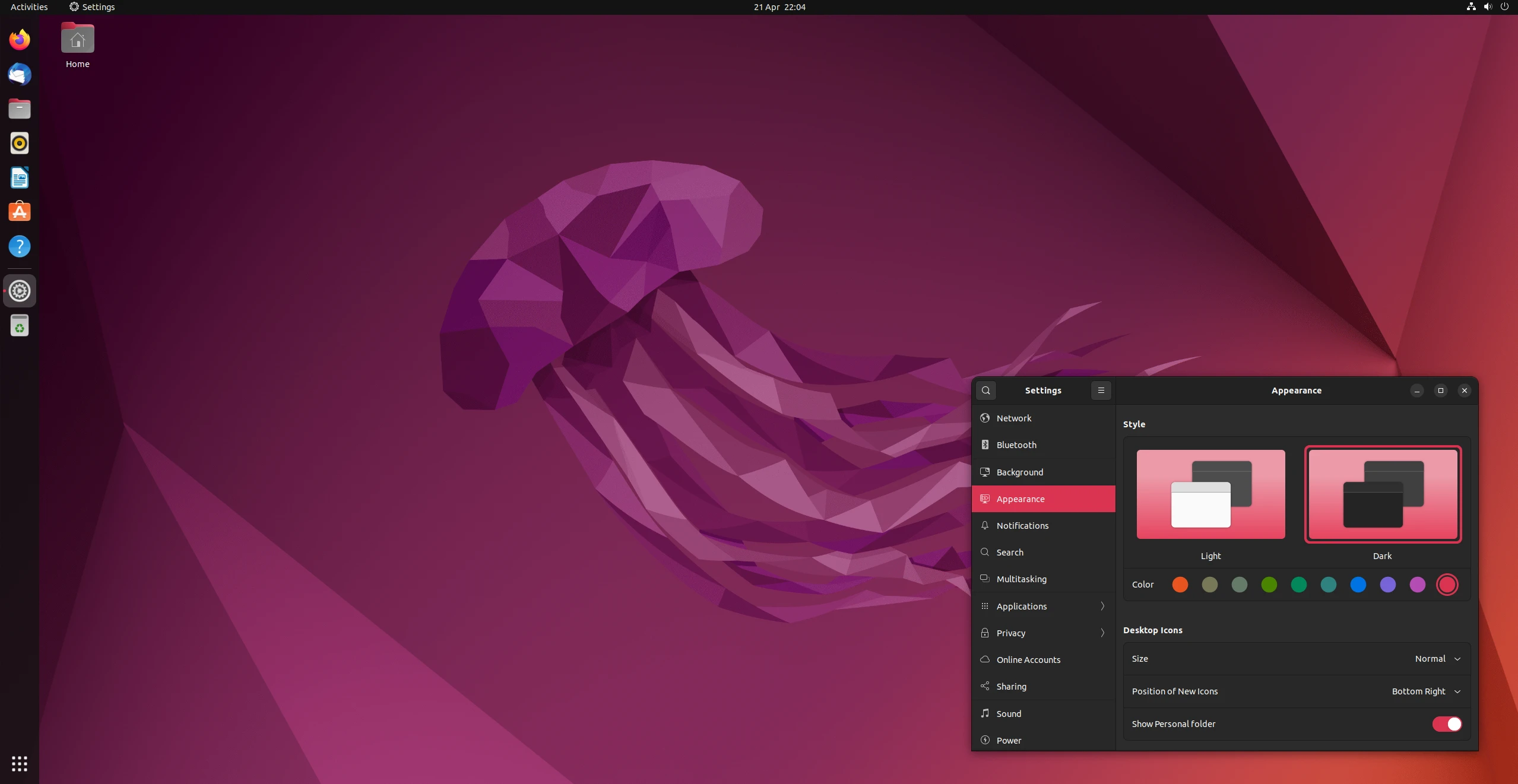
How to Screen Record on Ubuntu and Linux
1. Visit ScreenApp
Signup for a free ScreenApp account and login
2. Click the Get Started button.
3. Choose a recording mode
Select one of the following recording modes:
- Microphone audio: This will record your microphone audio, which is ideal for recording tutorials, presentations, or gameplay.
- Browser audio: This will record the audio from the browser tab that you’re currently on.
- No audio: This will record your screen without any audio.
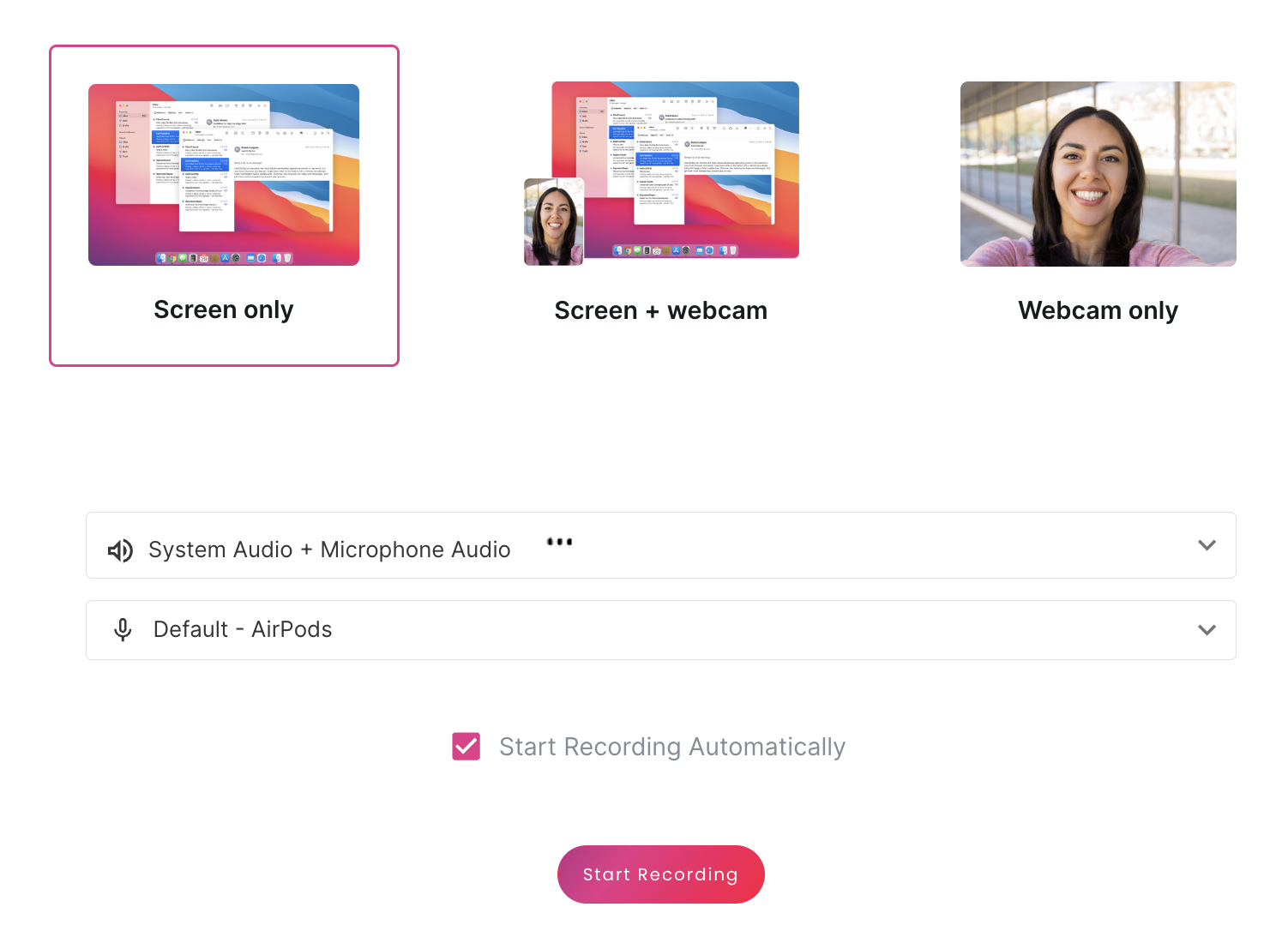
4. Click Share your screen
You will be prompted to enable your permissions
5.Select the area of your screen that you want to record
You can choose to record your entire screen, a specific application window, or a browser tab.
6. Click Start Recording
You will now see a preview of your recording. You can pause, mute and stop your recording in this window.
7. Once you’re finished recording, click Stop Recording
8. Download your recording
Your screen recording will be available for immediate download. Click the Download button to download your recording to your computer.
9. ScreenApp will automatically transcribe and summarize your video.
Tips
- You can use ScreenApp to record your screen on any device with a web browser, including Windows, Mac, and Ubuntu.
- ScreenApp has a variety of premium features, such as extended recording time, more local savings, and cloud backup.
Conclusion
ScreenApp is a great way to record your screen and audio on Ubuntu without having to download any software. It’s easy to use and has a variety of features, making it ideal for recording tutorials, presentations, gameplay, and more. .webp)