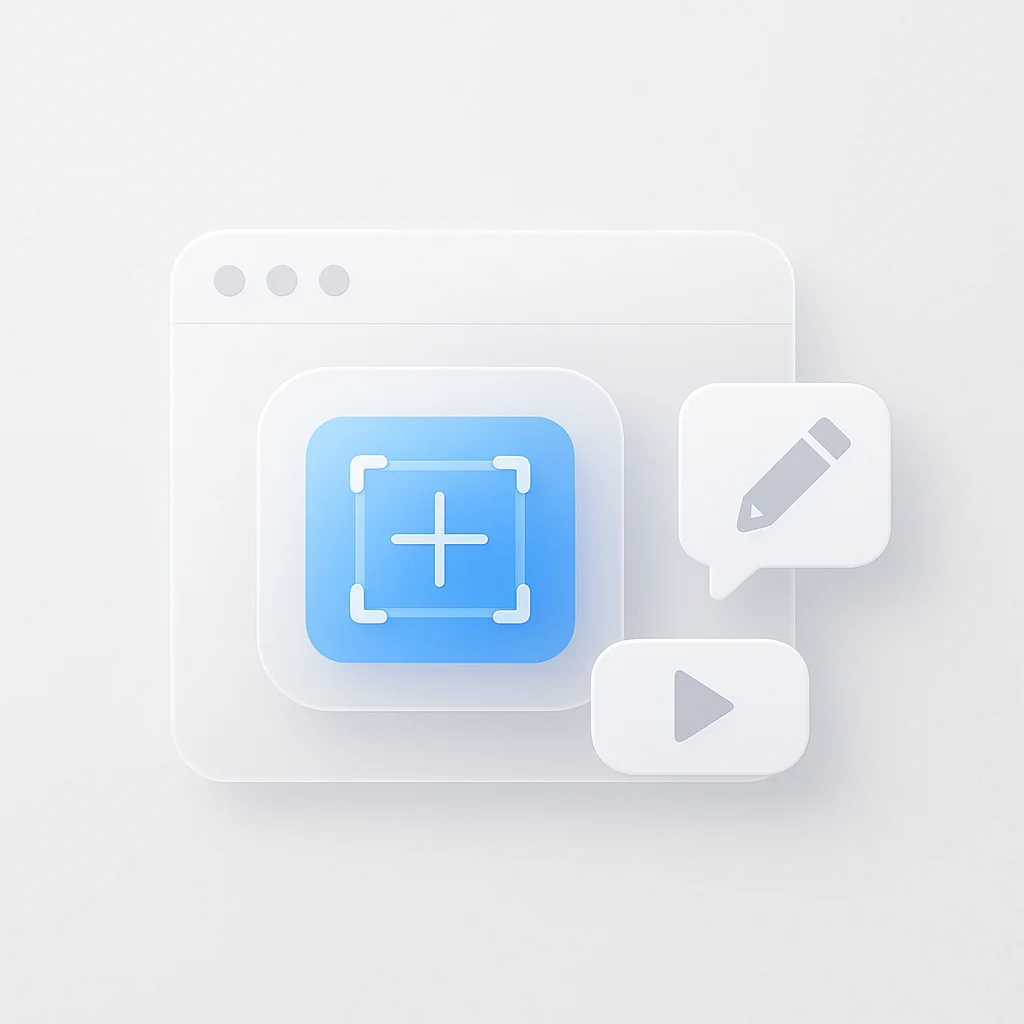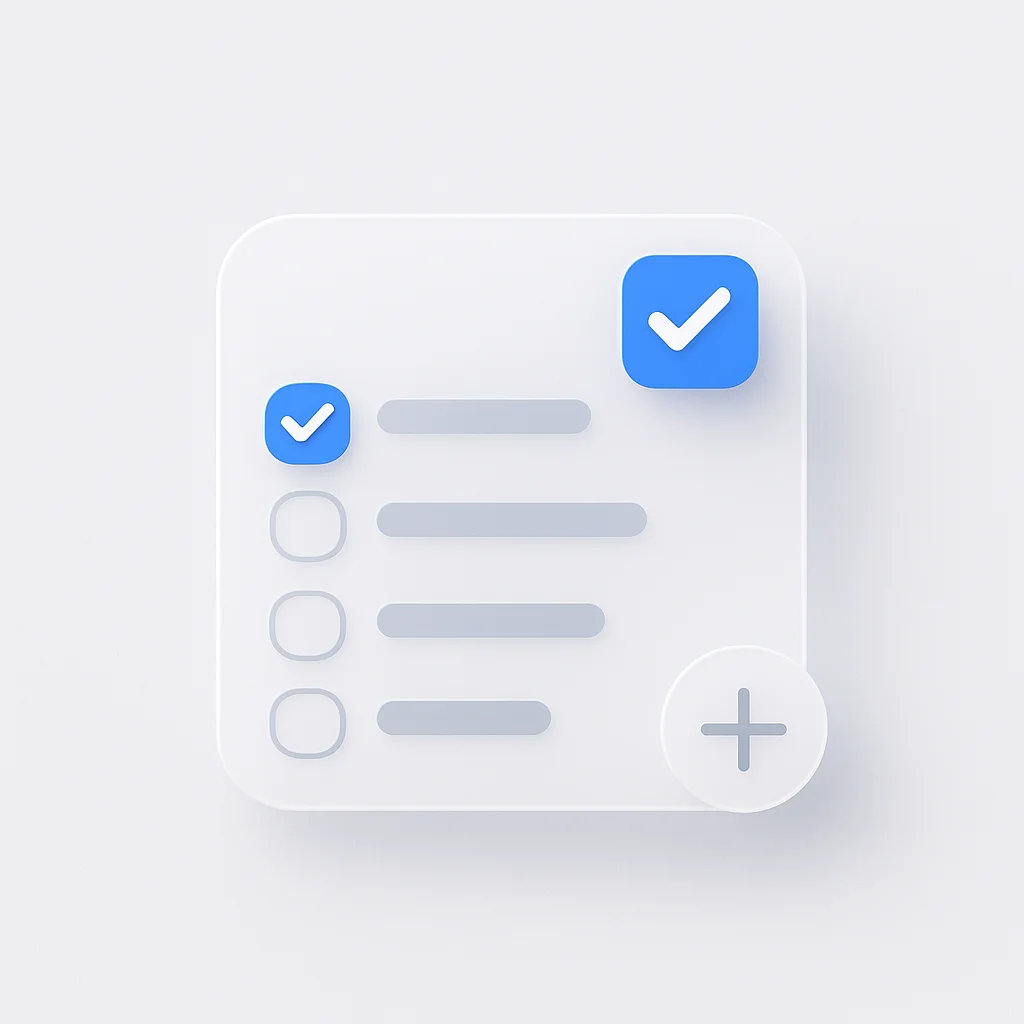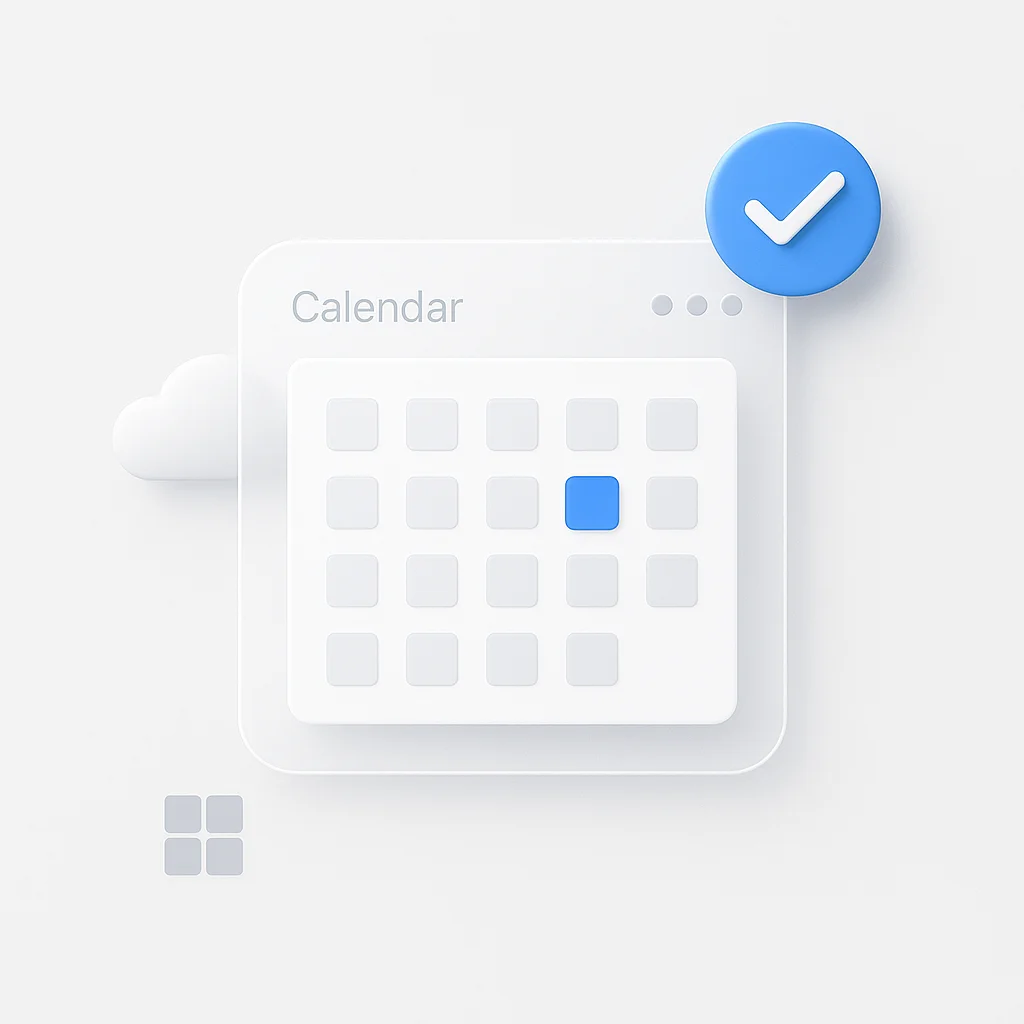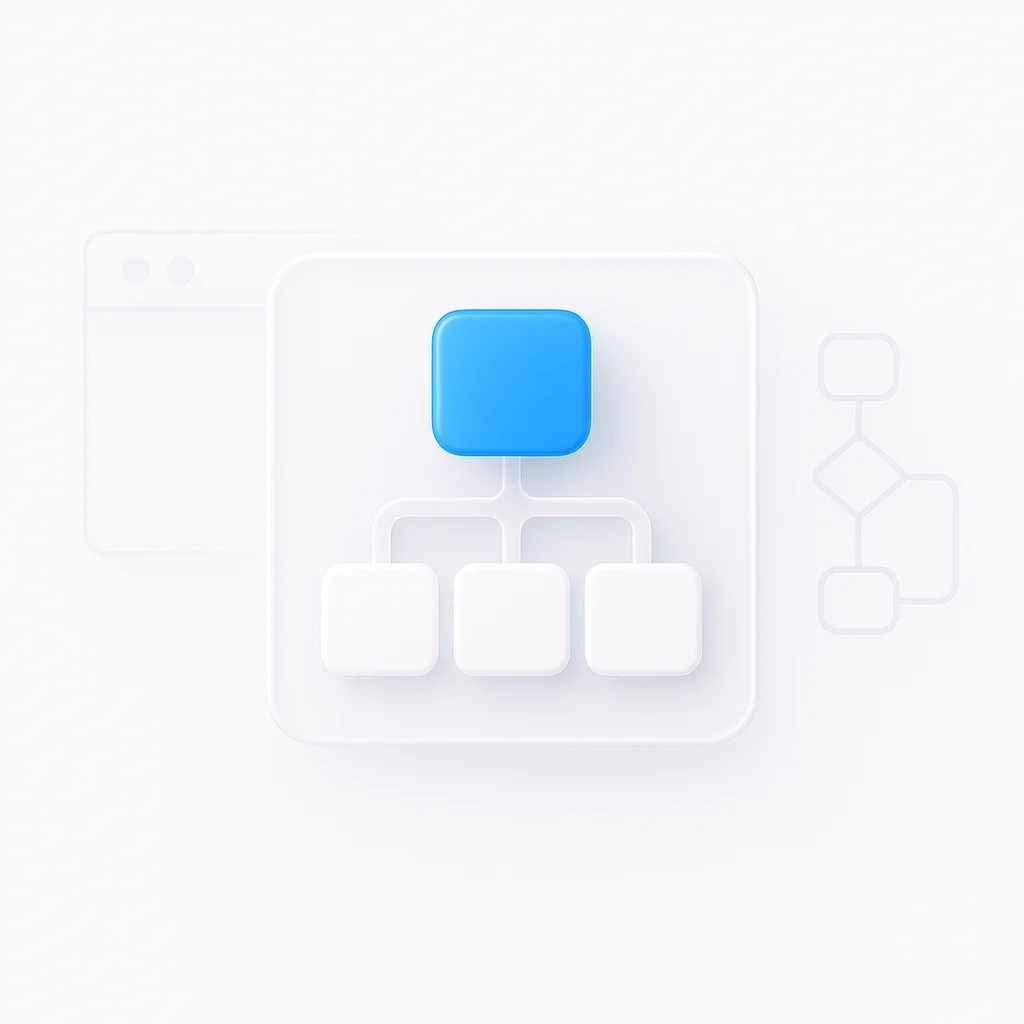The simple PrtScn key is not enough. In 2025, capturing, annotating, and sharing information from your screen is a daily necessity. But with a crowded Chrome Web Store, which screenshot extension is truly the best?
Many extensions are slow, lack crucial features like scrolling capture, or have privacy concerns. We’ve rigorously tested over 20 popular tools to bring you the definitive list of the top 10 screenshot extensions for every possible task—from capturing a full page to recording a quick video tutorial.
Our Top Picks: The Best Screenshot Tools at a Glance
| Extension Name | Best For | Key Feature | Price |
|---|---|---|---|
| Awesome Screenshot | Overall Performance (All-in-One) | Robust editor & screen recorder | Freemium |
| GoFullPage | Flawless Full-Page Captures | One-click scrolling capture | Free |
| Lightshot | Lightning-Fast & Simple Captures | Instant shareable links | Free |
| Screencastify | Video Recording & Tutorials | Integrated video editor & sharing | Freemium |
| Nimbus Screenshot | Organization & Cloud Storage | Structured folders & workspaces | Freemium |
| FireShot | Advanced Editing & PDF Export | PDF export & detailed annotations | Freemium |
| Scrnli | Simple & Modern Interface | Clean, lightweight design | Free |
| Loom | Team Collaboration | Async video messaging | Freemium |
| Scribe | Automated Tutorial Creation | Step-by-step visual guides | Freemium |
| Markup Hero | Professional Annotations | Deep markup capabilities | Freemium |
How We Tested and Ranked the Extensions
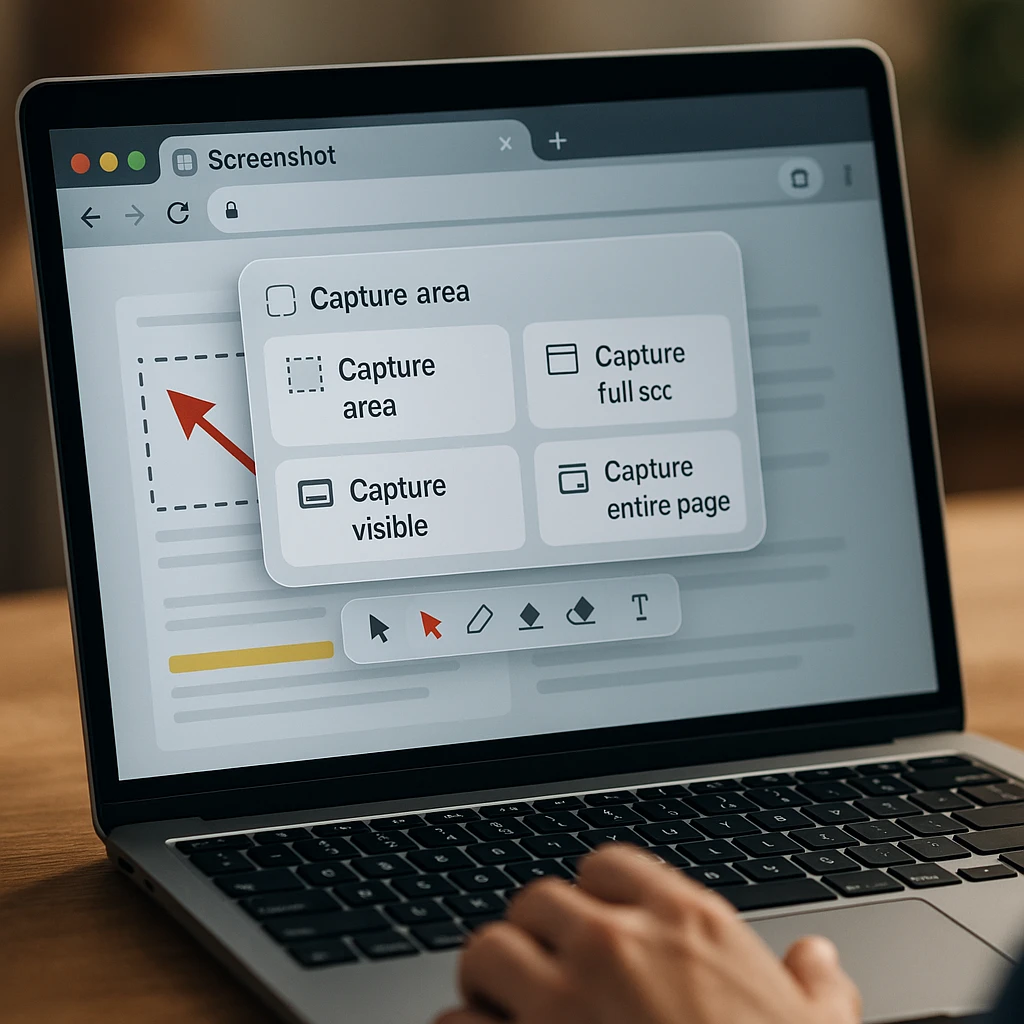
To find the best, we evaluated each extension based on a standardized set of real-world tests, including capturing long, complex web pages, annotating bug reports, and recording short instructional videos.
Our ranking criteria included:
- Capture Modes: Full page, selected area, visible part, window
- Annotation Suite: Arrows, text, blur tool, highlighter, etc.
- Sharing & Saving: Copy to clipboard, save to cloud, PNG/JPG export
- Performance: Speed, lack of lag, browser resource usage
- Price & Privacy: Clear pricing, non-intrusive permissions
According to Statista, Chrome dominates the browser market with over 65% global share, making Chrome extensions essential tools for productivity. For more productivity insights, check out our guide on AI meeting assistants.
The All-in-One Powerhouses (Screenshot, Annotate & Record)
Awesome Screenshot & Screen Recorder
The undisputed champion for users who want every feature in one package
Awesome Screenshot is the best choice if you want a single extension to handle screenshots, annotations, and video recording without compromise. It offers a comprehensive suite of tools that work seamlessly together.
✅ Pros
- Comprehensive feature set
- Excellent annotation tools
- Built-in screen recording
- Cloud storage integration
- Cross-platform sync
❌ Cons
- Can be overwhelming for simple needs
- Premium features require subscription
- Occasional performance lag
- Large extension size
Pricing
Free: Basic screenshot and annotation features
Premium: $4.99/month - Advanced editing, cloud storage, team features
Nimbus Screenshot & Screen Video Recorder
A powerful competitor with excellent cloud integration and clean interface
Nimbus is ideal for users who value organization and want to save their captures into structured folders and workspaces. It offers a clean, intuitive interface that makes managing screenshots effortless.
✅ Pros
- Excellent organization features
- Clean, modern interface
- Strong cloud integration
- Good annotation tools
- Team collaboration features
❌ Cons
- Limited free plan
- Some advanced features require premium
- Occasional sync issues
Pricing
Free: Basic features with 100MB storage
Pro: $5/month - Unlimited storage, advanced features
Best for Full-Page & Scrolling Captures
GoFullPage - Simple Full Page Screen Capture
A specialist tool that does one thing perfectly: capturing an entire webpage with a single click
GoFullPage is the most reliable extension for flawless, full-page screenshots. It handles complex layouts, dynamic content, and infinite scrolling with remarkable accuracy.
✅ Pros
- Perfect full-page captures
- Completely free
- Lightweight and fast
- Handles complex layouts
- No registration required
❌ Cons
- No annotation features
- Limited to full-page capture
- Basic export options
- No cloud storage
Pricing
Free: All features included - no premium version
FireShot - Taking Full Webpage Screenshots
Advanced scrolling capture tool with editing and PDF export options
FireShot is best for users who need to capture full pages and immediately perform detailed edits or annotations. It offers more advanced editing and export options than GoFullPage.
✅ Pros
- PDF export capability
- Advanced annotation tools
- Multiple capture modes
- Professional editing features
- Good for documentation
❌ Cons
- More complex interface
- Premium features cost extra
- Can be slower than simpler tools
- Steeper learning curve
Pricing
Free: Basic features with watermark
Pro: $59.95 one-time - All features, no watermark
Fastest & Easiest for Quick Captures
Lightshot (screenshot tool)
Famous for its incredible speed - capture, annotate, and get shareable links in seconds
Lightshot is the top choice for users who prioritize speed and instant sharing above all else. It’s perfect for quick captures that need to be shared immediately.
✅ Pros
- Extremely fast capture
- Instant shareable links
- Simple, clean interface
- Completely free
- Lightweight
❌ Cons
- Limited annotation tools
- No full-page capture
- Basic editing features
- No cloud storage
Pricing
Free: All features included - no premium version
Scrnli
A simple, lightweight, and modern tool with clean, easy-to-use editor
Scrnli is a great, no-fuss alternative to Lightshot for users who want a simple UI with modern design aesthetics.
✅ Pros
- Modern, clean interface
- Lightweight and fast
- Good basic features
- Free to use
- Simple workflow
❌ Cons
- Limited advanced features
- No full-page capture
- Basic annotation tools
- No cloud integration
Pricing
Free: All features included
Best for Video & GIF Recording
Screencastify - Screen Video Recorder
A leader in screen recording, especially popular in education with simple video editing tools
Screencastify is the best option for creating polished video tutorials and instructional content. It’s particularly popular in educational settings.
✅ Pros
- Excellent video quality
- Simple editing tools
- Google Drive integration
- Education-friendly features
- Good for tutorials
❌ Cons
- Limited free plan
- No screenshot features
- Can be resource-intensive
- Premium features expensive
Pricing
Free: 5 minutes per recording, basic features
Pro: $19/month - Unlimited recording, advanced features
Loom
The champion of asynchronous video for team collaboration
Loom is essential for remote teams who want to communicate more effectively with quick video messages instead of long emails.
✅ Pros
- Excellent for team communication
- Camera + screen recording
- Instant sharing with links
- Good collaboration features
- Professional interface
❌ Cons
- Limited free plan
- No screenshot features
- Can be expensive for teams
- Requires internet for sharing
Pricing
Free: 25 videos, 5 minutes each
Pro: $8/month - Unlimited videos, advanced features
The Unique Specialists
Scribe
A revolutionary tool that automatically creates step-by-step visual guides from your screen recordings
Scribe is a game-changer for anyone creating training manuals, SOPs, or customer support documentation.
✅ Pros
- Automatic tutorial creation
- Perfect for training materials
- Professional documentation
- Time-saving automation
- Great for onboarding
❌ Cons
- Limited free plan
- Learning curve for advanced features
- Requires specific use case
- Can be expensive for individuals
Pricing
Free: 3 guides per month
Pro: $23/month - Unlimited guides, advanced features
Markup Hero
While it has a capture tool, its main strength is a powerful annotation suite for screenshots, PDFs, and images
Markup Hero is best for users who need deep, professional-level annotation and markup capabilities.
✅ Pros
- Professional annotation tools
- PDF markup support
- Advanced collaboration features
- High-quality output
- Good for design feedback
❌ Cons
- Complex interface
- Steep learning curve
- Expensive for individuals
- Overkill for simple needs
Pricing
Free: Basic features, 3 projects
Pro: $12/month - Unlimited projects, advanced features
Pro Tip: Take Screenshots in Chrome Without an Extension
Chrome's Built-in Screenshot Feature
Chrome has a powerful built-in screenshot feature that many users don't know about. It's perfect for developers or one-off captures without installing extensions.
- Open Developer Tools: Press Ctrl+Shift+I (Windows/Linux) or Cmd+Option+I (Mac)
- Open Command Menu: Press Ctrl+Shift+P (Windows/Linux) or Cmd+Shift+P (Mac)
- Type "screenshot": You'll see several options:
- "Capture full size screenshot" - captures the entire page
- "Capture node screenshot" - captures a selected element
- "Capture area screenshot" - lets you select a specific area
- Select your option: The screenshot will automatically download to your default downloads folder
Verdict: A great option for developers or for a one-off full-page capture without adding another extension.
Key Features to Consider When Choosing
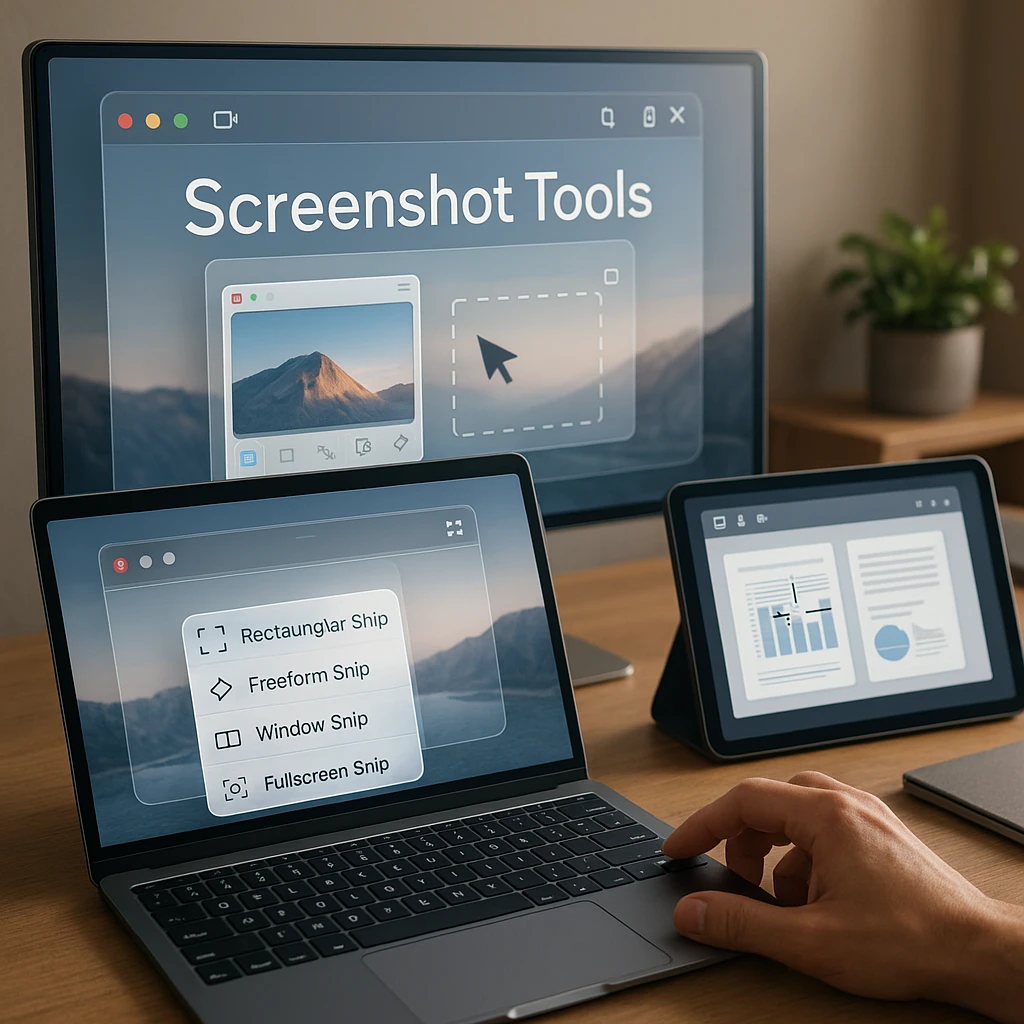
Capture Modes
Look for extensions that support your specific needs: visible area, selected region, full page, or window capture. Full-page scrolling capture is particularly valuable for documentation.
Annotation Tools
Consider what editing features you need: arrows, text, highlights, blur effects, or shapes. Professional users often need advanced markup capabilities.
Sharing Options
Evaluate sharing methods: direct links, cloud storage integration, email, or social media. Instant sharing is crucial for team collaboration.
File Formats
Check supported export formats: PNG, JPG, PDF, or GIF. PDF export is valuable for documentation, while PNG maintains quality for design work.
Performance Impact
Consider how the extension affects browser performance. Lightweight tools are better for daily use, while feature-rich options may slow down your browser.
Privacy & Security
Review permissions carefully. Some extensions require broad access to your browsing data, while others operate with minimal permissions.
Frequently Asked Questions
What is the best FREE screenshot extension for Chrome?
GoFullPage is the best free option for full-page captures, while Lightshot excels for quick, shareable screenshots. Both offer excellent functionality without any cost.
How do I take a scrolling screenshot in Chrome?
Use GoFullPage for the most reliable scrolling captures, or try Chrome’s built-in Developer Tools method we outlined above. Both handle complex layouts and dynamic content effectively.
Are screenshot extensions for Chrome safe?
Most reputable extensions are safe, but always check:
- User reviews and ratings
- Required permissions (avoid extensions asking for unnecessary access)
- Developer reputation
- Update frequency
The Chrome Web Store policies require extensions to follow strict security guidelines, but it’s always wise to review permissions carefully.
Where do screenshots from Chrome extensions get saved?
Most extensions save to your default Downloads folder, but some offer cloud storage options. Check the extension’s settings to configure your preferred save location.
Can I edit screenshots after taking them?
Yes, most extensions include basic editing tools. Awesome Screenshot and Nimbus offer the most comprehensive editing suites, while Markup Hero specializes in professional annotations.
Conclusion: The Best Tool for Your Workflow
For an all-in-one workhorse, Awesome Screenshot is your best bet. For perfect full-page captures, nothing beats GoFullPage. And for lightning-fast sharing, Lightshot is still king.
Choose one or two extensions that fit your primary needs to keep your browser fast and uncluttered. Most users find that a combination of a full-page capture tool and a quick annotation tool covers all their screenshot needs.
Looking for more productivity tools? Check out our guides on AI video summarizers, screen recording solutions, transcription tools, AI summarization, and essential tools for product managers to enhance your workflow further.
Did we miss your favorite screenshot extension? Let us know which tool you can’t live without in the comments below!