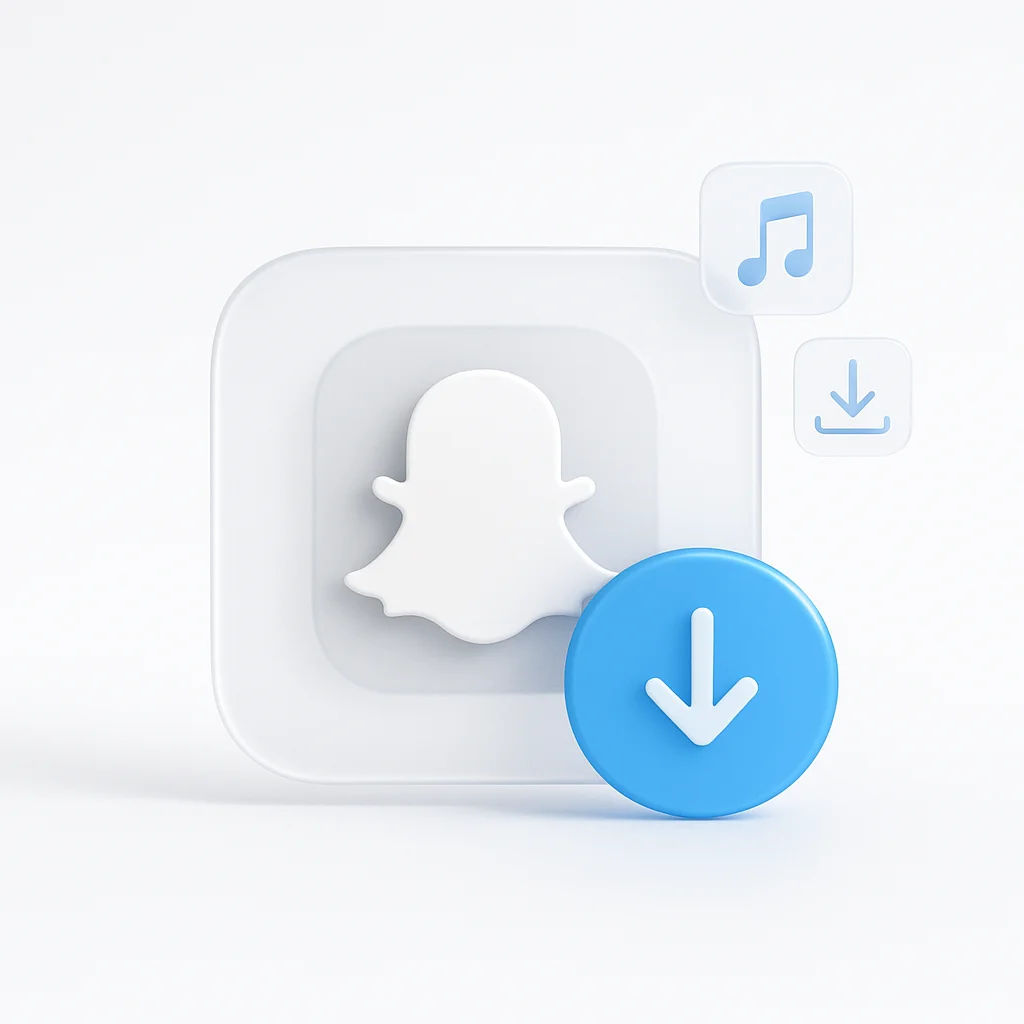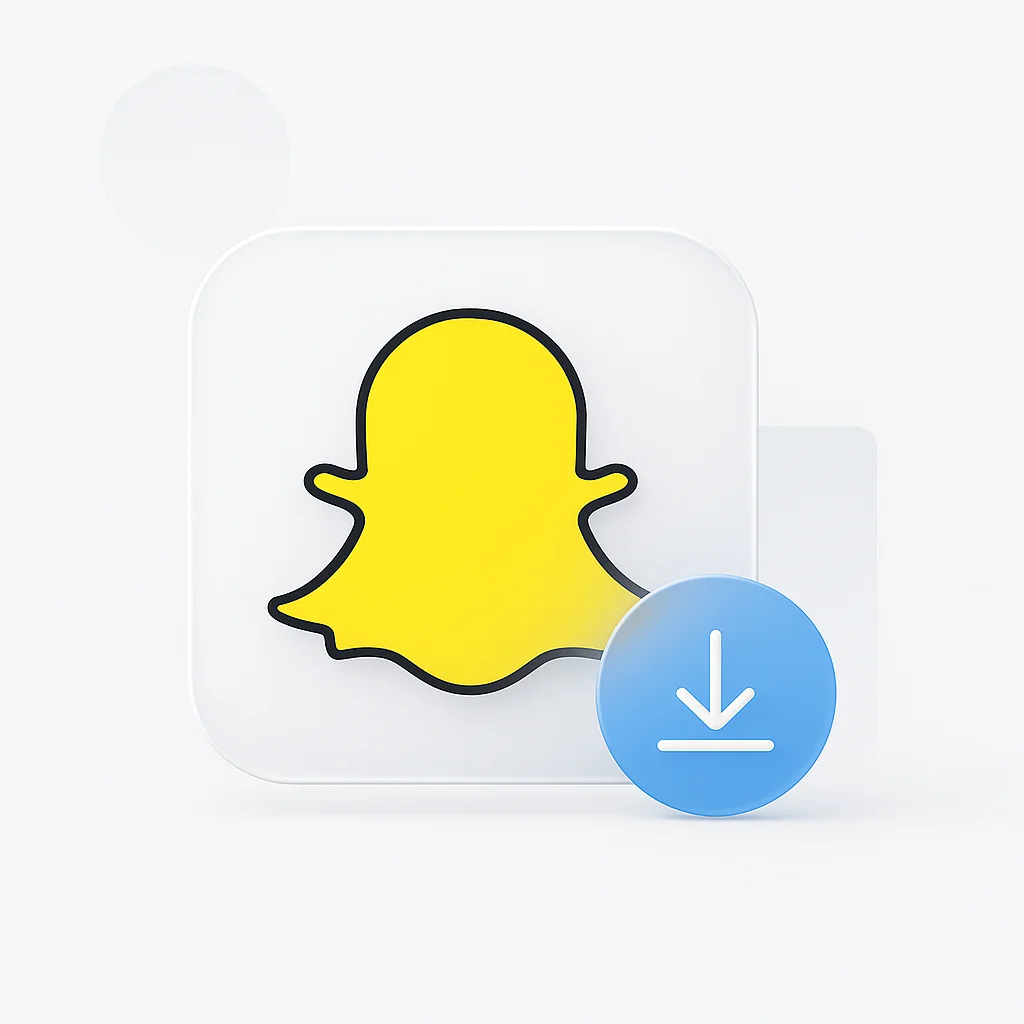Ever seen a perfect photo, a hilarious video, or heard a piece of must-have audio on a Snapchat Story and wished you could save it before it disappeared forever? You’re not alone. The fleeting nature of Snaps is its charm, but sometimes, a piece of content is just too good to let go.
The official app makes it notoriously difficult to save other people’s content. Screenshots are low-quality and send notifications, while the ‘Save to Gallery’ option is often disabled.
This is your complete guide for 2025. We’ll walk you through 4 easy methods using the best Snapchat downloader tools to save any video, photo, or audio file discreetly and in high quality.
IMPORTANT: A Warning on Privacy, Consent, and Security First!
Privacy - Consent
Always respect people's privacy. Saving content from private stories without the person's consent is a breach of trust. This guide is intended for saving public content or personal archives only.
Security Risks
Be extremely cautious with third-party apps, especially APK files from unofficial sources. They can contain malware or compromise your account. We strongly recommend reputable online tools or built-in recording methods for maximum safety.
Legal Considerations
Downloading content may violate Snapchat's terms of service. Use these methods responsibly and only for personal use or with explicit permission from content creators.
According to Statista research, Snapchat has over 750 million daily active users worldwide, making it one of the most popular platforms for sharing ephemeral content.
The 4 Best Methods to Download Any Snapchat Media in 2025
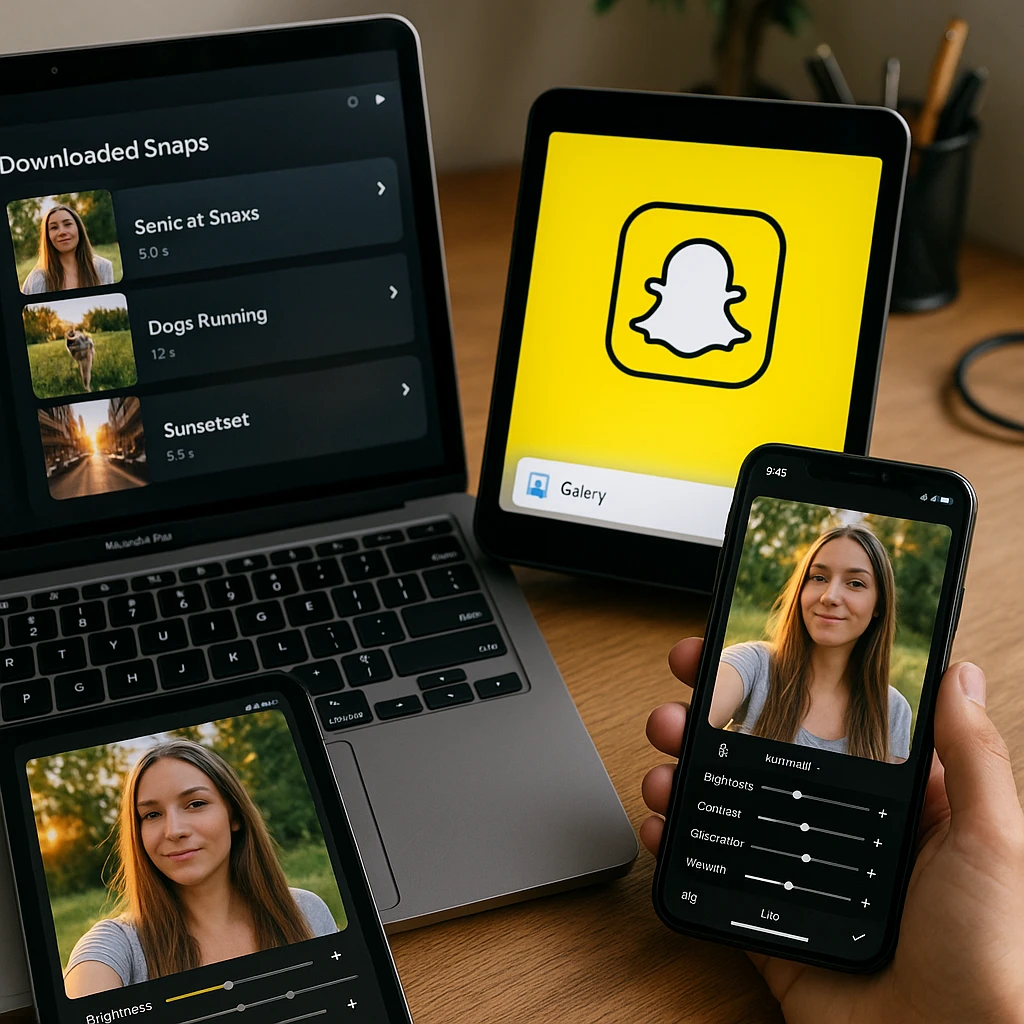
Online Downloader Websites
Best for public videos & photos
Mobile Apps
For Android power-users
Browser Extensions
For desktop users
Screen Recording
100% foolproof method
Method 1: Online Downloader Websites (Best for Public Videos & Photos)
🌐 Best For
Quick, one-off downloads of public content (like Spotlights) on any device without installing software.
How-To Steps:
Open the Snap you want to download, tap the share icon, and copy the link.
Go to a reputable online downloader like SnapSaver.cc or ExpertPHP Snapchat Downloader.
Paste the link into the downloader, click download, and save the file to your device.
✅ Pros
- No software installation required
- Works on any device with a browser
- Usually free to use
- Good quality downloads
❌ Cons
- Only works with public content
- May contain ads
- Requires share link access
- Variable reliability
Method 2: Mobile Apps (For Android Power-Users)
📱 Best For
Frequent downloaders on Android who want a dedicated app for regular use.
How-To Steps:
Install "Video Downloader for Snapchat" from Google Play Store or similar trusted apps.
Allow the app to access your device storage and overlay permissions if required.
Follow the app's specific instructions to download content, usually by copying links or using in-app browsing.
✅ Pros
- Dedicated interface for downloads
- Often supports batch downloads
- May work with more content types
- Usually faster than web tools
❌ Cons
- Android only (iOS restrictions)
- Security risks with third-party apps
- May violate app store policies
- Can break with Snapchat updates
Method 3: Browser Extensions (For Desktop Users)
💻 Best For
Saving Snaps seamlessly while using Snapchat for Web on PC or Mac.
How-To Steps:
Add a "Video Downloader" extension from Chrome Web Store or Firefox Add-ons.
Log into your Snapchat account using the web version at web.snapchat.com.
Look for download buttons added by the extension or right-click on videos to save them.
✅ Pros
- Seamless integration with browser
- Works with Snapchat for Web
- Usually simple one-click downloads
- No separate app needed
❌ Cons
- Desktop/laptop only
- Limited to web version content
- Extension permissions required
- May affect browser performance
Method 4: Screen & Audio Recording (The 100% Foolproof Method)
📹 Best For
Saving any content, especially from private stories or restricted channels where other methods fail.
📱 iPhone & iPad Screen Recording:
Go to Settings > Control Center > Customize Controls, then add Screen Recording.
Swipe down from top-right corner, tap the record button, and confirm.
Open Snapchat and play the content you want to save.
Tap the red recording indicator to stop. The video saves to your Photos app.
🤖 Android Screen Recording:
Swipe down twice from the top of your screen to open Quick Settings.
Look for "Screen Recorder" or "Screen Record" icon. If not visible, tap the pencil icon to add it.
Tap the Screen Recorder icon, allow permissions, and tap "Start" in the popup.
Navigate to Snapchat, play the content, then tap the stop button in the notification.
🎵 Audio Recording Tips:
For iOS: Long-press the record button and enable microphone. For Android: Check audio settings in screen recorder.
Use screen recording to capture both video and audio simultaneously.
Use a video-to-audio converter tool to extract just the audio track if needed.
✅ Pros
- Works with any content (private/public)
- 100% reliable and safe
- Built into most modern devices
- No third-party apps needed
❌ Cons
- Quality depends on screen resolution
- File sizes can be large
- May capture notifications/UI elements
- Requires manual editing to trim
When capturing content for analysis or documentation purposes, many users also utilize video summarization tools to extract key insights from downloaded content.
How to Download Specific Snapchat Content (Video, Photo, Audio)
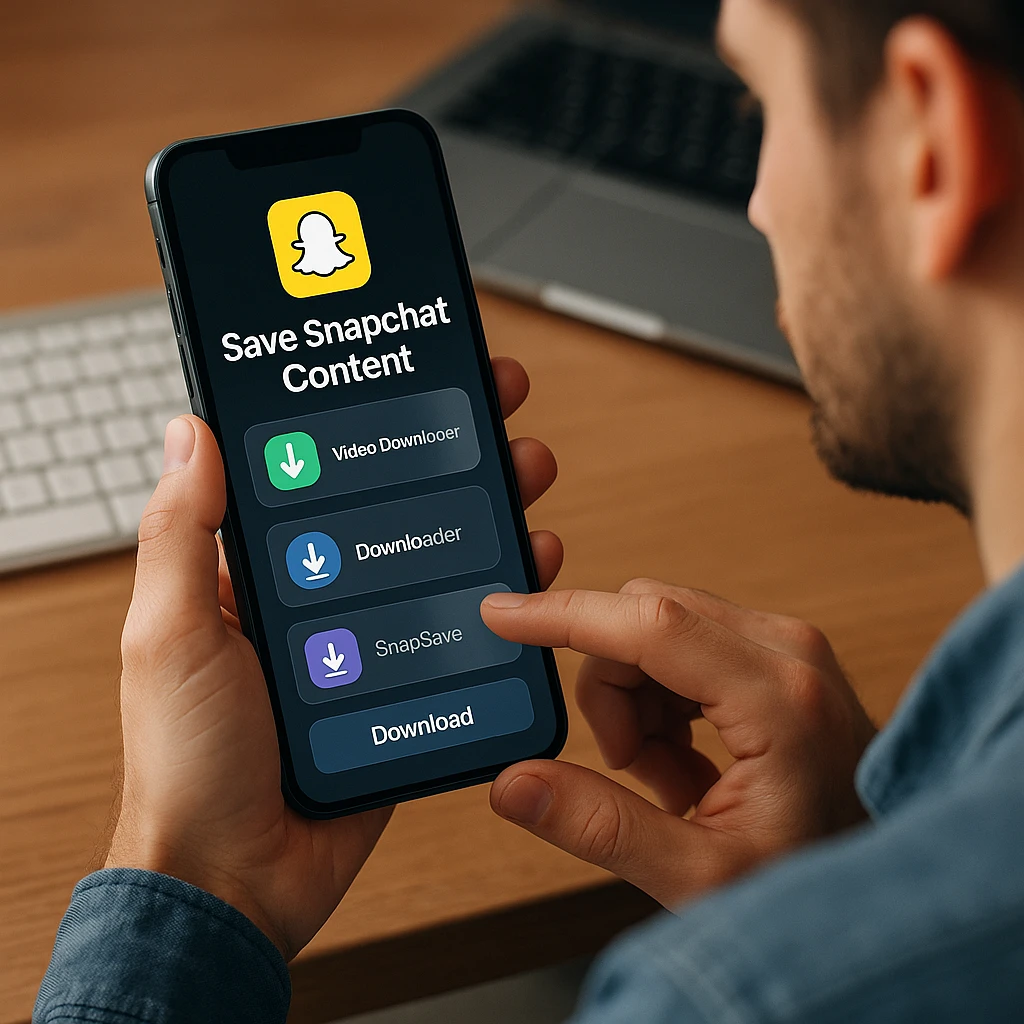
How to Download Snapchat Photos
The simplest way to save Snapchat photos is taking a screenshot, but this notifies the user and may result in lower quality. For a discreet save from a public story, an online downloader is the best method.
Screenshot Method
Pros: Quick and simple, works on any device
Cons: Notifies the sender, lower quality, obvious to user
- iPhone: Press Volume Up + Side Button simultaneously
- Android: Press Volume Down + Power Button simultaneously
Online Downloader (Recommended)
Pros: No notification sent, original quality, discreet
Cons: Only works with public content, requires share link
- Copy the share link from the Snapchat post
- Paste into a reputable online downloader
- Download the high-quality image file
How to Download Snapchat Videos in High Quality (HD & 4K)
The final quality of downloaded videos depends on the original upload resolution. Premium online tools and desktop software often offer the highest quality downloads, including 4K video downloads when available.
Premium Quality (4K/HD)
For the absolute best quality downloads:
- Desktop Software: Use 4K Video Downloader or JDownloader 2 for maximum quality preservation
- Premium Online Tools: Some paid online services offer HD/4K downloads
- Screen Recording: Record at your device's maximum resolution settings
Standard Quality
Good quality for most casual uses:
- Free Online Tools: Most provide 720p-1080p quality
- Mobile Apps: Generally offer standard resolution downloads
- Browser Extensions: Typically match the web player quality
💡 Pro Tips for Maximum Quality:
- Always check the original video quality before downloading - you can't improve beyond the source
- Use desktop software when available, as it typically preserves original quality better
- For screen recording, ensure your device is set to the highest resolution
- Avoid re-uploading or converting downloaded videos to prevent quality loss
How to Download or Convert a Snapchat Video to MP3 (Audio)
To extract audio from Snapchat videos, you’ll need to follow a two-step process: first download the video using one of the methods above, then use a trusted online “Video to MP3” converter to extract the audio track.
Download the Video First
Use any of the video download methods mentioned above to save the Snapchat video containing the audio you want to extract.
Convert Video to MP3
Use a trusted online "Video to MP3" converter website to extract just the audio track from your downloaded video file.
- Online-Convert.com - Reliable, secure, multiple format options
- CloudConvert - High-quality conversion, supports many formats
- Zamzar - Simple interface, good audio quality preservation
- FreeConvert - No registration required, fast processing
🎵 Audio Extraction Tips:
Choose 320kbps MP3 for best audio quality, or 128kbps for smaller file sizes.
Keep the original video file as backup in case you need to re-extract audio later.
Some converters allow multiple files at once if you have several videos to process.
Top 10 Snapchat Video Downloaders Comparison
| Tool | Type | Platform | Safety Rating | Content Types | Price |
|---|---|---|---|---|---|
| SnapSaver.cc | Online Tool | Web (All Devices) | High | Public Videos, Photos | Free |
| ExpertPHP Downloader | Online Tool | Web (All Devices) | High | Public Content | Free |
| Dredown | Online Tool | Web (All Devices) | High | Multi-platform Support | Free |
| Video Downloader for Snapchat | Mobile App | Android (Play Store) | Medium | Videos, Photos | Free + Premium |
| SnapDownloader APK | Mobile App | Android (APK) | Low | Various Content | Free |
| 4K Video Downloader | Desktop Software | PC, Mac | High | HD/4K Videos | Free + Pro |
| JDownloader 2 | Desktop Software | PC, Mac, Linux | High | Advanced Parsing | Free |
| Video Downloader Extension | Browser Extension | Chrome, Firefox | Medium | Web Content | Free |
| iPhone Screen Recorder | Built-in Feature | iOS | High | All Content | Free |
| Android Screen Recorder | Built-in Feature | Android | High | All Content | Free |
For content creators and professionals who frequently work with downloaded media, tools that generate comprehensive documentation and analyze audio content can be invaluable for organizing and processing captured content.
Frequently Asked Questions
Conclusion
Whether you want to save a hilarious video, a beautiful photo, or just the audio from a Snap, there’s a method that works for you in 2025. For public content, online downloaders are quick and easy. For anything private or restricted, screen recording is your safest and most reliable tool.
Always prioritize privacy and safety when saving content. For most users, the built-in screen recorder on your phone is the best place to start it’s free, secure, and works with any content type.
Many professionals who regularly work with social media content also use automation tools to streamline their workflow and AI-powered tools for content analysis to maximize the value of their downloaded media.
Remember: respect others’ privacy, use these tools responsibly, and always consider the original creator’s rights before downloading and sharing content.