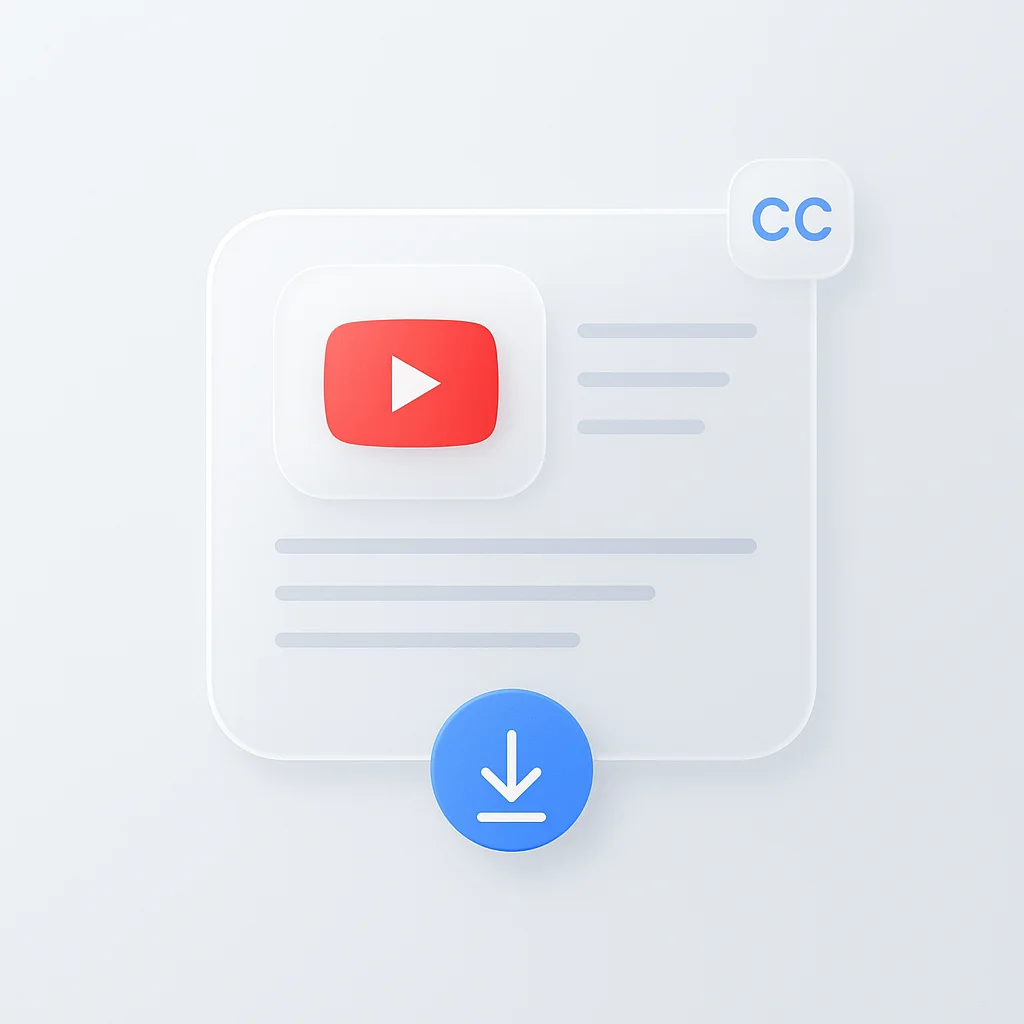Whether you’re learning a new language, researching content, or improving accessibility, downloading YouTube subtitles opens up powerful possibilities for working with video content. This guide covers every method to download youtube subtitles, from YouTube’s built-in transcript feature to professional tools that generate SRT and VTT files.
Is It Legal to Download Subtitles from YouTube?
Before diving into the methods, let’s address the important question: is it legal to download youtube subtitles?
YouTube subtitles, like the videos themselves, are protected by copyright. However, downloading subtitles for personal use, research, language learning, or accessibility purposes generally falls under fair use. The key boundaries are:
- ✅ Acceptable: Personal study, research, accessibility needs, language learning
- ❌ Not allowed: Commercial use, redistribution, or republishing without permission
Always respect content creators’ rights and use downloaded subtitles responsibly.
Method 1: Download YouTube Subtitles as Text (Built-in Transcript)
The easiest way to download youtube subtitles as text uses YouTube’s hidden transcript feature. This method works on desktop and provides the complete video text for copying and pasting.
Step-by-Step: Extract Transcript from YouTube Video
- Open your YouTube video in a desktop browser
- Click the three dots (…) below the video player
- Select “Show transcript” from the dropdown menu
- A transcript panel opens showing time-coded text
- Toggle timestamps off by clicking the three dots in the transcript panel
- Copy the entire text and paste into your preferred document
This method works for both auto-generated and creator-uploaded captions, giving you instant access to the full video text.
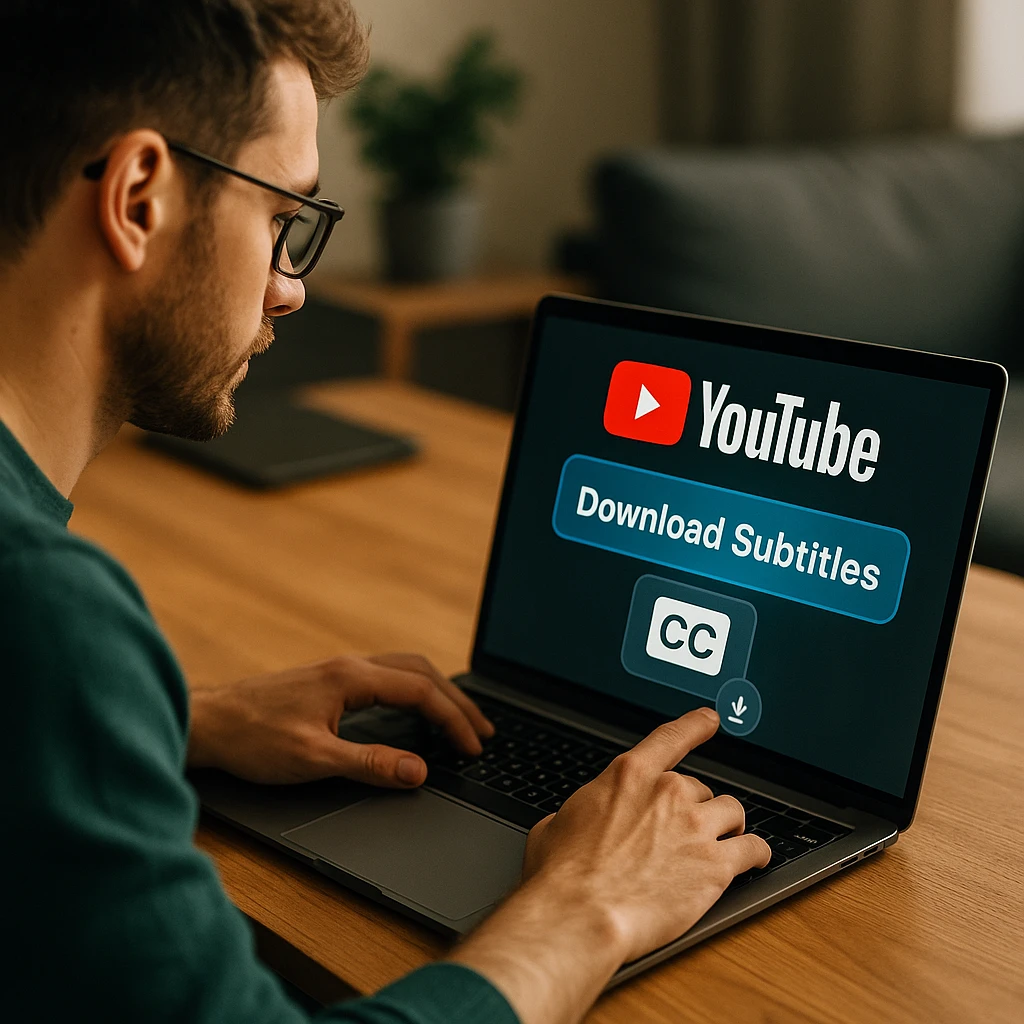
Method 2: Download YouTube Subtitles with Third-Party Tools
When you need properly formatted subtitle files (SRT or VTT) for video players or editing software, third-party downloaders are your best option.
Best Free YouTube Subtitle Downloaders
1. ScreenApp - Professional Subtitle Extraction ScreenApp’s transcript generator offers the most comprehensive solution for downloading YouTube subtitles with professional accuracy and multiple format options.
How to Download YouTube Subtitles with ScreenApp:
- Copy your YouTube video URL
- Visit ScreenApp and select the online transcript generator
- Paste the YouTube URL or use the direct import feature
- Choose your preferred format (SRT, VTT, TXT, or Word document)
- Select language and quality settings
- Download your subtitle file with 99% accuracy
ScreenApp Advantages:
- 99% transcription accuracy
- Support for 50+ languages
- Multiple export formats (SRT, VTT, TXT, DOC)
- Professional editing tools with subtitle editor
- Automatic speaker identification
- No file size limits
2. Downsub
- Clean, ad-free interface
- Supports multiple subtitle formats
- Downloads subtitles in all available languages
- No registration required
3. Savesubs
- Fast processing times
- Batch download capabilities
- Multiple format options (SRT, VTT, TXT)
How to Download YouTube Subtitles Online Free
- Copy the YouTube video URL from your browser
- Visit your chosen subtitle downloader (like Downsub)
- Paste the URL into the input field
- Select your preferred language and format
- Click download to save the subtitle file
These tools work with both auto-generated and manually created subtitles, supporting dozens of languages including English, Spanish, French, German, and regional languages like Sinhala.
Method 3: Download YouTube Subtitles on Mobile (Android & iPhone)
Mobile users face a challenge since YouTube’s app doesn’t include the “Show transcript” feature. Here’s the mobile workaround:
Download YouTube Subtitles on Android Phone
- Open the YouTube app and find your video
- Tap “Share” then select “Copy link”
- Open your mobile browser (Chrome, Firefox, etc.)
- Navigate to a subtitle downloader like Downsub
- Paste the link and download the subtitle file
- Access downloaded files through your file manager
How to Get YouTube Transcript on iPhone
The process is identical for iPhone users:
- Copy the video link from the YouTube app
- Open Safari or your preferred mobile browser
- Use a web-based downloader to process the link
- Download files directly to your iPhone’s Files app
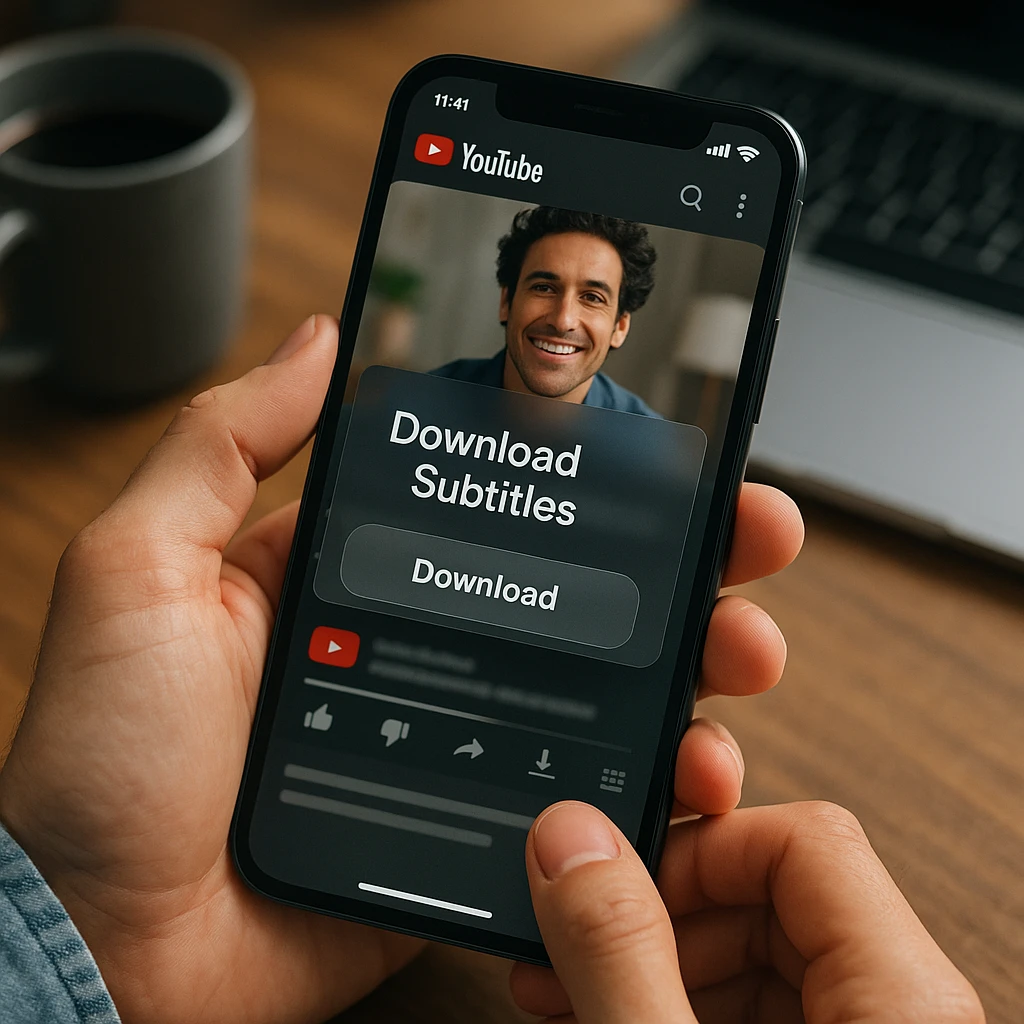
Understanding Subtitle File Formats: SRT vs VTT vs TXT
Different use cases require different subtitle formats. Here’s when to use each:
TXT (Plain Text)
- Best for: Reading, research, content analysis
- Features: No timing information, easy to edit
- Use cases: Quotes, translations, note-taking
SRT (SubRip)
- Best for: Video players like VLC, most editing software
- Features: Time codes, speaker identification
- Use cases: Adding subtitles to personal videos, offline viewing
VTT (WebVTT)
- Best for: Web players, modern browsers
- Features: Advanced styling, positioning, colors
- Use cases: Professional web video, accessibility compliance
For converting between formats or creating professional subtitles, ScreenApp’s online transcript generator provides accurate transcription with multiple export options.
Advanced Methods: Browser Extensions and API Access
Chrome Extensions for Subtitle Download
Several browser extensions automate the subtitle download process:
- ScreenApp’s Transcript Extension: Real-time transcript extraction from any video
- YouTube Subtitle Downloader: Direct downloads with one click
- Video Transcript Extractor: Works across multiple platforms
Download YouTube Auto-Generated Subtitles
YouTube’s AI-generated captions are available for most videos. While not always perfect, they provide a starting point for:
- Language learning: Understanding pronunciation and context
- Content analysis: Searching for specific topics or quotes
- Accessibility: Basic captioning for hearing-impaired viewers
Auto-generated subtitles work with all the methods above, though manual review and editing may be needed for accuracy.
How to Use Downloaded Subtitle Files
Adding SRT Files to VLC Player
- Open VLC Media Player
- Load your video file
- Go to Subtitle menu > “Add Subtitle File”
- Select your downloaded SRT file
- Subtitles appear automatically synced to the video
Editing Subtitle Timing and Text
For subtitle editing, consider tools like:
- Subtitle Edit: Free, powerful subtitle editor
- Aegisub: Advanced timing and styling features
- ScreenApp’s Video Tools: Professional video upload with subtitle integration
Troubleshooting Common Issues
Why Is There No Transcript Option?
The transcript feature may be unavailable because:
- No captions exist: Creator hasn’t added subtitles and auto-captions failed
- Private/unlisted videos: Limited transcript access
- Regional restrictions: Some content blocks transcript features
- Mobile app: Use browser workaround instead
Download YouTube Subtitles in Specific Languages
To download subtitles in languages like Sinhala, Tamil, or other regional languages:
- Check available languages in the YouTube video settings
- Use multi-language downloaders that show all options
- Enable auto-translate if original language subtitles exist
- Consider translation services for unavailable languages
Professional Subtitle Solutions with ScreenApp
While free tools work for basic needs, professional content creators benefit from integrated solutions. ScreenApp offers:
- Speaker text identification: Automatically separate multiple speakers
- Film transcription: High-accuracy transcription for video content
- Subtitle transcription: Convert existing subtitles to text and vice versa
These tools provide 99% accuracy with support for 50+ languages, making them ideal for professional video production, educational content, and business applications.
Alternative Video Content Solutions
If you’re working with video content beyond YouTube, consider:
- Video upload platforms: ScreenApp’s video uploader for secure hosting with automatic subtitle generation
- Content analysis: Extract insights from video transcripts for research or marketing
- Accessibility compliance: Ensure all video content meets accessibility standards
Frequently Asked Questions
Can I download subtitles from a YouTube live stream?
Live stream subtitles can be captured in real-time using browser extensions or screen recording methods, but they’re not available as downloadable files until the stream ends and processes.
How accurate are YouTube’s auto-generated subtitles?
YouTube’s auto-generated subtitles typically achieve 70-85% accuracy for clear English audio. Accuracy varies based on:
- Audio quality and background noise
- Speaker accents and pronunciation
- Technical terminology usage
- Multiple speakers or overlapping dialogue
What’s the difference between a transcript and a subtitle file?
- Transcript: Plain text without timing information, ideal for reading and analysis
- Subtitle file: Includes precise timing codes for video synchronization
- Closed captions: Include sound effects and speaker identification
Is there a way to download video and subtitles together?
Tools like 4K Video Downloader and YT-DLP can download videos with embedded subtitles. However, always respect copyright laws and YouTube’s terms of service.
Can I use downloaded subtitles for my own YouTube videos?
Only if you have permission from the original content creator. Downloaded subtitles retain their original copyright, so unauthorized reuse could violate copyright laws.
Conclusion
Downloading YouTube subtitles transforms videos into searchable, analyzable text resources. Whether you’re using YouTube’s built-in transcript feature for quick text extraction, third-party tools for formatted subtitle files, or professional solutions like ScreenApp for advanced transcription needs, the right method depends on your specific requirements.
Remember to use these tools responsibly, respect copyright laws, and consider the context of your use case. With the techniques covered in this guide, you can efficiently extract text from any YouTube video for learning, research, accessibility, or content creation purposes.
For professional video transcription needs, explore ScreenApp’s comprehensive suite of transcription tools that offer superior accuracy and advanced features for serious content creators and businesses.