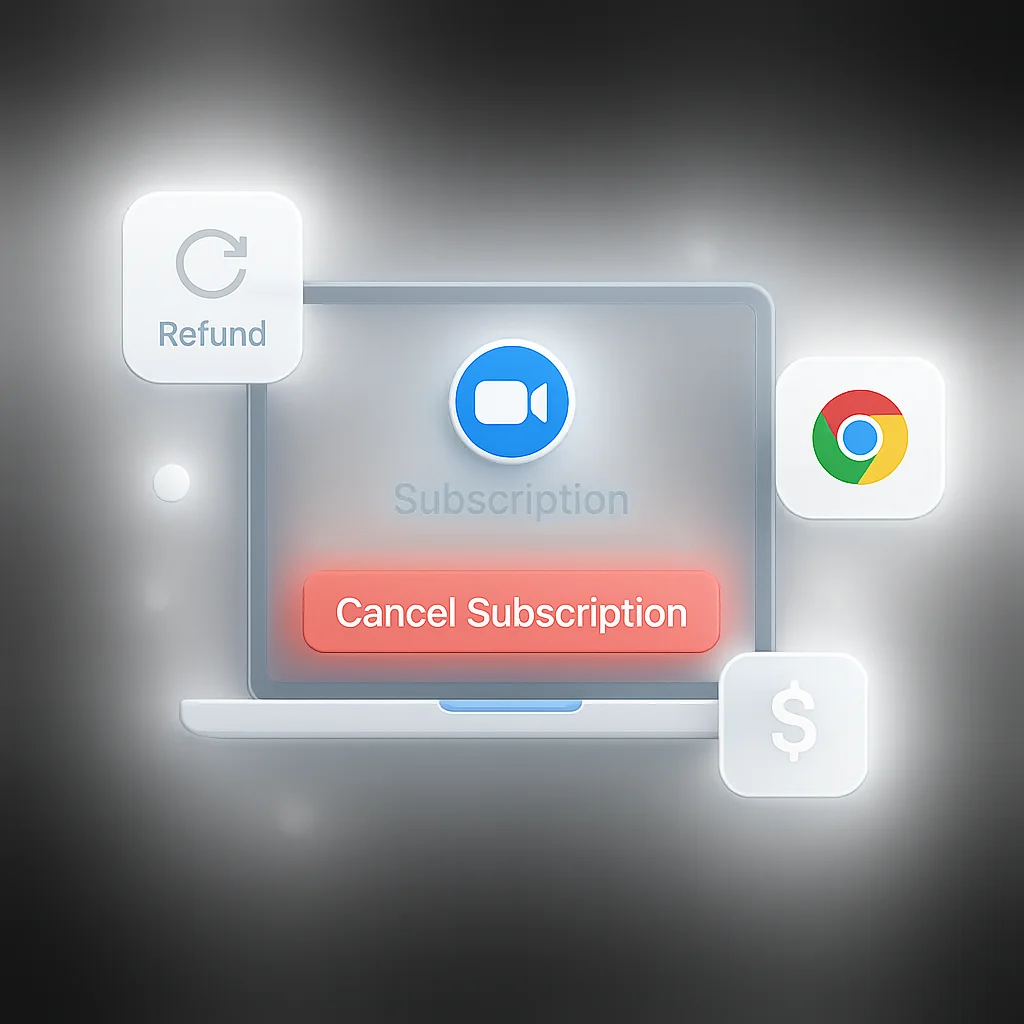Paying for Zoom features you don’t use? Cancel your Zoom subscription in 3 minutes with this step-by-step guide. Get refunds, avoid auto-renewal, and discover better free alternatives.
Stop wasting money on unused video conferencing features today.
Quick Answer: How to Cancel Zoom Subscription
Cancel your Zoom subscription in 3 easy steps:
| Method | Time Required | Refund Available | Steps |
|---|---|---|---|
| Zoom Website | 2 minutes | Yes (prorated) | Web Guide |
| iPhone/iPad | 1 minute | Yes (Apple handles) | iOS Guide |
| Android | 1 minute | Yes (Google handles) | Android Guide |
Important: Cancel at least 24 hours before your next billing date to avoid charges.
Before You Cancel: What You Need to Know
Zoom subscription types and costs:
- Basic: Free (no cancellation needed)
- Pro: $14.99/month per license
- Business: $19.99/month per license
- Enterprise: $19.99/month per license
- Enterprise Plus: Custom pricing
What happens when you cancel:
- ✅ Keep access until current billing period ends
- ✅ Get prorated refunds (if eligible)
- ✅ Download recordings before access expires
- ❌ Lose paid features at period end
- ❌ Cannot recover data after deletion
Refund policy:
- Annual plans: Prorated refund available
- Monthly plans: No refund for current month
- Enterprise: Contact sales for refund terms
- Refund timeline: 5-10 business days
Method 1: Cancel Zoom Subscription via Website (Most Common)
Best for: All subscription types, getting immediate confirmation.
Step-by-step cancellation:
Step 1: Access your account
- Go to zoom.us and click Sign In
- Enter your email and password
- Click Account Management in the left sidebar
Step 2: Navigate to billing
- Click Billing in the left menu
- Find your active subscription plan
- Click View next to your plan
Step 3: Cancel subscription
- Scroll down to Subscription section
- Click Cancel Subscription button
- Select cancellation reason from dropdown
- Click Continue to confirm
Step 4: Confirmation
- Review final billing date and refund amount
- Click Cancel Subscription to finalize
- Check email for confirmation receipt
What you’ll see during cancellation:
- Current plan details and features
- Next billing date and amount
- Prorated refund calculation (if applicable)
- Alternative plan options (you can ignore these)
Method 2: Cancel Zoom via iPhone/iPad (iOS)
Best for: Mobile-only users, iOS app store subscriptions.
iOS cancellation steps:
Step 1: Open Settings
- Open Settings app on your iPhone/iPad
- Tap your name at the top
- Select Subscriptions
Step 2: Find Zoom
- Look for Zoom in your active subscriptions
- Tap Zoom to open subscription details
- Review current plan and billing info
Step 3: Cancel
- Tap Cancel Subscription at bottom
- Select reason for cancellation (optional)
- Tap Confirm to finalize cancellation
Step 4: Verification
- Check that subscription shows “Expires on [date]”
- You’ll receive Apple confirmation email
- Zoom access continues until expiration date
iOS cancellation notes:
- Refunds handled by Apple (check Apple’s refund policy)
- Family sharing subscriptions must be cancelled by organizer
- Subscription expires at end of current billing period
Method 3: Cancel Zoom via Android (Google Play)
Best for: Android users, Google Play subscriptions.
Android cancellation steps:
Step 1: Open Google Play
- Open Google Play Store app
- Tap profile icon (top right)
- Select Payments & subscriptions
Step 2: Manage subscriptions
- Tap Subscriptions
- Find Zoom in your list
- Tap Zoom to open details
Step 3: Cancel
- Tap Cancel subscription
- Choose cancellation reason
- Tap Continue then Cancel subscription
Step 4: Confirmation
- Subscription shows “Canceled” status
- Access continues until expiration date
- Google sends confirmation email
Android cancellation notes:
- Google handles refunds according to their policy
- Family group subscriptions require family manager to cancel
- Immediate cancellation available for some subscriptions
How to Get Refunds for Zoom Subscriptions
Zoom’s refund policy:
Annual subscriptions:
- Prorated refunds for unused time
- Refund calculation: (Unused months / 12) × Annual fee
- Processing time: 5-10 business days
- Method: Original payment method
Monthly subscriptions:
- No refunds for current month
- Cancel before renewal to avoid next charge
- Enterprise plans: Custom refund terms
How to request a refund:
Via Zoom support:
- Go to support.zoom.us
- Click Submit a Request
- Select Billing category
- Include order number and reason
- Submit request
Via app stores:
- iOS: Request through Apple Support
- Android: Request through Google Play Support
- Processing: 3-5 business days typically
Refund eligibility:
- ✅ Within 30 days of purchase (annual plans)
- ✅ Technical issues preventing use
- ✅ Duplicate charges or billing errors
- ❌ Change of mind (monthly plans)
- ❌ Excessive usage before cancellation
Top Free Alternatives to Zoom (2025)
Why switch from Zoom:
- Save money - $180+ per year for Pro plan
- Better features - Some alternatives offer more
- No time limits - Many free options have longer meetings
- Privacy concerns - More secure alternatives available
Best free Zoom alternatives:
1. ScreenApp (Recommended)
- Free tier: Unlimited recordings and transcriptions
- Key features: Automatic meeting transcription, AI summaries
- Best for: Teams needing meeting documentation
- Unique advantage: Searchable meeting history
- Setup: Sign up free in 30 seconds
2. Google Meet
- Free tier: 100 participants, 60-minute meetings
- Key features: Gmail integration, screen sharing
- Best for: Google Workspace users
- Limitations: Time limits on group calls
3. Microsoft Teams (Free)
- Free tier: 100 participants, 60-minute meetings
- Key features: File sharing, chat integration
- Best for: Microsoft Office users
- Limitations: Limited recording features
4. Jitsi Meet
- Free tier: Unlimited time, open source
- Key features: No downloads, browser-based
- Best for: Privacy-conscious users
- Limitations: Limited advanced features
5. Discord
- Free tier: Unlimited voice/video for small groups
- Key features: Great for gaming, communities
- Best for: Casual meetings, gaming teams
- Limitations: Not business-focused
Migration tips:
- Export Zoom data before cancellation
- Test alternatives with your team first
- Update meeting links in calendars
- Train team on new platform
- Keep Zoom account (free) as backup
Common Zoom Cancellation Issues and Solutions
Problem: Can’t find cancellation option
Solutions:
- Check if you’re the account admin (only admins can cancel)
- Look for “Manage” or “View Plan” instead of cancel
- Contact account administrator if you’re not admin
- Try different browser or clear cache
Problem: Subscription shows as already cancelled
Solutions:
- Check email confirmations for cancellation date
- Verify billing status in account settings
- Contact Zoom support with account details
- Check app store subscriptions (iOS/Android)
Problem: Getting charged after cancellation
Solutions:
- Check cancellation confirmation email
- Verify effective cancellation date
- Contact billing support immediately
- Request refund for erroneous charges
Problem: Can’t access account to cancel
Solutions:
- Use password reset option
- Contact Zoom support with account proof
- Check email for account notifications
- Try different login method (SSO, Google, etc.)
Problem: Enterprise subscription cancellation
Solutions:
- Contact account administrator first
- Reach out to Zoom sales rep directly
- Submit enterprise support ticket
- Allow 30 days notice for contract cancellations
What Happens After You Cancel Zoom
Immediate effects:
- Account remains active until billing period ends
- All features accessible during paid period
- Recordings downloadable until expiration
- Meeting history preserved temporarily
At subscription end:
- Downgrade to Basic (free) plan automatically
- 100-participant limit on meetings
- 40-minute time limit on group meetings
- Cloud recordings deleted after 30 days
- Advanced features disabled (breakout rooms, etc.)
Data retention:
- Meeting recordings: 30 days after downgrade
- Chat history: Accessible until deletion
- Account settings: Preserved on free plan
- Contact lists: Maintained
Recommendations before expiration:
- Download important recordings
- Export contact lists
- Save chat transcripts
- Document meeting settings
- Inform regular meeting attendees
Zoom Subscription Management Best Practices
Before subscribing again:
- Calculate actual usage vs. cost
- Compare with alternatives annually
- Start with monthly before committing annually
- Read cancellation terms carefully
Money-saving tips:
- Use free version if meetings under 40 minutes
- Share accounts within organizations (if allowed)
- Look for educational discounts if applicable
- Consider annual plans only with certainty
Account security:
- Change passwords after team member departures
- Review billing regularly for unauthorized charges
- Set calendar reminders for renewal dates
- Keep cancellation confirmation emails
Frequently Asked Questions
Can I cancel Zoom anytime?
Yes, you can cancel your Zoom subscription at any time. You’ll retain access until your current billing period ends.
Do I get a refund when I cancel Zoom?
Annual subscriptions typically receive prorated refunds. Monthly subscriptions don’t get refunds for the current month.
What happens to my recordings after cancellation?
Cloud recordings are deleted 30 days after downgrading to the free plan. Download important recordings before cancellation.
Can I reactivate my Zoom subscription after cancelling?
Yes, you can resubscribe anytime. Your account data is preserved on the free plan, making reactivation simple.
How long does Zoom cancellation take to process?
Cancellation is immediate, but access continues until the end of your billing period. Refunds take 5-10 business days.
Can someone else cancel my Zoom subscription?
Only account administrators can cancel subscriptions. Regular users cannot cancel organization accounts.
Related Video Conferencing Guides
Optimize your video conferencing setup with these helpful resources:
- Best Meeting Recording Apps: Compare recording solutions for all platforms
- Google Meet vs Zoom Comparison: Feature and pricing comparison
- Meeting Productivity Guide: Templates for better meeting documentation
Conclusion
Cancelling your Zoom subscription is quick and straightforward with the right steps. Whether you’re switching to a free alternative or just reducing costs, you can:
✅ Cancel in 3 minutes using web, iOS, or Android methods
✅ Get prorated refunds on annual subscriptions
✅ Keep access until your billing period ends
✅ Download data before losing access
✅ Switch to free alternatives that meet your needs
Next steps:
- Cancel your subscription using the method above
- Try ScreenApp free for meeting recording and transcription
- Download important data before access expires
Pro tip: Set a calendar reminder 24 hours before your next billing date to ensure you cancel in time if needed.
Money saved: The average Zoom Pro user saves $180/year by switching to free alternatives - enough for a nice weekend getaway! 🎉