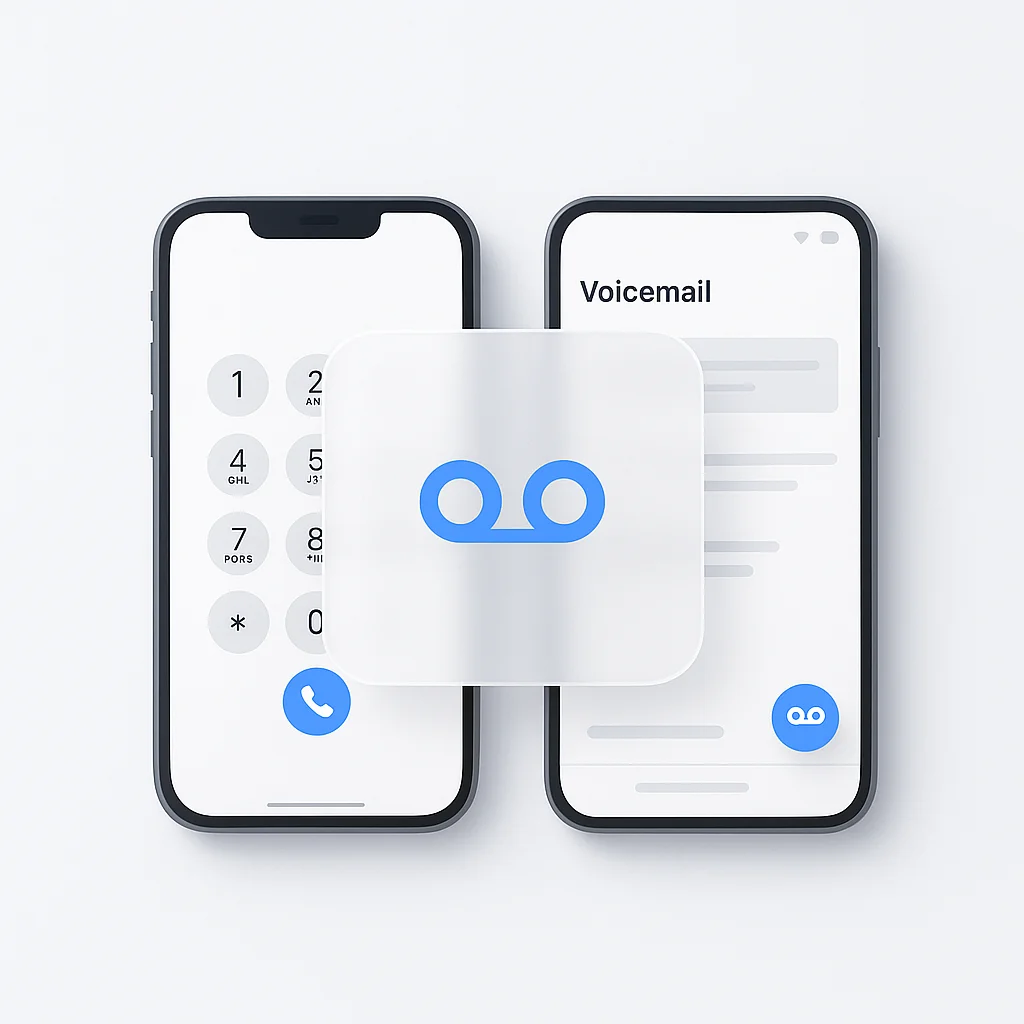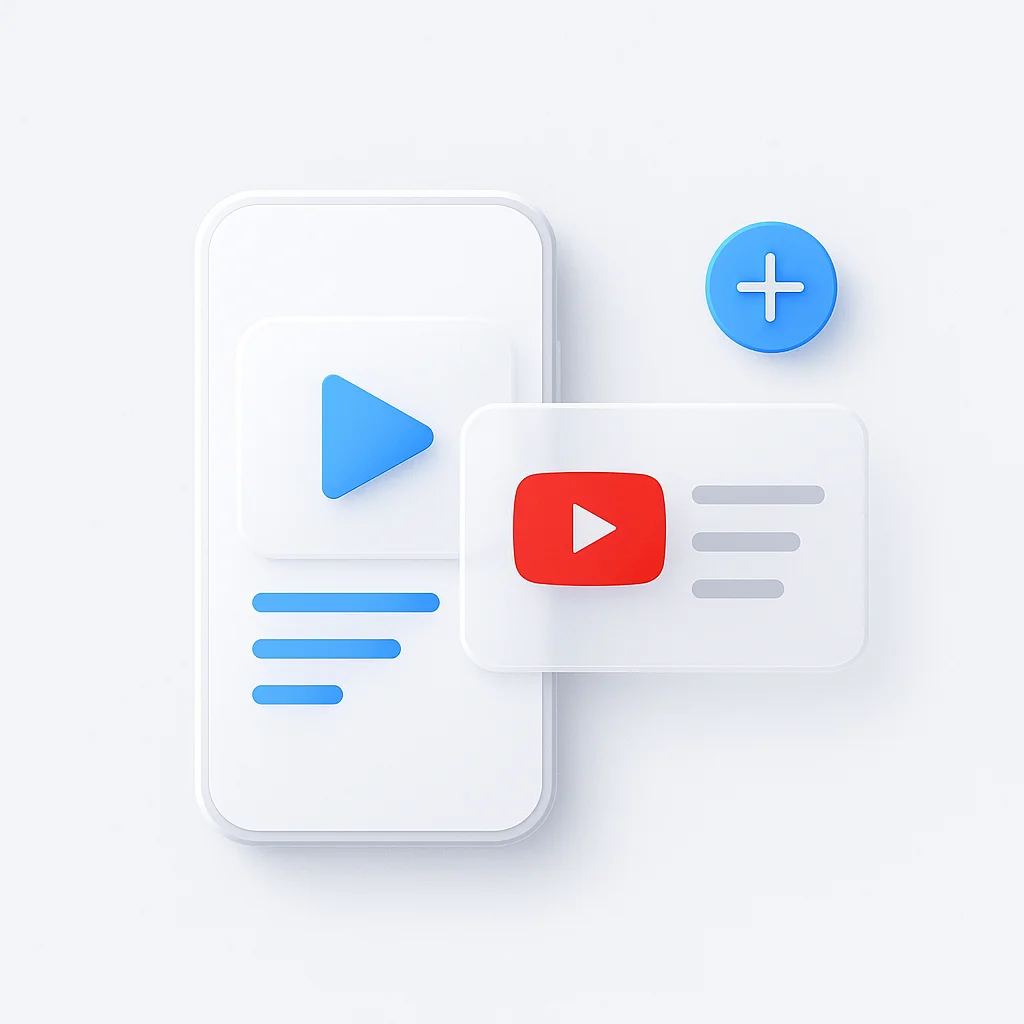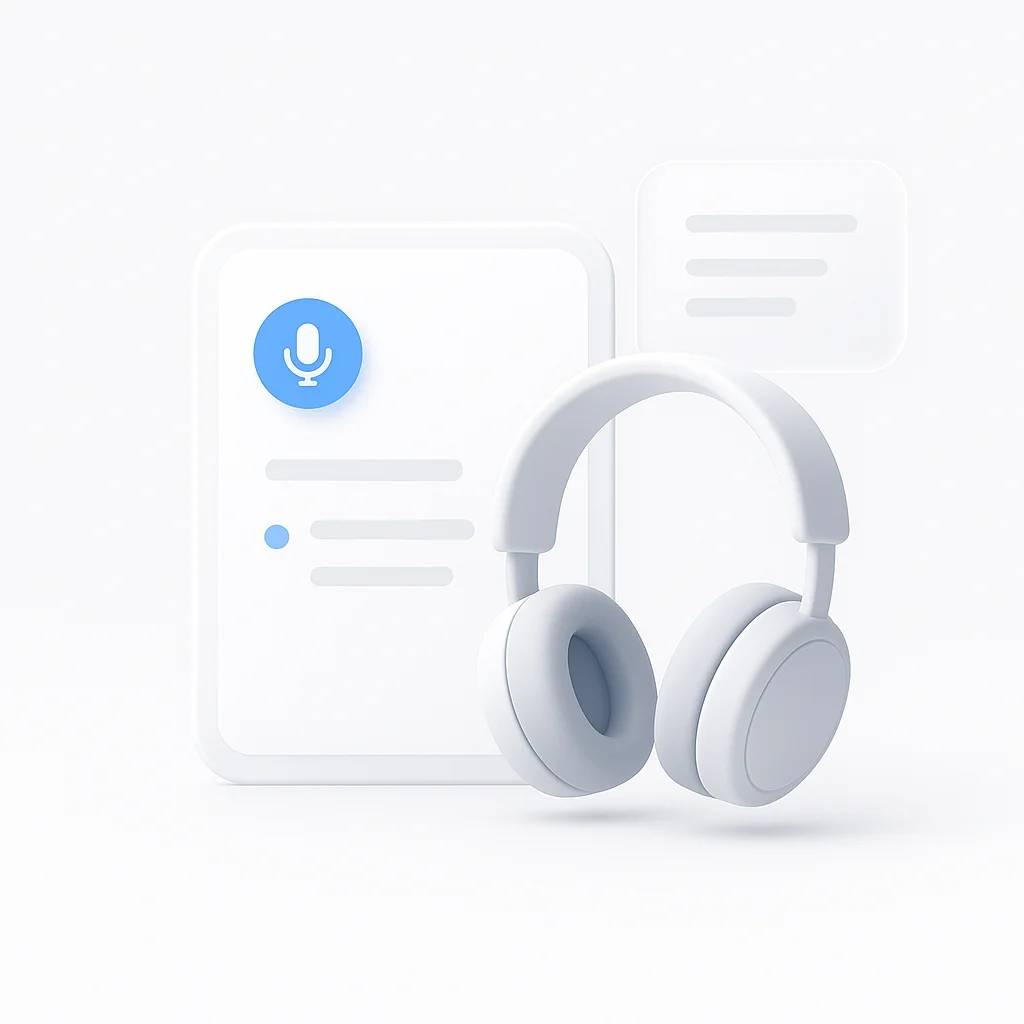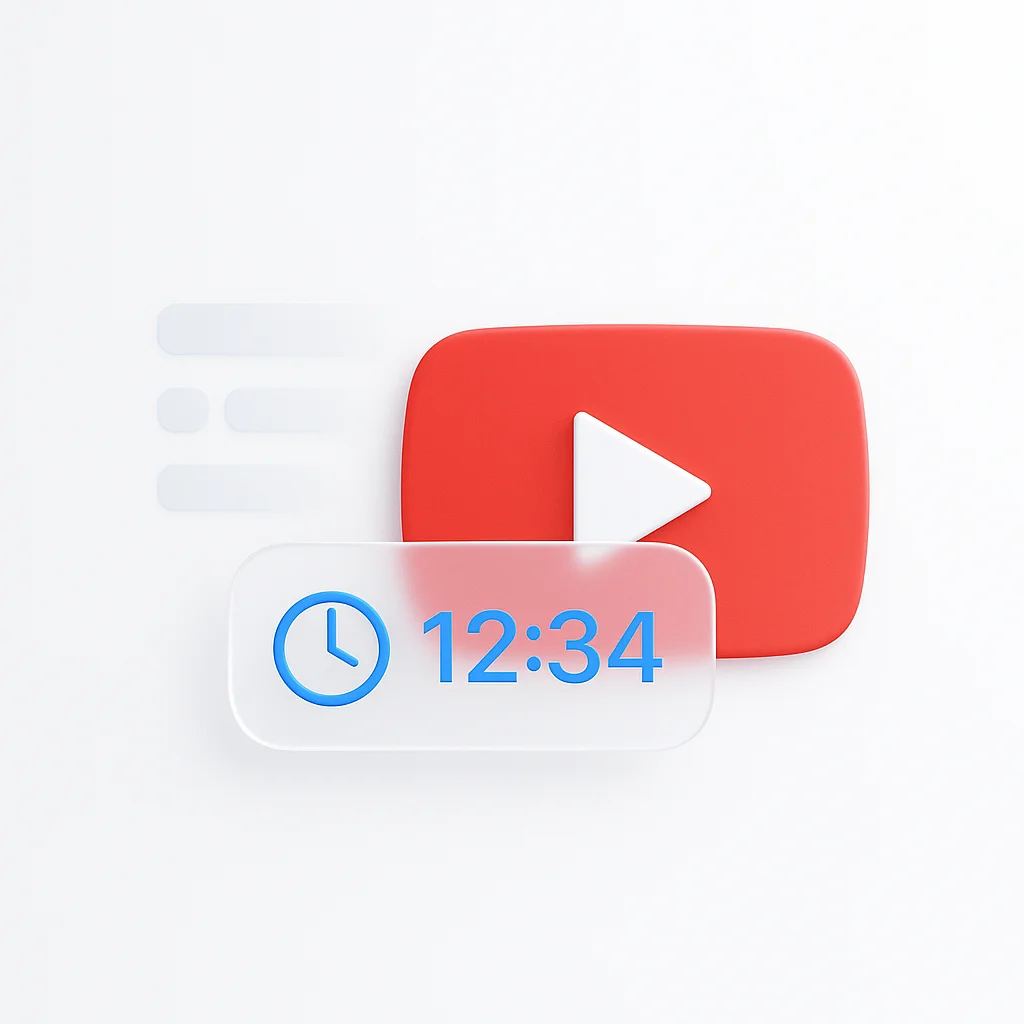That “New Voicemail” notification has appeared, but accessing it feels like a mystery. Whether you can’t remember your password or don’t know your voicemail number, checking your messages can be surprisingly frustrating.
This is your complete, all-in-one guide to voicemail. We’ll show you exactly how to check your voicemail on any iPhone or Android device, how to set it up for the first time, and how to troubleshoot the most common issues, like when you can’t access voicemail.
According to Statista’s latest research, over 6.8 billion people worldwide use smartphones, yet many still struggle with basic voicemail functionality. And if you’re looking to record important phone conversations, check out our guide on how to record phone calls on iPhone for comprehensive recording options.
Voicemail 101: The 3 Main Ways to Check Your Messages
Method 1: Calling Your Voicemail
The universal method that works on any phone, anywhere. Simply dial your carrier's voicemail number or use the shortcut key.
Best for: Any device, traveling, when visual voicemail isn't availableMethod 2: Visual Voicemail
Modern feature that displays voicemails as a list, like emails. See who called, message duration, and listen in any order.
Best for: Quick browsing, managing multiple messages, busy professionalsMethod 3: Voicemail to Text
Automatic transcription service that converts voicemail messages into readable text you can scan quickly.
Best for: Noisy environments, quick message scanning, accessibility needsMethod 4: Third-Party Voicemail Apps
Enhanced voicemail services like Google Voice, YouMail, or HulloMail that offer advanced features beyond basic carrier voicemail.
Best for: Spam blocking, advanced transcription, multiple phone numbers, enhanced organizationUnderstanding Visual Voicemail
Visual voicemail revolutionized how we handle phone messages. Instead of calling a number and navigating through prompts, you get a clean interface showing all your messages at once. Think of it as the difference between checking emails in your inbox versus calling an answering service.
Apple’s support documentation shows that visual voicemail has been available since the original iPhone in 2007, making message management significantly more efficient for millions of users.
How to Set Up Your Voicemail for the First Time
Setting up voicemail properly from the start saves countless headaches later. Here’s your step-by-step activation guide:
Step 1: Call Your Voicemail Press and hold “1” on your phone’s keypad. This is the universal voicemail shortcut that works across all carriers.
Step 2: Create Your Password Follow the automated prompts to set a new voicemail password. Choose something memorable but secure - you’ll need this every time you call from a different number.
Step 3: Record Your Greeting Record a personal or professional voicemail greeting. Keep it concise and clear - research shows people hang up after 20 seconds if the greeting is too long.
Step 4: Save Your Settings Confirm your choices to activate the service. Test it by having someone call and leave a message.
Pro tip: If you frequently record calls for work or personal use, ScreenApp’s AI Note Taker can automatically transcribe and summarize your important phone conversations, making it easier to track follow-ups from voicemail messages.
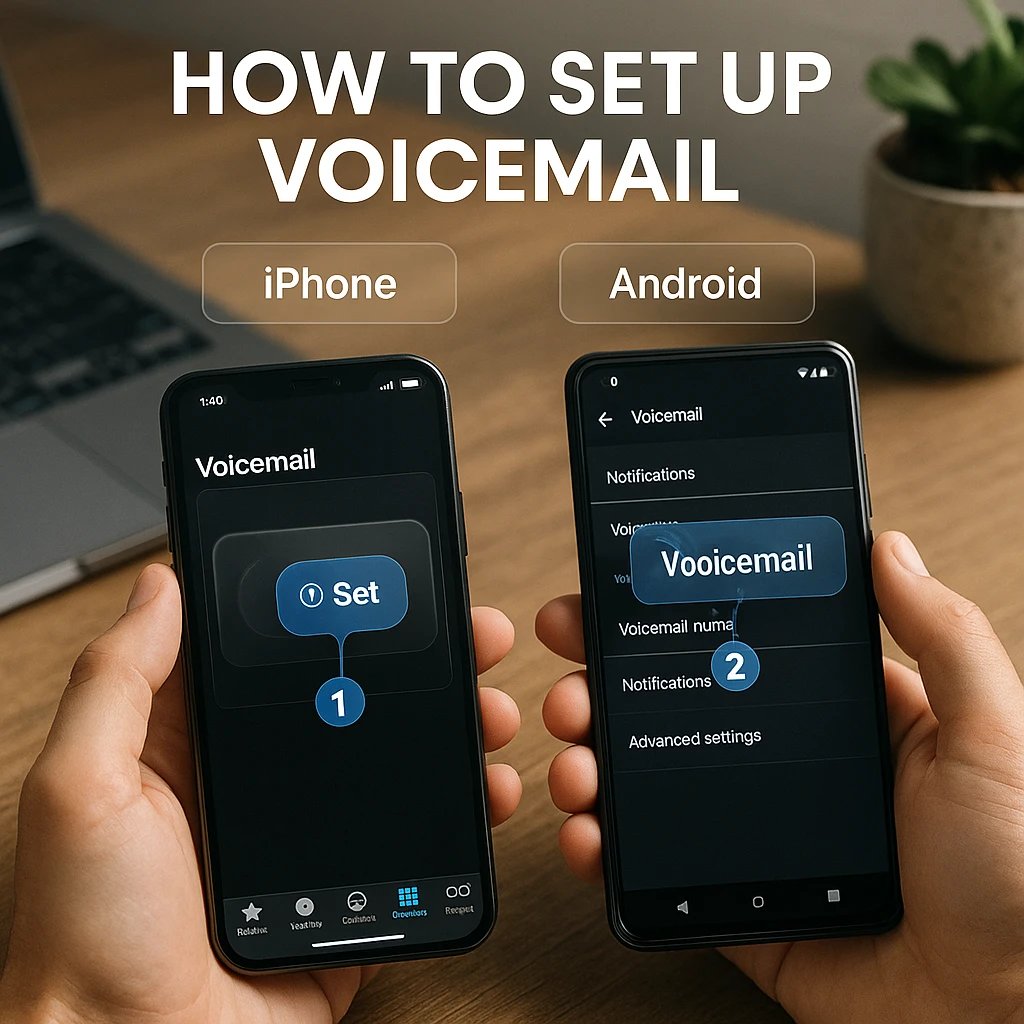
How to Check Voicemail on iPhone
Using Visual Voicemail (The Easy Way)
iPhone’s built-in visual voicemail makes checking messages effortless:
- Open the Phone app on your iPhone
- Tap the “Voicemail” tab at the bottom right
- Select any message to play it instantly
- Use playback controls to pause, rewind, or skip ahead
- Delete or save messages with a simple swipe
The interface shows caller names (if in your contacts), call duration, and timestamps. You can even share voicemails directly through messages or email.
How to Call Voicemail on iPhone Manually
Sometimes you need the traditional method:
- Press and hold the “1” key on your keypad
- Enter your voicemail password when prompted
- Follow voice prompts to navigate your messages
This method works even when visual voicemail is temporarily unavailable or when you’re traveling internationally.
How to Check Voicemail on Android
Android devices handle voicemail differently depending on your carrier and device manufacturer, but the core methods remain consistent.
Accessing Voicemail on Any Android Device
Using the New Voicemail Notification:
- Tap the notification when you receive a new voicemail
- Enter your password if prompted
- Listen to your messages through the built-in player
Manual Calling Method:
- Open your Phone app
- Press and hold the “1” key
- Enter your voicemail password
- Navigate using voice prompts
Finding Your Visual Voicemail on Android
Visual voicemail location varies by manufacturer:
- Samsung Galaxy: Usually in the Phone app under the “Voicemail” tab
- Google Pixel: Integrated into the Phone app’s voicemail section
- Other Android devices: May require a carrier-specific app (like “T-Mobile Visual Voicemail” or “Verizon Visual Voicemail”)
Google’s Android documentation confirms that visual voicemail availability depends on both your carrier and device compatibility.
Troubleshooting: “I Can’t Access My Voicemail!”
Common Problems and Solutions
🔒 Forgot Voicemail Password
Solution: Contact your carrier's customer service or use their app/website to reset your password. Most carriers allow online password resets through your account dashboard.
Prevention: Write down your password in a secure location or use your phone's password manager to store it safely.
📦 "My Voicemail Box is Full"
Solution: Delete old messages to free up space. Most carriers limit voicemail storage to 20-40 messages or 30 days.
Quick fix: Access voicemail, delete unimportant messages, and save important ones to your device or cloud storage if needed.
📵 "Visual Voicemail is Currently Unavailable"
Solutions to try:
- Check your cellular data connection
- Restart your phone
- Reset network settings (this will clear saved WiFi passwords)
- Contact your carrier if the issue persists
📞 Can't Access Voicemail (AT&T, Verizon, T-Mobile)
Solution: This often requires calling your carrier's customer service to reset the voicemail service on their end. Have your account information ready.
Common carrier numbers:
- AT&T: 611 from your device
- Verizon: *611 from your device
- T-Mobile: 611 from your device
If you’re dealing with important voicemail messages that contain meeting details or action items, consider using ScreenApp’s AI Summarizer to quickly extract key information from transcribed voicemail content and organize it into actionable tasks.
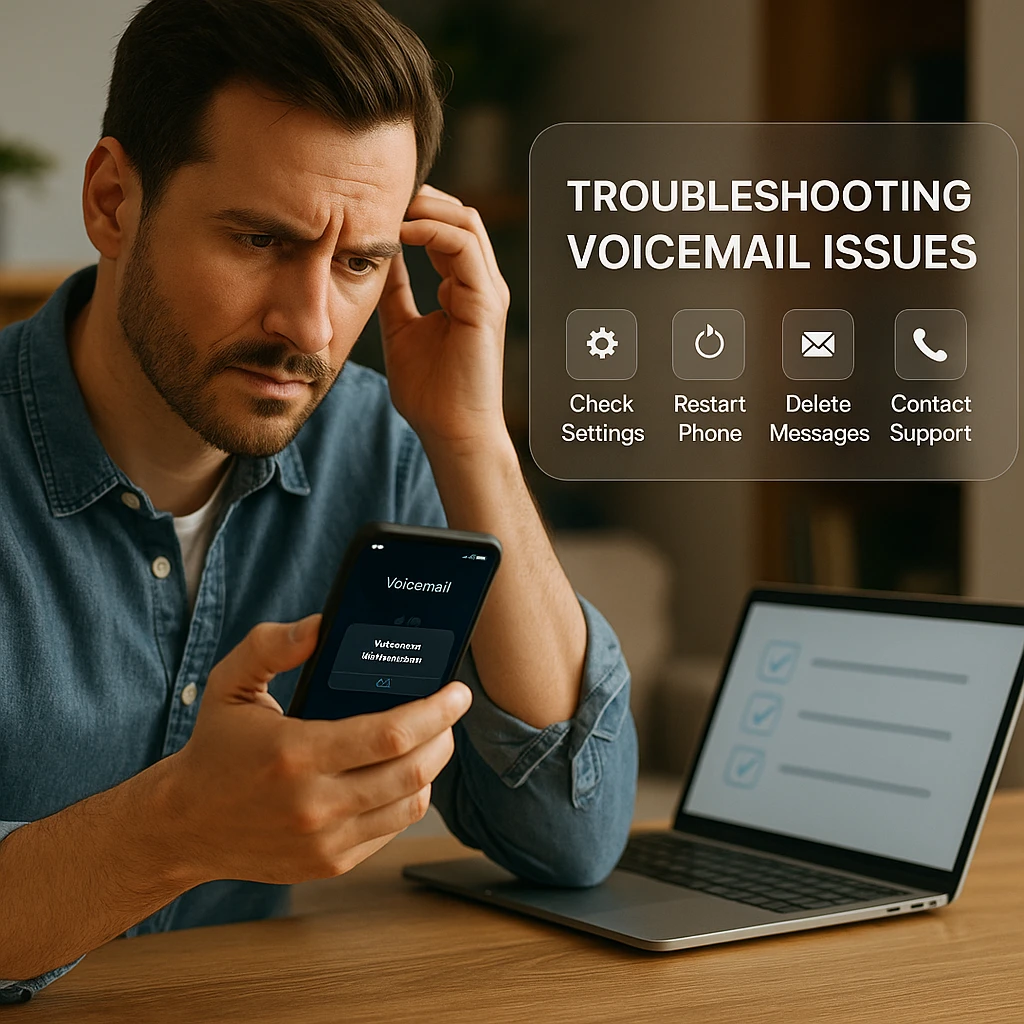
Advanced Voicemail Management Tips
Professional Voicemail Best Practices
Creating an effective voicemail system goes beyond just checking messages. Here are proven strategies used by business professionals:
Greeting Optimization:
- Keep greetings under 20 seconds
- Include your name and when you’ll return calls
- Update regularly for holidays or travel
- Speak clearly and at a moderate pace
Message Organization:
- Check voicemail at regular intervals (2-3 times daily)
- Take notes during important messages
- Return calls promptly (within 24 hours for business)
- Delete messages after addressing them
For professionals who handle multiple calls daily, combining voicemail management with efficient meeting request practices can significantly improve your communication workflow.
Harvard Business Review research indicates that well-organized voicemail systems can improve professional response rates by up to 40%.
Voicemail Security Considerations
Protecting your voicemail from unauthorized access is crucial:
- Use strong passwords: Avoid birthdays, phone numbers, or sequential digits
- Change passwords regularly: Update every 3-6 months
- Enable account notifications: Get alerts for password changes or access attempts
- Don’t share credentials: Keep your voicemail password private
For businesses handling sensitive communications, ScreenApp’s Audio Analyzer can help process and secure important audio content while maintaining compliance with privacy regulations.
Frequently Asked Questions
What is my voicemail number and how do I find it?
Your voicemail number is typically your own phone number, but you can find your carrier’s specific voicemail access number in your phone settings or by calling customer service. Most phones use “1” as the shortcut, but some carriers have specific numbers like *86.
How can I check my voicemail messages from another phone?
Call your voicemail number (usually your own phone number) from any phone, then press * or # when your greeting starts playing. Enter your voicemail password when prompted. This method works from any phone, anywhere in the world.
Is it possible to save a voicemail message permanently as an audio file?
Yes, but methods vary by device:
- iPhone: Use the share button in visual voicemail to save to files or send via email
- Android: Options depend on your device and carrier app
- Third-party apps: Several apps can help export voicemails to audio files
For important business calls that you want to analyze or share with your team, ScreenApp’s Audio Notetaker can help transcribe and organize audio content for easy reference and collaboration.
Does checking my voicemail use my cellular data or minutes?
- Traditional voicemail (calling): Uses voice minutes from your plan
- Visual voicemail: Uses cellular data to download messages
- WiFi: Visual voicemail can use WiFi when available, saving cellular data
What’s the difference between a voicemail and a voice message in an app like WhatsApp?
Voicemail is tied to your phone number and managed by your carrier, while voice messages in apps like WhatsApp are sent through internet data and stored on the app’s servers. Voicemail works even when you’re offline, while app-based voice messages require internet connectivity.
If you’re interested in maximizing your communication efficiency across all platforms, our guide on WhatsApp video messages explains how to use video notes effectively for business communication.
Can I retrieve a deleted voicemail message?
This depends on your carrier and how recently you deleted it:
- Recently deleted: Some carriers keep deleted messages for 7-30 days
- Carrier storage: Contact customer service; they may be able to recover recent deletions
- Device backups: If you backed up your phone, some voicemails might be recoverable
Why does my phone go straight to voicemail without ringing?
Common causes include:
- Do Not Disturb mode is enabled
- Poor cellular signal in your location
- Call forwarding is set to voicemail
- Blocked numbers going directly to voicemail
- Network congestion during peak hours
How can I get my voicemails as a text message transcript?
Many carriers now offer voicemail transcription services:
- iPhone: Built-in transcription in iOS visual voicemail
- Android: Varies by carrier and device
- Third-party services: Apps like Google Voice provide transcription
- Carrier add-ons: Many carriers offer transcription as a premium service
If you regularly need to reference or share voicemail content, ScreenApp’s Video Ask AI can help you create interactive video responses to important messages, making communication more efficient and engaging.
If I switch carriers, can I keep my old voicemails?
Generally, no. Voicemails are stored on your carrier’s servers, not your device. Before switching:
- Save important messages: Use your phone’s export features
- Record manually: Play messages on speaker and record with another device
- Take detailed notes: Write down important information before switching
Can legal authorities access my voicemail messages?
Yes, with proper legal authorization. The Electronic Frontier Foundation notes that voicemails are generally protected by privacy laws, but can be accessed with:
- Search warrants for criminal investigations
- Subpoenas in civil cases
- Court orders for specific legal proceedings
Always use strong passwords and be aware that voicemails aren’t completely private.
Mastering Your Voicemail System
Your voicemail is a critical tool for staying connected in our fast-paced world. By understanding how to set up, check, and troubleshoot it on your specific device, you ensure you never miss an important message again.
The key methods to remember:
- Visual Voicemail for modern convenience and message management
- Traditional calling (holding “1”) as the universal backup method
- Password reset procedures for troubleshooting access issues
- Regular maintenance to keep your voicemail system organized and secure
Whether you’re managing personal calls or handling business communications, a well-organized voicemail system saves time and improves your professional image. Take a few minutes today to optimize your setup, and you’ll benefit from smoother communication for years to come.
For remote workers and professionals dealing with regular conference calls, learning how to use Google Meet effectively can complement your voicemail management strategy for comprehensive communication coverage.
For those who want to take their communication management to the next level, exploring AI-powered tools like ScreenApp’s Meeting Minutes Generator can help you capture and organize important conversations across all your communication channels, creating a comprehensive system for staying on top of your professional and personal commitments.