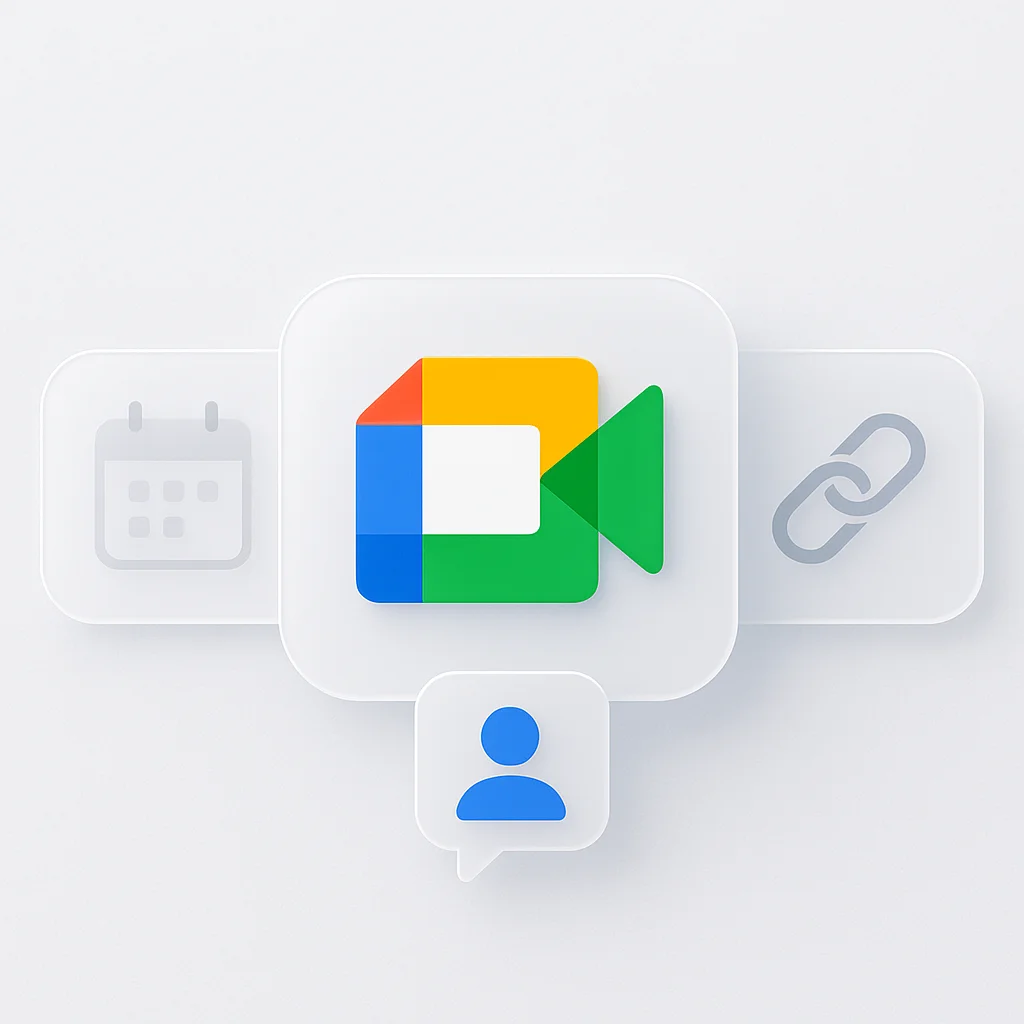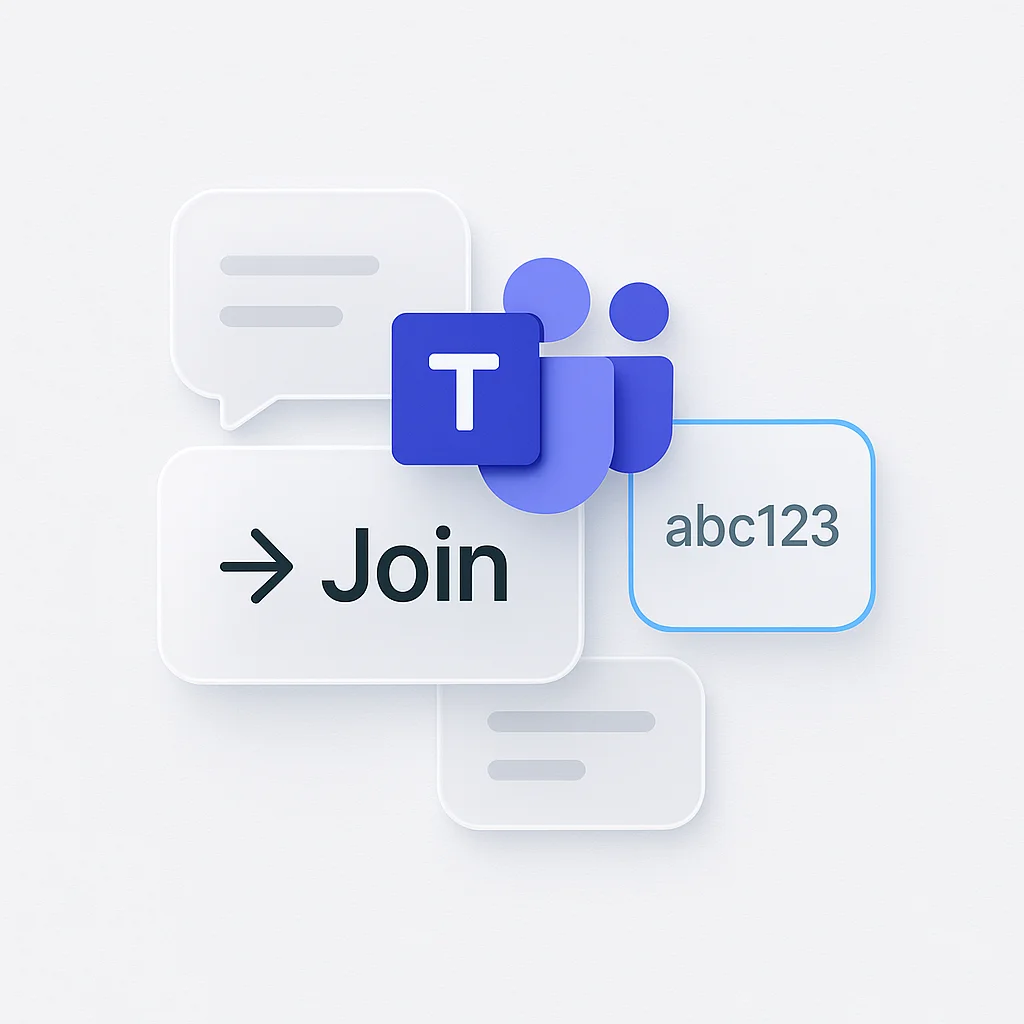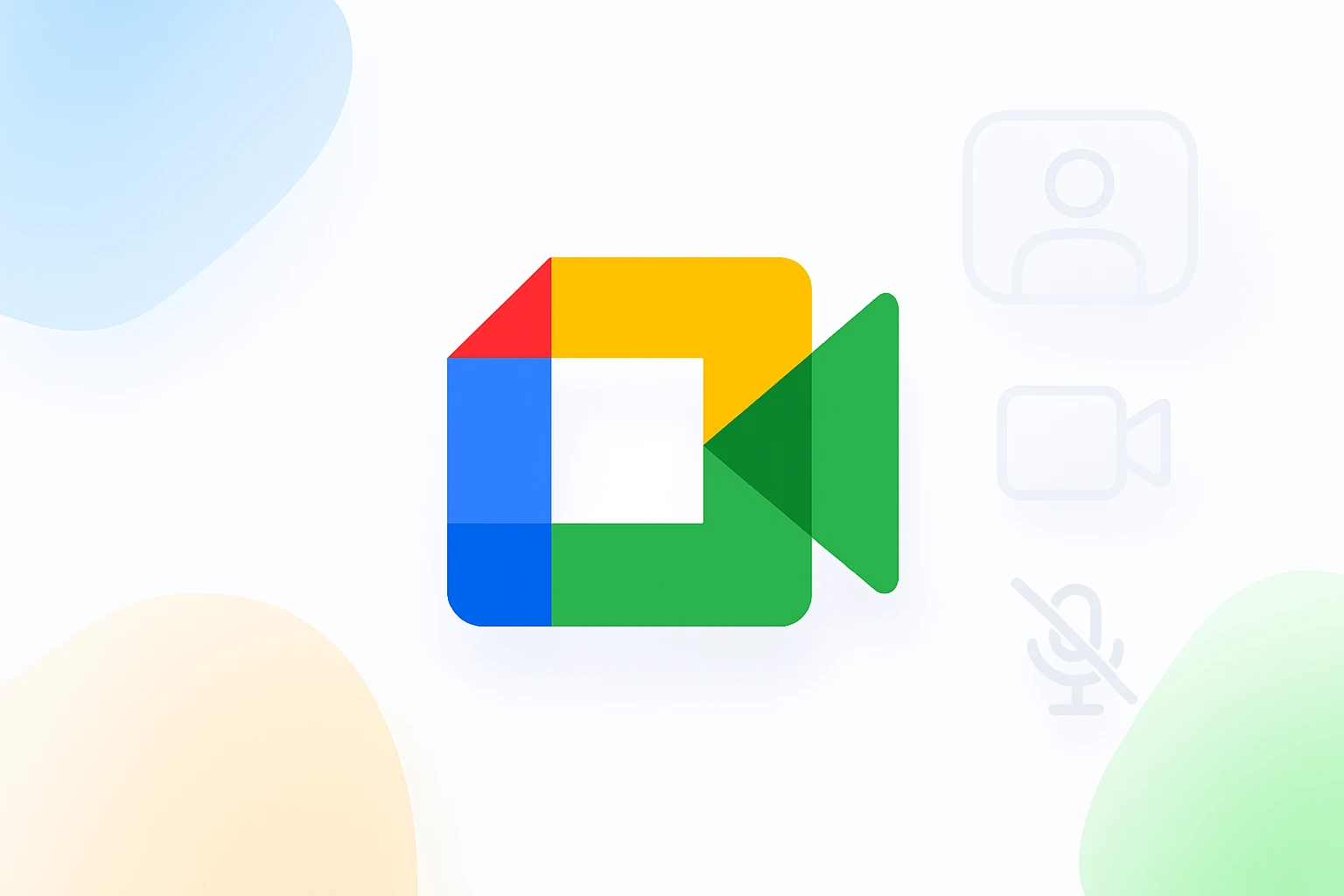Introduction: What is Google Meet and How Does It Work?
Google Meet is Google’s secure, integrated video conferencing service that has revolutionized how we connect - from professional business meetings to personal video calls, educational sessions, and everything in between.
If you’ve been searching for information on video conferencing setup, meeting platform tutorials, or wondering about modern communication tools, you’re in the right place. This comprehensive guide will take you from complete beginner to confident user, covering everything you need to know about using google meet effectively in 2025.
How does Google Meet work? At its core, Google Meet allows users to connect via high-quality video, crystal-clear audio, and integrated chat features. It’s designed to work seamlessly across all devices - whether you’re using google meet on your desktop, smartphone, or tablet. The platform integrates deeply with the Google ecosystem, making it incredibly convenient for the billions of people already using Gmail, Google Calendar, and Google Drive.
This guide will cover everything from the absolute basics of video conferencing setup to advanced features that will make you a power user. By the end, you’ll know exactly how to leverage this platform for any scenario, whether you’re hosting google meet sessions for work or joining google meet calls for education.
Step 0: The Prerequisite - Do You Need a Google Account?
This is one of the most common questions people have when getting started, and the answer depends on what you want to do.
For Hosting vs. Joining a Meeting
To Host/Create a Meeting: Yes, you absolutely need a Google Account. You’ll need to create an email account through Google’s service or use an existing google account to host meetings, schedule them, and manage settings.
To Join a Meeting: Great news! You often do not need a Google Account if you’ve been invited to someone else’s meeting. You can join as a guest using the meeting link they provide. This makes Google Meet incredibly accessible for participants.
How to Create a New Google Account (If You Need One)
If you need to create a Google account or open a new google account, here’s the quick process:
- Go to accounts.google.com/signup
- Click “Create account” and select “For personal use”
- Fill in your information to create your new email address
- Verify your phone number and email
- Accept Google’s terms and conditions
The entire process takes just 2-3 minutes, and you’ll have access to not just Google Meet, but the entire Google ecosystem.
Can You Have Two Gmail Accounts?
Yes, you absolutely can have multiple Gmail accounts! Many people ask can i have two gmail accounts or can you have two gmail accounts, and the answer is definitely yes. This is particularly useful for:
- Separating personal and work communications
- Having different accounts for different projects
- Maintaining privacy between different aspects of your life
You can easily switch between accounts in your browser or have them all signed in simultaneously. Google makes it simple to create additional email accounts whenever you need them.
Setting Up Google Meet: A One-Time Process
Getting your video conferencing platform configured correctly from the start will save you time and frustration later. The good news is that setting up google meet is straightforward and only needs to be done once.
Setting Up on Desktop (Web Browser)
The beauty of Google Meet on desktop is that there’s no software to download. Everything works directly in your web browser:
- Go to meet.google.com: This is your home base for all Google Meet activities
- Sign in with your Google Account: Use the account you created or already have
- Grant permissions: Your browser will ask for microphone and camera access - click “Allow” for both
- Test your setup: Click the gear icon to test your microphone and camera before your first meeting
Pro tip: Bookmark meet.google.com for quick access. You can also access Google Meet directly from Gmail by clicking the “Meet” tab in the sidebar. To streamline your video conferencing setup across different platforms, consider using video conferencing scheduler for automated meeting management.
Setting Up on Mobile (iOS & Android)
For mobile users, you’ll want to download the dedicated mobile application (note: it’s “Meet” not “Met”, though people often search for different variations of the google meet app):
For iPhone/iPad:
- Open the App Store
- Search for “Google Meet”
- Download and install the official app
- Open the app and sign in with your Google Account
- Grant camera, microphone, and notification permissions
For Android:
- Open Google Play Store
- Search for “Google Meet”
- Install the app (it may already be pre-installed on some devices)
- Sign in and grant necessary permissions
The mobile apps offer the same core functionality as the web version, with some mobile-specific optimizations for touch interfaces and on-the-go usage.
How to Start or Create a Google Meet
Now that you’re set up, let’s dive into google meet create functionality. There are several ways to start a meeting, each suited for different scenarios.
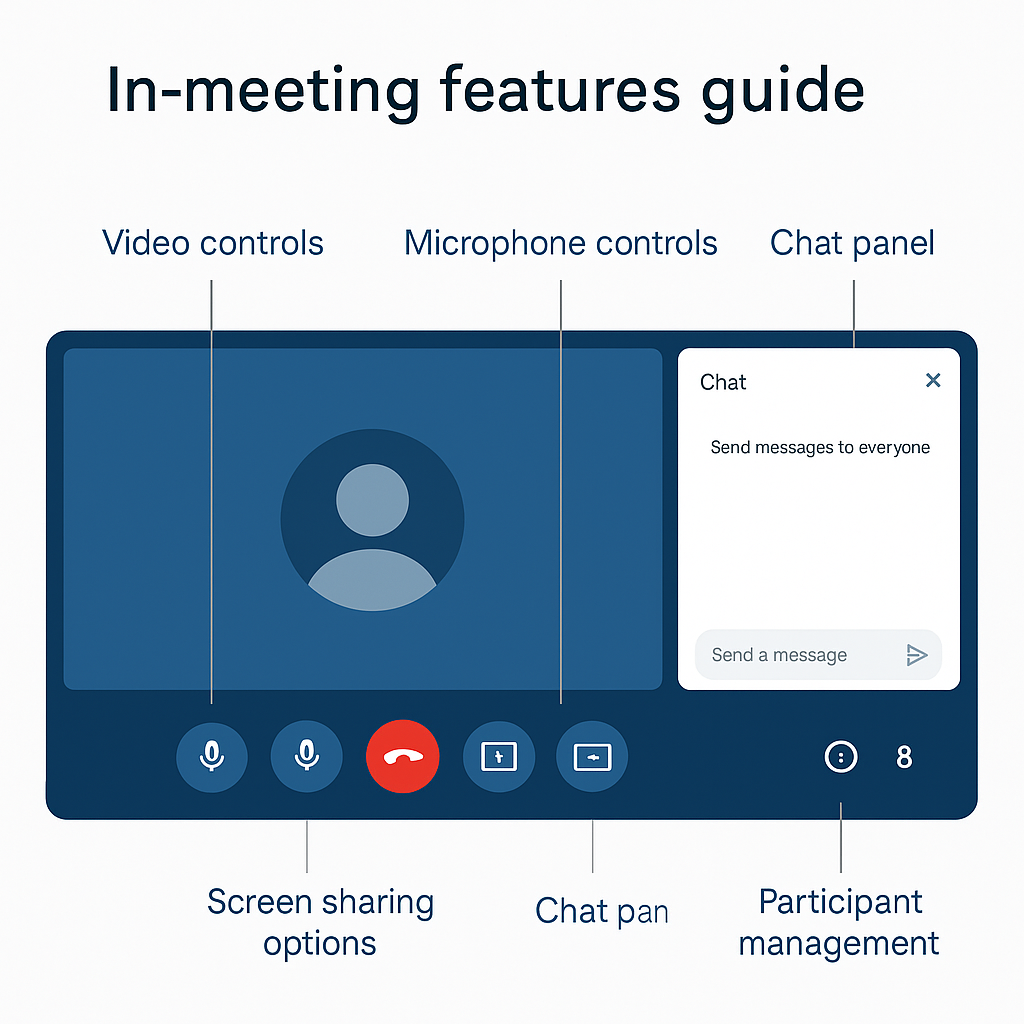
Method 1: Starting an Instant Meeting
This is perfect when you need to start a google meet right now:
- Go to meet.google.com and sign in
- Click “New meeting” - you’ll see a dropdown with options
- Select “Start an instant meeting” - this creates a meeting immediately
- Copy the meeting link - Click “Copy joining info” to get the google meet link
- Share with participants - Send the link via email, chat, or however you prefer
Your meeting is now live and ready for participants to join. The google meet invite will include both the link and a phone dial-in number for those who prefer to call in.
Method 2: Scheduling a Meeting for Later
For planned meetings, how to schedule a meeting in google meet is incredibly easy thanks to Google Calendar integration:
- Open Google Calendar (calendar.google.com)
- Click “Create” to make a new event
- Add event details: Title, date, time, and location
- Add guests by typing their email addresses
- Click “Add Google Meet video conferencing” - this automatically generates a google meeting link
- Save the event - Google automatically sends the google meet invite to all attendees
The meet google integration with Calendar means your meeting link is automatically included in the calendar invitation, and participants can join with one click directly from their calendar.
Advanced scheduling tip: You can also create a meeting for later from meet.google.com by selecting “Schedule in Google Calendar” from the “New meeting” dropdown.
How to Join a Google Meet: All the Ways to Connect
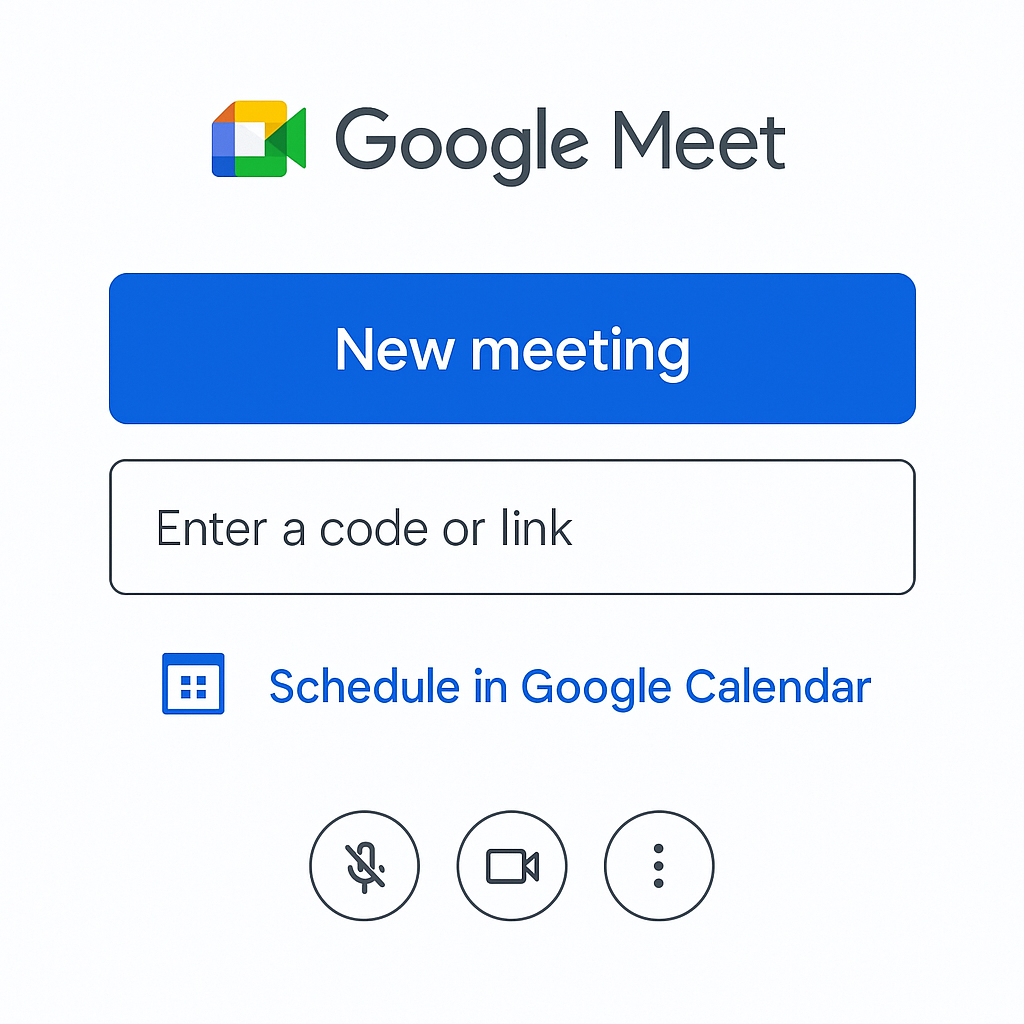
Joining google meet meetings is designed to be as simple as possible. Here are all the methods participants can use to google meet join any meeting.
Joining with a Meeting Link
This is the most common way people join google meet:
- Click the meeting link you received via email or chat
- Choose how to join: You can join via web browser or open the mobile app
- Allow permissions: Grant camera and microphone access when prompted
- Click “Join now” to enter the meeting
Important note: If the meeting hasn’t started yet, you might see a “waiting room” screen. This is normal - you’ll be admitted when the host starts the meeting.
Joining with a Meeting Code
Sometimes you’ll receive just a meeting code instead of a full link. To join google meeting with code:
- Go to meet.google.com
- Click “Enter a code”
- Type the meeting code (it’s usually 10-12 characters, like “abc-defg-hij”)
- Click “Join” to enter the meeting
The meeting code is always at the end of any Google Meet link after “meet.google.com/”, so you can extract it from a full link if needed.
Joining Directly from Google Calendar
This is the most seamless method for scheduled meetings:
- Open Google Calendar
- Find your meeting event
- Click “Join with Google Meet” button directly on the event
- You’re instantly in the meeting - no need to enter codes or links
Joining from a Gmail Invitation
When someone invites you via Gmail:
- Open the meeting invitation email
- Click “Join the meeting” button in the email
- You’ll be taken directly to the meeting - Google handles everything automatically
This method works seamlessly because Gmail, Calendar, and Meet are all part of the integrated Google ecosystem.
Essential In-Meeting Features: A Beginner’s Guide
Once you’re in a meeting, using google meet effectively means knowing the key features and controls. Here’s everything you need to know about the essential tools.
Mastering Your Audio and Video
Microphone Control:
- Mute/Unmute: Click the microphone icon or press Ctrl+D (Cmd+D on Mac)
- Push to Talk: Hold the spacebar to temporarily unmute (useful in noisy environments)
- Audio settings: Click the three dots → Settings → Audio to adjust input/output devices
Camera Control:
- Turn camera on/off: Click the camera icon or press Ctrl+E (Cmd+E on Mac)
- Switch cameras: On mobile, tap the camera flip icon to switch between front/rear cameras
- Video settings: Access through the three dots menu to adjust resolution and effects
Pro tip: Always test your audio and video before important meetings. The few seconds spent checking can save embarrassing technical difficulties later. For comprehensive audio testing across different platforms, our microphone test online tool can help ensure perfect sound quality before any call.
How to Share Your Screen
Screen sharing is crucial for presentations, demos, and collaborative work:
- Click “Present now” in the meeting controls
- Choose what to share:
- Your entire screen: Shows everything on your monitor
- A window: Shows just one application
- A browser tab: Perfect for web-based presentations (and includes audio for videos)
- Click “Share” to start presenting
- Click “Stop sharing” when finished
Best practices for screen sharing:
- Close unnecessary applications and notifications before sharing
- Use “Tab” sharing for YouTube videos or web content to include audio
- Consider your screen resolution - what looks good on your monitor might be hard to read for others
For advanced screen sharing and presentation recording needs, presentation recorder offers professional-grade capture capabilities with enhanced editing features.
Using the Chat and Other Features
In-Meeting Chat:
- Click the chat icon to open the message panel
- Send messages to everyone or specific participants
- Share links and files directly through the chat
- Chat history is available throughout the meeting but doesn’t persist after it ends
Other Useful Features:
- Captions: Click “Turn on captions” for real-time transcription (great for accessibility)
- Layouts: Change how you see participants (sidebar, spotlight, tiled)
- Virtual backgrounds: Click the three dots → Apply visual effects
For teams that want to capture and organize all this meeting content automatically, tools like meeting summarizer can help transform your Google Meet sessions into actionable insights and summaries. Additionally, online transcript generator provides professional-grade transcription services for important discussions that need detailed documentation.
Troubleshooting: “Google Meeting Not Working?”
Even with Google’s reliable infrastructure, sometimes you might encounter issues. Here are the most common problems and their solutions.
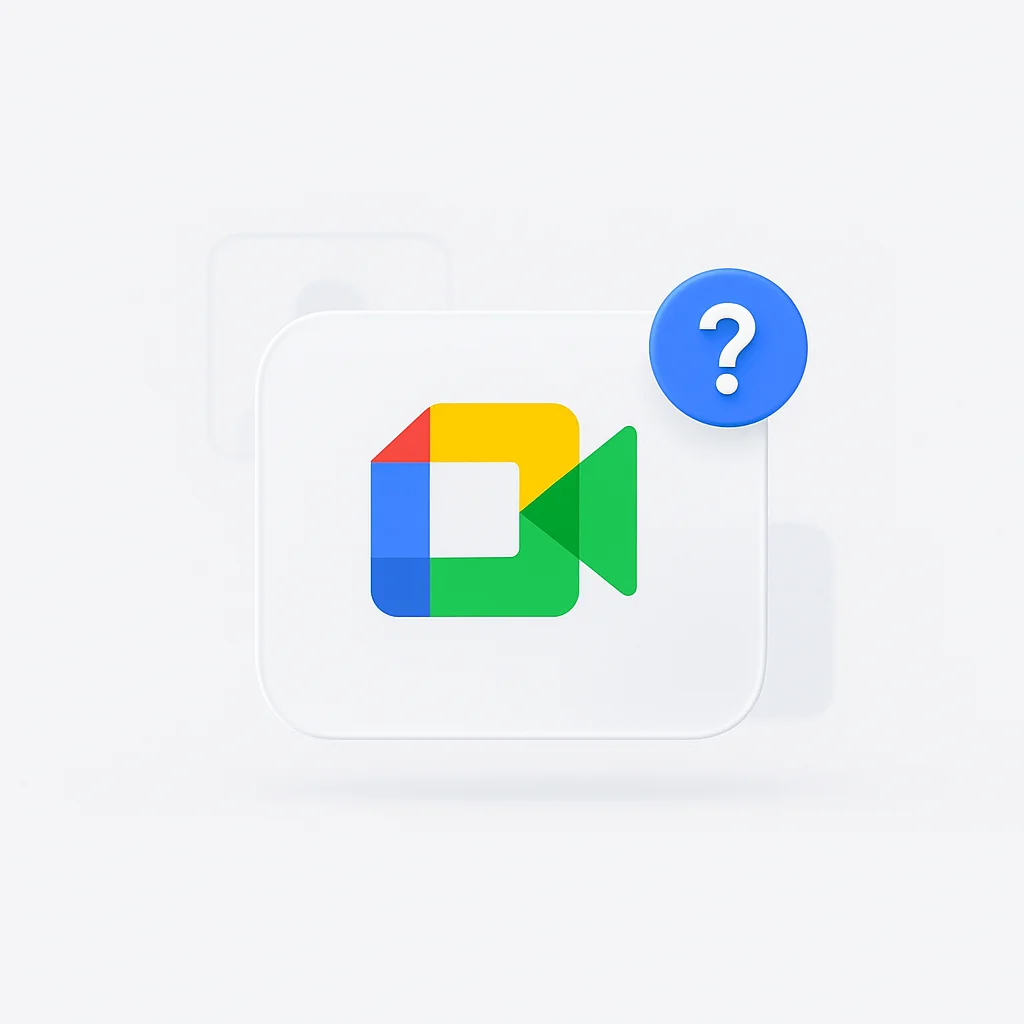
Common Problems and Quick Fixes
Problem: “My camera or microphone isn’t working”
Solutions:
- Check browser permissions: Click the lock icon in your address bar and ensure camera/microphone are allowed
- Try a different browser: Chrome works best with Google Meet, but Firefox and Safari also work well
- Check system settings: On Windows, go to Settings → Privacy → Camera/Microphone. On Mac, go to System Preferences → Security & Privacy
- Restart your browser: Sometimes a simple refresh fixes connection issues
- Update your browser: Outdated browsers can cause compatibility issues
Problem: “I can’t join the meeting”
Solutions:
- Double-check the meeting code: Make sure you’ve entered it correctly (common mistake: confusing 0 with O)
- Try the full link: If you have a meeting code, try going to meet.google.com/[code] directly
- Check your internet connection: Run a speed test to ensure adequate bandwidth
- Try incognito/private mode: This eliminates browser extension conflicts
- Use the mobile app: Sometimes the app works when the browser doesn’t
Problem: “I’m hearing an echo”
Solutions:
- Use headphones: This is the #1 solution for echo problems
- Mute when not speaking: Encourage all participants to stay muted unless talking
- Check for multiple devices: Make sure you don’t have the meeting open on multiple devices
- Adjust speaker volume: Lower your speaker volume to reduce feedback
Problem: “The meeting is lagging or choppy”
Solutions:
- Check bandwidth: Google Meet requires at least 1 Mbps for group calls
- Close other applications: Free up computer resources by closing unnecessary programs
- Turn off HD video: Lower video quality to improve performance
- Use ethernet connection: Wired connections are more stable than WiFi
- Restart your router: Sometimes network equipment needs a refresh
Advanced Troubleshooting Tips
Clear browser cache and cookies: Old data can sometimes cause conflicts with Google Meet
Disable browser extensions: Ad blockers and other extensions can interfere with video calling
Check firewall settings: Corporate firewalls sometimes block video calling ports
Try a different network: If possible, test with mobile data or a different WiFi network
For organizations that need more robust meeting solutions and want to avoid technical issues entirely, consider exploring Teams integration tools for enhanced Microsoft Teams integration or Zoom enhancement features for Zoom-specific capabilities. For comprehensive camera and video troubleshooting, webcam testing tools can help diagnose and resolve video quality issues before they impact your meetings.
Frequently Asked Questions (FAQ) - Expanded
How do you make a Google Meet call?
To start a video conference call, sign in to your Google account, go to meet.google.com, click “New meeting,” then “Start an instant meeting.” Share the generated link with participants. Alternatively, schedule through Google Calendar for future meetings. For automated scheduling across multiple platforms, smart scheduling tools can streamline your meeting coordination process.
Do I need to download Google Meet to join a meeting?
No download is required for desktop users - Google Meet works directly in your web browser. However, mobile users should download the google meet app from their app store for the best experience. Guests can join via browser without any downloads.
What is the difference between Google Meet and Zoom?
Google Meet excels in Google ecosystem integration, browser-based access, and security. Zoom offers more interactive features like breakout rooms, polls, and virtual backgrounds in their free tier. Google Meet has a 60-minute limit for group calls on free accounts, while Zoom limits free calls to 40 minutes.
How do I get a Google Meet link for a meeting?
Create a google meet link by going to meet.google.com, clicking “New meeting,” then selecting “Create a meeting for later” or “Start an instant meeting.” The link is automatically generated and can be copied to share with participants.
Is Google Meet secure for private conversations?
Yes, Google Meet uses end-to-end encryption for all meetings. All data in transit is encrypted, and Google doesn’t store your video, audio, or chat content unless you explicitly record the meeting (paid feature only).
Can I record Google Meet calls?
Recording is only available with paid Google Workspace accounts. However, you can use third-party screen recording tools or specialized meeting recording software. For comprehensive meeting capture and AI-powered summaries, check out transcription software for professional-grade recording solutions. You can also use video recording tools to simultaneously capture your screen and webcam for more comprehensive meeting documentation.
How many people can join a Google Meet?
The free version supports up to 100 participants. Google Workspace plans support up to 500 participants depending on your subscription level.
Can I use Google Meet without a Google account?
You can join meetings without a Google account using the meeting link. However, to host or create meetings, you need a free Google account. Simply visit accounts.google.com to create one.
How do I share my screen in Google Meet?
Click “Present now” during a meeting, choose between sharing your entire screen, a specific window, or a browser tab, then click “Share.” Use tab sharing for videos to include audio.
What happens if my internet connection is poor?
Google Meet automatically adjusts video quality based on your connection. You can manually lower video quality, turn off your camera, or join audio-only to improve performance on slower connections.
Can I dial in to Google Meet by phone?
Yes, every Google Meet includes a phone dial-in option. The phone number and access code are provided in meeting invitations and on the meeting screen.
How do I enable live captions in Google Meet?
Click “Turn on captions” (CC button) during any meeting. Live captions are powered by Google’s AI and support multiple languages. This feature is available to all users, including free accounts. For enhanced caption editing and subtitle management across different video platforms, subtitle editing tools provide advanced tools for creating professional-quality captions.
Advanced Google Meet Tips and Tricks for 2025
Productivity Enhancements
Keyboard Shortcuts for Power Users:
- Ctrl+D (Cmd+D): Toggle mute/unmute
- Ctrl+E (Cmd+E): Toggle camera on/off
- Ctrl+Shift+C: Show/hide captions
- Spacebar: Push to talk (hold to temporarily unmute)
Browser Extensions and Add-ons:
- Google Meet Attendance: Track who joined and when
- Google Meet Grid View: See all participants in a grid layout
- Noisli: Add background noise for focus during long meetings
For developers who want to integrate Google Meet into their own applications, our Google Meet API is a great option. We also have a Google Meet history feature that allows you to view your meeting history, and a Google Meet recording extension to help you record your meetings.
For developers who want to integrate Google Meet into their own applications, our Google Meet API is a great option. We also have a Google Meet history feature that allows you to view your meeting history, and a Google Meet recording extension to help you record your meetings.
Integration with Other Tools
Google Workspace Integration:
- Schedule meetings directly from Gmail by clicking “Meet”
- Access meetings from Google Calendar mobile widget
- Use Google Drive integration to share files during calls
Third-Party Integrations: For teams wanting to maximize their Google Meet productivity, consider tools that can:
- Automatically transcribe and summarize meetings
- Extract action items and key decisions
- Create searchable meeting archives
Explore meeting recap tools for AI-powered meeting documentation that works seamlessly with Google Meet. For advanced workflow automation, workflow integration platforms can integrate your meetings with other business tools, while task management systems help convert meeting discussions into actionable tasks.
Best Practices for Professional Meetings
Before the Meeting:
- Test your audio and video 5 minutes early
- Ensure good lighting (face a window or use a desk lamp)
- Minimize background distractions and noise
- Have a backup plan (phone dial-in) ready
During the Meeting:
- Mute when not speaking in large groups
- Use the “raise hand” feature to request speaking time
- Share your screen when presenting rather than describing
- Use the chat for links, resources, and side conversations
After the Meeting:
- The host can download attendance reports (paid accounts)
- Chat content disappears when the meeting ends, so save important information
- Follow up with action items and next steps
For comprehensive post-meeting workflows, meeting organization tools can help you organize and search through all your meeting content effectively. Additionally, centralized meeting hubs centralize all your meeting data across platforms, while smart recall systems ensure you never lose track of important discussion points.
Conclusion: You’re Ready to Meet
Congratulations! You now have everything you need to confidently use Google Meet for any personal or professional need. From understanding what is google meet and how does google meet work to mastering advanced features and troubleshooting common issues, you’re equipped with comprehensive knowledge.
Key takeaways to remember:
- Google Meet is free and powerful - perfect for most users’ video conferencing needs
- No downloads required for desktop users - everything works in your browser
- Multiple ways to join meetings make it accessible for all participants
- Deep Google integration makes scheduling and joining seamless
- Troubleshooting is usually simple - most issues have quick fixes
The beauty of Google Meet lies in its simplicity and reliability. Whether you’re hosting google meet sessions for work, joining google meet calls for education, or using it for personal connections, the platform’s intuitive design means you can focus on the conversation, not the technology.
Ready to get started? Simply go to meet.google.com and begin your first meeting today. No credit card required, no complex setup - just straightforward, professional-quality video conferencing that works everywhere, every time.
For teams looking to go beyond basic video calling, consider exploring how meeting intelligence tools can transform your Google Meet sessions into actionable business intelligence, or how smart discussion tracking can help you never miss important details from your meetings again.
Your journey with Google Meet starts now - and with this guide as your reference, you’ll be conducting professional, efficient, and engaging video meetings from day one. </rewritten_file>