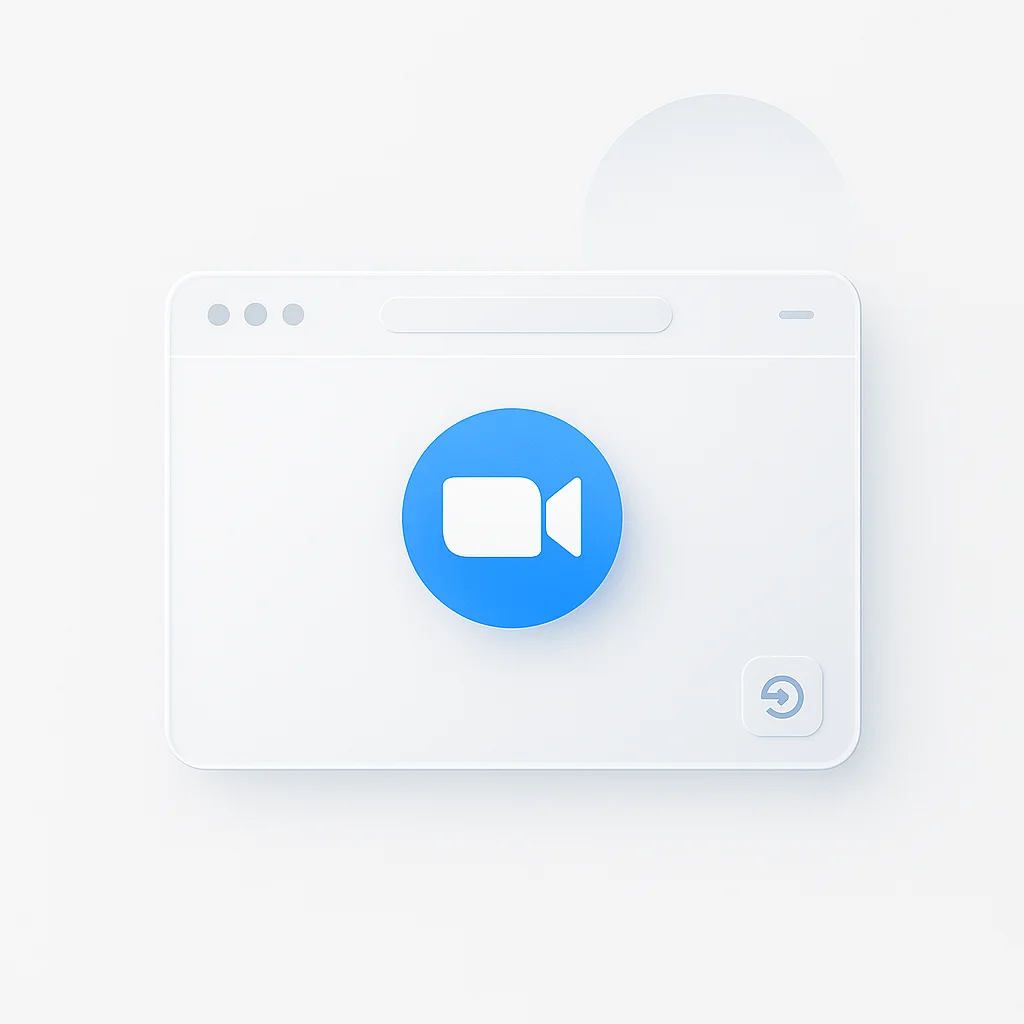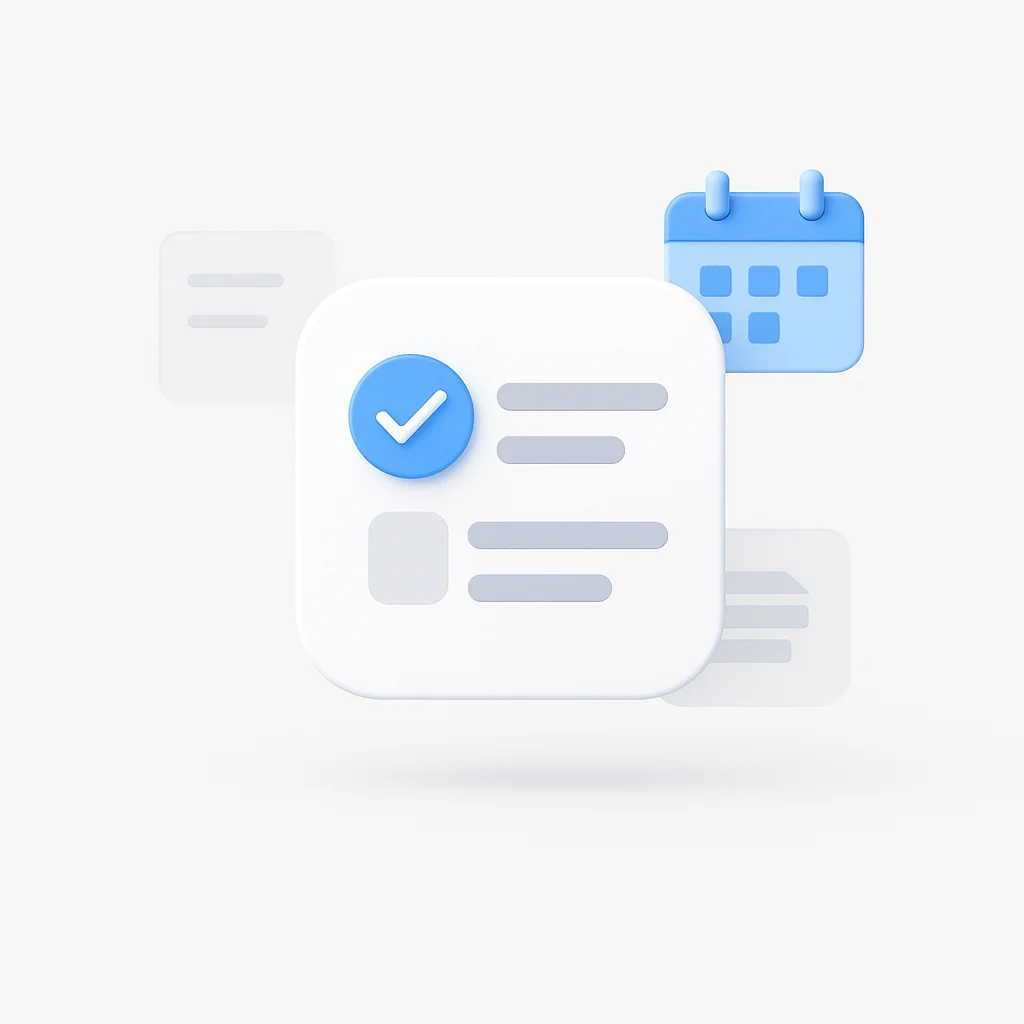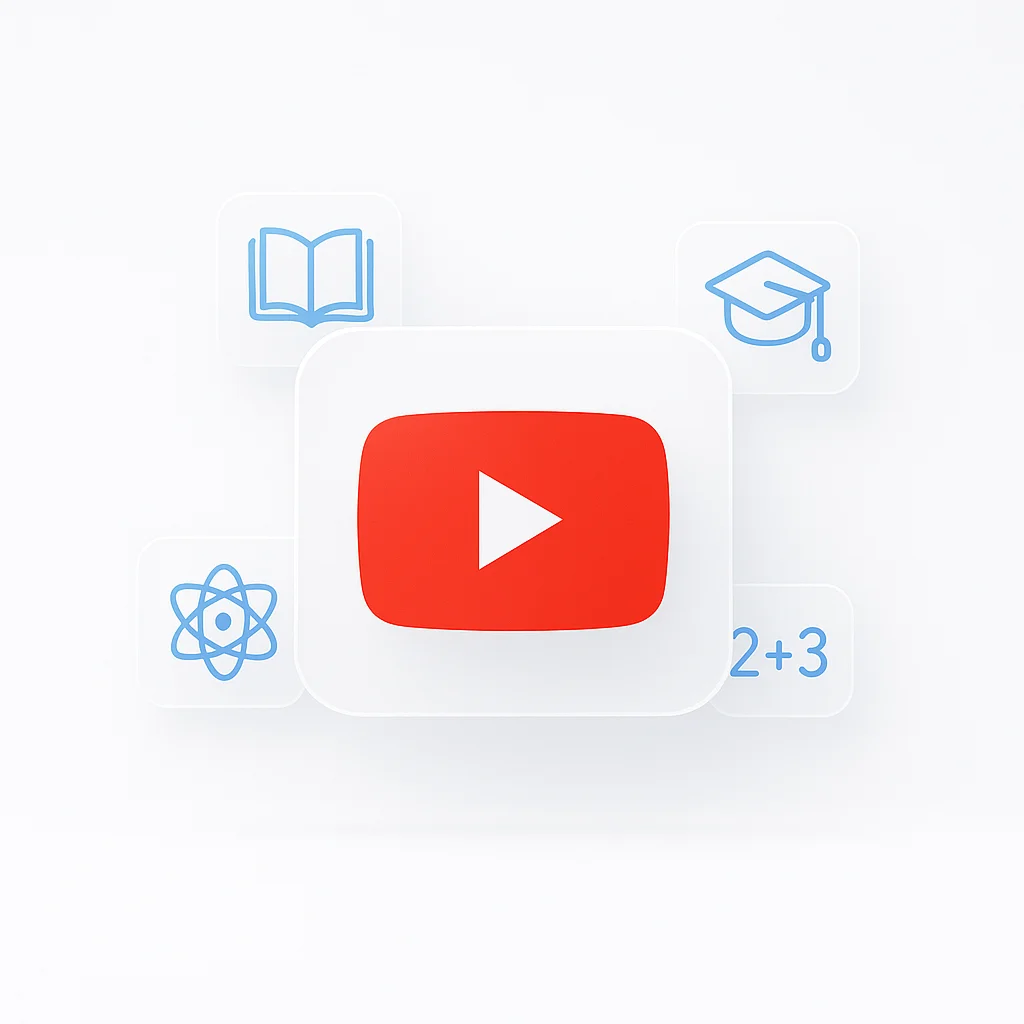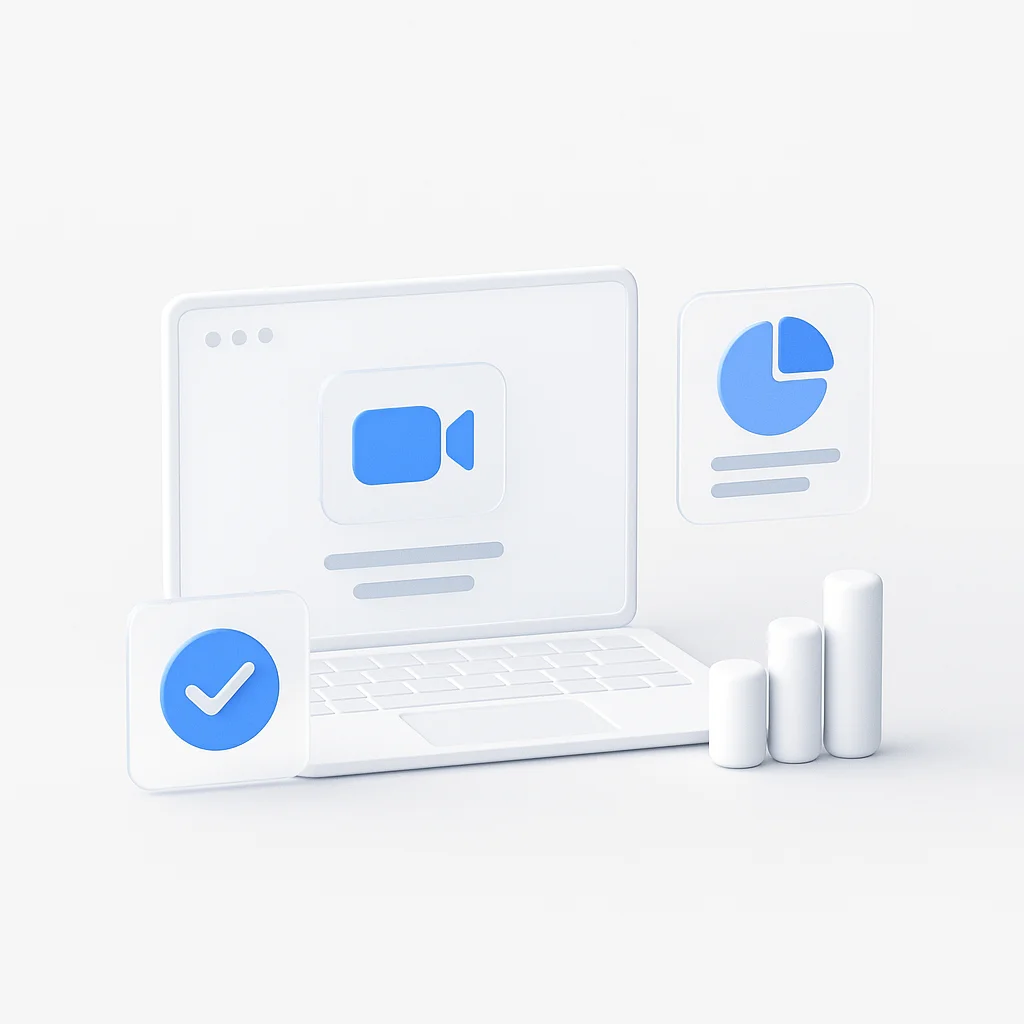Ever been late to a meeting because Zoom forced you to download an update? There’s a faster way. The ability to use Zoom directly in your browser is one of its most useful, yet overlooked, features.
Many users don’t know that joining from a browser is an option, or they get stuck when the pop-up prompts them to open the desktop app. This leads to unnecessary downloads and delays that could easily be avoided.
This is your complete guide to the Zoom web client. We’ll show you exactly how to join or host a Zoom meeting in your browser, detail the pros and cons of the app vs. the browser, and provide troubleshooting for common issues.
How to Join a Zoom Meeting in Your Browser (As a Guest)
A Step-by-Step Guide for Quick Access
The process of joining a Zoom meeting in your browser is straightforward, but there’s a specific sequence you need to follow to avoid getting redirected to the desktop app.
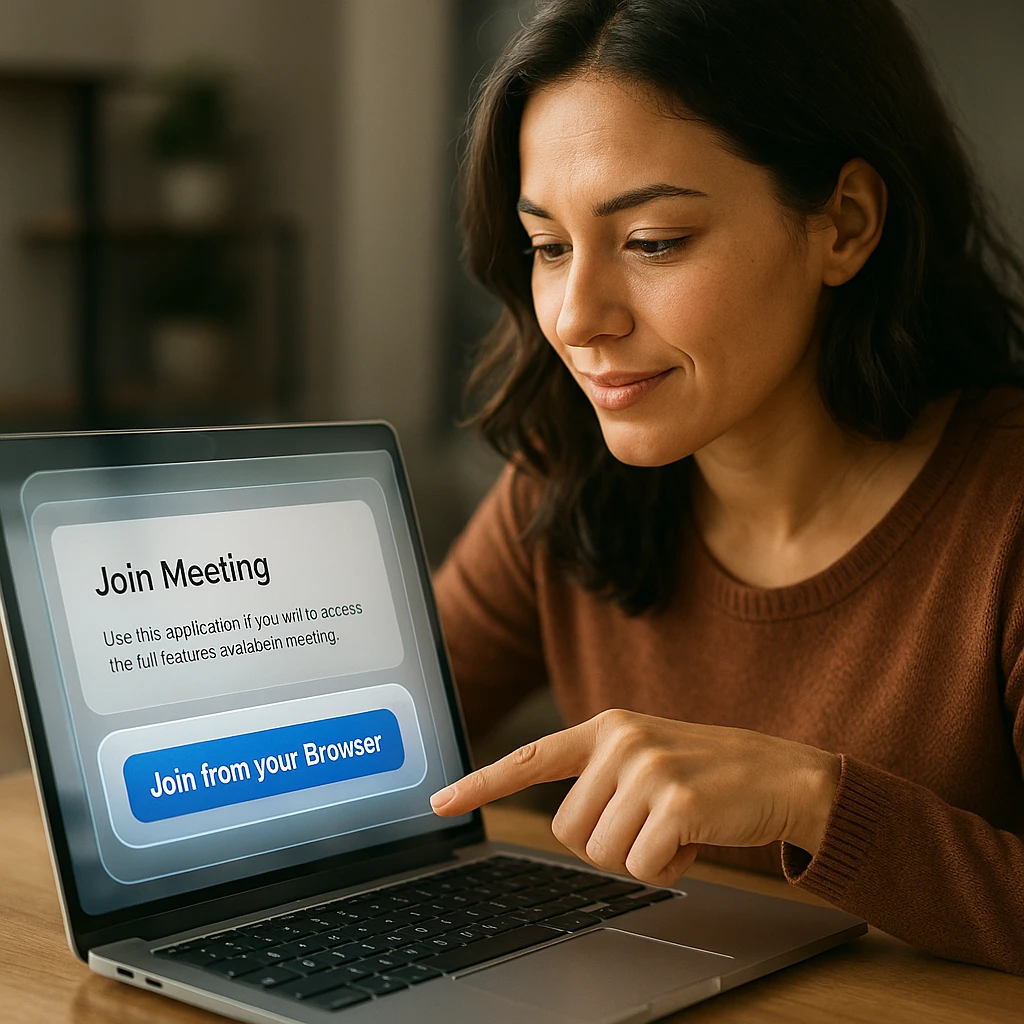
Here’s exactly how to join zoom from browser:
- Click the meeting invite link you received (in an email, calendar, etc.)
- When the browser tab opens, a pop-up will prompt you to open the “Zoom.us.app” - click “Cancel” or close this pop-up
- Look for the “Join from Your Browser” link at the bottom of the page and click it
- Allow browser permissions for your microphone and camera when prompted
- Enter your name and the meeting password (if required), then click “Join”
The key step most people miss is canceling that initial pop-up. Many users assume they must download the app when they see this prompt, but it’s actually just an optional convenience feature.
What If You Don’t See the “Join from Browser” Link?
If the “Join from Browser” link isn’t visible, it means the meeting host has disabled this feature in their account settings. The solution is to contact the host and ask them to enable browser access.
This is a common issue in corporate environments where IT departments sometimes restrict browser access for security reasons. However, most personal and business accounts have this feature enabled by default.
How to Start & Host a Zoom Meeting in Your Browser
Running your meetings without the desktop client requires a slightly different approach than joining as a guest. Here’s how to host effectively using just your browser:
Step-by-Step Hosting Guide
- Sign in to the Zoom web portal at zoom.us using your account credentials
- Navigate to “Meetings” and find the meeting you want to start
- Click “Start” next to your scheduled meeting
- When the pop-up appears, click “Cancel” to dismiss the app download prompt
- Click the “Start from Your Browser” link that appears below the pop-up
Once you’re in the browser version as a host, you’ll have access to most essential meeting controls, though some advanced features will be limited compared to the desktop app.
For Hosts: How to Enable the “Join from Browser” Link for Your Meetings
If you’re a meeting organizer, ensuring your guests can easily access your meetings through their browser is crucial for reducing friction and late arrivals.
Ensuring Easy Access for Your Guests
- Log in to the Zoom web portal as an admin or account owner
- Go to “Settings” → “Meeting” → “In Meeting (Advanced)”
- Find the option “Show a ‘Join from your browser’ link” and ensure the toggle is enabled
- Save your settings to apply the changes to future meetings
This setting affects all meetings you host going forward. It’s particularly important for external meetings where guests might not have Zoom installed or prefer not to download software.
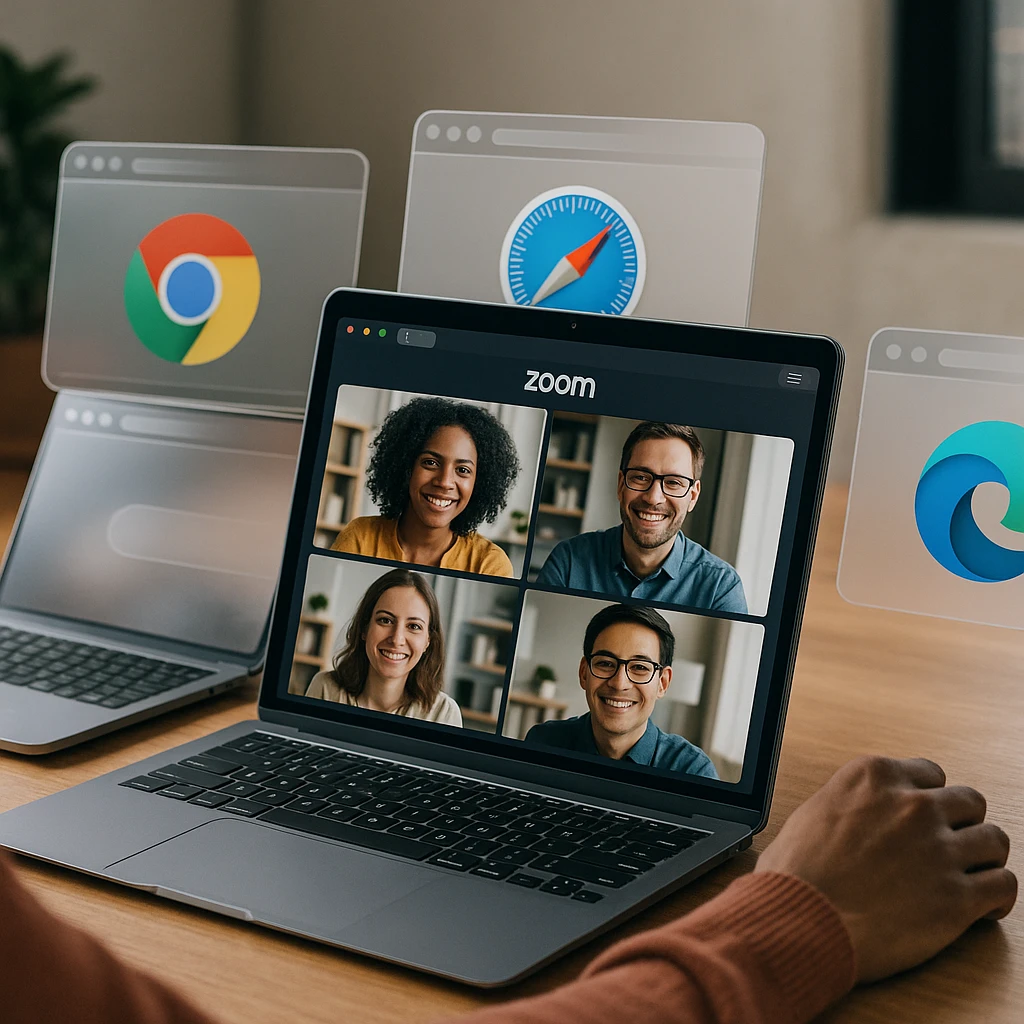
App vs. Browser: A Detailed Feature Comparison
Understanding the differences between the desktop app and browser version helps you choose the right tool for each situation. Here’s a comprehensive comparison:
| Feature | Zoom Desktop App | Zoom Web Browser |
|---|---|---|
| Best For | Power Users, Daily Use, Hosts | Guests, Quick Access, Restricted Devices |
| Virtual Backgrounds | Full Support (Images & Videos) | Limited Support (Images only) |
| Recording | Cloud & Local Recording | Cloud Recording Only |
| Breakout Rooms | Full Host & Participant Control | Can Participate, Limited Host Controls |
| Advanced Polling | Full Creation and Management | Can Participate, Limited Creation |
| HD Video Quality | Consistent Performance | Browser-Dependent Performance |
| Screen Sharing | Multiple Applications/Screens | Single Tab or Full Screen |
| Chat Features | Full Chat History & File Sharing | Basic Chat Functionality |
| Ease of Access | Requires Installation & Updates | Instant Access, No Downloads |
| Bandwidth Usage | Optimized for Video Conferencing | Varies by Browser Efficiency |
The browser version excels in convenience and accessibility, while the desktop app provides the full feature set that power users and frequent hosts need.
Why Choose the Browser Version? The Pros and Cons
The Advantages of Using Zoom in Your Browser
No Downloads or Updates Required: The biggest benefit is immediate access. You can jump straight into meetings without waiting for downloads, installations, or updates that might delay important calls.
Enhanced Security: Browser versions leverage the latest security patches from your browser (Chrome, Firefox, Safari, etc.), which are typically updated more frequently than individual applications.
Guest Convenience: For participants who rarely use video conferencing, the browser option eliminates barriers to participation. This is especially valuable for client meetings or one-time collaborations.
Lower System Resource Usage: The browser version can sometimes be less resource-intensive than the full desktop client, particularly beneficial for older computers or when running multiple applications.
Platform Independence: Works consistently across different operating systems without compatibility concerns or platform-specific installation requirements.
The Disadvantages and Limitations
Limited Advanced Features: As shown in the comparison table, you lose access to features like local recording, full breakout room control, and advanced polling options.
Performance Variability: The experience can be less stable and is heavily dependent on your specific browser, its version, and available system resources.
Reduced Customization: Fewer options for personalizing your meeting experience, including limited virtual background choices and reduced audio/video settings.
Feature Updates Lag: New Zoom features typically appear in the desktop app first, with browser support following later.
Troubleshooting: Common Issues with Zoom in a Browser
Quick Fixes for Frequent Problems
Problem: Audio or video isn’t working
- Solution: Check your browser’s site permissions by clicking the lock icon next to the URL
- Additional Step: Ensure you’ve granted zoom.us access to your microphone and camera
- Alternative: Try refreshing the page and re-granting permissions
Problem: Poor video quality or lagging
- Solution: Close unnecessary browser tabs and applications to free up CPU and bandwidth
- Browser Check: Try switching to Chrome or Firefox, which typically offer the best performance
- Network: Test your internet connection and consider switching to a wired connection if possible
Problem: Can’t see screen sharing
- Solution: Ensure your browser is fully updated to the latest version
- Extension Check: Disable ad-blocking or script-blocking extensions that might interfere
- Browser Reset: Try opening the meeting in an incognito/private browsing window
Problem: Meeting controls are missing
- Solution: Look for the meeting controls by hovering over the video area or checking the bottom toolbar
- Full Screen: Exit full-screen mode if controls aren’t visible
- Browser Zoom: Reset your browser zoom level to 100% for optimal interface display
For more persistent issues, ScreenApp’s meeting recording capabilities can serve as a backup solution, ensuring you capture important meeting content even when technical difficulties arise.
Advanced Browser Tips for Better Zoom Performance
Optimizing Your Browser Setup
Use Chrome or Firefox: These browsers offer the most reliable Zoom web client experience with the best feature support and performance optimization.
Enable Hardware Acceleration: In your browser settings, ensure hardware acceleration is enabled to improve video processing and reduce CPU load.
Manage Extensions: Disable unnecessary browser extensions during meetings, particularly those that might interfere with media permissions or consume bandwidth.
Clear Browser Cache: Regularly clear your browser cache and cookies for zoom.us to prevent conflicts with saved settings that might cause issues.
Browser-Specific Considerations
Chrome Users: Take advantage of Chrome’s advanced site permissions and notification management for the smoothest experience.
Safari Users: Be aware that Safari sometimes has delayed support for newer Zoom features, but offers excellent privacy protections.
Firefox Users: Firefox provides good performance and privacy features, though some advanced Zoom functions may have limited support.
When to Use Browser vs. App: Decision Framework
Choose the Browser Version When:
- You’re joining as a guest and don’t need host controls
- Quick, one-time meetings where setup time matters more than features
- Using a shared or restricted computer where you can’t install software
- Bandwidth is limited and you want to minimize system resource usage
- Security policies prevent desktop app installations
Choose the Desktop App When:
- You’re a frequent host who needs full meeting control features
- Recording meetings locally or need advanced recording options
- Using breakout rooms regularly or need granular participant management
- Professional presentations where reliability and feature access are critical
- Virtual backgrounds are important for your meeting environment
For transcription and meeting documentation needs, consider ScreenApp’s Zoom transcription service, which works seamlessly with both browser and desktop versions to provide accurate meeting records.
The Progressive Web App Alternative
Zoom also offers a Progressive Web App (PWA) that bridges the gap between the browser experience and a native app. The PWA provides:
- App-like interface while running in your browser
- Offline capabilities for accessing meeting history and settings
- Push notifications for meeting reminders
- Desktop shortcuts for quick access without opening a full browser
To install the Zoom PWA, visit zoom.us in Chrome and look for the install icon in your address bar. This option gives you many app benefits while maintaining browser convenience.
Security Considerations for Browser-Based Meetings
Understanding Browser Security
Automatic Updates: Browser-based Zoom benefits from your browser’s automatic security updates, which often arrive faster than application updates.
Sandboxed Environment: Running in a browser provides an additional security layer through browser sandboxing, limiting potential security risks.
Permission Management: Browsers offer granular control over media permissions, allowing you to revoke access immediately after meetings.
Best Practices for Secure Browser Meetings
Use Updated Browsers: Always use the latest version of your preferred browser for optimal security patches.
Review Permissions: Regularly review and clean up site permissions for zoom.us to maintain privacy control.
Incognito Mode: Consider using private/incognito browsing for sensitive meetings to prevent data persistence.
Frequently Asked Questions
Can I use Zoom without the app?
Yes, absolutely. Zoom’s web client provides full meeting participation capabilities through your browser. While some advanced features are limited, you can join, host, share screens, and participate in all essential meeting functions without installing any software.
Can I use Zoom on Chrome browser?
Chrome is actually one of the best browsers for Zoom, offering excellent performance and full feature support. Chrome users get access to advanced features like virtual backgrounds (image-based) and optimized video processing through hardware acceleration.
Why is the “Join from Browser” link not showing up?
This typically means the meeting host has disabled browser access in their account settings. Contact the meeting host and ask them to enable the “Show a ‘Join from your browser’ link” option in their Zoom account settings under Meeting → In Meeting (Advanced).
What are the main features I lose when using Zoom in a browser?
The primary limitations include: no local recording (cloud recording still available), limited virtual background options (images only, no videos), reduced breakout room host controls, limited polling creation capabilities, and fewer audio/video customization options.
Is the Zoom Progressive Web App (PWA) the same as using it in the browser?
The PWA is a hybrid solution that runs in your browser but offers a more app-like experience. It provides push notifications, desktop shortcuts, and offline capabilities while maintaining browser-based security and automatic updates. It’s essentially an enhanced browser experience with additional convenience features.
Does browser Zoom use more bandwidth than the app?
Bandwidth usage is generally comparable between browser and app versions. However, browser performance can vary depending on your browser’s efficiency and other running tabs. For optimal bandwidth usage, close unnecessary tabs and use Chrome or Firefox for the best optimization.
Choosing Your Zoom Access Strategy
The decision between browser and app isn’t about finding the “best” option—it’s about matching the tool to your specific needs and circumstances.
For Quick Participation: The browser version eliminates friction and gets you into meetings faster than any download process ever could.
For Professional Hosting: The desktop app provides the reliability and feature set that serious meeting hosts require.
For Mixed Usage: Many users find success with a hybrid approach—using the browser for attending meetings and the app for hosting important sessions.
The browser version has evolved significantly and now provides a genuinely viable alternative to the desktop app for many use cases. Whether you choose convenience or features, you now have the knowledge to make the right decision for each meeting situation.
Remember: the best meeting tool is the one that removes barriers between you and productive conversation. Choose the method that serves your immediate needs, then focus on what really matters—having meaningful discussions that drive results.